Are you facing any trouble in opening a video on WhatsApp? Are you constantly getting the file format is not supported WhatsApp error? It probably means that a particular format is not supported by WhatsApp because of compatibility issues. This often happens in the case of videos on WhatsApp.
WhatsApp MP4 not supported is a very common error and is likely to happen due to storage issues. It might also be because the sender has sent a corrupted video. Irrespective of the reasons, it can be annoying when the video or a particular file is not opening. This guide will help you understand all the possible reasons for this file format is not supported by WhatsApp and how to fix it.
In this article
Part 1. What Does File Format Not Supported by WhatsApp Mean?
When you're getting a file format not supported in WhatsApp error, the particular file may not be compatible with the format. You may often get this error when you're trying to save a file. If you're sharing a particular file and the error is shown to the receiver, they don't have any supporting app on their phone to play the video.
Compatibility issues with the phone and app can play an essential role in determining that the file format is not supported by WhatsApp. Apart from this, there are specific video formats that WhatsApp will not support. Violation of parameters can also prevent the files from being transferred.
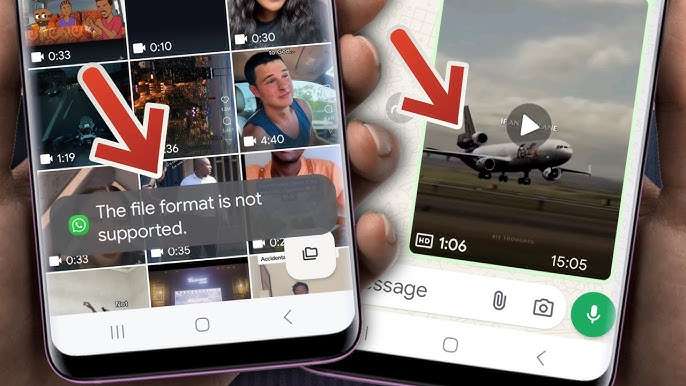
Some of the significant reasons for which you are getting the file format is not supported WhatsApp error include the following:
- Video may not play on your device because of the codec compatibility issues.
- When videos are being shared, they're compressed, affecting the visual clarity.
- WhatsApp videos may be corrupted and cannot be played on the device. This will lead to file playback problems or the file being completely unreachable.
Part 2. Supported Formats on WhatsApp
When you're viewing files on WhatsApp, you must know that the app supports only specific formats. If the file isn't in that format, you will encounter the problem WhatsApp file format not supported.
Some of the key formats supported by WhatsApp are as follows:
| Formats | Description |
| MOV | MOV is a video format developed by Apple and is often considered to be associated with QuickTime. This format is mainly used in Apple devices. |
| MP4 | MP4 is one of the most commonly used video formats supporting audio and video codecs. It follows the popular video compression standard like H.264, which is crucial within the MP4 container. |
| 3GP | 3GP, or Third Generation Partnership Project, is a multimedia container format for mobile phones. When you're saving videos on your mobile, most of them will be saved in 3GP format. It is compatible with mobile platforms because it suits the small file size. |
| MKV | Matroska Video, popularly known as MKV, is a free and open standard video container format. It supports videos, audio, pictures and even subtitle tracks in one file. It can support only specific MKV files. However, it will depend on a specific codec usually found within the MKV container. |
| AVI | Audio Video Interleave, or AVI, is one of the most popular multimedia container formats developed by Microsoft. Considering its capability and efficiency, AVI can store audio and video data. However, the video codec for the AVI file may significantly vary. It is not one of the most commonly used methods, but supported by WhatsApp. |

Part 3. Top Methods to Fix Files Not Supported in WhatsApp
WhatsApp users may encounter many glitches and errors while sending and receiving videos. The main reason for these can often vary from playback errors to compatibility issues. Once you have understood the reason behind WhatsApp not supporting video formats, you'll be able to bring the necessary changes accordingly.
Here are some of the top methods to fix file format is not supported WhatsApp:
Method 1. Check Time and Date Settings
If your phone's time and date settings are inaccurate, it can interfere with the WhatsApp server. As a result, you may have a tough time downloading the files sent by your connection. If the time and date settings aren't accurate, it is best that you change it so that the timeline aligns with the WhatsApp server. As a result, you won't end up facing any major problems.
You can follow “Settings > System > Time and Date” method to change the settings. Your phone must be configured to the time zone accordingly so that you can change time and date settings.

Method 2. Change File Location
Sometimes, you may not be able to access a particular WhatsApp file because of its location. In situations like that, you need to change the file location. Changing file location often helps in fixing the file format not supported in WhatsApp.
Below are the steps you'll have to follow to change the file location of the damaged WhatsApp file:
Step 1. Go to the folder where the file is located in the Files folder. Select the file.
Step 2. Copy the file. You can opt for the Cut option if you want to completely paste the new file in another location.
Step 3. Go to the new folder where you want this file to be. Long tap on your screen and hit the Paste option.
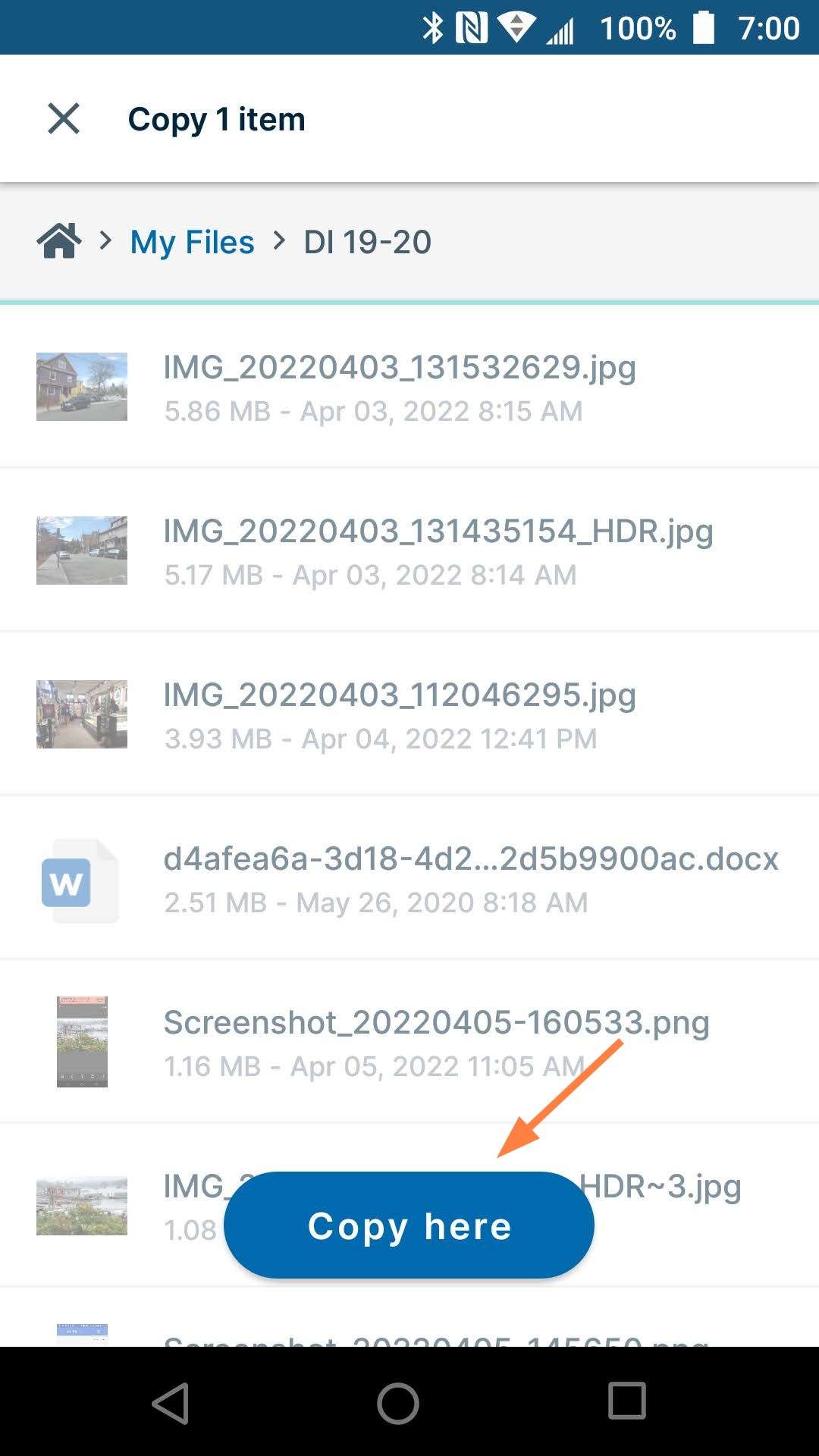
Now that you have changed the file location, you should check whether the particular file is opening. It is best to ensure that the new location where you'll be saving the file isn't corrupted either.
Method 3. Update WhatsApp
Outdated versions of WhatsApp can often be the issue behind the WhatsApp video format not supported. Therefore, you'll have to update WhatsApp to its latest version to overcome the problem.
You can follow the steps given below to update WhatsApp and fix file format not supported in WhatsApp:
Step 1. Open Google Play Store (Android) or App Store (iOS) on your device.
Step 2. Type WhatsApp in the search bar and open the WhatsApp Messenger app option.
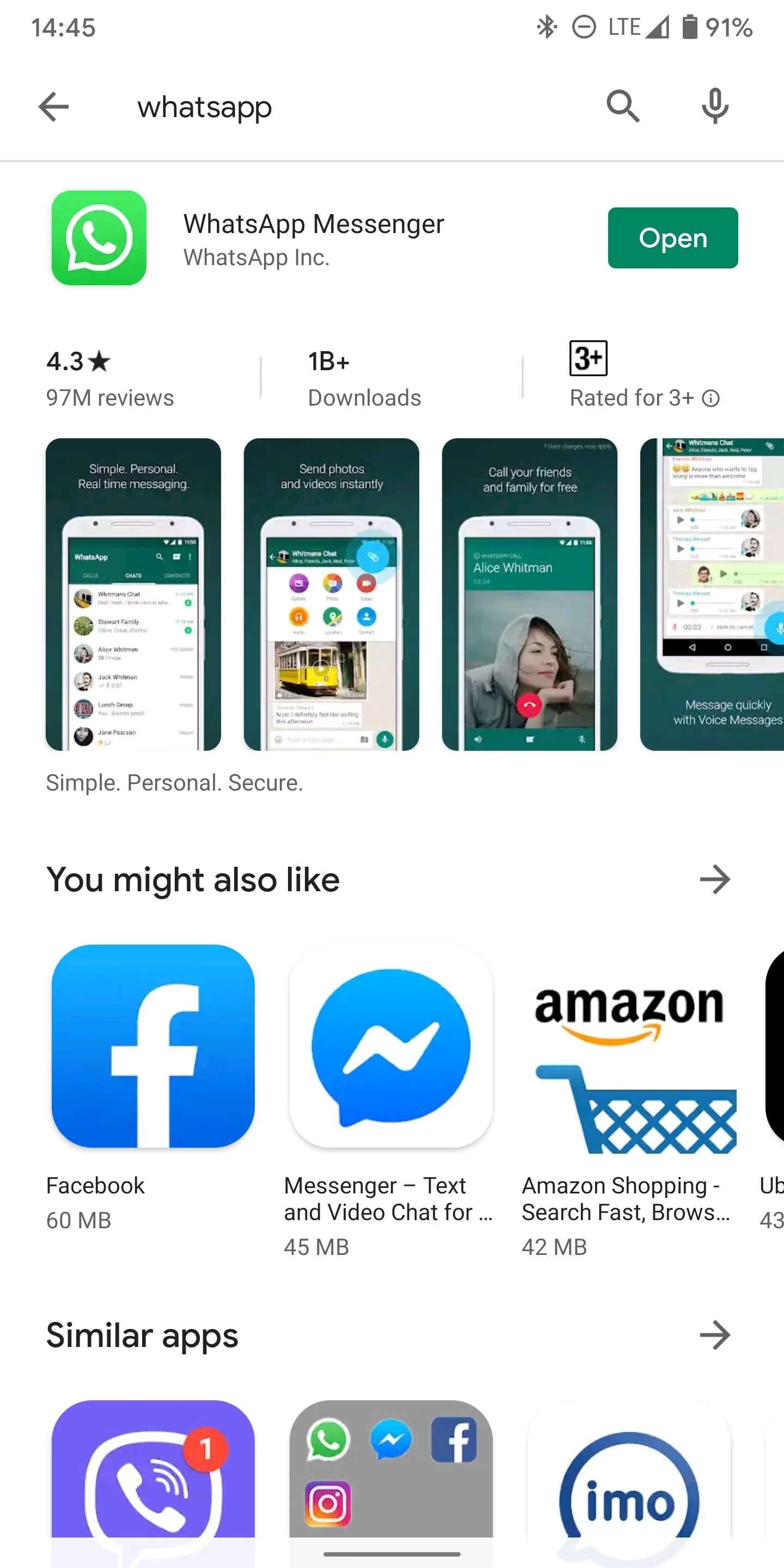
Step 3. Click on the Update button available on the right. This will begin the download of the recent version of WhatsApp.
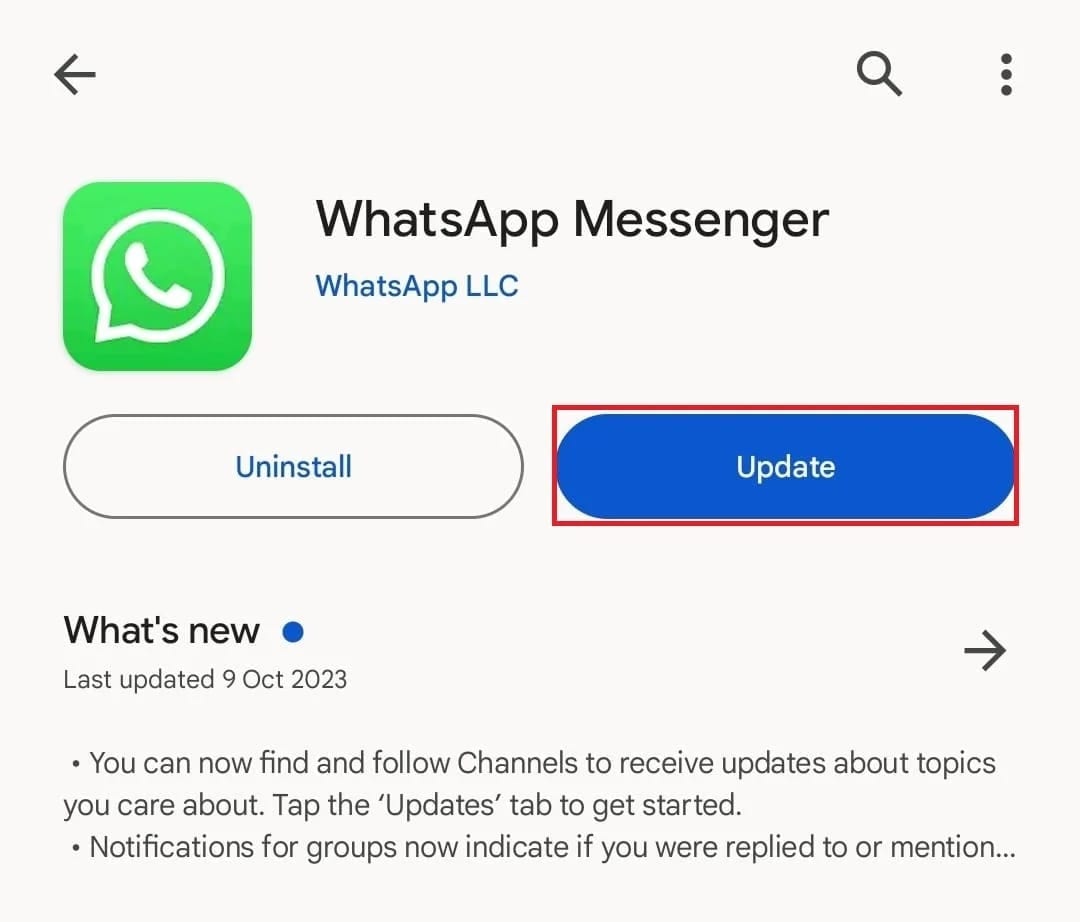
Method 4. Clear Cache and Data
Clearing cache and data may seem like a regular method, but it is one of the easiest ways to fix the file format is not supported WhatsApp status. Although this will temporarily fix the error, it will be of great help.
Follow the steps given below to clear the cache and data and fix this file format is not supported WhatsApp error:
Step 1. Open Settings.
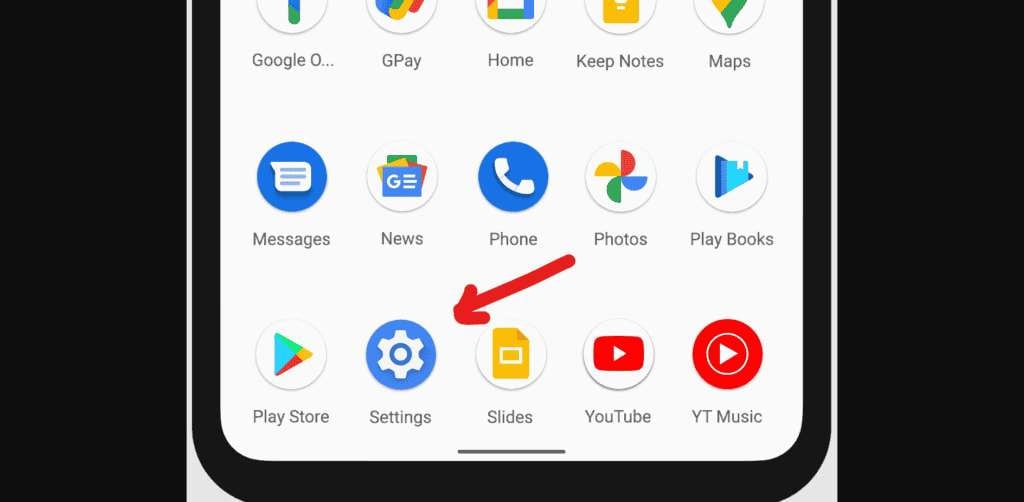
Step 2. Navigate to applications and select WhatsApp.
Step 3. Click on Clear Cache and restart your device.
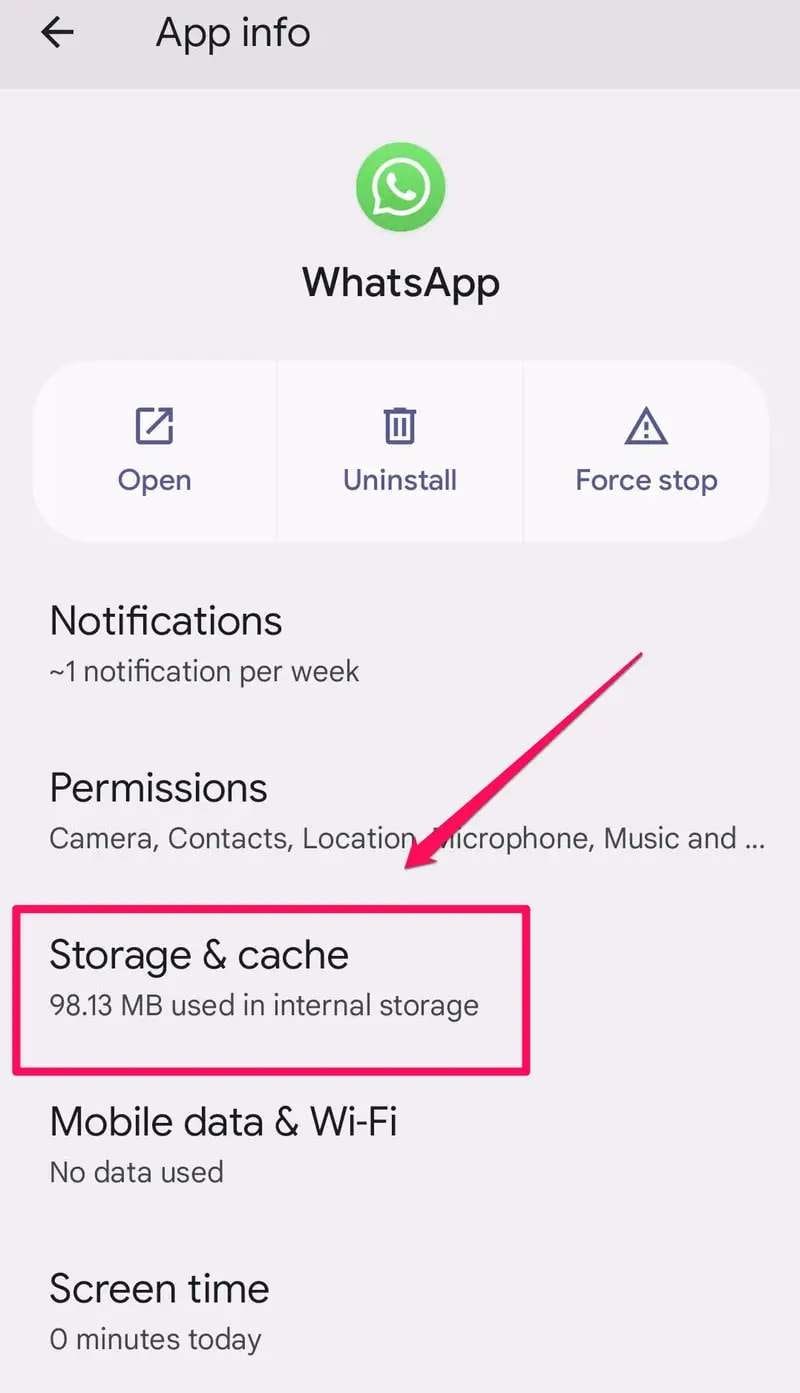
Once your device has restarted, you can try playing the video again.
Method 5. Check SD Card
You must check your device's SD card space or internal storage space. Insufficient storage space can often lead to the file format not supported WhatsApp error. This will prevent the video from being played. You must ensure that there's sufficient space on your device so that you can successfully play the video.
Follow the steps below to check the storage space on your phone to fix file format is not supported WhatsApp:
Step 1. Open Settings on your device.
Step 2. Browse to the storage section.
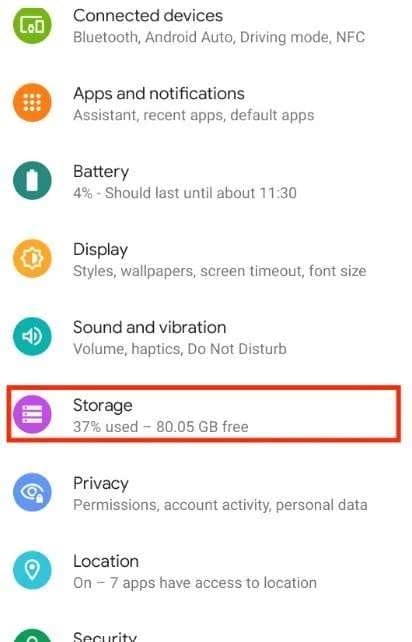
Step 3. Check the available storage space for your internal storage and SD card. If the storage space is low, delete all the unnecessary files and apps so that you can free up the space.
Step 4. Restart the device after deleting all the unnecessary videos and try playing your WhatsApp video again.
Method 6. Check Community
After trying all methods, if you're still getting the WhatsApp video file format not supported error, it is probably a problem with WhatsApp. You should check an online community to know if there are any bugs in WhatsApp. WhatsApp update bugs often cause these problems.
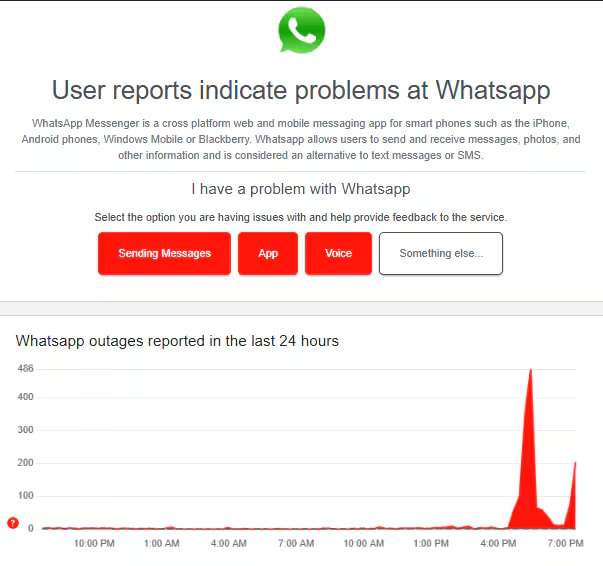
Verifying from the online community can be of great help. While you can't necessarily solve this problem, you'll have to wait for it to resolve. Apart from the bugs, you may be getting this error if WhatsApp is down. You can visit a third-party platform to check if any issues are reported by other WhatsApp users, leading to it being down.
Method 7. Save the File on the Phone
When the video malfunctions, you can save it on your phone. You will have to use the built-in feature of WhatsApp to avail the benefits. If the particular file isn't playing on WhatsApp, you can do it simply via your device's Gallery.
Here's how you can save the file in your phone on iPhone devices to overcome this file format is not supported WhatsApp:
Step 1. Open the conversation on WhatsApp in which the video was shared.
Step 2. Navigate to the video or other file and long-press on it. Click on the Save option.
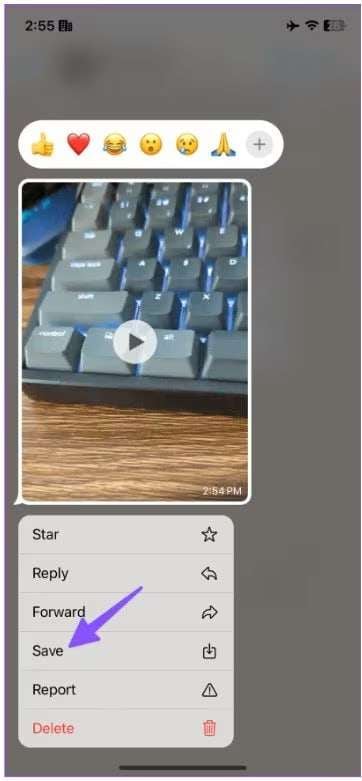
Step 3. Open the Photos app on your iPhone and then try if you can play the particular video.
If you have an Android device, you can follow the steps given below to save the file to fix the file format is not supported WhatsApp status:
Step 1. Open the WhatsApp conversation and navigate to the particular video.
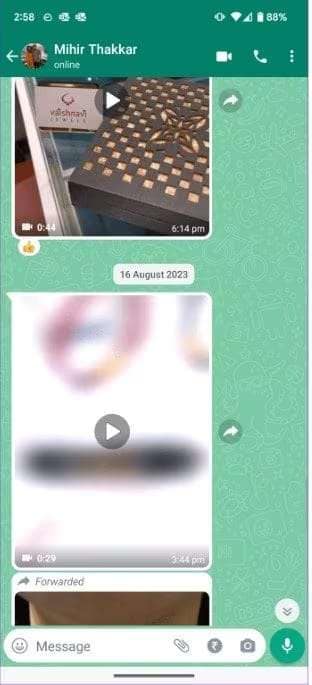
Step 2. Open the video or file and click the three-dot option to open the menu at the top. Click on the Save option.
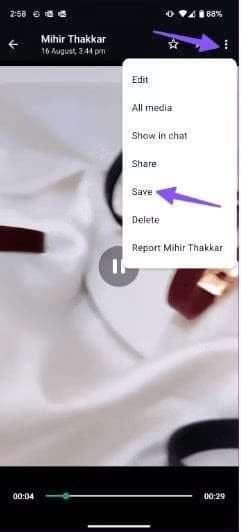
Step 3. The photo will be saved in Google Photos. Open your Google Photos folder and try playing the video with the built-in player of your device.
Part 4. BONUS: Use Repairit to Fix and Use Unsupported WhatsApp Files?
Have you ever wondered why you may be getting a WhatsApp video format not supported error? If everything else is fine, chances are that the video is corrupted. Now, WhatsApp will not support a corrupted video, considering the risk of viruses and malware. Therefore, you'll have to repair the video before playing it on your device.
You must use a professional video repair tool like Repairit to initiate the repair of all corrupted videos. The advanced algorithms and technology used by Repairit ensure that it can analyze what is the problem with the video and then fix it. It can fix errors like audio-video synchronization, file corruption and playback errors.
Repairit is a very beginner-friendly software compatible with Mac OS and Windows OS. You can download and install it in your system to avail of the trial period offer and repair the videos. Some of the key features of Repairit that make it an excellent choice are as follows:

-
Repairit can easily repair different levels of corruption like missing video codec, header corruption, video not playing and other issues.
-
Support to repair all formats of PDF, Word, Excel, PowerPoint, Zip, and Adobe files.
-
Repairit can repair damaged and corrupted videos due to video format change, system crash or video compression.
-
With both desktop and online versions, there is no limit to the size and number of repairable videos.
-
Repairit has quick and advanced scanning modes that can easily detect corruption and fix the problem.
Once you have downloaded and installed Repairit on your device, here's all you need to do to repair the video and fix the file format is not supported WhatsApp issue:
Step 1: Launch Repairit on your device and visit the Video Repair section. Click the +Add button on the main interface to upload the videos you want to fix.

Step 2: As soon as the videos are imported, click on the Repair button. Repairit will begin scanning and analyzing the videos to detect and eventually repair the issue.

Step 3: Click on the eye button to get a preview of the files. If the videos have been repaired correctly, you can click the Save button.

Fix File Format Not Supported Whatsapp Issue

Conclusion
Now that you know the easiest ways to file format is not supported WhatsApp, it is advisable that you adopt them. Whenever you face this problem, you can adopt any method and try to fix it. However, if the video can't play because of corruption, you must try to repair the video. You can easily repair the video using a tool like Repairit. Repairit uses advanced algorithms that can be essential in fixing the files in no time. Thus, after repairing, you can play your favorite videos.
FAQ
-
What should I do if I encounter playback issues on WhatsApp?
If you face playback issues on WhatsApp, you must consider clearing the cache and restarting your phone. If you're still getting the file format not supported in WhatsApp, you must update WhatsApp to its latest version or reinstall WhatsApp after deletion from your phone. -
What formats are supported on WhatsApp?
WhatsApp supports MP4, AVI, 3GP, FLV, MKV, and MOV video formats. If anything is beyond these formats, it won't be supported by WhatsApp. -
Can I repair broken videos?
You can repair broken and damaged videos using a video repair tool such as Wondershare Repairit. Repairit has all the advanced features that can play an essential role in restoring damaged videos.


 ChatGPT
ChatGPT
 Perplexity
Perplexity
 Google AI Mode
Google AI Mode
 Grok
Grok

