Photography is constantly evolving, and technological advancements and the rise of new creative possibilities are driving this evolution. So, while many may be confident in most aspects of photography, the learning curve for filmmaking is often steep.
Talking of filmmaking, you’re probably looking for information about Canon Log. Maybe you want to know which cameras use it and if or why this Log is used in professional video production. Whatever it is, whether you’re an aspiring videographer or an expert researching some vital information, this article is for you.
It explains crucial details about CLog and introduces a powerful tool for repairing broken or corrupt CLog footage. Check it out!
In this article
Part 1. What Is a Canon Log?
Canon Log (C-Log, Canon C Log, or Canon CLog) is a type of log footage developed by Canon. This Log captures a wider range of brightness levels from light to dark. That allows filmmakers to preserve more detail in challenging lighting conditions, including high-contrast scenes with deep shadows and bright highlights.
In other words, C Log for Canon is for videographers and content creators because it enables them to achieve high-quality footage with much greater flexibility for post-production. C-Log is a standard feature in many of Canon's professional cameras.
Some of these cameras include EOS C500, EOS C300, and certain DSLRs. Mirrorless models like the EOS-1.Mark II and EOS R also come with C-Log support as standard.
Part 2. Canon Log Versions
Canon C Log comes in three main versions. Each version is designed to provide varying levels of flexibility, dynamic range, and compatibility for different camera types and production needs. These versions are Canon Log (C-Log), Canon Log 2 (C-Log 2), and Canon Log 3 (C-Log 3 or CLog3, or Canon C Log 3 or Canon CLog 3).
Canon Log (C-Log)
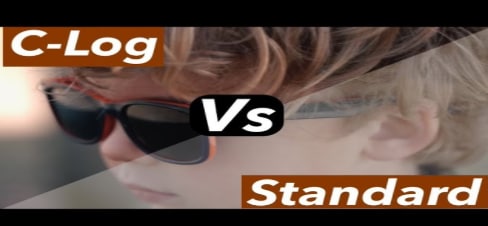
It's the original version of Canon's logarithmic color profile. It was developed for professional use, balancing ease of use and dynamic range. C-Log is commonly used in Canon's mid-range cameras, the EOS C100 and C300 (mentioned above).
Key Features:
- Offers a flat, low-contrast image
- Preserve more details in both shadows and highlights than standard profiles.
- It provides about 12 stops of dynamic range
- Suitable for video production and filmmaking where high-quality output with post-production flexibility is essential
Canon Log 2 (C-Log 2)

C-Log 2 is a more advanced version that offers an even broader dynamic range. That makes it ideal for high-end production settings where [precise control over the image is needed. CLog 2 is developed for professional cinema cameras like Canon EOS C700, C500, and C300 Mark II.
Key Features:
- It provides up to 15 stops of dynamic range - depending on the camera and sensor
- Outputs an extremely flat image that required detailed color grading in post-production to achieve the desired look
Canon Log 3 (C-Log 3)

C-Log 3 is a more user-friendly variant of C-Log 2. It's designed to provide a good balance between easier color grading and dynamic range. CLog 3 is used in Canon's newer cinema cameras like the EOS C500 Mark II and EOS C300 Mark II. Some high-end DSLRs and mirrorless models like the EOS-1.Mark III and EOS R5 also use CLog 3.
Key Features:
- It offers about 13 stops of dynamic range
- It's more optimized for color grading, resulting in a flatter image compared to standard profiles
- Easier to work with than C-Log 2
Part 3. How to Access Canon C Log for Free?
Canon Log itself isn't something you can download independently for free as a standalone feature. As mentioned, it's a proprietary feature built into some Canon cameras. Its availability depends on the camera model and its firmware.
The following are the main methods of access:
Access Via Canon Cameras
Canon C Log is generally available for free as a standard feature on many Canon cameras. That's especially those made for professional use mentioned above. So, you can buy one of those C-Log-ready cameras.
Free Downloads for Specific Cameras
Sometimes, Canon offers Canon Log as part of a firmware update for eligible cameras. For example, certain Canon DSLR and mirrorless cameras, such as the Canon EOS RP or EOS 5D Mark IV, may require a firmware update to activate the Canon Log. Once the update is installed, the feature is available at no additional cost.
The following is a quick guide to Canon C Log free download for supported cameras:
Step 1. Go to the Canon support web page specific to your camera model. You can search for your camera on the Canon website or go directly to the support section.
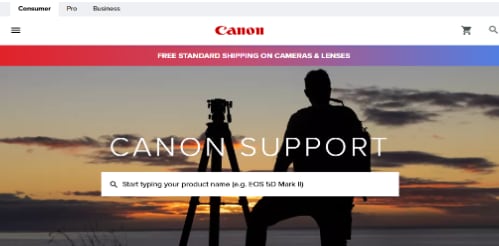
Step 2. Once on the support page for your camera, look for the Firmware tab. Download the latest firmware update, which includes the Canon Log, if applicable.
Step 3. Prepare your camera and memory card. First, ensure the camera's battery is fully charged before performing the Canon Log download. Next, insert a formatted SD card (or CFast card - it depends on your camera model) into your camera.
Step 4. Install the firmware update. Canon's website often provides a detailed, step-by-step guide on how to update your firmware.
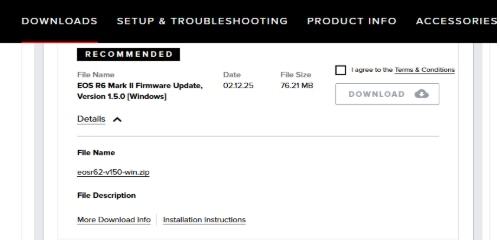
Step 5. Turn on Canon Log. Once the firmware update is complete, Canon Log may require it to be activated in the camera settings. So, go to the picture style or profile settings in your camera menu. Choose Canon Log or C-Log from the available options.
Once the Canon C Log download (firmware update) and activation are complete, you can test the camera by recording some footage!
Part 4. How to Fix Corrupted Canon C Log Footage in Minutes?
When you record footage in Canon CLog, it can experience technical problems that may require repair. For instance, your memory card might get corrupted during shooting due to a sudden power loss.
Or, during the transfer process from the camera to the computer (via USB or card reader), a file may become corrupted due to bad connections or improper device ejection. Either way, the video files may become inaccessible or exhibit glitches.
A video repair tool can fix the damaged files, allowing you to access the footage. Repairit Canon Video Repair is one of the most trusted professional video repair software. It stands out for its ability to fix damaged files super fast and with a high success rate. Any professional can use Repairit to fix their corrupt CLog files in three simple steps on Windows:
- Turn on the "Professional Mode" and add your corrupted CLog footage
- Repair the footage
- Save the repaired file
Let's quickly look at these steps in detail:
Step 1. Slide the "Professional Mode" switch on and then click Start.

Head to the function homepage and click Add to upload your corrupt CLog footage. You can also drag and drop it into the add box.
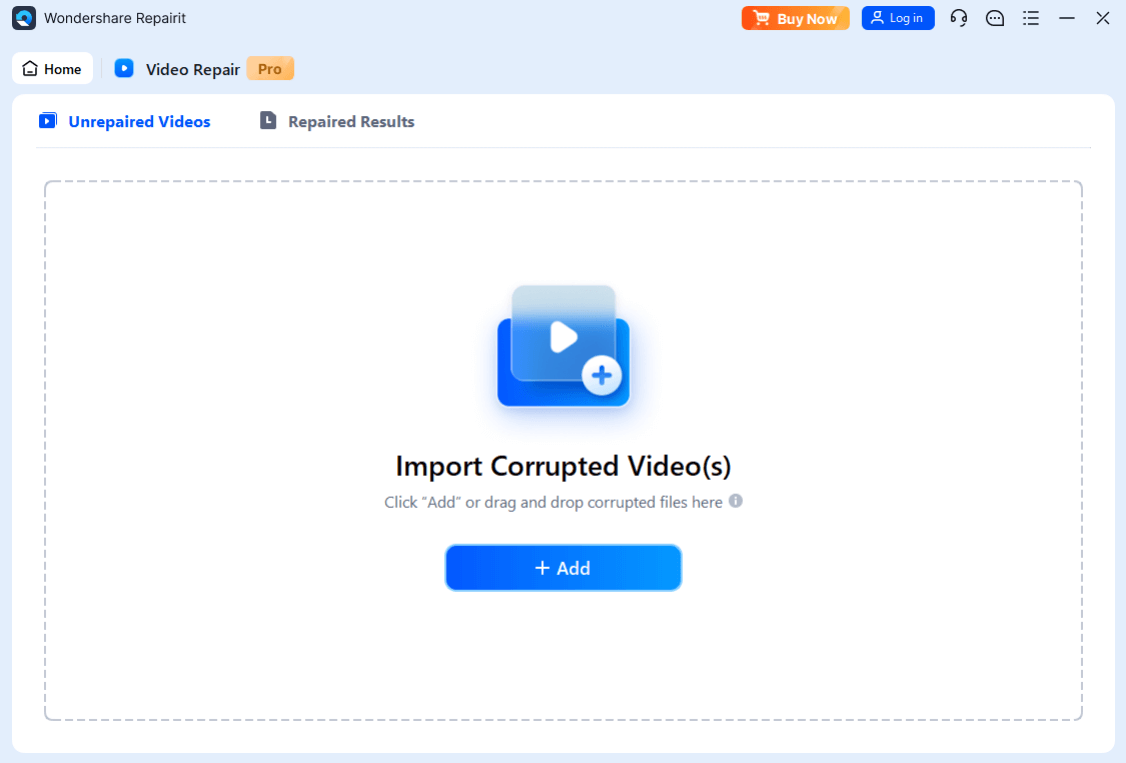
Step 2. Click Repair to begin a quick video repair process.

Wait a few seconds for Repairit to complete the quick video repair.
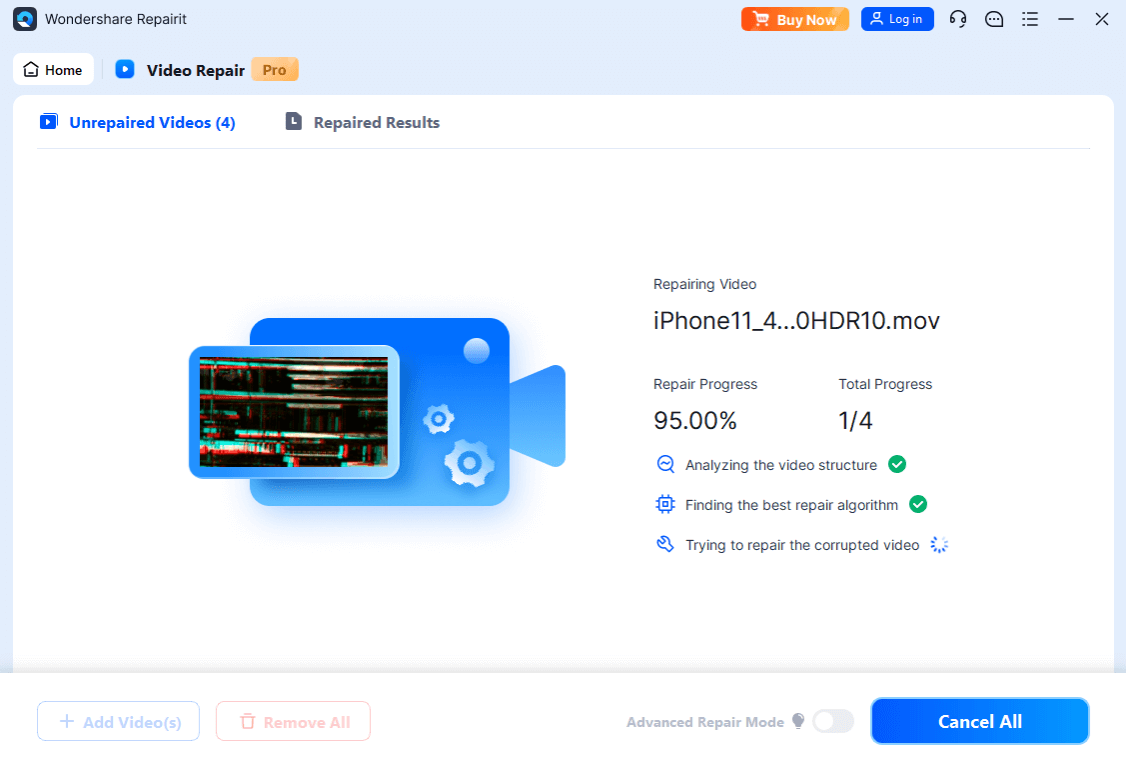
Step 3. Once completed, a prompt asks you to preview and save the repaired footage. Click Save to save your video in your desired location.
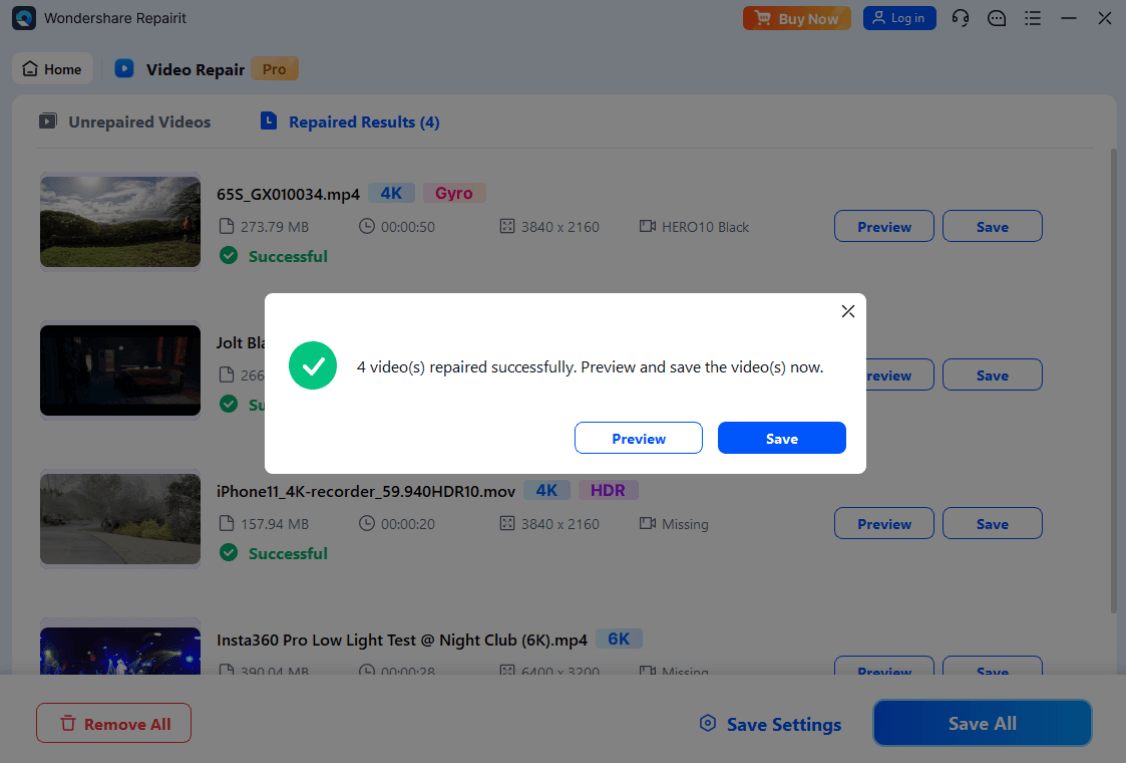
Fix Corrupted Canon C Log Footage in Minutes

Conclusion
Canon Log is a log footage developed by Canon. It's popular at the professional level for its high-quality footage and much greater post-production flexibility. This Log comes in three main variants: Canon Log (C-Log), Canon Log 2 (C-Log 2), and Canon Log 3 (C-Log 3). Each variant is designed to provide different levels of flexibility, dynamic range, and compatibility.
Some professional cinema cameras, including Canon EOS C500, C300, and certain DSLRs, come with Canon Log as a standard feature. You can't download Canon Log as a standalone feature. The only way to get it is by buying a camera with the feature built-in or downloading a free firmware update for supported Canon cameras. So, please choose how to get it, depending on your situation!
FAQ
-
What are the benefits of shooting CLog?
One of the benefits of shooting CLog is the ability to capture more detail in highlights and shadows. That offers excellent post-production flexibility, making adjusting exposure, contrast, and color easier. Image quality is also top-notch. CLog is one of the best Logs for creators aiming for high-quality, cinematic results. -
Can I use Canon CLog with non-Canon cameras?
No, Canon Log is a proprietary color profile available only on Canon cameras. However, you can use footage recorded on Canon cameras in editing software like DaVinci Resolve, Adobe Premiere Pro, and Final Cut Pro for color grading and editing. -
Can I use a Canon Log for HDR?
Yes, Canon Log, particularly Canon C Log 2, is typically used in HDR workflows. It offers a more dynamic range, retaining detail in both bright scenes and deep shadows, which is crucial for HDR production. However, you'd need to display the footage on HDR-capable monitors to fully leverage its dynamic range.

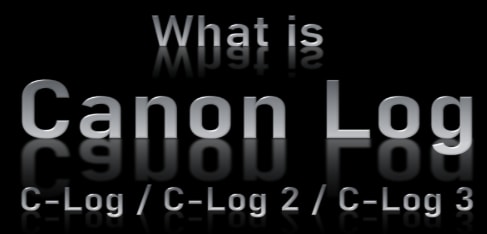
 ChatGPT
ChatGPT
 Perplexity
Perplexity
 Google AI Mode
Google AI Mode
 Grok
Grok

