Playing videos on Twitter sometimes confronts you with an issue, i.e., the Twitter video could not be played. Several reasons are working behind to cause twitter video playback errors. It may be due to faulty network connectivity, problems with the Twitter app, sometimes due to the browser, and many more.
This article will explain all those reasons raising the problem of videos on Twitter not playing along with the apt solutions and quick fixes to eradicate the is, i.e., Twitter videos won’t play. Let's dive in.
Part 1: Reasons for Twitter Videos Not Playing
Before digging deep into the solutions for the problem, let’s start with the real-time causes. You can only solve the Twitter videos not playing issue by understanding the right cause. Below mentioned is an array of reasons for working in the backend.
1. Network connections are always the main reasons behind the platforms' improper functionality, specifically the ones that work via the internet. The weak strength of your network can cause Twitter videos not playing issues.
2. The cache of the browser's application and cookies while using the application on your laptop can be the reasons for Twitter videos not playing.
3. The Twitter app on the device itself can also cause twitter playback error. This can lead to Twitter videos not playing or even the Twitter video sound not playing.
4. Using old browsers for running the app can be a potential reason for videos on Twitter not playing. Update the browsers and resolve the issue.
5. Sometimes, the plugins' security software and firewall options can hinder Twitter videos not to play accurately.
6. The video that you are trying to play is not compatible with the Twitter video format. Then you can also see the error of the Twitter video not playing.
Part 2: Fix Twitter Videos Not Playing with Video Repair Tool
Repairit - video repair functionality is eliminating the corruption damaging the videos. It is compatible with all the video formats like MOV, MP4, M2TS, MKV, MTS, 3GP, AVI, and FLV. It carries two working modes, i.e., quick repair and advanced repair.
Former helps exclude all the errors associated with the videos, whereas the latter repair the videos by checking on the data and technology used to create the video's content. Here is further what the software is capable of:
- Repair multiple formats of videos simultaneously.
- Free repair for corrupt videos and preview repaired videos before saving them.
- No limitations on the size of video files for repair.
- Repair any number of corrupt video files.

-
Repair damaged videos with all levels of corruption, such as video not playing, video no sound, out-of-sync video or audio, playback errors, header corruption, flickering video, missing video codec, etc.
-
Repair videos of diverse formats, including MOV, MP4, M2TS, MKV, MTS, 3GP, AVI, FLV, MXF, KLV, INSV, M4V, WMV, MPEG, ASF, etc.
-
Repair damaged or corrupted videos caused by video compression, system crash, video format change, etc.
-
Repair critically damaged or corrupted videos available on SD cards, mobile phones, cameras, USB flash drives, etc.
-
Repairit has a quick and advanced scanning mode. You can use either depending on the level of corruption the video file has undergone.
-
Compatible with Windows PC, Mac OS, and supports PC to mobile transferring/sharing.
Step 1: Start with launching the Wondershare Repairit - video repair on your device. Make sure your camera memory card must be connected to the device.
Step 2: Select the memory card from the menu. Once selected, click start to continue.

Step 3: After adding corrupted video, the interface shows the information of corrupted video as File Name, File Path, File Size, Video Watching Time, Video Resolution, and Filming Equipment.

Step 4: Now simply click the "Repair" button to start repairing. Then there appears a window telling you to save and preview the repaired video. Click OK to save the repaired video.

If the repaired video meets your expectation, then click the 'Save' button to choose a path to save the repaired video. But please do not save videos to the path where you lost them.
Fix Twitter Videos Not Playing Issues

Further Reading:
Here are the useful articles to help you.
1. How to Fix Twitter Video Quality.
2. This Video File Cannot Be Played? Fix Different Video Error Codes.
3. Fix Black Screen When Playing Videos on Windows 10/11.
Part 3: 4 Approaches to Fix Twitter Videos Not Playing on Phone?
While using Twitter via your phone and an error pops up, i.e., Twitter videos not playing or Twitter video sound not playing, then here is the list of potential reasons along with apt solutions to fix the issue so that you can enjoy the error-free video content of Twitter.
1. Check Network Strength
Network strength is the real game when using a social media network like Twitter. It would help if you had a good signal strength to support running the content of the platform. If the network signal is poor, you would be unable to play the videos, load the visual content, etc.
Here are the troubleshooting steps that can help check the signal strength status so that you can decide to either use this network or switch to another one.
Step 1: Start by restarting your device.
Step 2: Once restarted, navigate the Settings app and select Wireless and networks or Connections in the menu.
If you are using Wi-Fi, shift to the mobile network to see if it works or go to check the signal strength.
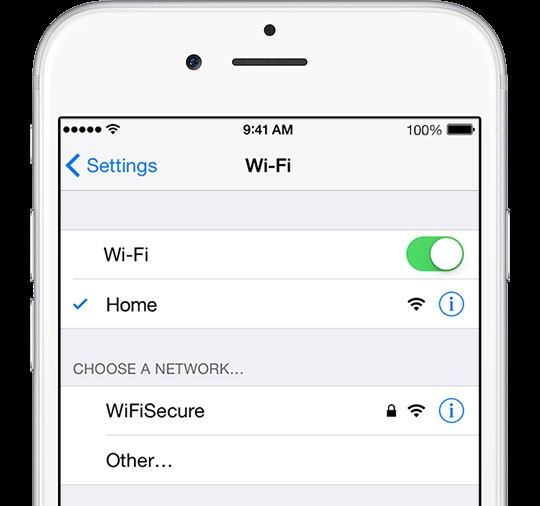
Step 3: Turn the Wi-Fi off, give a few seconds, maybe 2-3 and turn the Wi-Fi on to improve the signal strength. Try to connect to a different network with good signal strength.
Step 4: Resetting the network settings is the last step. Follow the sequence: Setting < General < Reset network settings < Set to default.
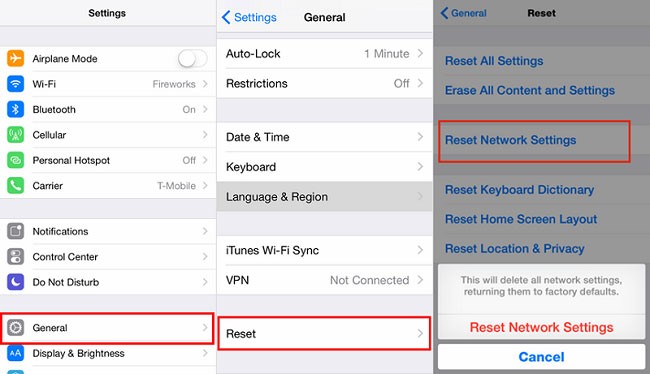
2. Launch Mobile Phone Browser to Check
If the Twitter app downloaded on your android device is still creating an issue with Twitter videos not playing, then next, you can launch the mobile phone browser to check if Twitter is working well. If using chrome as the browser,
Step 1: Navigate to the main menu of your device and click on Chrome.
Step 2: Log in to your Twitter account via typing mobile.twitter.com in the search bar.
Step 3: By entering your Twitter handle and password, you will be logged in to your account.
Step 4: Now, try to play the video which was not playing so far.
3. Check the Twitter App
When using the Twitter app on the phone, sometimes the app itself is faulty or out of date, which is, in turn, creating related problems like twitter videos not playing.
Here is the stepwise procedure to tackle.
Step 1: Close all the background apps as too much memory load on the device can hinder apps from working properly.
Step 2: Navigate to the main menu of your device and click on the Play store. In the play store, search for a Twitter app.
Step 3: Update the Twitter app via App store i.e. App store < search Twitter < Twitter < update.
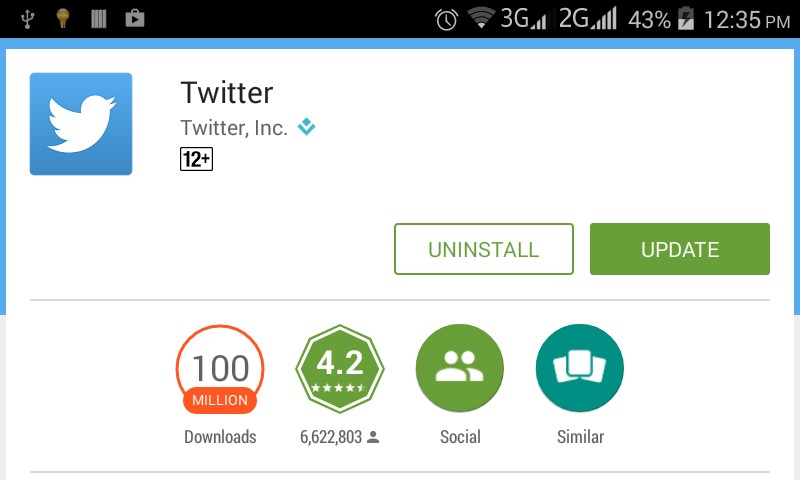
Step 4: Click Twitter and tap on Install.
Notes: Uninstalling and reinstalling is also how any glitches involved in creating problems can be removed. For uninstalling, follow the app store < Twitter < uninstall. For reinstalling process is the same, i.e., App store < Twitter < install.
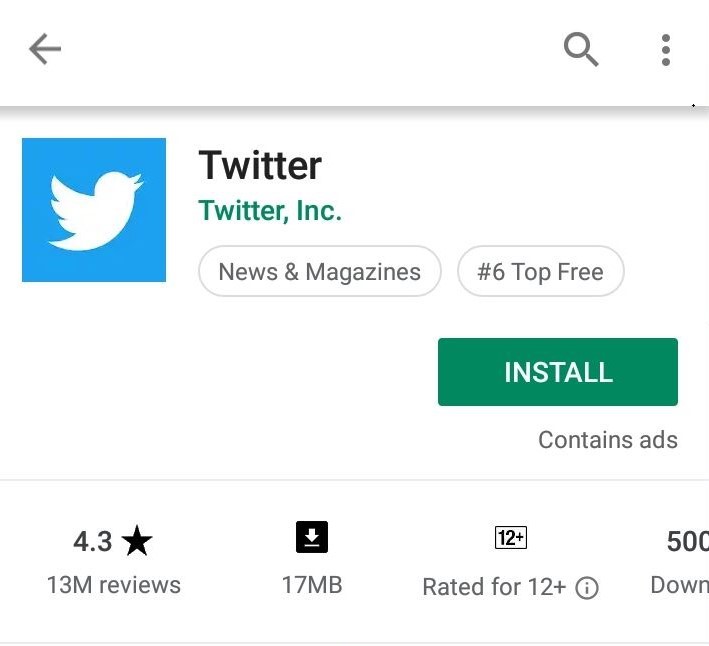
Step 5: Accept all the terms and conditions by tapping the accept button for the installation.
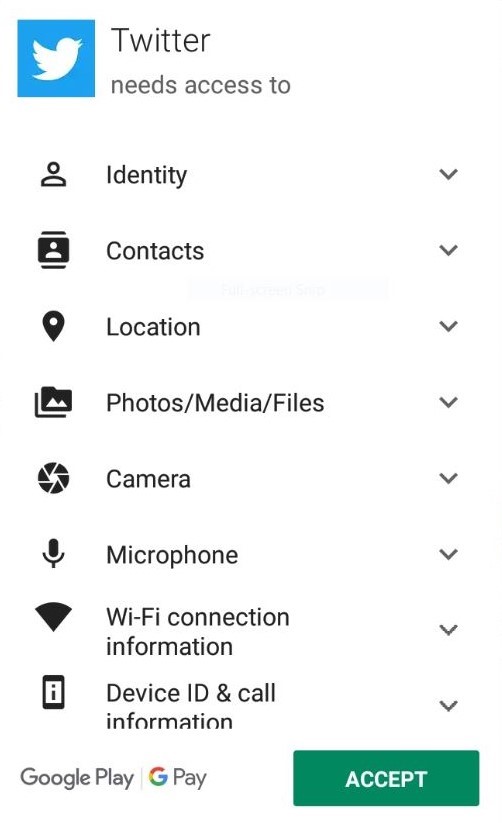
4. Phone Update
See if the software is up to date and it is compatible with the application working on it. For updates to the latest versions of iOS or Android, let's take the iOS system as an example:
Step 1: Connect your device to a power supply and strong Wi-Fi connection.
Step 2: Navigate to Settings and then select software updates in the general settings menu bar.
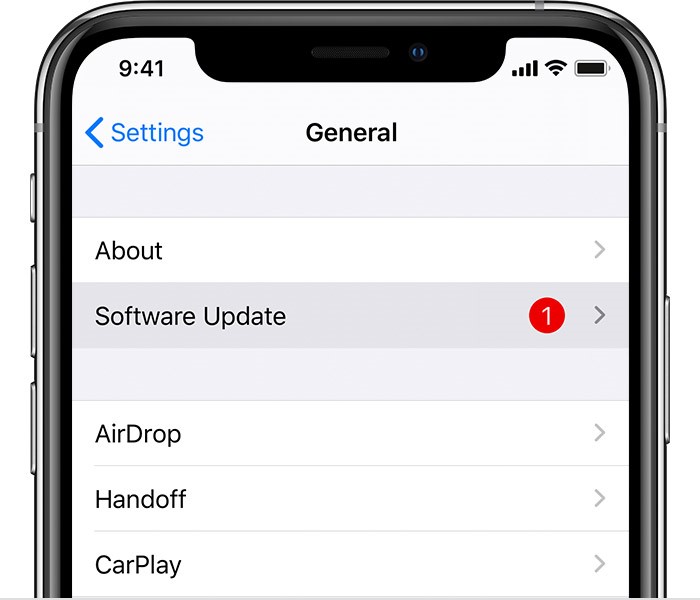
Step 3: Click on the software update and tap on install to continue. You will install the latest software update this way.
Part 4: What to Do When I Fail to Play Twitter Video on Web Browser?
Using Twitter on the web browser also comes up with some potential issues like Twitter video playback problems. If you are using Chrome as a browser, then here are some fixes you can use.
Step 1: Close all the running web pages and restart your browser and see if now the videos are playing or not.
Step 2: Update the browser to the latest version by the following Chrome < Settings < About Chrome.
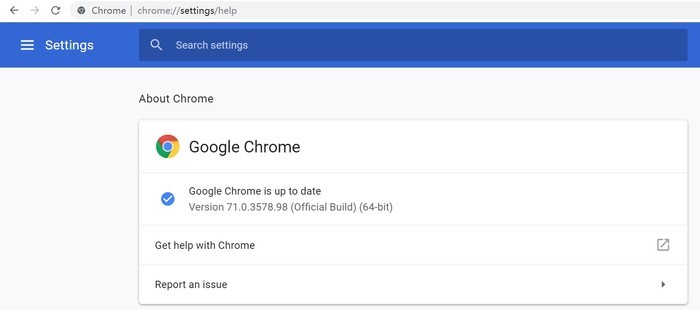
Step 3: Check if the flash in Twitter is not blocked. If so, uncheck the block to make the Twitter videos play normally.
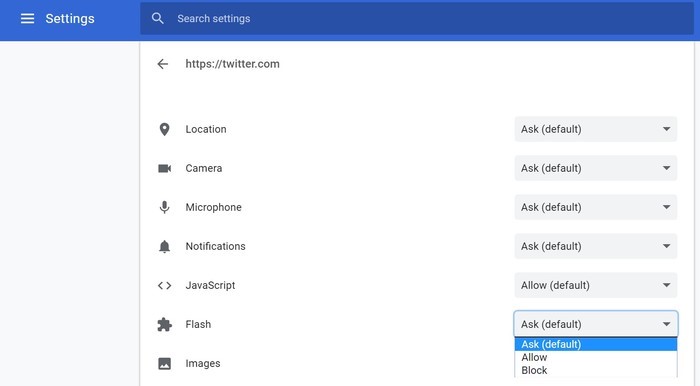
Step 4: Clear all the Twitter cookies by following the Chrome setting menu < Cookies < search Twitter < Clear cookies.
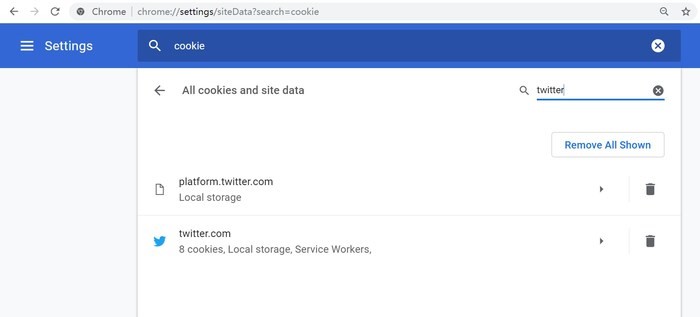
Conclusion
Next time you face the Twitter video playback problems, you need to see the underlying cause, and by referring to this guide, you have to follow the steps and fix the problem. Every solution mentioned is easy to go and carries vivid steps and pictorial representations that further make things easier. Follow the steps, and you are done!
FAQs
-
Is There any Way to Fix Twitter Videos Faster?
One of the best software to repair damaged or corrupted video files is Wondershare Repairit. With just three simple steps you can select the damaged files that you want to repair. Open the software, select the corrupted files and click on repair. The software will do its best to fix your files as before. -
Can I Get A High Resolution for Twitter Videos?
The requirement of Twitter videos is a minimum resolution of 32 x 32. Twitter officially recommends the MP4 video file type. MOV video files are also supported but not the preferred option if you want better video quality. If the MOV files can not play, then you may consider using MOV repair software to help you out. It is important to note that if your video specs exceed the specifications above, Twitter will definitely 'help' you 'optimize' it. -
Why Do Twitter Videos Always Buffer?
When the file's download speed is not fast enough to keep up with the playback, it will cause the video to buffer constantly, mainly due to slow internet speed and insufficient bandwidth.


 ChatGPT
ChatGPT
 Perplexity
Perplexity
 Google AI Mode
Google AI Mode
 Grok
Grok
