Many users face sudden crashes on their system with a solid blue screen that forces the computer to restart automatically. These screen errors appear without any warning and can happen during normal use or while playing a video game. Most of the time, the NVIDIA bluescreen error is linked to a hardware part that handles images and videos. Similarly, the system also displays a special error code once it crashes.
Each of these codes represents a different cause that is causing the screen to go blue. Since this annoying problem can disturb your workflow, this article will explain this error comprehensively. We will talk about the different codes that users see when the blue screen occurs and the causes behind them.
In this article
- Guide 1. Confirm If the CPU or GPU Is Compatible with the Motherboard
- Guide 2. Disconnect All External Devices
- Guide 3. Shut Down and Boot into Safe Mode
- Guide 4. Uninstall Recently Installed Software
- Guide 5. Reinstall or Update Your Graphic Drivers
- Guide 6. Run an SFC & CHKDSK Scan
- Guide 7. Use Trusted Anti-Virus Software to Remove All Malware
- Guide 8. Restart Your Computer to Check the Error Status
- Guide 9. Reinstall Windows (If the Errors Show Up)
Part 1. What Are the Different Codes for Blue Screen of Death (BSOD)?
As said above, the blue screen graphics card problem shows various error codes on the screen, depending on the cause. In most cases, the following are a few common error codes that you will see on your BSOD:
- 0x0000001E: KMODE_EXCEPTION_NOT_HANDLED
- 0x0000000A: IRQL_NOT_LESS_OR_EQUAL
- 0x0000000D: EXCEPTION_DOUBLE_FAULT
- 0x00000050: PAGE_FAULT_IN_NONPAGED_AREA
- 0x0000003B: SYSTEM_SERVICE_EXCEPTION
- 0x1000007E: SYSTEM_THREAD_EXCEPTION_NOT_HANDLED
- 0x000000EA: THREAD_STUCK_IN_DEVICE_DRIVER
- 0x000000D1: DRIVER_IRQL_NOT_LESS_OR_EQUAL
Part 2. What Causes Blue Screen Graphics Card Error?
The above errors all result in a blue screen while working on important tasks or playing a game. Similarly, these BSOD graphics card errors occur mostly due to similar reasons that we have discussed in detail below:
- Driver Problems: Your system’s drivers may have problems, like compatibility issues or overheating problems that cause this error. When the drivers don’t match the system requirements or have bugs in them, they conflict with the system.
- Hardware issues: Problems with the graphics card or faulty RAM can also result in a blue screen. These issues usually cause overheating, which triggers the system to malfunction or show the error screen.
- Software Problems: Many times, when you install programs from unreliable sources, your system displays this screen. It happens because the software is either incompatible or has some hidden malware in it.
- BIOS Settings: The firmware that starts your system could have misconfigured settings, which could cause this error. These changed settings may disable the functions needed by the graphics card to function properly.
- Disk Errors: SSDs are usually very fragile, and any issue with them can cause problems with your whole system. Thus, when a shock damages the storage drive, the system displays a blue screen error with the relevant code.
More related articles:
The Only Guide You'll Need to fix Windows 11 BSOD Errors
BSOD Video Memory Management Internal: Step-by-Step Fix Guide
How to Fix the Video Scheduler Internal Error in Windows 10?
Part 3. Ultimate Guide to Fix Popular Graphics Card and NVIDIA Blue Screen Error
Now that you know what causes the GPU Blue Screen error, let's move on to solving this problem through a step-by-step guide. The following section provides details that you can follow in a flow to resolve the graphics card error:
Guide 1. Confirm If the CPU or GPU Is Compatible with the Motherboard
You should start by checking whether your processing units are compatible with your motherboard. That's because each motherboard supports only a specific type of processor and graphics unit.
When the components don’t match, you get the blue screen GPU error, as the system completely fails to detect the graphics card. Therefore, always check the official motherboard manual or website to confirm hardware compatibility before you install a new component.
Guide 2. Disconnect All External Devices
Since accessories like printers and USB drives can load drivers that conflict with the GPU, they can cause error codes or display issues. Therefore, you should try to disconnect them from your system to help isolate the root cause of the NVIDIA bluescreen error. Furthermore, you will need to shut down your computer after disconnecting them to allow the drivers to go to sleep properly.
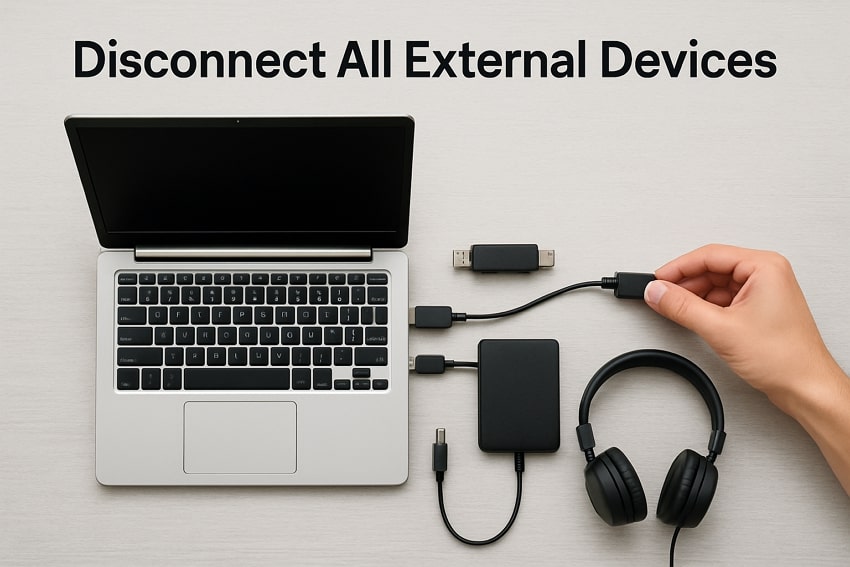
Guide 3. Shut Down and Boot into Safe Mode
Some unnecessary applications that conflict with the system can also result in blue screen errors. You can know about that by restarting your system and loading it into safe mode. When the blue screen graphics card error stops appearing, you will know that the issue is with a recently installed application. Thus, follow the instructions that are outlined below to learn how you can load your system into this mode:
Step 1. As you see a blue screen, press and hold the "Power" button for 10 seconds to turn off your computer. Then, force restart it and repeat the process continuously three times until you enter recovery mode. From there, proceed with the “Troubleshoot” option to get to the next screen.
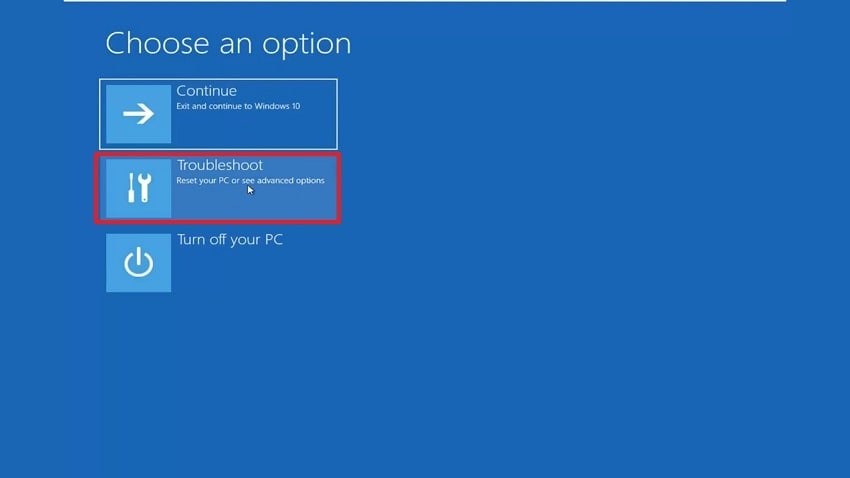
Step 2. In this step, you need to enter the “Startup Settings” menu to get further options.
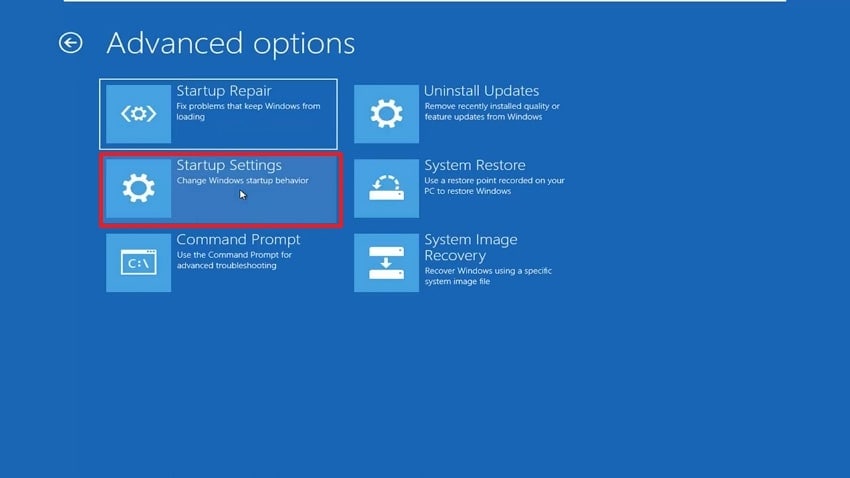
Step 3. Finally, hit the “Restart" button, and once the options appear, hit the "F4” or “4” key to enter safe mode.
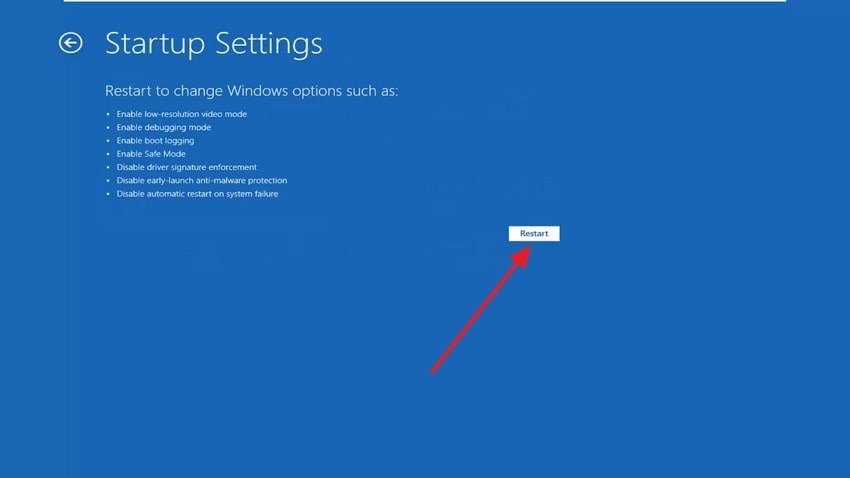
Guide 4. Uninstall Recently Installed Software
Once the system stops displaying the BSOD graphics card error in safe mode, you will know that recently installed applications are causing the problem. They might add unwanted drivers or cause system-level conflicts that lead to crashes. Thus, you can delete them in safe mode to ensure their secure removal from the system. The steps outlined below explain how you can uninstall the application in safe mode:
- You should start by heading to the “Settings” and moving to the “Apps” tab. Then, enter the “Installed Apps” section and locate the software that you installed recently.
- Afterward, press the “Three Dots” beside its name and hit the “Uninstall” button. When the system confirms your selection, choose “Uninstall” again to move forward.
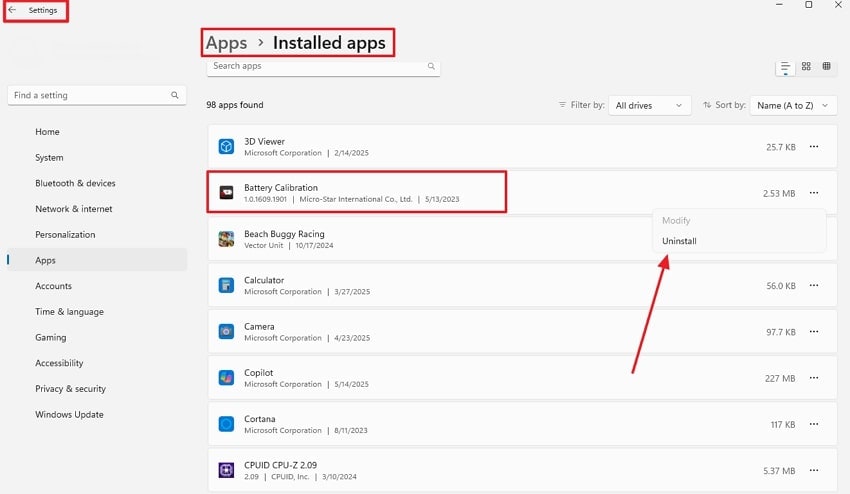
Guide 5. Reinstall or Update Your Graphic Drivers
As already explained, graphics drivers control how your system interacts with your GPU, so any error with them can cause the NVIDIA bluescreen problem. In most cases, updating them to the latest version can resolve the issue. However, when that fails, you can uninstall the drivers and reinstall them to solve the blue screen issue. The method of doing so is quite straightforward, and these steps explain it:
Step 1. Users need to go to the “Device Manager” and look for the “Display Adaptors” option to expand it with a click. Afterward, right-click on any driver and choose the “Update Driver” option.
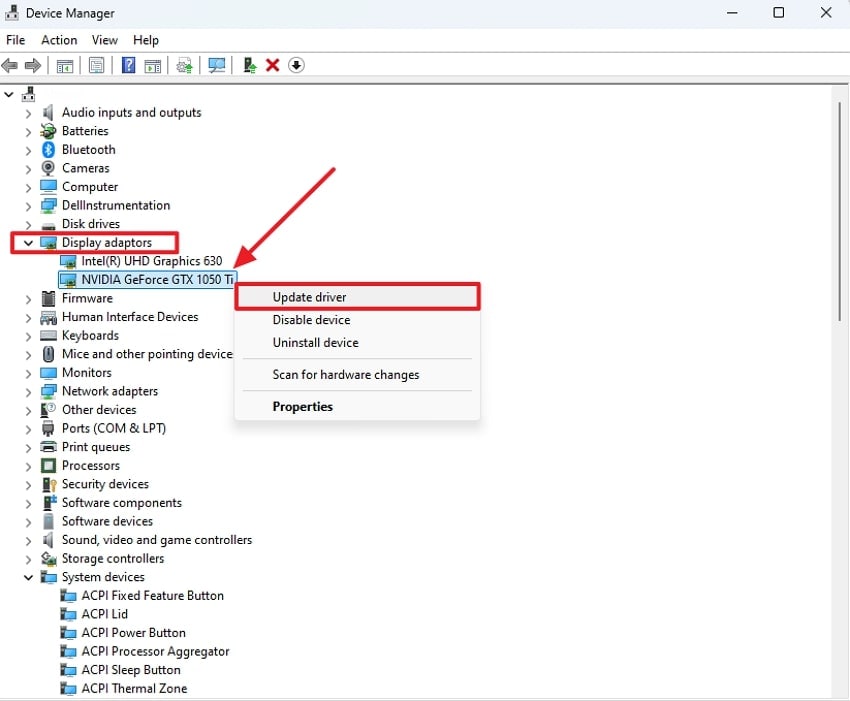
Step 2. In this step, you have to end the procedure by choosing the “Search Automatically for Drivers” option.
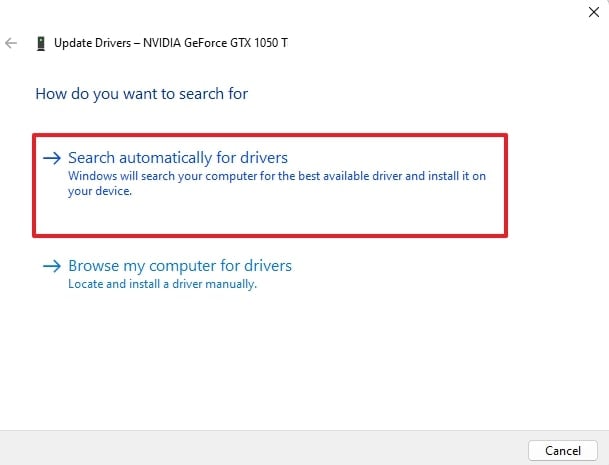
Guide 6. Run an SFC & CHKDSK Scan
In case updating or reinstalling fails to resolve the GPU blue screen problem, you can move forward to using command lines to solve the problem. The System File Checker and Check Disk commands are the best ways to fix the broken system files that cause the issue. Apart from solving the blue screen errors, they also resolve other problems, and the following steps explain how to use them:
Run an SFC Scan:
Step 1. Use the “Search” widget in the taskbar and look for “Command Prompt.” Once it appears in the results, use the “Run as Administrator” button and then “Yes" from the pop-up to launch it.
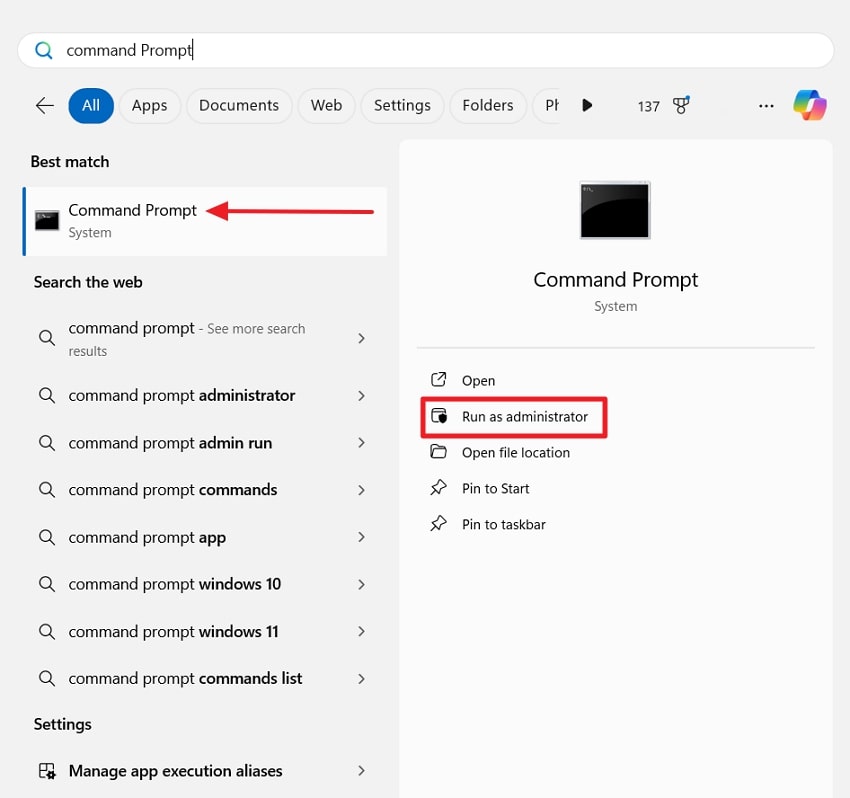
Step 2. Afterward, type the command “sfc /scannow” and hit the “Enter” key on the keyboard.
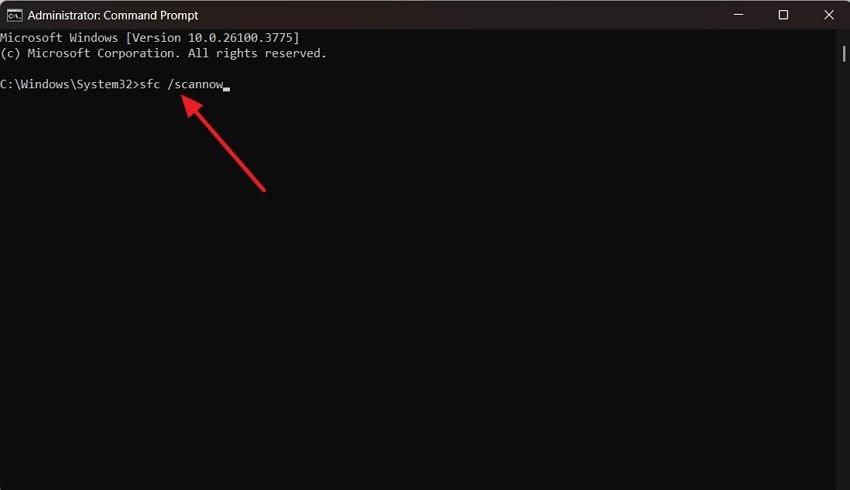
Run the CHKDSK Scan:
Once again, reach the “Command Prompt” with administrator rights and enter the “chkdsk (Your Drive)” command. Here, use the targeted storage drive with system files, as shown in the picture below, and hit the “Enter” key.
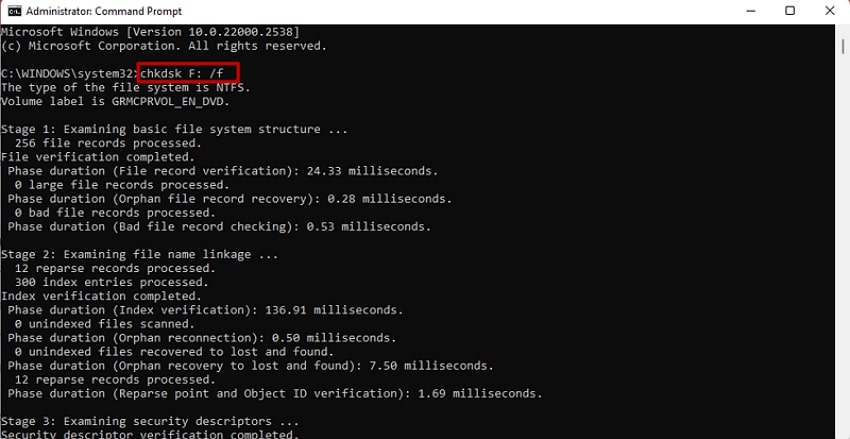
Guide 7. Use Trusted Anti-Virus Software to Remove All Malware
Since malware can infect your drivers and system files related to the GPU, you should use some dependable software to tackle them. If they are left as they are, they can cause a blue screen GPU error and even serious data loss.
Furthermore, scanning your system with such software can also prevent other such hidden issues that can cause problems. Check the following step-by-step guide to use an anti-virus program:
Step 1. Inaugurate by opening a dependable anti-virus program on your device and hitting the “Quick Scan” button.
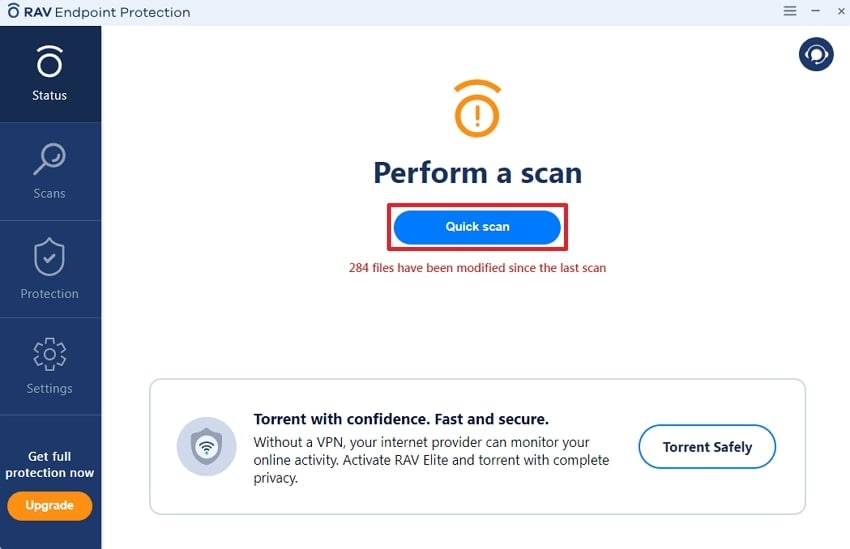
Step 2. Upon completing the scan, hit the “Fix All” button to eliminate all issues related to malware.
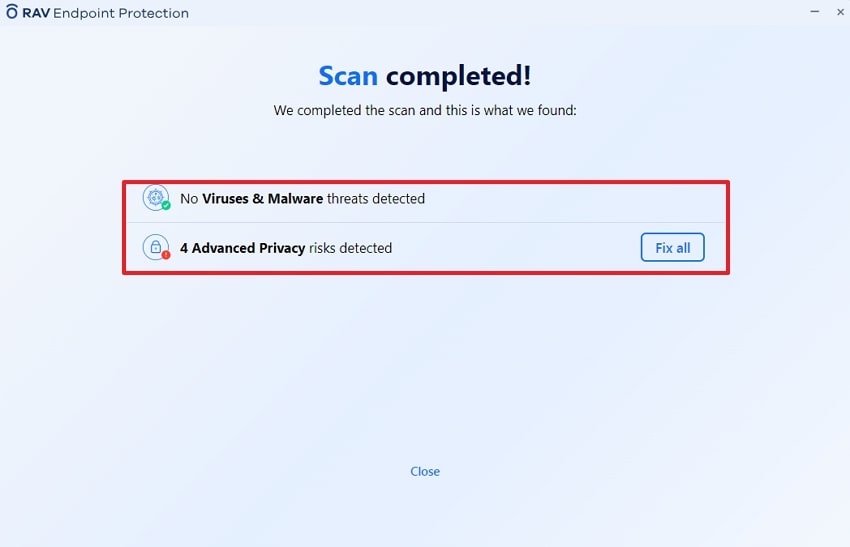
Guide 8. Restart Your Computer to Check the Error Status
Upon performing the above steps, you must reboot your system to exit safe mode and see if the changes have brought any results. A clean restart should help the system load fresh drivers and reset GPU settings. Afterward, use your device for a few minutes and play some games or access any resource-intensive program. So, restart your PC with these instructions and see if the NVIDIA bluescreen is resolved:
- Through the “Search” widget in your taskbar, access the “Power” button. Afterward, choose the “Restart” option and let the system reboot into normal mode.
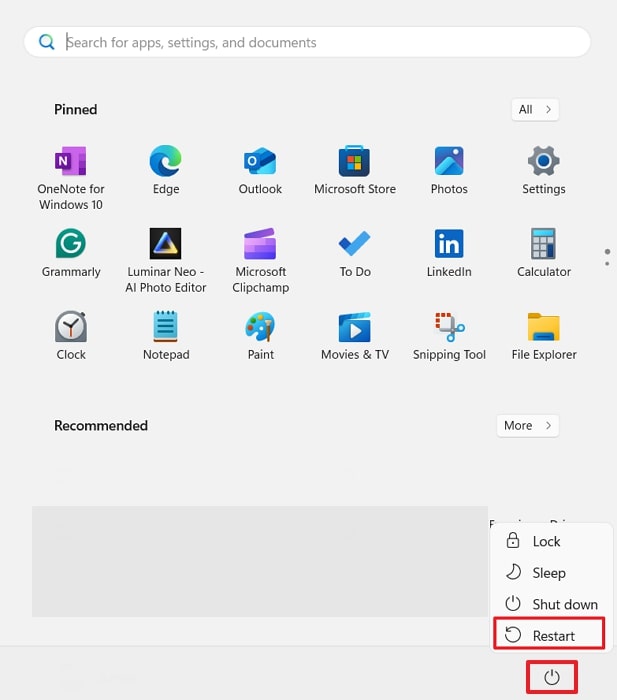
Guide 9. Reinstall Windows (If the Errors Show Up)
As a final step, when all the above tricks fail and you still see the blue screen graphics card error, try reinstalling Windows. This gives you a clean system with no leftover damaged files or drivers. Furthermore, it helps resolve the deep issues in the built-in software that you can uninstall otherwise. Before you reset, note that it will remove all the data, including your work and media files.
Therefore, create a backup of your important files and move your software to a secure folder, or you will lose them in the process. Afterward, ensure that you install an official version of Windows with a registered license key. Once Windows is reinstalled, you can move back all your data and update the graphics card to prevent any other blue screen issues.
Pro Tip. How to Fix All Types of Video Corruption Errors Using an AI-Powered Tool
Now that the above solutions have resolved the BSOD graphics card issue, let us introduce you to an advanced repair solution, Repairit Video Repair. It resolves the corruption issues in over 20 file types with great precision and accuracy. This tool is powered by advanced AI algorithms that independently analyze the video structure and find issues causing corruption. The AI engine then uses its huge sample media library to precisely correct the damaged videos.
Since it works on modern technology, the tool can handle videos in up to 8K quality and repair them in bulk. Similarly, its online accessibility makes it an attractive choice for mobile users who need advanced solutions without access to a PC. It even has an advanced mode, which allows you to import sample videos from your device and use them as a reference to repair your damaged media.
Fix All Types of Video Corruption Errors

Part 5. How to Prevent Blue Screen Graphics Card Error?
The detailed steps with various solutions in the above sections prove how difficult it is to solve the GPU blue screen error. Therefore, you should adopt these preventive measures to ensure the blue screen error doesn’t occur on your PC:
- Update Drivers: New drivers are often released to fix bugs and improve compatibility with recent software or games. Therefore, updating them keeps your graphics card working smoothly with the system.
- Stable Power Supply: You should always use a reliable and powerful power supply to ensure proper electricity flows to the graphics card. So, invest in quality circuits, as using low-quality power units may cause power drops and system crashes.
- Proper System Cooling: Hot components inside the computer can reduce the performance of your system and even damage the sensitive GPU parts. Thus, always keep your system clean and use extra cooling fans if needed.
- Avoid Random Software: Not all programs available online are safe or properly designed for your hardware. Hence, it is better to only install things from official websites to prevent any malware or other issues.
- Scheduled Scans: Users should also use the built-in scanners on their PCs to find issues that can become problems later on. Command lines, like CHKDSK and SFC, and anti-virus software can find small issues that can prevent future GPU errors.
Conclusion
To conclude, NVIDIA bluescreen errors related to your graphics card are common and can be fixed with simple steps. You can either update your drivers or run security scans to resolve the blue screen errors. Furthermore, adopting preventive measures like using stable energy sources and proper cooling systems can avoid the problem.
FAQ
Q1. Can a loose graphics card cause blue screen errors?
Since a loosely fit card can break the connection with a motherboard, it can most likely cause a blue screen error. Therefore, always secure the graphics card by properly mounting it into its slot before you power on your computer. Similarly, when the error occurs, check if the card is properly inserted into the slot before any other solutions are available.Q2. Are overclocked GPUs more likely to cause BSOD?
Although overclocking the GPU increases the performance while playing games, it can create more heat and power demand. Consequently, it leads to system instability and black screen issues when the temperature exceeds a limit. When that happens, you should reset the GPU to its original settings to avoid further damage.Q3. Do all BSOD errors come from graphics cards?
While many blue screen errors are caused by issues related to the graphics card, they are not the only cause. Issues with the memory card or storage devices can also result in a blue screen with a different error code. You can get a hint of the cause by looking at the error code and searching for it online.

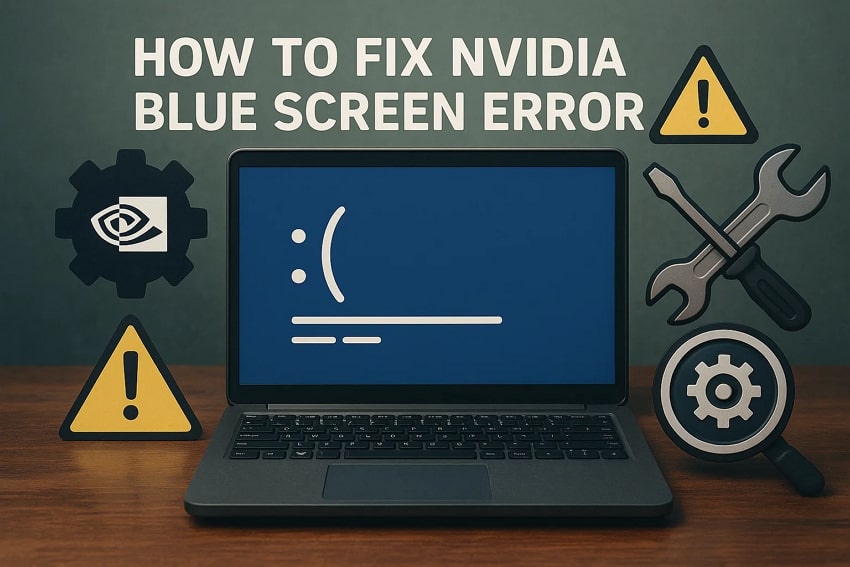
 ChatGPT
ChatGPT
 Perplexity
Perplexity
 Google AI Mode
Google AI Mode
 Grok
Grok

