“I am trying to transition from apple numbers to microsoft excel. I have many documents that I would like to convert to .xlsx while maintaining the look of the document.”
Converting Apple Numbers to Microsoft Excel might be difficult. Maintaining the original appearance of your documents is one reason. This guide will help you to preserve their appearance and functionality while converting Numbers file to XLSX format. This basic advice will assist you in making a seamless shift regardless of your level of education, career path, or otherwise.
In this article
Part 1: Understanding Numbers and XLSX Files
You should know what Numbers and XLSX files are before starting the converting process. Understanding their characteristics will help you decide how best to maintain the look and use of your file.
Definition and Use Cases of Numbers Files
Numbers files are created using Apple’s spreadsheet program, Numbers. Personal finances, budget creation, spending tracking, and Apple device presentations all find use for them. Numbers is notable for its interactive charts, easy-to-use interface, and templates to help with difficult chores.
Definition and Use Cases of XLSX Files
Widely utilized in companies, educational institutions, and research industries, XLSX files are the normal form for Microsoft Excel. They shine in managing big data, running difficult computations, producing reports, and making advanced graphs and charts. Excel is vital for data analysis and professional presentations because of its strong features, such as pivot tables, macros, and extensive formula capability.
Comparison Between Numbers and XLSX Formats
Knowing these differences will help you to decide on the finest method of ensuring the integrity of your document. So, it stays accessible and usable on several platforms and user criteria.
| Numbers | XLSX | |
| Compatibility | Numbers files are mostly compatible with Apple devices. | XLSX files are quite compatible across many platforms and devices including Windows, macOS, and mobile operating systems. |
| Features | Numbers provides simple, aesthetically pleasing design tools and interactive components, therefore stressing simplicity. | Excel is well-known for its strong analytical tools, data manipulating features, and wide spectrum of operations. |
| Use Cases | Numbers is perfect for quick and eye-catching computations, personal projects, and presentations. | For thorough data administration, professional reporting, group projects spanning several platforms, and advanced financial modeling, XLSX is therefore recommended. |
Part 2: Why Convert Numbers to XLSX?
Often improved compatibility and cooperation depend on converting Numbers files to XLSX. Common situations requiring conversion are discussed in this part together with the advantages of using XLSX files.
Common Scenarios Requiring Conversion
- Sharing with Others: Converting guarantees colleagues or acquaintances who use Windows or Excel can open and modify the documents. You can do this without problems when you need to transfer files to them.
- Business Requirements: Many companies depend on Excel because of its strong capabilities and fit with many different systems. Files become simpler to include into business processes when they are converted.
- Collaborative Projects: Excel's strong tools and simplicity of use help teams to frequently use it for cooperative projects. Changing to XLSX lets updates and smooth cooperation possible.
Benefits of Using XLSX Over Numbers
- Wider Compatibility: XLSX files can be opened on nearly any device, perfect for cross-platform work. Sharing files with others will therefore cause less headaches.
- Advanced Features: Excel provides advanced data analysis tools. These includes pivot tables and sophisticated formulas, which are crucial for in-depth work.
- Professional Standard: Professional environments choose XLSX as their format. This makes sharing, teamwork, and ensuring everyone is in agreement simpler.
Converting Numbers to XLSX guarantees that they are easily available and usable for a larger audience. It facilitaties effective work methods and smooth communication.
Part 3: 3 Methods to Convert Numbers to XLSX
You can easily convert Numbers files to XLSX in numerous methods. These three simple techniques will help you to retain the original appearance of your document. They can provide you with a smooth transition.
Method 1: Using Numbers App on Mac to Convert Numbers to XLSX
Numbers application in Mac offers a simple approach for XLSX conversion of your files. Perfect for individuals who desire a straight, exact conversion, this approach guarantees you keep formatting and design.
Step 1: Open the Numbers App on Mac or iOS and select the file you want to convert to XLSX.
Step 2: Click File and press Export To. Click on the Excel option and save it to your Mac.
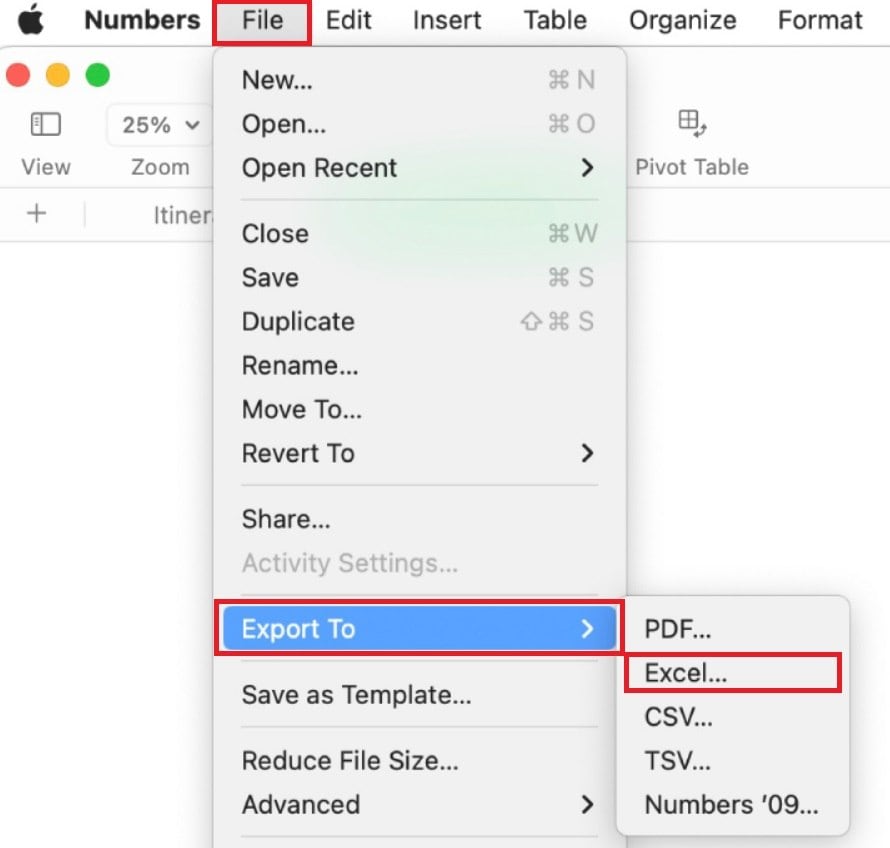
Method 2: Using iCloud to Convert Numbers to SLXS
Apple lets you convert Numbers files without a Mac. Upload your file to iCloud Drive and view it from any device with internet connection. Those who work online and need flexibility across devices will find this approach perfect since it guarantees simple access anywhere.
Step 1: Go to icloud.com/numbers/ and sign in your iCloud account.
Step 2: Select the Numbers file you want to convert to XLSX. If the file is on your computer, click Browse and open it.
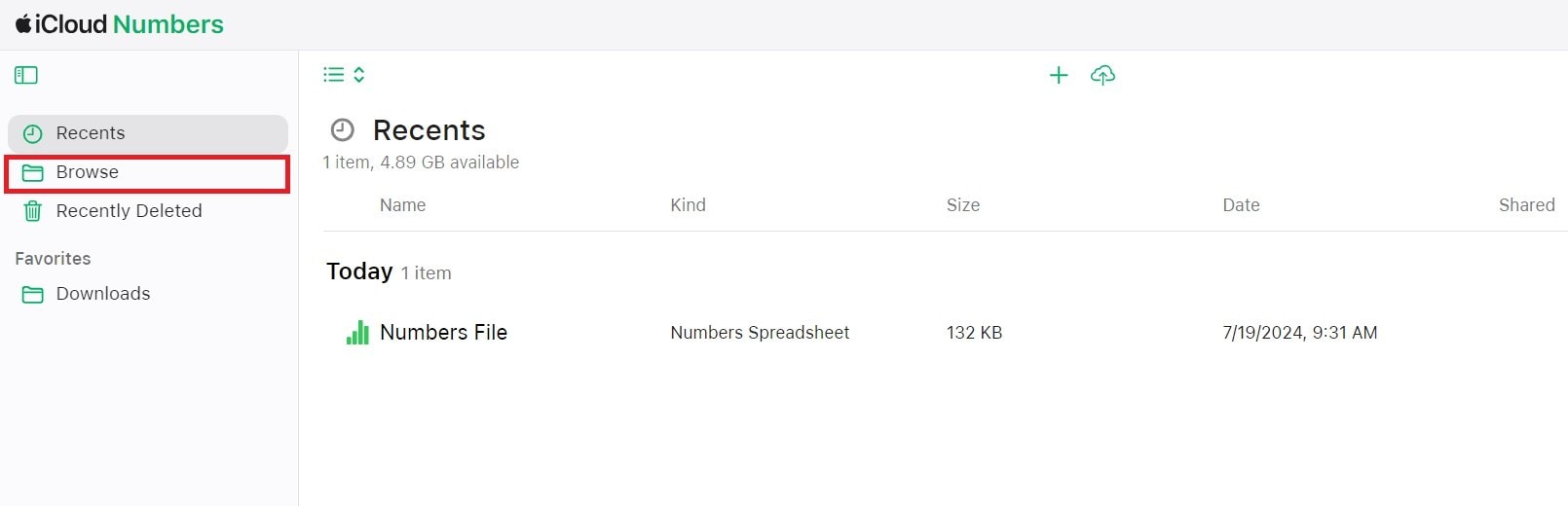
Step 3: Once the file is open, click the three dots icon. Select Download a Copy.
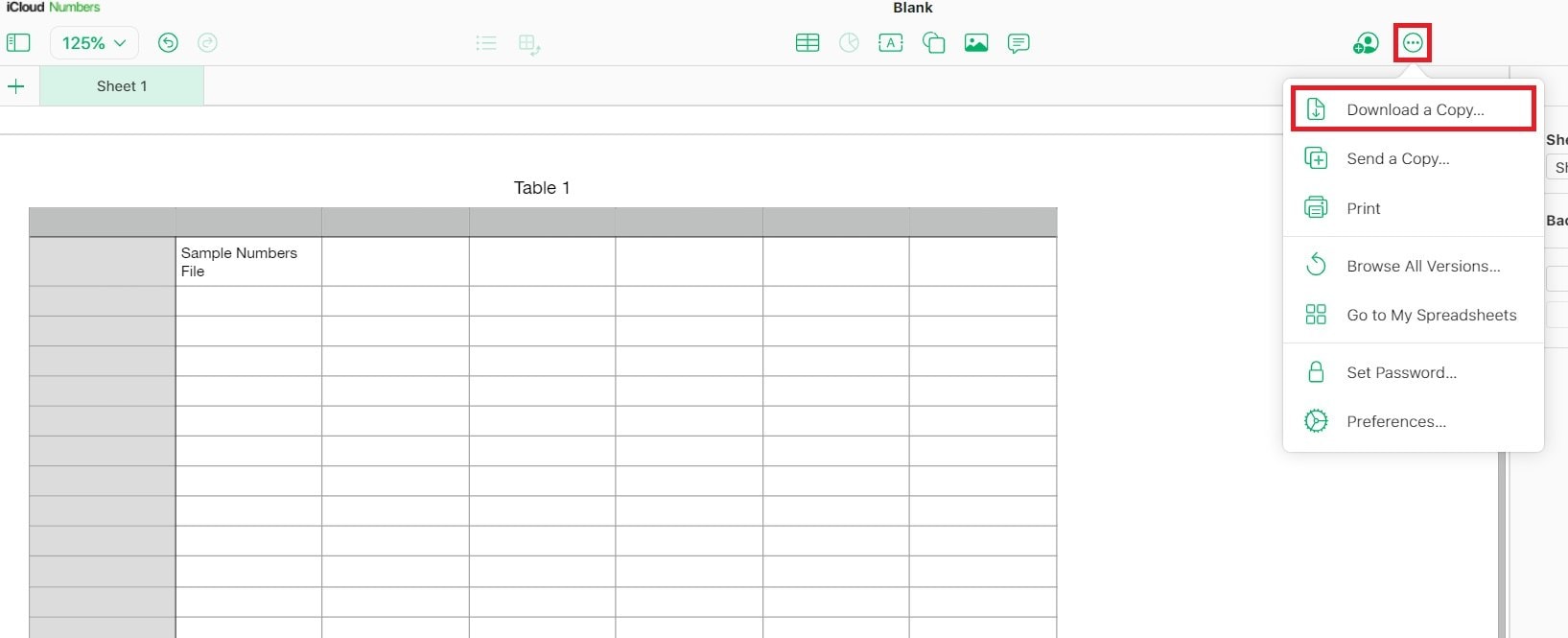
Step 4: From the options, choose Excel. The converted Numbers to XLSX format will automatically be saved to your device.
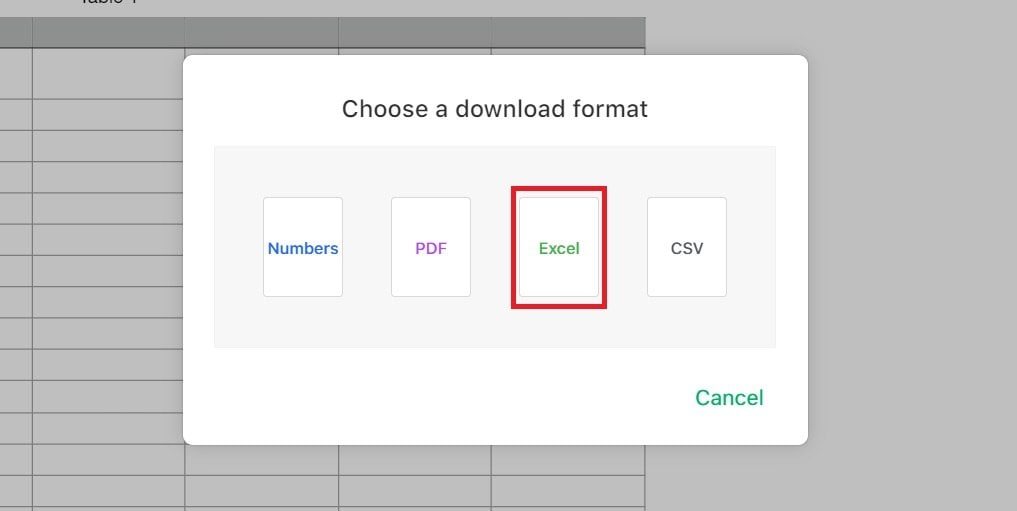
Method 3: Using Online Conversion Tools
Changing Numbers files to XLSX format is quick and easy with online converters. If you wish to convert files on the fly or lack certain program, these solutions are fantastic. Select reliable websites to protect your information and guarantee seamless conversion.
Step 1: Go to CloudConvert Numbers to Excel website and click Select File.
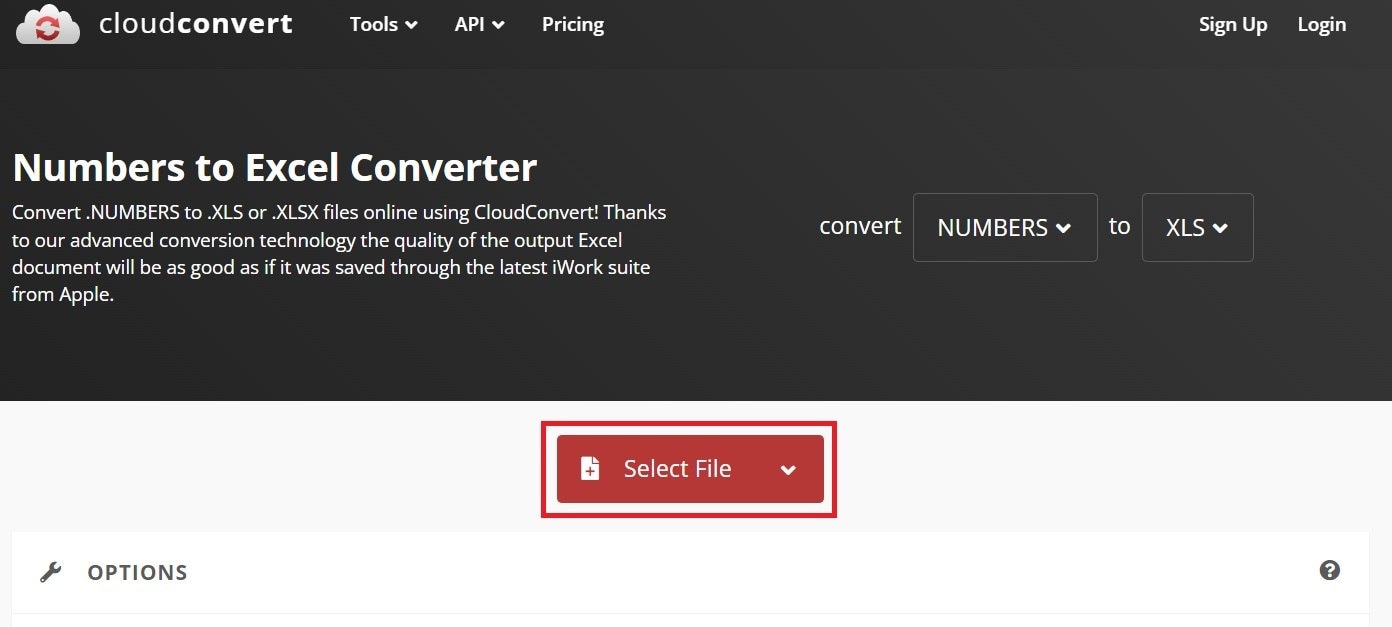
Step 2: After uploading your Numbers file, you can click Add more Files for batch processing. Then, click Convert.
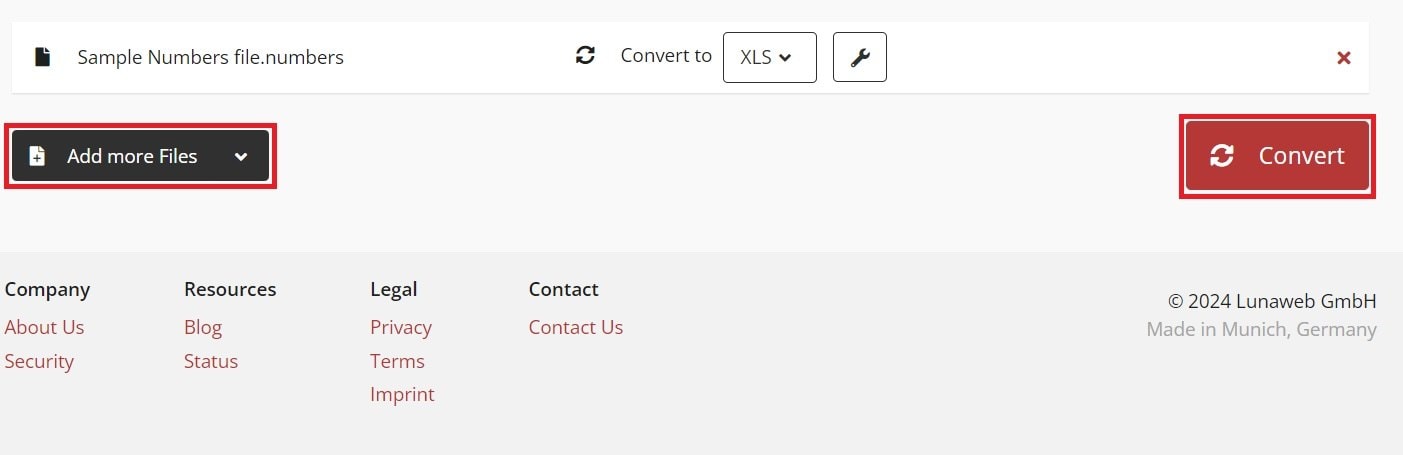
Step 3: Hit Download if the process is finished. The converted file will automatically be saved to your computer.
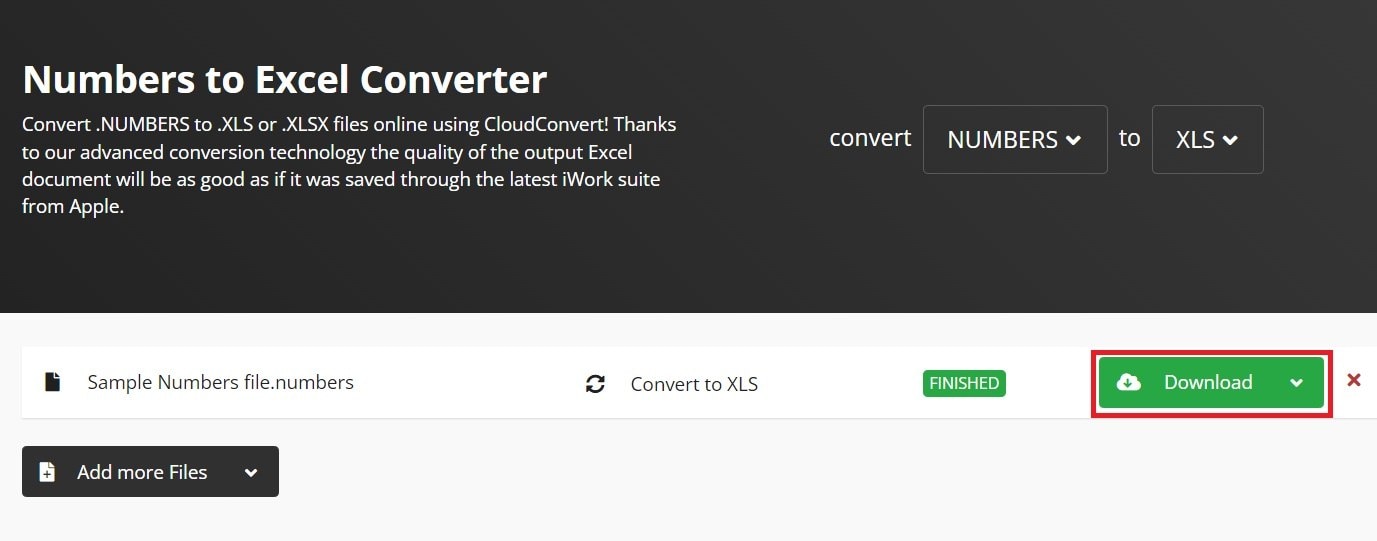
Part 4: How to Fix Numbers to XLSX Failed Conversion Problem?
Converting Numbers files to XLSX doesn't always go smoothly. Sometimes the conversion fails and corrupt files result. This happens since the two structures and features of the two formats could cause data loss or conversion formatting issues.
If you run across these issues, think about using Repairit File Repair for Mac. This tool efficiently fixes corrupted files, including Numbers files. Everyone can use it since it has an easy interface. Its batch processing lets you save time by concurrently fixing several Numbers files.
Repairit guarantees that your Numbers files remain their original quality and structure; the preview function enables you to inspect files before saving. It also provides frequent updates to increase efficiency and compatibility. Also, Repairit File Repair is a dependable option for all your repair requirements since it offers a great success rate in restoring intricate file types.
Here’s how to fix your file on Mac using Repair File Repair:
Step 1. Select More Types Repair and pick the File Repair option. Click on +Add to import the corrupted Numbers file.
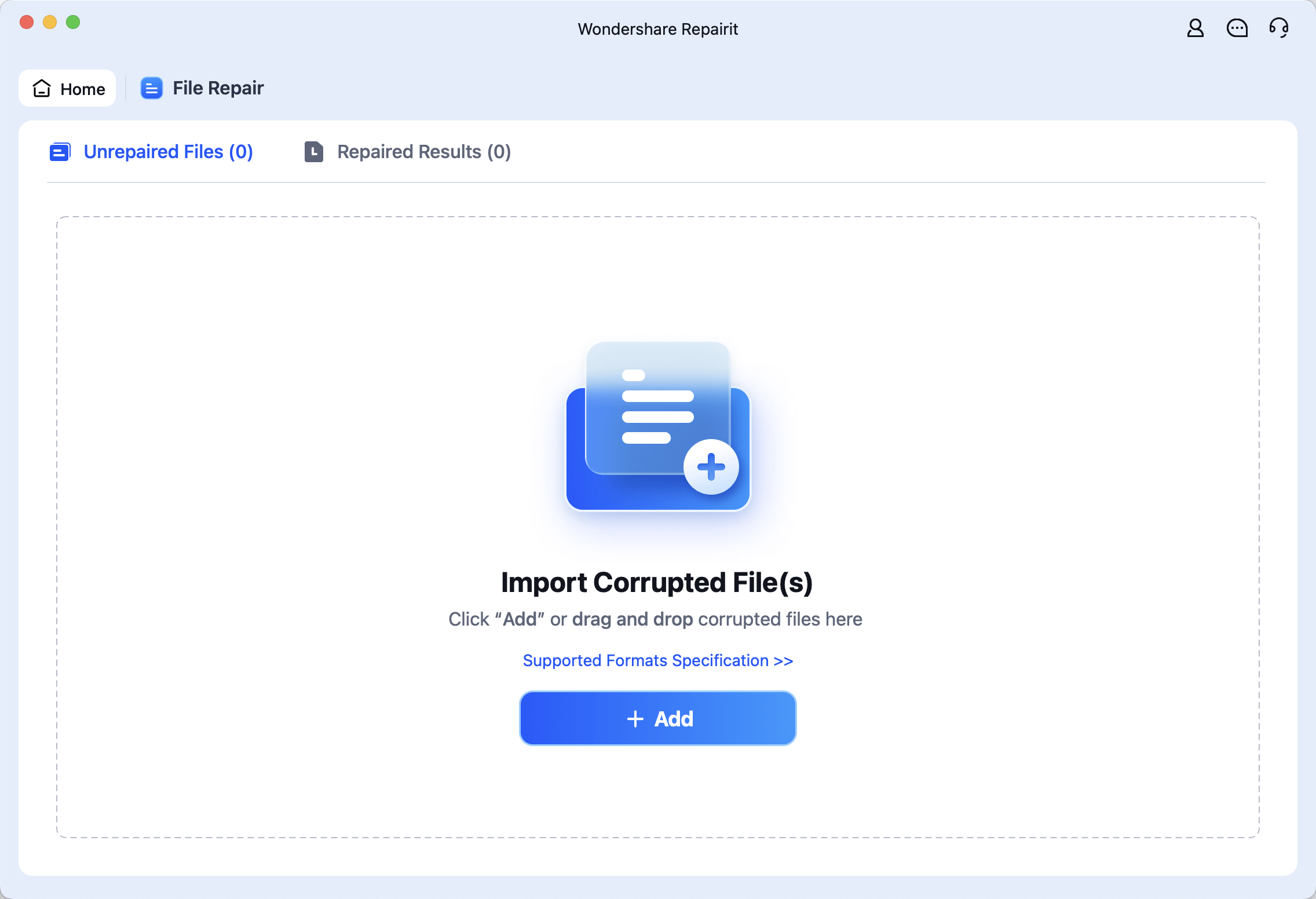
Step 2. Hit Repair to start the process.
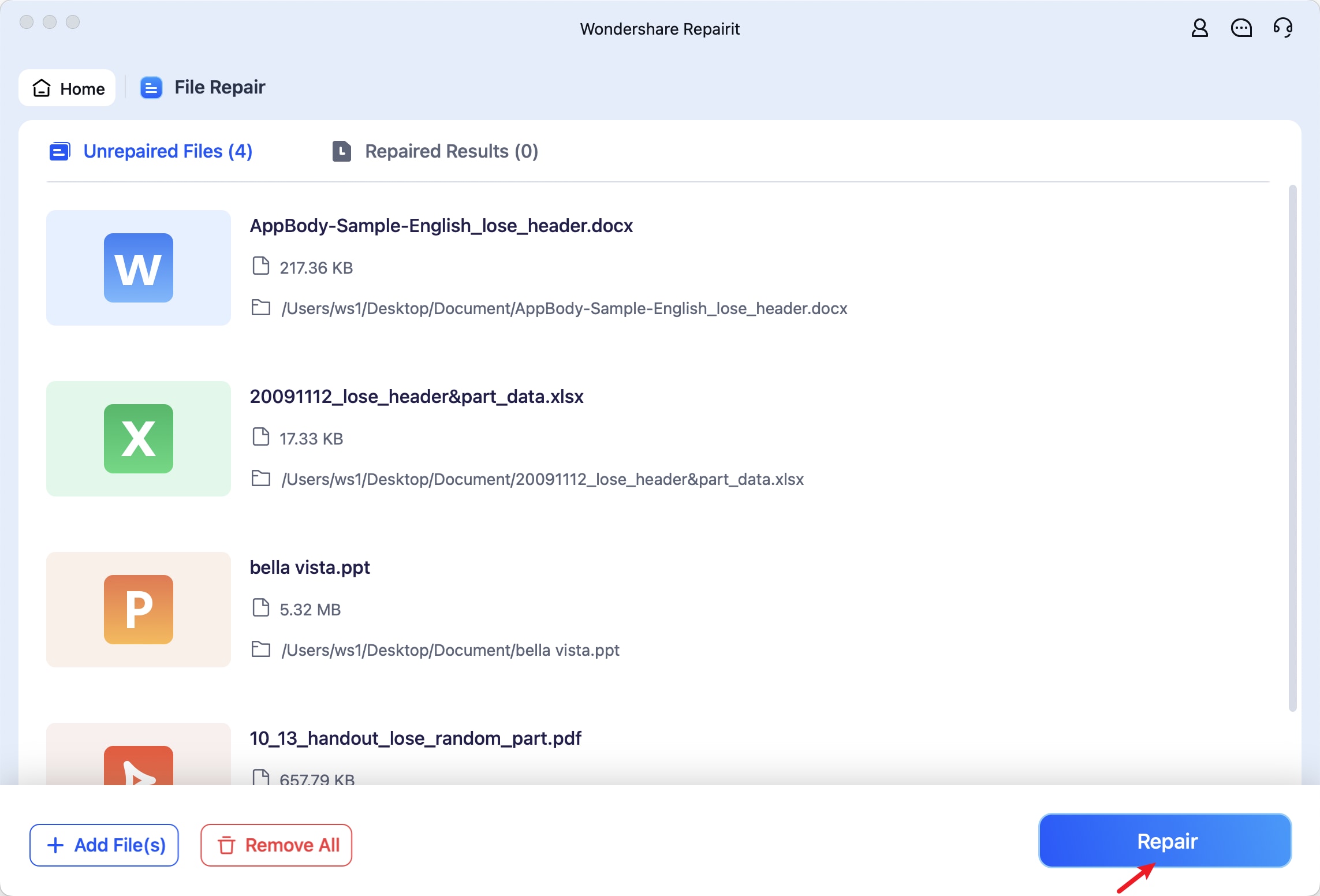
Step 3. Once repaired, preview the file to ensure it's fixed, then save it in your desired folder.
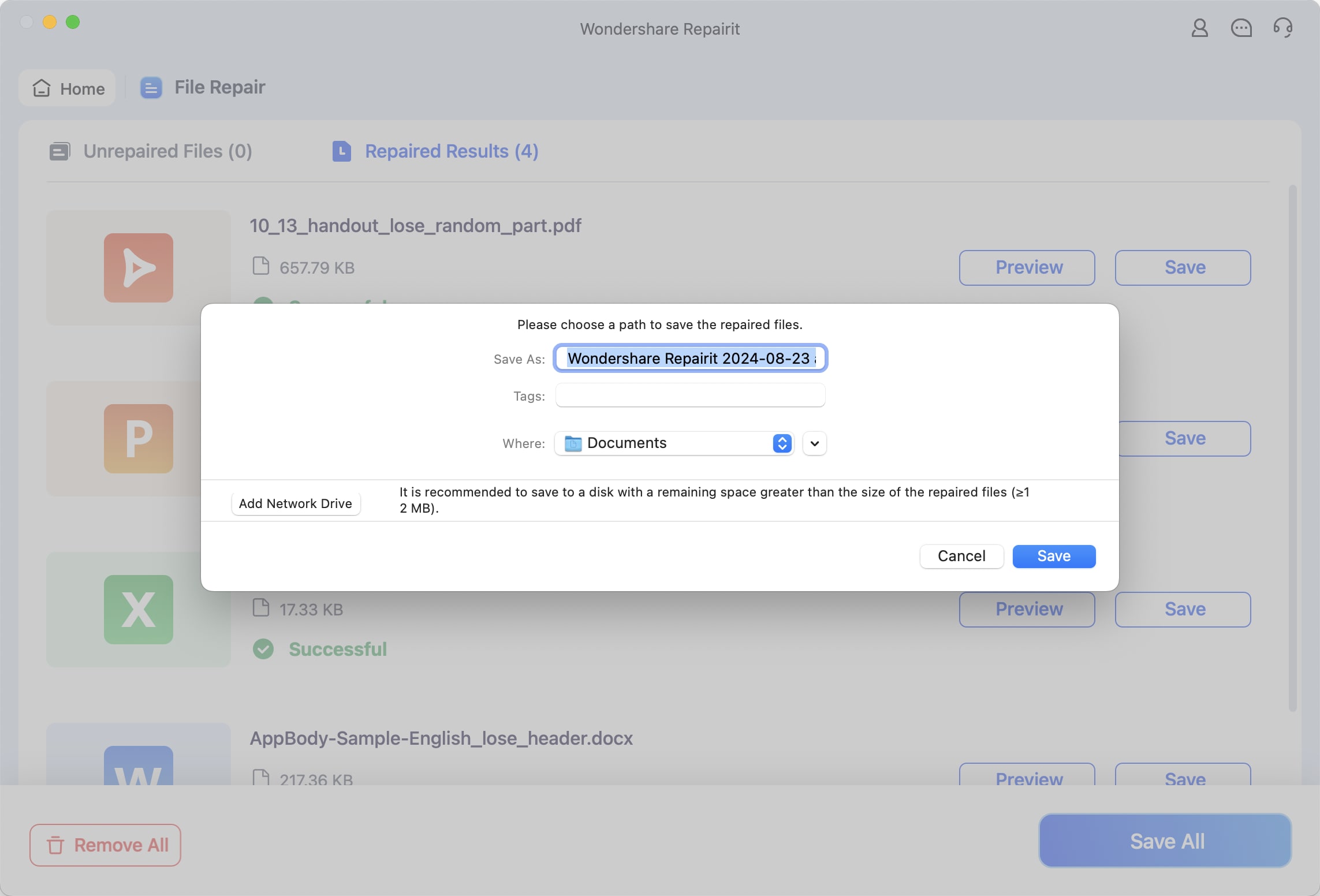
Fix Numbers to XLSX Failed Conversion Problem

Conclusion
Converting Numbers to XLSX is crucial for compatibility and collaborative work, especially in professional settings. Dealing with formatting ensures that your papers look and work as intended. Reliable tools like Repairit File Repair for Windows help to preserve data integrity while simplifying the conversion process. Especially for complicated documents like charts, calculations, and interactive components, thoroughly analyze the converted files in Excel to confirm accuracy.
FAQ
-
Why does the formatting change after conversion?
Formatting changes arise when you convert Numbers file to Excel as the two applications handle data in different ways and have distinct features. These are few typical causes:1. Charts and Graphics: Numbers may employ chart kinds or styles not found in Excel, which would alter look in Excel.
2. Fonts and Styles: Numbers may substitute typefaces not found on Windows. Conditional formatting rules in Numbers might not apply straight to Excel.
3. Conditional Formatting: Rules in Numbers may not translate directly to Excel.
4. Cell Borders and Colors: Excel's exact style support might affect their appearances.
-
How can I improve the accuracy of the conversion?
Simplify difficult calculations in your Numbers file first to help convert Numbers to XLSX more precisely. This lessens mistakes throughout the converting procedure. Check and change any unusual formatting or interactive components since these might not transfer exactly. Make sure trusted conversion tools preserve data integrity by handling such tasks consistently. Review the Excel file carefully after conversion to find and fix any differences, particularly in tables or charts. Frequent program updates might also help to increase compatibility and conversion success. -
Are there any limitations to converting Numbers to XLSX?
Converting Numbers to XLSX comes with some restrictions. Particularly with features like charts and styles handled differently in every program, formatting variances might arise. Interactive elements and sophisticated formulas specific to Numbers might not translate properly. This can cause missing capabilities or calculations gone wrong.


 ChatGPT
ChatGPT
 Perplexity
Perplexity
 Google AI Mode
Google AI Mode
 Grok
Grok

