As we all know, Windows 10 remains the most famous operating system used by a lot of users and professionals worldwide. Even when you're upgrading or reinstalling, having a clean Windows copy is very helpful. That’s where the ISO file comes in and helps you set up your system from scratch. However, a lot of users still struggle to find a safe and free way to get it.
When you are looking for an effortless method for Windows 10 ISO file download 64-bit free, this guide is for you. It will help you discover simple steps to get the file legally and safely, even without paying anything. Alongside that, you will explore what you need before starting the download and the detailed process after getting the file.
Table of Contents
Part 1. What is a Windows 10 ISO File?

It is basically a single file that contains everything needed to install the Windows 10 operating system. Think of it as a digital version of a CD or DVD used for installing Windows in the past. It contains all the files and folders exactly as they were on the original disk in one compact file. Besides, this specific file is saved with a ".iso" extension and follows a special format called ISO-9660.
Users can either burn it to a USB drive or open it using special software to use this specific file. Upon doing this, you can utilize it to install or reinstall Windows 10 on your preferred PC. Many users want to download Windows 10 ISO file 64-bit free when they’re setting up a new computer or fixing an old one.
Part 2. How to Download Windows 10 ISO File 64-bit for Free?
Upon knowing about this file in detail, it's time to learn how to get it effortlessly. Thus, this part covers safe ways to free download Windows 10 ISO file 64-bit using trusted sources without any risk or confusion:
Prerequisites & System Requirements
Before you start this procedure, you need to make sure the following conditions are met to perform this action effortlessly:
Prerequisites
- A stable internet connection is required to download the large ISO file smoothly.
- Enough free space on your PC, USB, or external drive to save the file.
- A blank USB drive with at least 8 GB of storage if you plan to create a bootable USB.
- In case you are using a DVD, make sure it's blank and your PC has a DVD burner.
- In addition, back up your USB or DVD first, as all existing data will be removed.
- Opt for a dual-layer DVD in case the ISO file is too large for a regular DVD.
System Requirements
- Processor: 1 GHz or faster
- RAM: 2 GB or more for 64-bit
- Storage: At least 20 GB of free space
- Graphics: DirectX 9 compatible or later
- Display: Minimum 800x600 resolution
From the Microsoft Site
The easiest way to get the Windows 10 64-bit ISO file free download is through Microsoft’s official website. It gives you the latest version directly from the source, with no risk of viruses or fake files. Alongside that, you can opt for your desired language, edition, and version according to your system’s needs. Anyhow, take guidance to find out how you can get the ISO file using this method:
Step 1. Initially, head to the “Chrome” browser and search for the “Download Windows 10 ISO File.” After that, press the “F12” key and tap the “Three Dots” icon to opt for the “More Tools” option. Next, select the “Network Condition” feature and move to the next step.
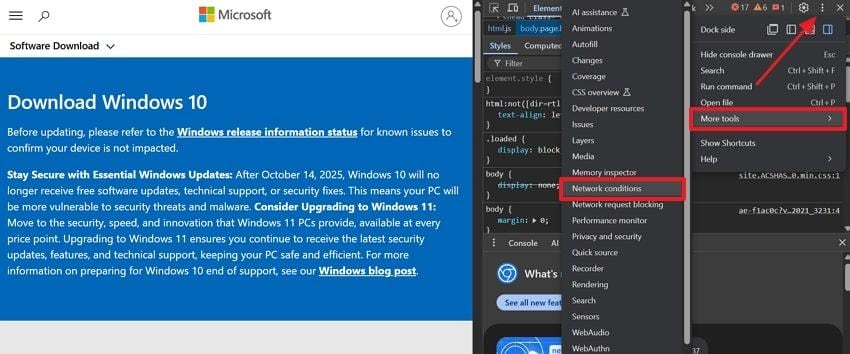
Step 2. Following that, uncheck the “Use Default Browser” option that appears next to the “User Agent.” Next, choose the “Chrome - Chrome OS” option from the drop-down box below and refresh the page.
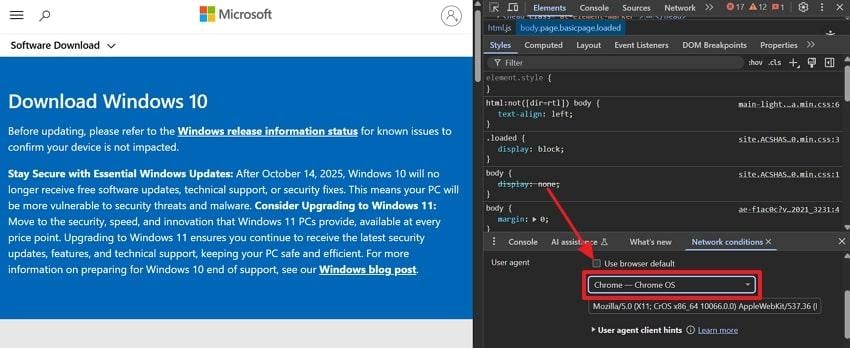
Step 3. When you see the “Select Edition” feature, opt for the “Windows 10 (Multi-Edition ISO)” and press the “Confirm” button.
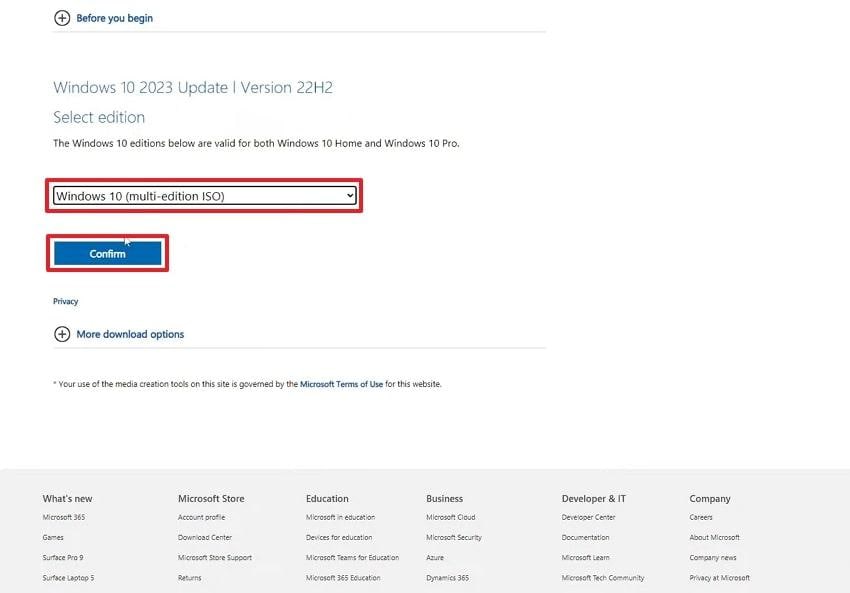
Step 4. Go ahead, click the “Select the Product Language" drop-down to choose your preferred language, and hit the "Confirm” button.
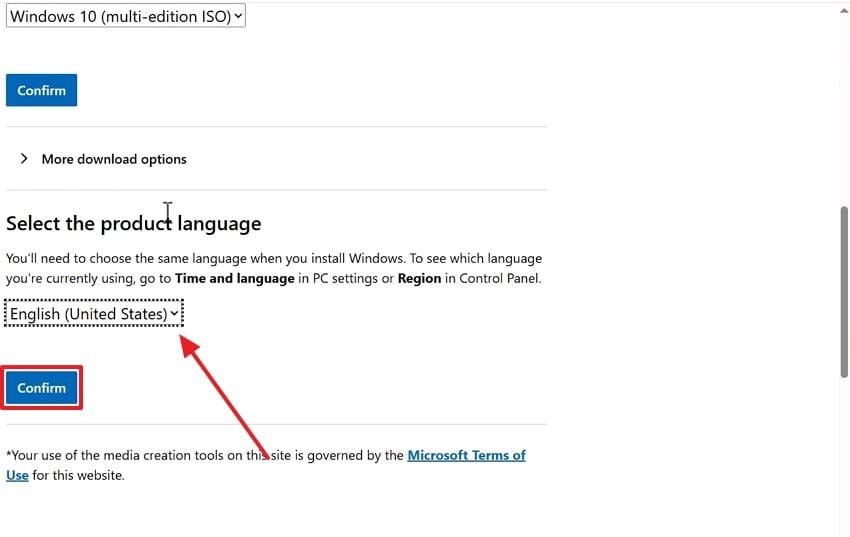
Step 5. After this, you just need to hit the “64-bit Download” button to effortlessly download this ISO file.
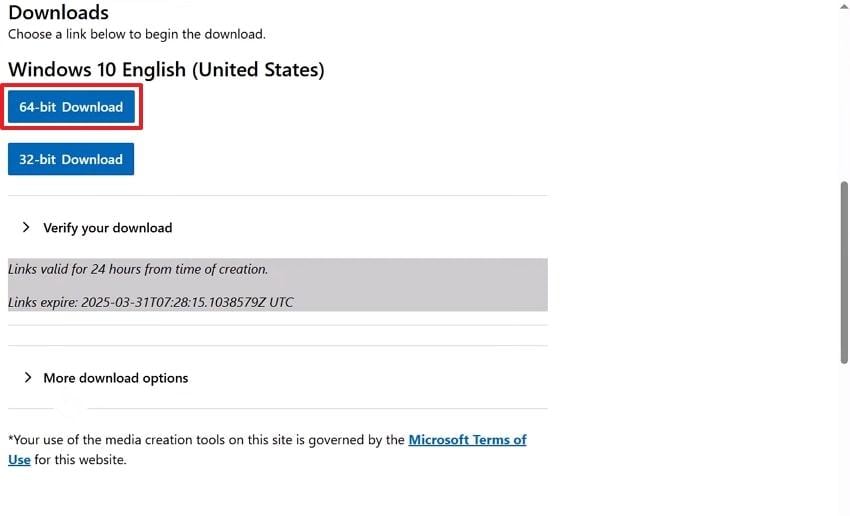
From Rufus
Another easy method for Windows 10 free download 64-bit ISO files is using a tool called Rufus. It's a free program that helps you download and create a bootable USB in one step. The program also gives you the option to choose the version and build of Windows you want. Thus, follow the detailed steps below to learn how to utilize the Rufus tool to cater to this need:
Step 1. To inaugurate, search for the “Rufus” site on your system’s browser and download the “Standard” type of executable file.
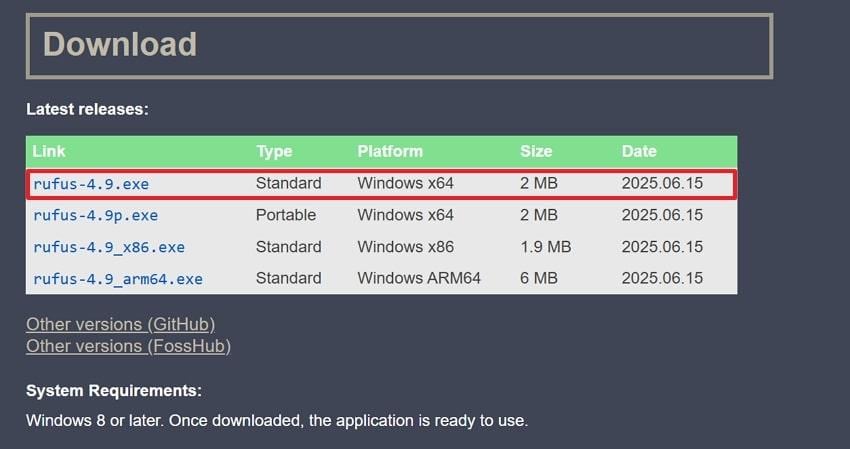
Step 2. Upon running it, connect a “USB” to your computer and select it from its “Device" section. After that, click the drop-down in the "Select” button to opt for the “Download” option.
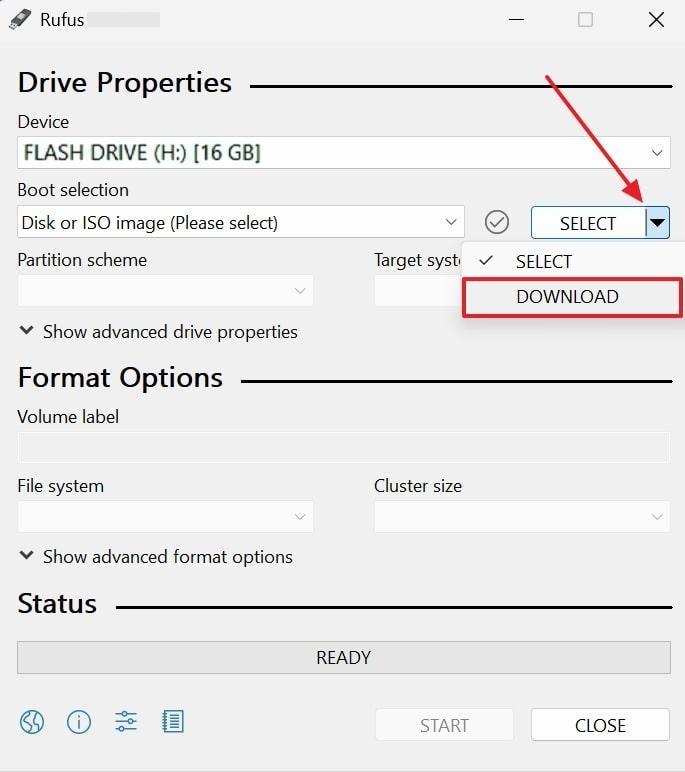
Step 3. Afterward, you need to hit the “Download” button in order to move further.
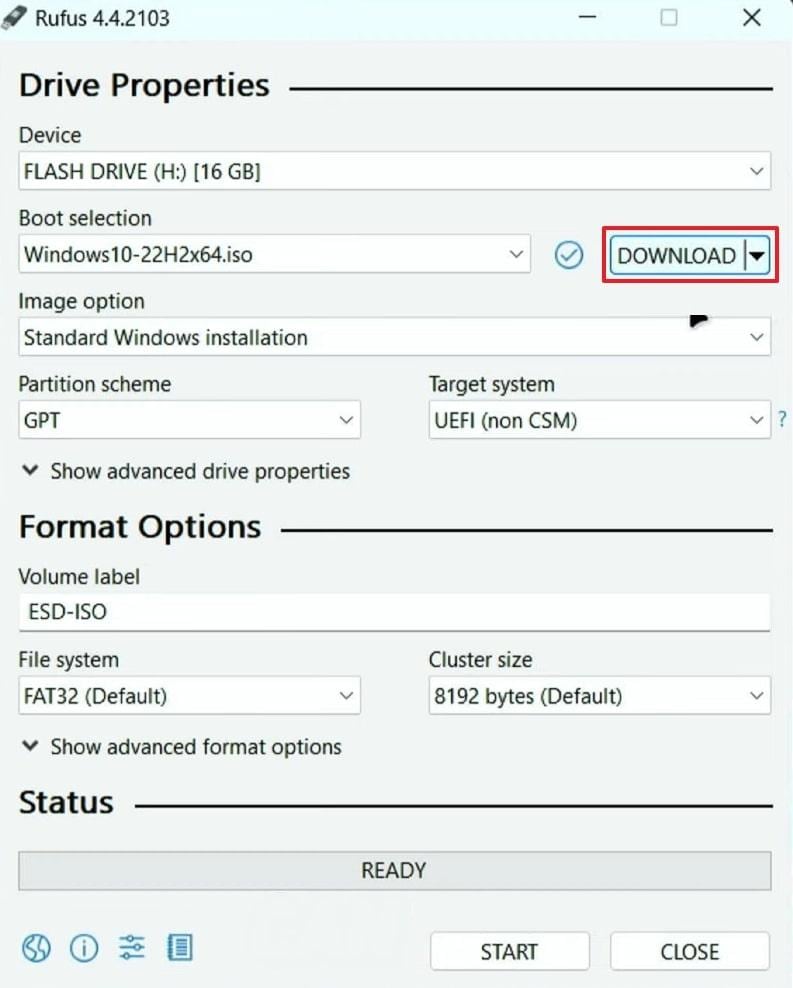
Step 4. Go ahead, select "Windows 10” under the “Version" section, and hit the "Continue” button.
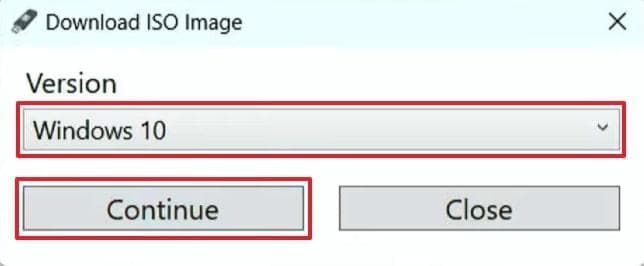
Step 5. Following that, click the “Release” drop-down box to opt for the latest release and press the “Continue” button.
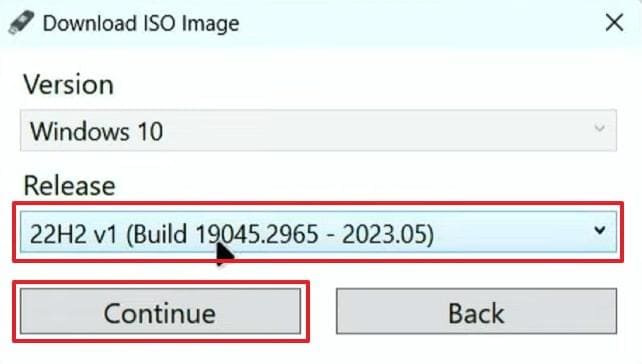
Step 6. Moving forward, press the “Edition” box to choose the available Windows 10 edition and click the “Continue” button again.
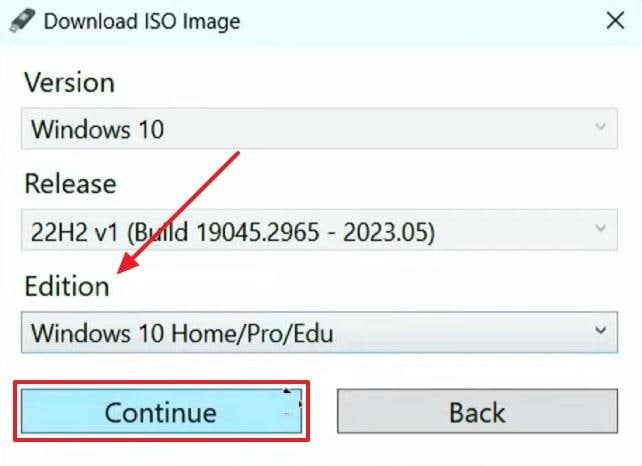
Step 7. Upon expanding the options, select your preferred language from the designated area and opt for the “Continue” button.
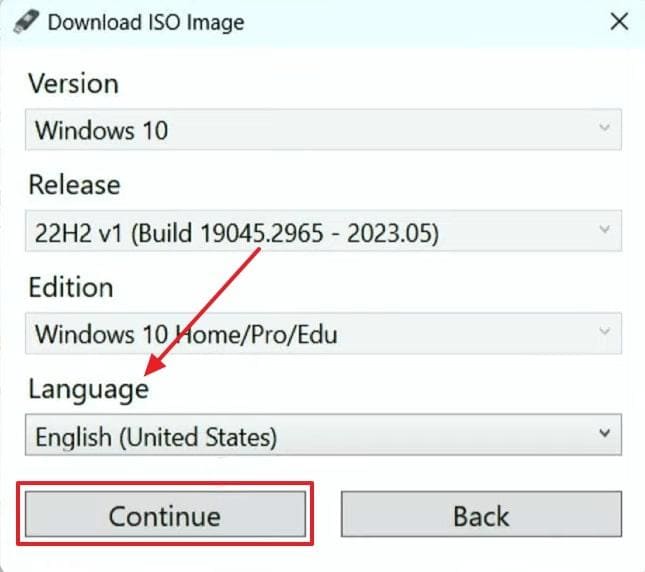
Step 8. At this point, simply choose the “x64” option under the “Architecture” box and hit the “Download” button to commence this task.
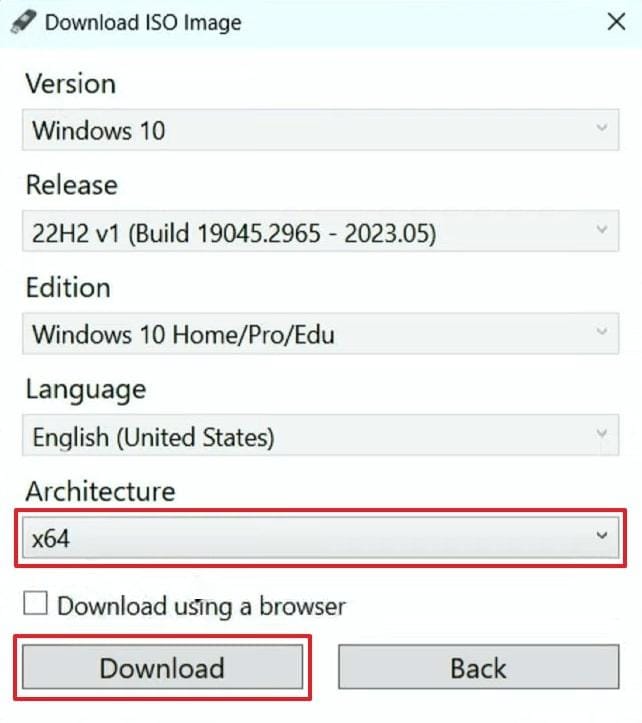
Part 3. What to Do After Windows 10 ISO File Download 64-Bit Free?
As you complete the download, you need to know how to use the ISO file the right way. The Windows 10 ISO file free download 64-bit lets you create bootable storage for a clean installation. It also allows you to reinstall Windows or fix errors, along with setting up a new system effortlessly.
Anyhow, go through the comprehensive steps to understand exactly what you should do after downloading the ISO file:
Step 1. Initially, plug the USB installation drive into your computer, then restart and boot from it. After that, opt for your preferred “Language to Install,” “Time and Currency Format,” and “Keyboard or Input Method,” and press the “Next” button.
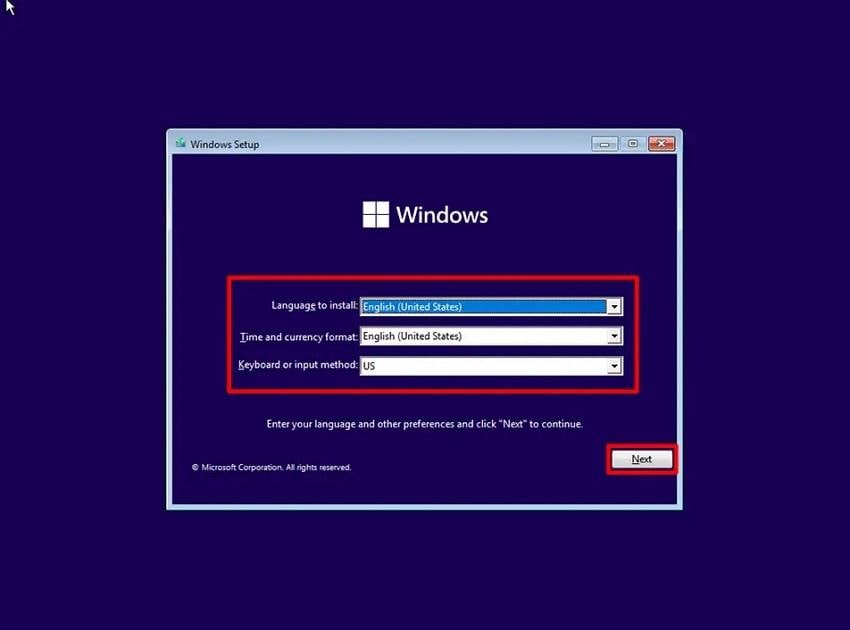
Step 2. Upon seeing a new display, you need to press the “Install Now” button to move further.
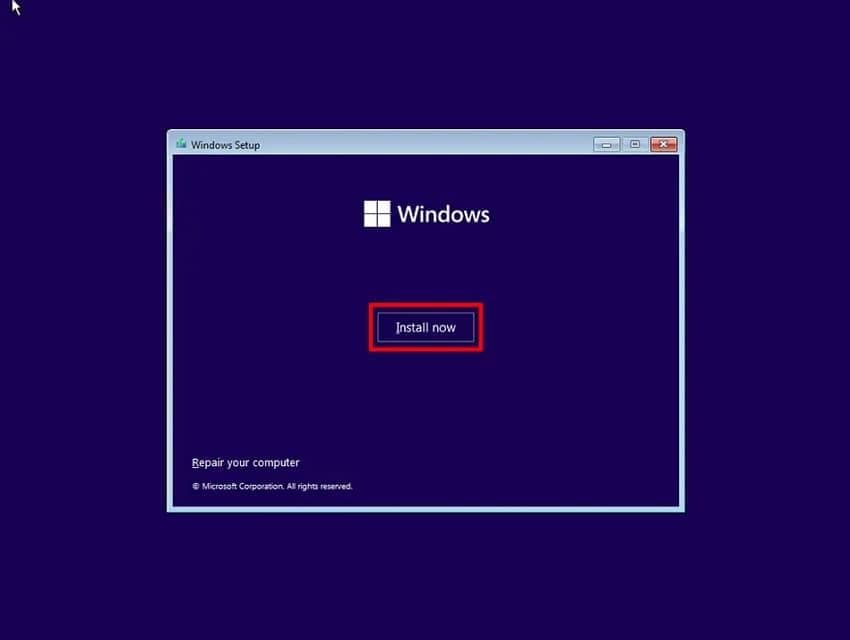
Step 3. Go ahead and opt for the "I Don’t Have a Product Key” button on the next display.
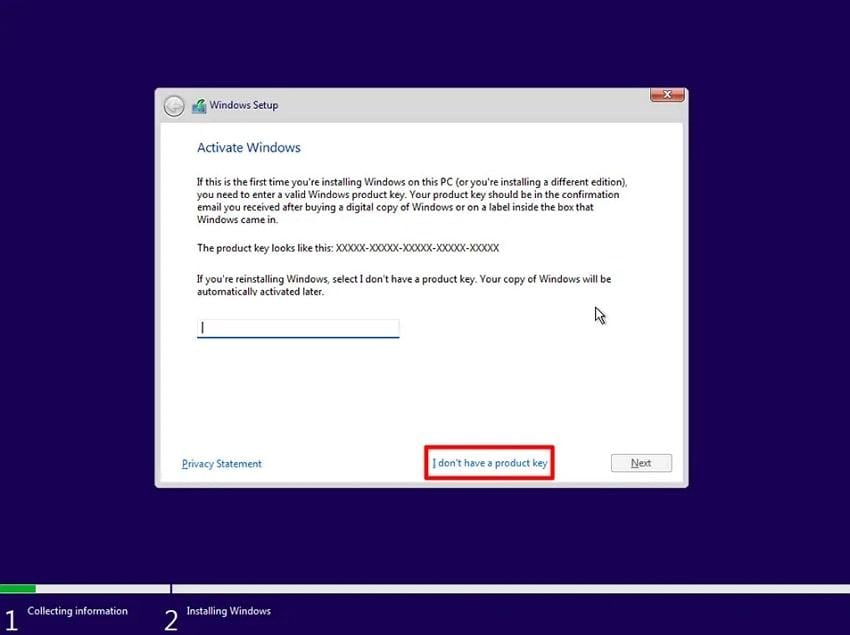
Step 4. At this point, just choose the desired Windows operating system and press the “Next” button.
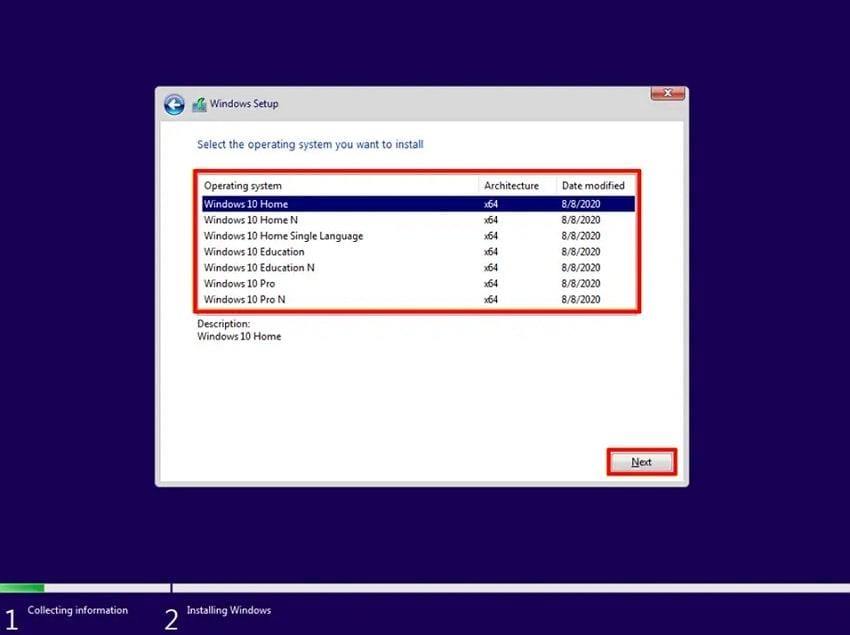
Step 5. Following that, click the “I Accept the Microsoft Software License Terms” box to enable it and hit the “Next” button.

Step 6. Moving forward, opt for the “Custom: Install Windows Only (Advanced)” choice in order to move further.
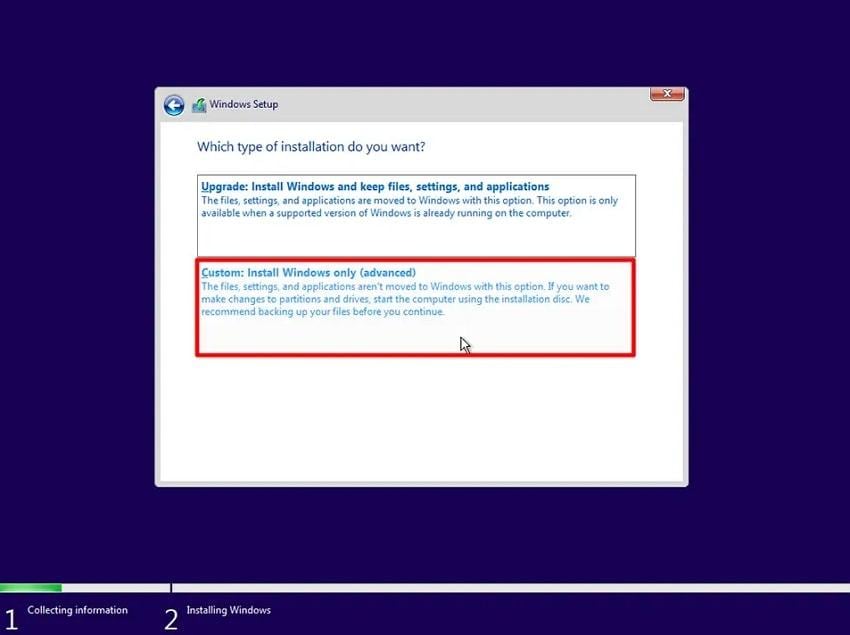
Step 7. Upon doing this, select your desired or available “Disk Partitions” and click the “Next” button.
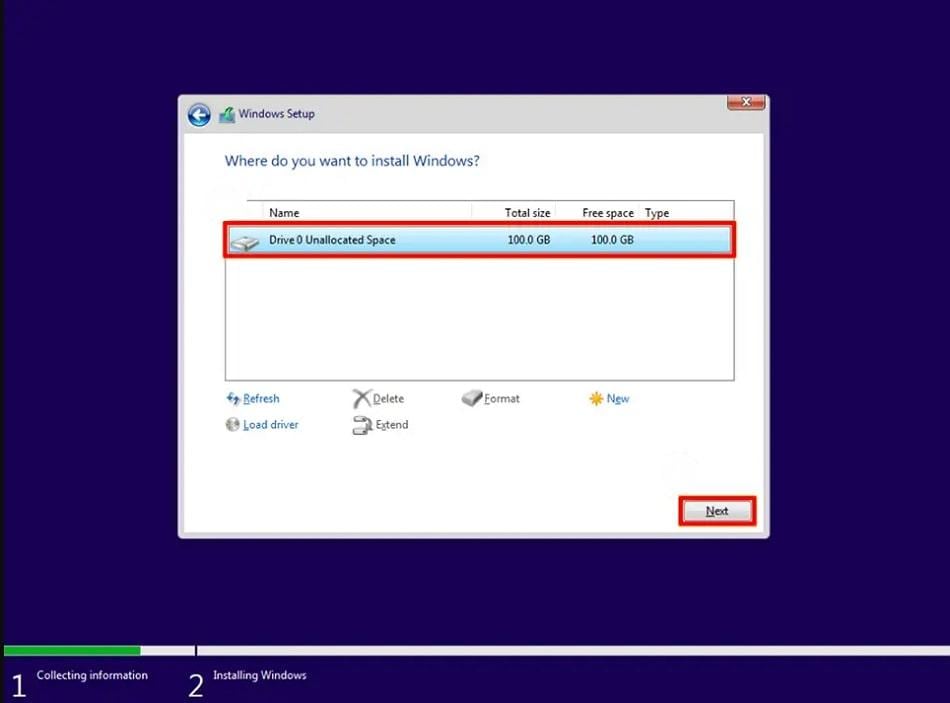
Step 8. As the installation procedure finishes, your PC will automatically restart and display some additional settings. Finally, choose the “United States" option or another region, press the "Yes” button, and follow the other instructions shown to complete the setup.
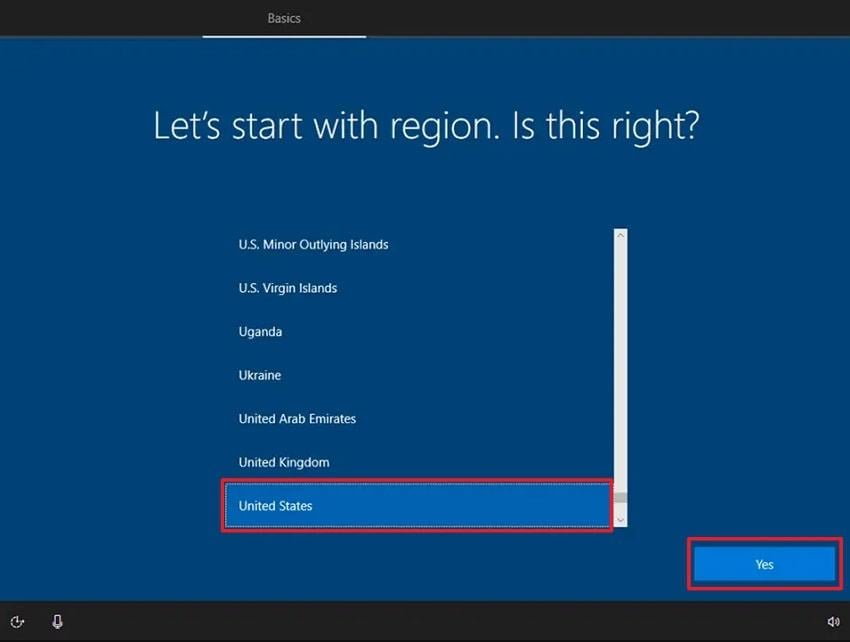
Pro Tip. ISO File Got Corrupted? Try Repairit Now [100% Working]
Apart from the Windows 10 ISO file free download 64-bit, you also need to ensure the file works correctly after downloading. Many times, these files can get corrupted due to sudden power loss or even incomplete downloads. At this point, you should opt for some dedicated tools like Repairit File Repair to repair your corrupted ISO files. It supports files larger than 1GB and ensures your data stays safe during the process.
Even when your file is not opening, showing errors, or missing parts, this advanced program can scan and fix it effortlessly. Alongside that, users can upload and repair multiple ISO files at once, which ultimately saves time and effort. In addition, it lets you preview your repaired files to see the restored items and data before saving them to the PC.
Key Features
- No Data Loss: This dedicated software ensures zero data loss during repair by restoring complete and undamaged file content.
- Format Support: Besides ISO, it can support repairing various other file types, including PDFs, iWork, and Adobe files.
- Automatic Error Detection: Repairit works by scanning files for common corruption types like header damage or missing sectors automatically.
As you discover a few advanced capabilities of this software, you now need to understand its usage procedure. Thus, take guidance from the given steps to learn how you can repair your corrupted ISO files with the help of this program:
Step 1. When you download and launch this software, access the “More Types Repair” tab from the main screen. Afterward, choose the “Archive File Repair” tool by pressing the “Start” button.
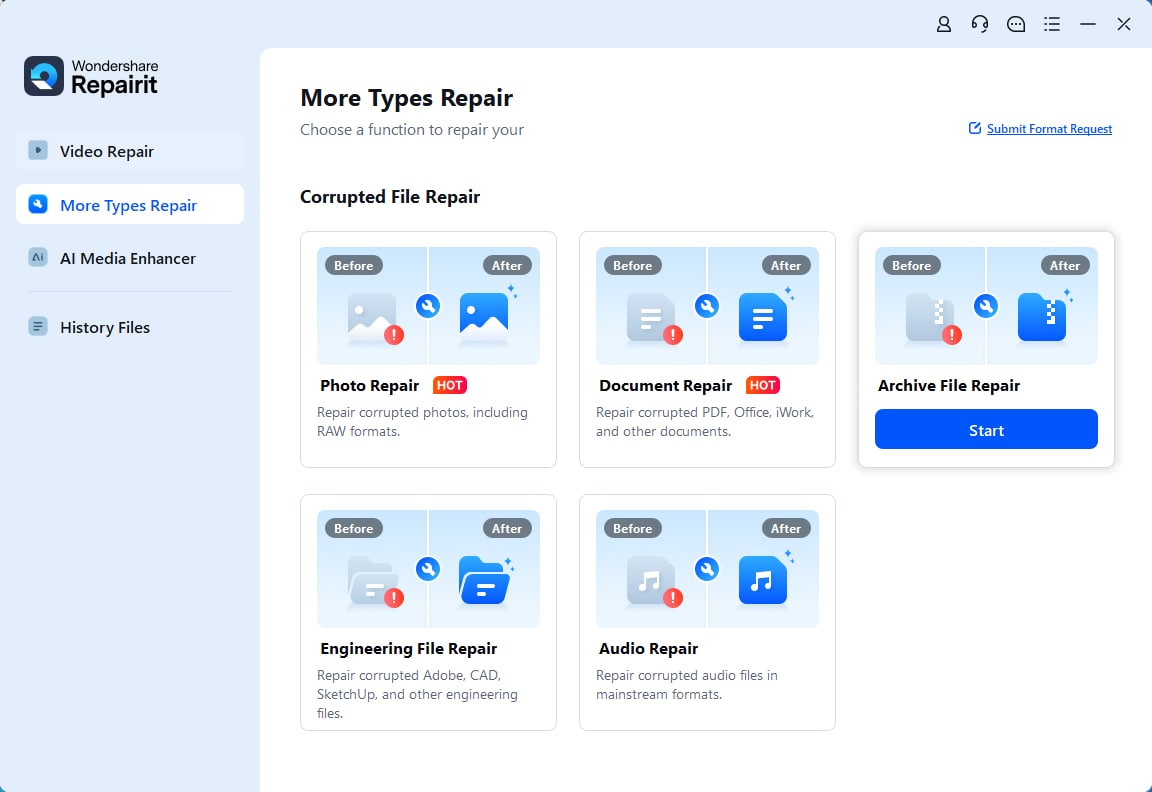
Step 2. Click the "+Add” button to import the corrupted ISO files to the tool. Upon seeing it in the “Unrepaired Files” tab, press the “Repair” button to commence this task.
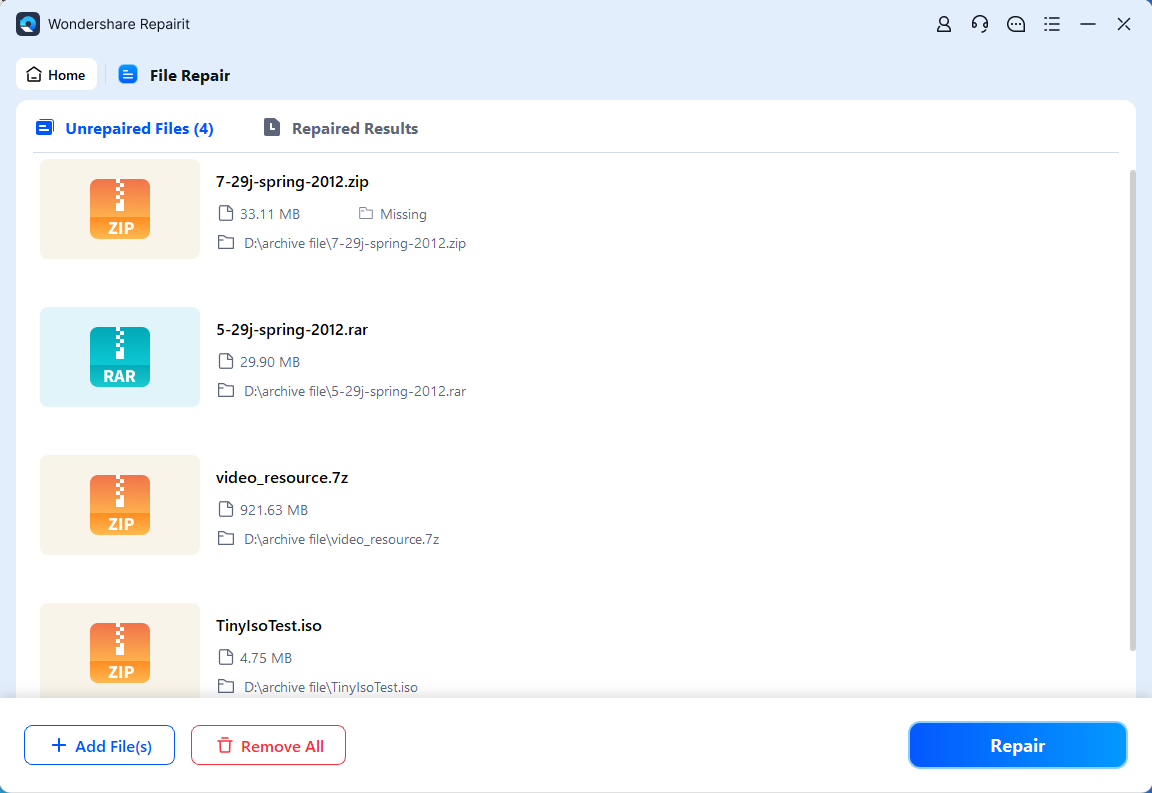
Step 3. When these files are repaired and appear in the “Repaired Result” tab, click both “Save All” and the “Save” button to export them.
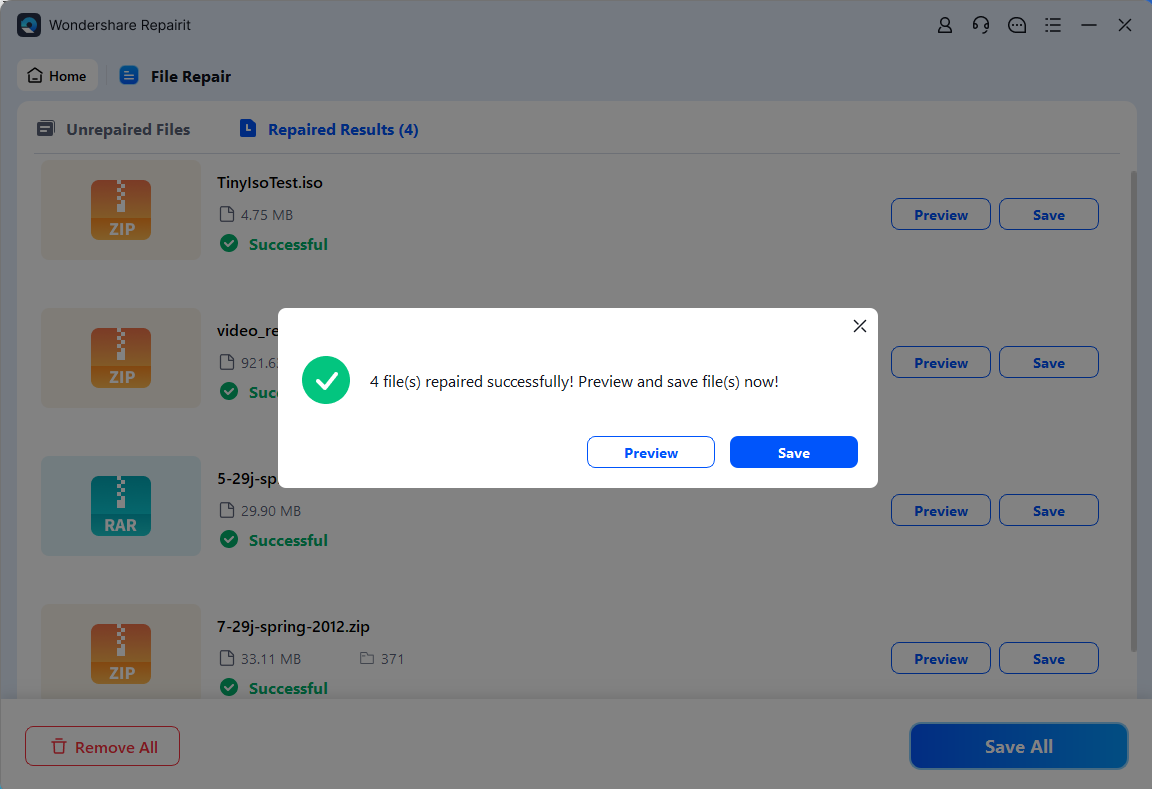
Fix Corrupted ISO Files [100% Working]

Conclusion
In conclusion, getting the Windows 10 ISO file download 64-bit free is now easier with the right tools and steps. This article has explored a few of the best ways to install this file, followed by what to do after you download it. Besides that, if your ISO file becomes corrupted during download or transfer, use Repairit to safely fix and recover your file without losing anything.
Frequently Asked Questions
-
Q1. Is it safe to download the Windows 10 ISO file from third-party tools like Rufus?
It is safe to use Rufus if you download it from its official website. This is basically a trusted tool that helps you create a bootable USB drive effortlessly. Rufus also provides the option to directly download the ISO from Microsoft servers. Thus, this means you're still getting the official version but with a simpler interface. -
Q2. Can I use the same ISO file to install Windows 10 on different computers?
You can utilize the same file on multiple devices, but each needs a unique license key. While the installation files are the same, activation still depends on individual keys. This is useful if you’re setting up multiple PCs, especially in a home or office. -
Q3. What should I do if my ISO file doesn’t open or shows errors?
When that happens, it may have been corrupted during the download or file transfer. At this point, you can opt for Repairit, which is basically a dedicated repair tool that fixes broken ISO files easily. It restores the entire file without changing its contents, so you don’t have to download it all over again.

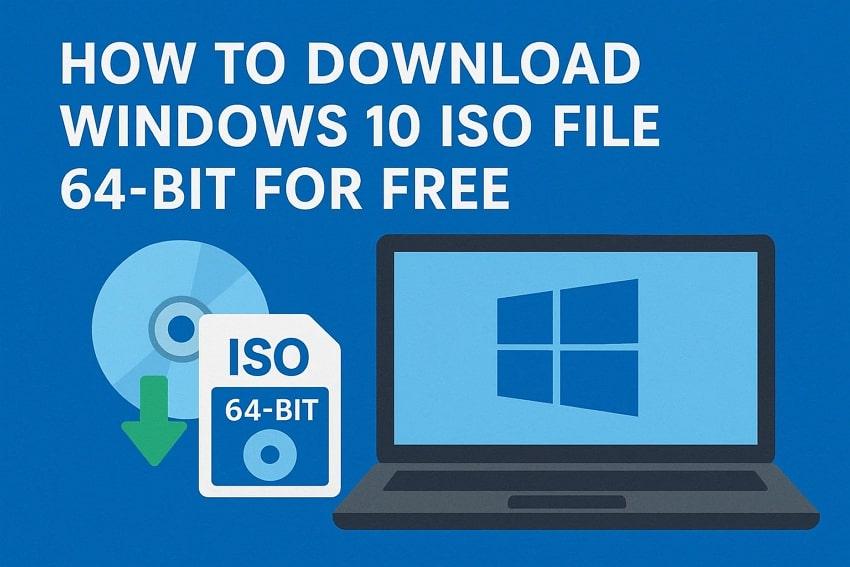
 ChatGPT
ChatGPT
 Perplexity
Perplexity
 Google AI Mode
Google AI Mode
 Grok
Grok

