If you’ve landed on a blue screen that displays 0xc00000e Windows 10 or 0xc00000e Windows 11, you’re likely feeling panicked. This error prevents your PC from starting, and the error message often says something like "A required device isn't connected" or "A required device couldn't be accessed." Whether you're dealing with a personal laptop or a work computer, seeing this error means Windows can't access the boot configuration data (BCD), which is critical for startup.
Now, you don’t have to be a tech expert to fix this. The issue usually stems from a corrupt bootloader, disconnected SSD/HDD, or misconfigured BIOS settings. The good news is that there are multiple ways to resolve this, and in most cases, you don’t have to reinstall Windows from scratch.
In this article
Part 1: What is Error Code 0xc00000e in Windows?
Error code 0xc00000e is a Windows Boot Manager (Bootmgr) error that occurs when the operating system fails to locate the critical boot files necessary to start your computer. Specifically, this error points to a missing or inaccessible device that Windows needs to boot properly, such as the drive that contains the Windows installation or the Boot Configuration Data (BCD).
It’s not just a minor error—this issue means that the OS literally doesn’t know where to find itself, and thus can’t proceed.
What You’ll Usually See: You’ll typically be greeted with a black or blue screen displaying a message such as:
- “A required device isn’t connected or can’t be accessed.”
- “The application or operating system couldn’t be loaded because a required file is missing or contains errors.”
- “Windows failed to start. A recent hardware or software change might be the cause.”
These messages are Windows’ way of telling you that it cannot continue because a fundamental requirement of the boot process is not in place.
Key Error Variants:
There are a few ways this error might appear:
- 0xc00000e: A required device isn’t connected or can’t be accessed.
- 0x00000e Windows 10: Boot configuration data is missing or contains errors.
- Windows failed to start: Error 0xc00000e: The generic notification seen on many systems.
Each version is essentially pointing to the same underlying issue—the boot manager cannot find the path or file to start Windows.
Common Triggers for 0xc00000e:
To solve this issue, you first need to understand what caused it. Some of the most frequent causes include:
- Sudden shutdown or power outage: Unexpected power loss while Windows is reading/writing system files can result in boot file corruption.
- Corrupted BCD (Boot Configuration Data): The BCD is a database that tells Windows where the OS files are located and how to load them. If this gets corrupted, your system won’t be able to boot.
- BIOS/UEFI misconfiguration: Improper settings in BIOS, such as incorrect boot sequence or firmware boot mode (UEFI vs. Legacy), can cause the system to miss the boot drive.
- Disconnected or faulty SSD/HDD: If your main drive is physically disconnected, not detected by BIOS, or damaged, Windows won’t be able to load the OS.
- Incomplete system updates or driver installs: An interrupted update or driver failure can corrupt startup processes or drivers that are vital during boot.
In many cases, these issues are reversible. That’s why knowing these triggers helps streamline your troubleshooting. Rather than attempting random fixes, you can narrow in on the likely cause and apply the most relevant solution.
Video tutorial: Fix Windows 10 Error Code 0xc00000e
Part 2: How to Resolve 0xc00000e on Windows 10/11
Fix 1. Fix 0xc00000e on Windows 10/11 Using Automatic Repair
Windows includes a built-in recovery tool called Startup Repair to fix boot-related issues, including 0xc00000e.
Step 1: Insert a Windows 10/11 installation USB or DVD and boot into it.

Step 2:Select your language and then click Next. Choose Repair your computer from the bottom-left corner.
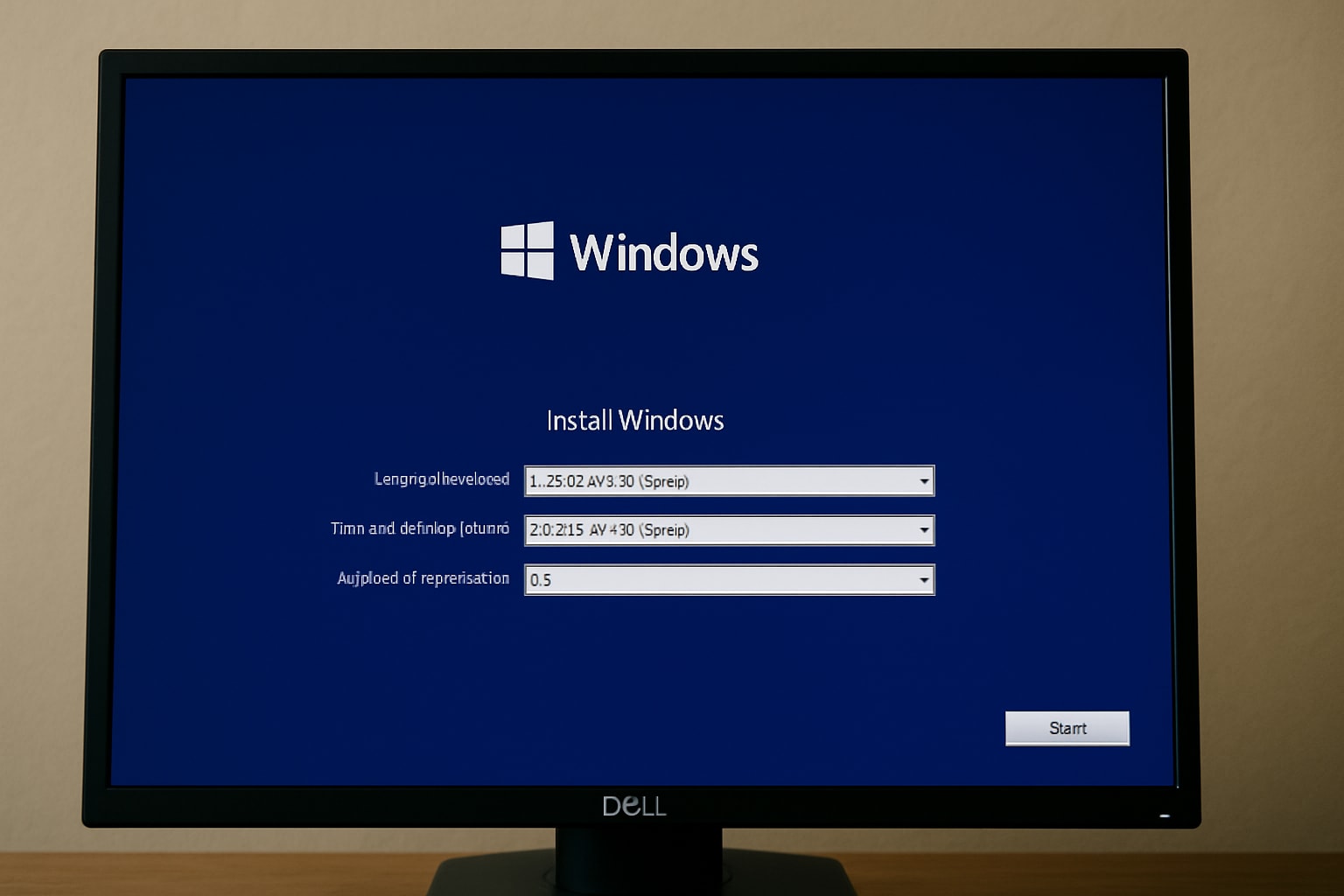
Step 3: Navigate to Troubleshoot > Advanced Options > Startup Repair.
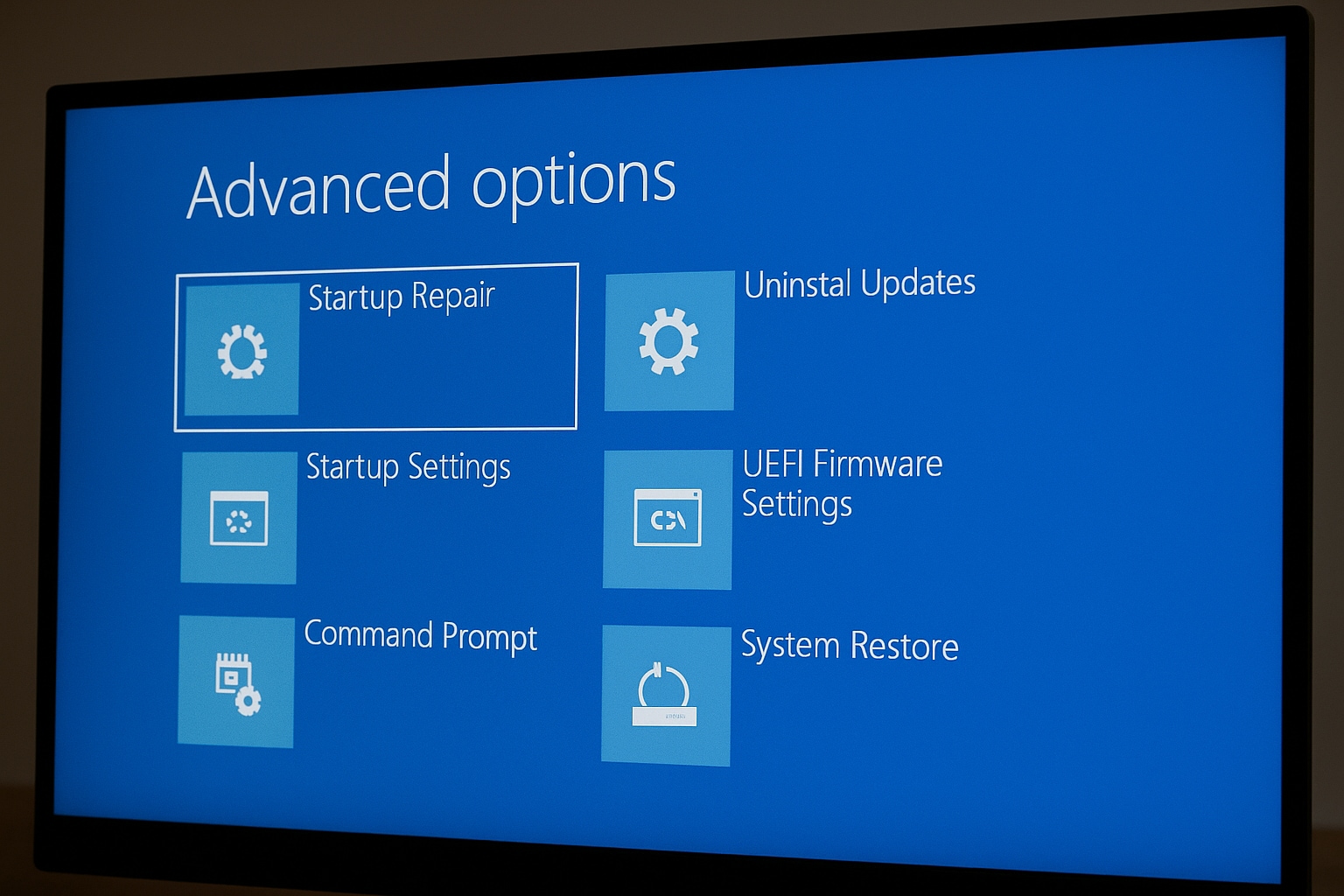
Step 4: Choose your Windows version and let the system diagnose and fix boot issues.
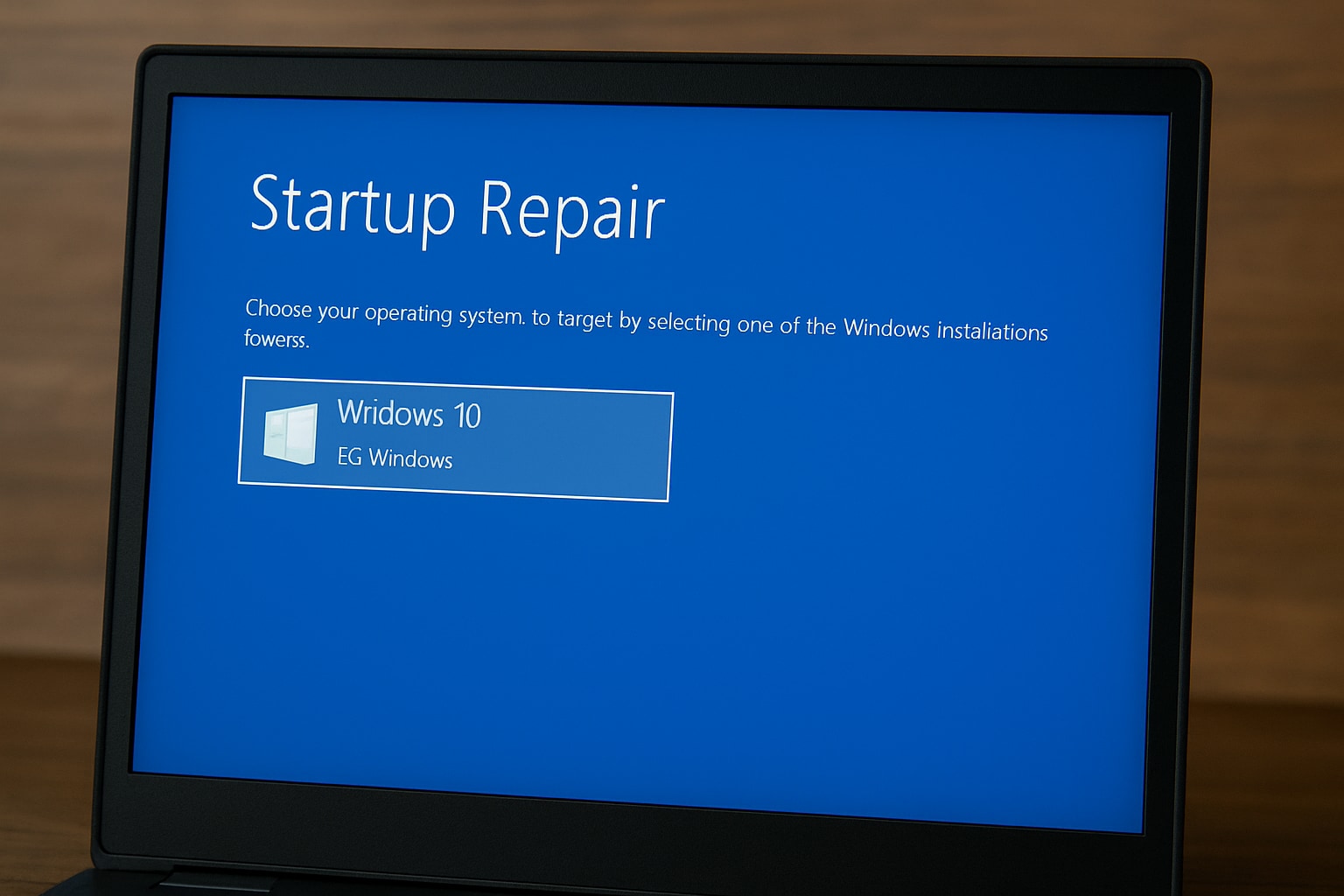
Let Windows handle the heavy lifting. If this works, you’ll be back to a normal desktop in no time.
Fix 2. Rebuild BCD Using Command Prompt
When Startup Repair fails, rebuilding the Boot Configuration Data (BCD) using command-line tools is your next move.
Step 1: Boot from the installation media again and choose Repair your computer.
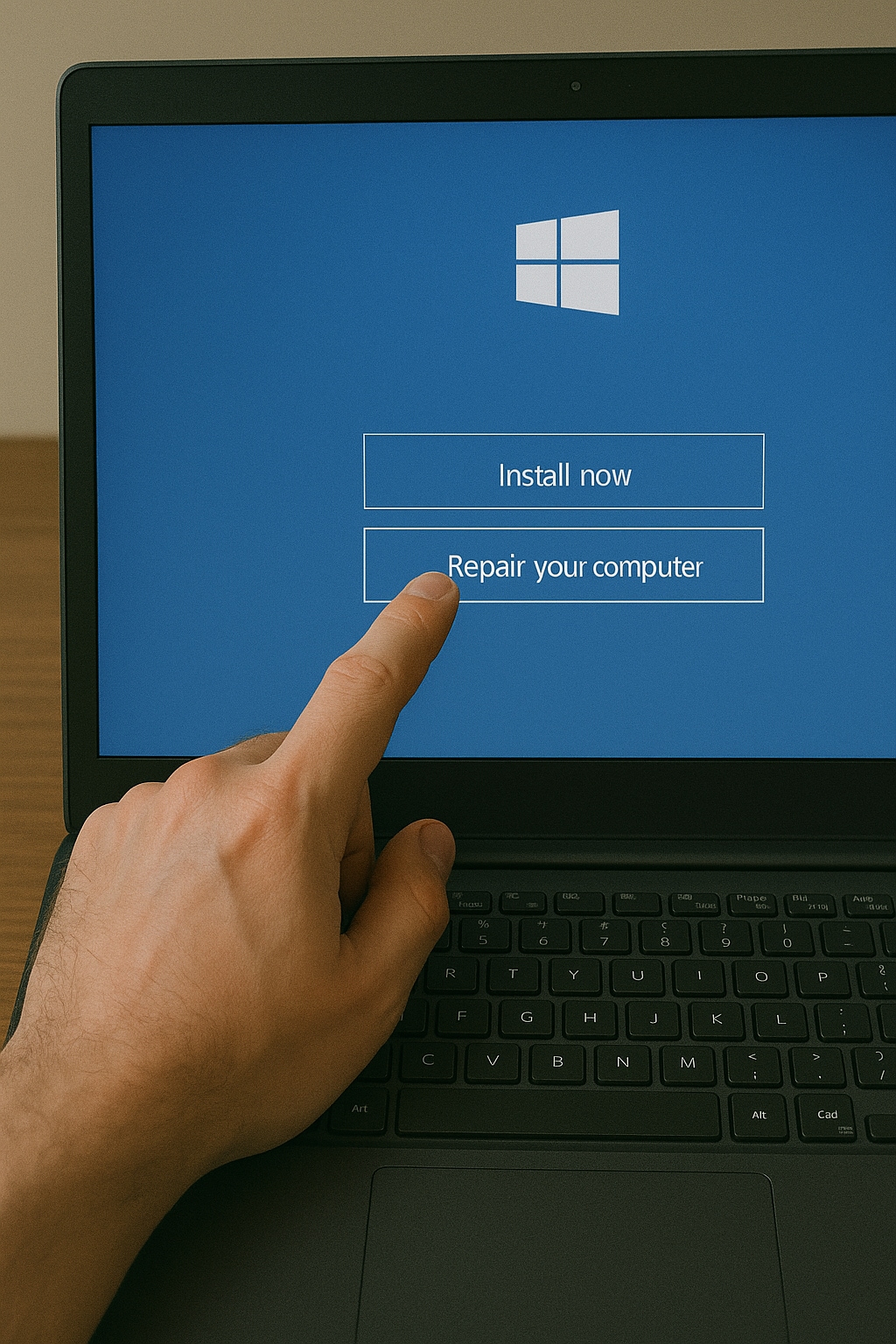
Step 2: Go to Troubleshoot > Advanced Options > Command Prompt.
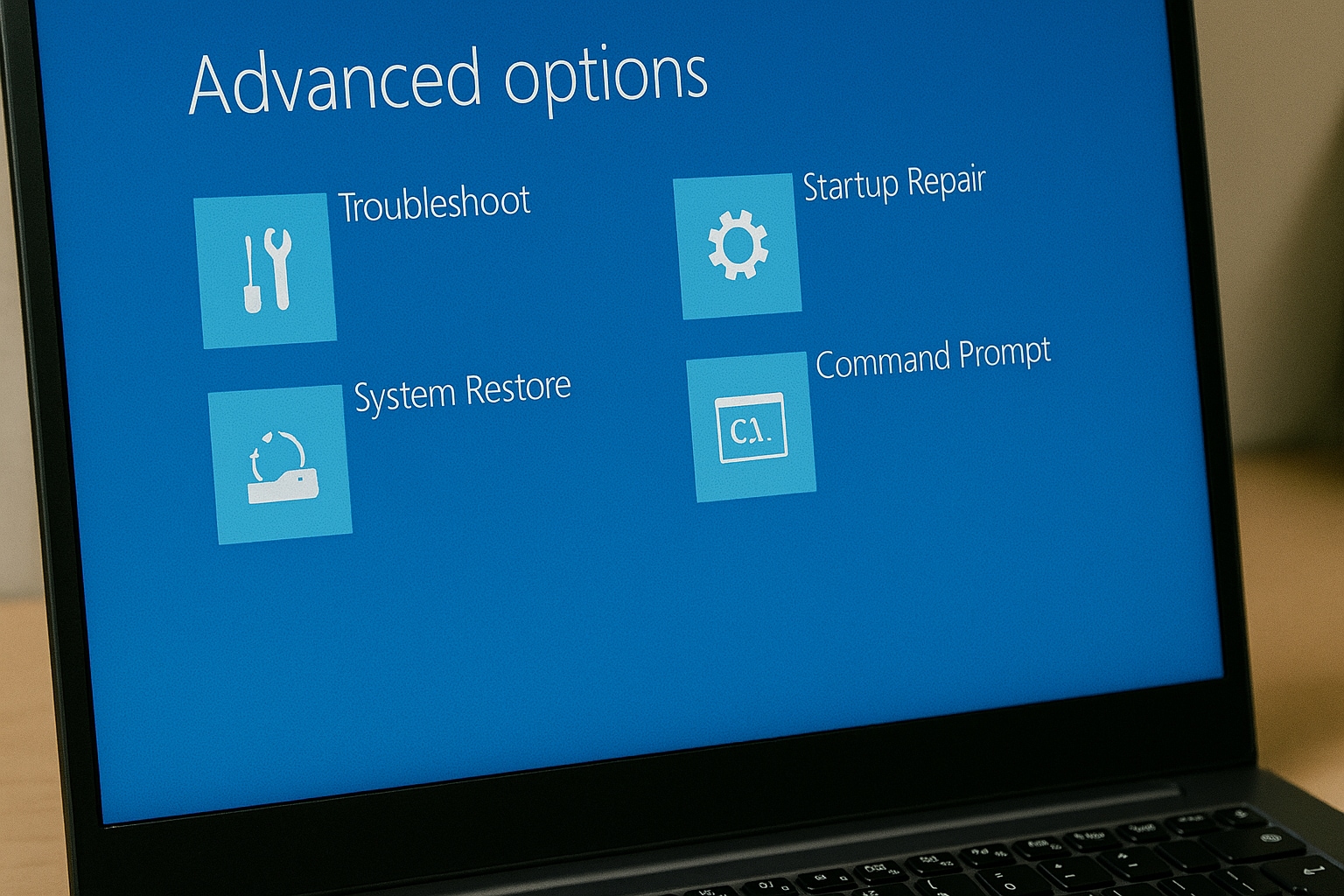
Step 3: Type the following commands one by one and hit Enter after each:
bootrec /scanos
bootrec /fixmbr
bootrec /fixboot
bootrec /rebuildbcd
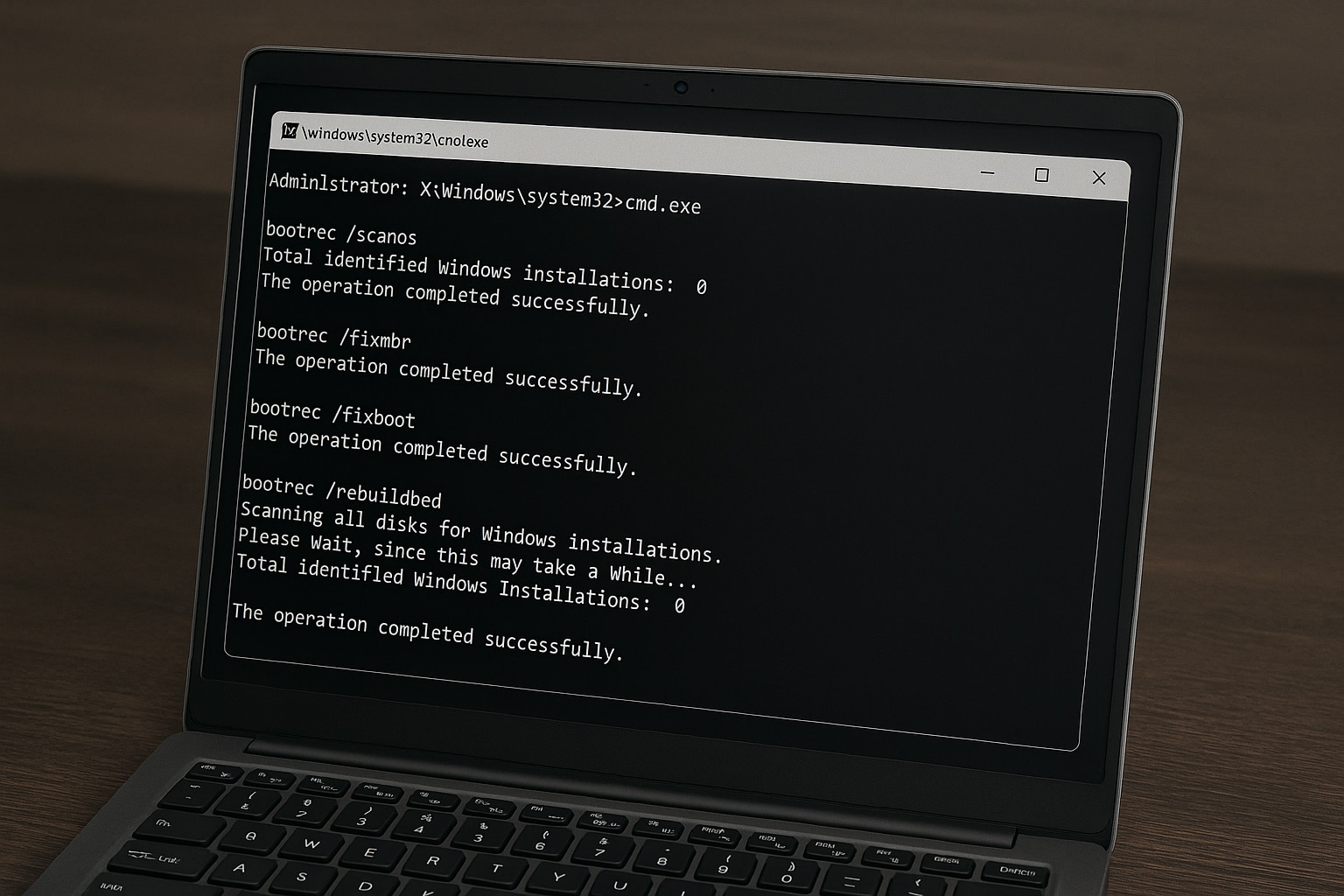
Step 4: Restart your computer and check if Windows starts.
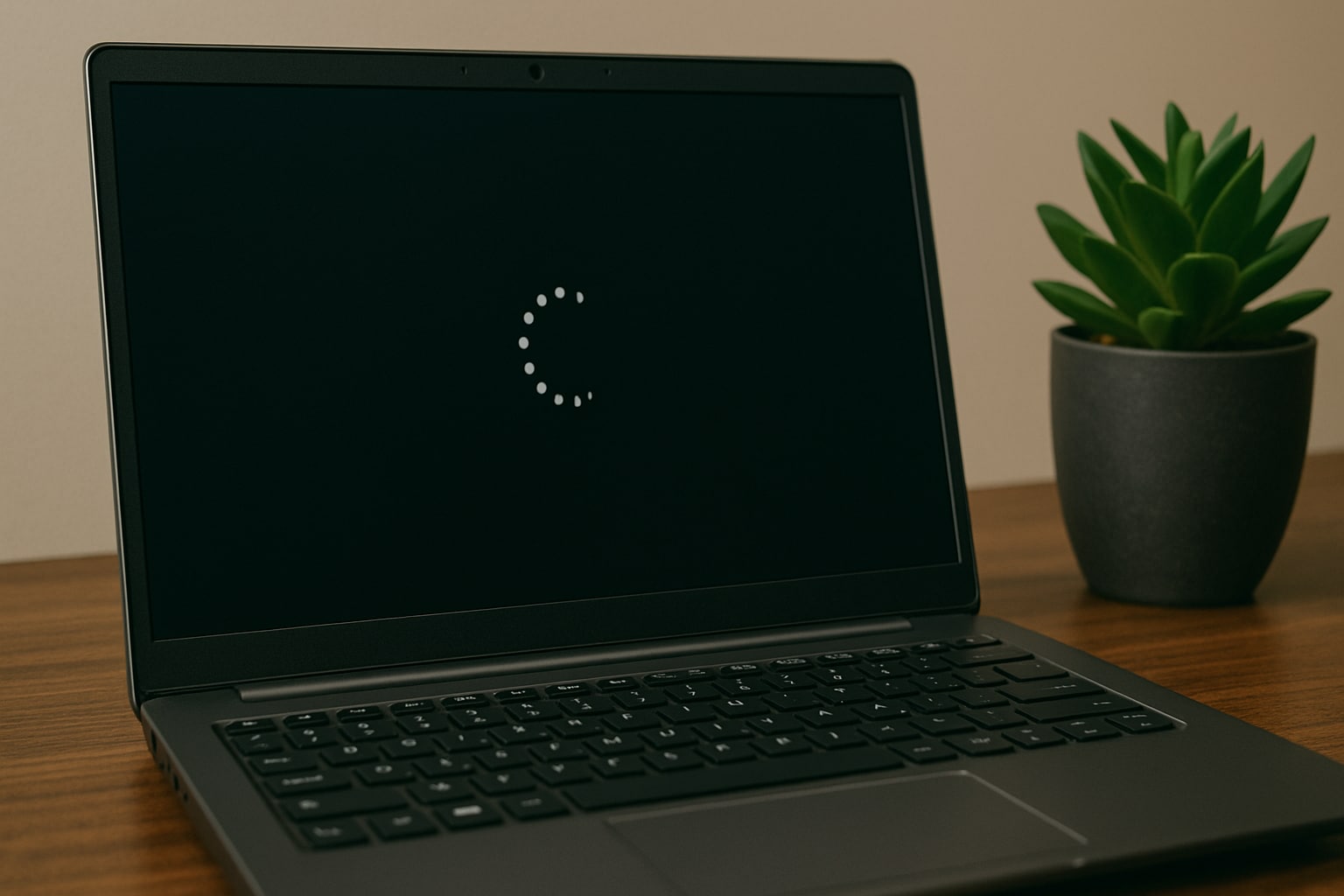
This fix is especially effective if you’ve recently cloned a disk or altered partitions.
Fix 3. Set the Correct Boot Disk in BIOS
Sometimes, the error 0xc00000e Windows 10 appears simply because the system is trying to boot from the wrong device.
Step 1: Restart your PC and press F2, DEL, or ESC to enter BIOS/UEFI.
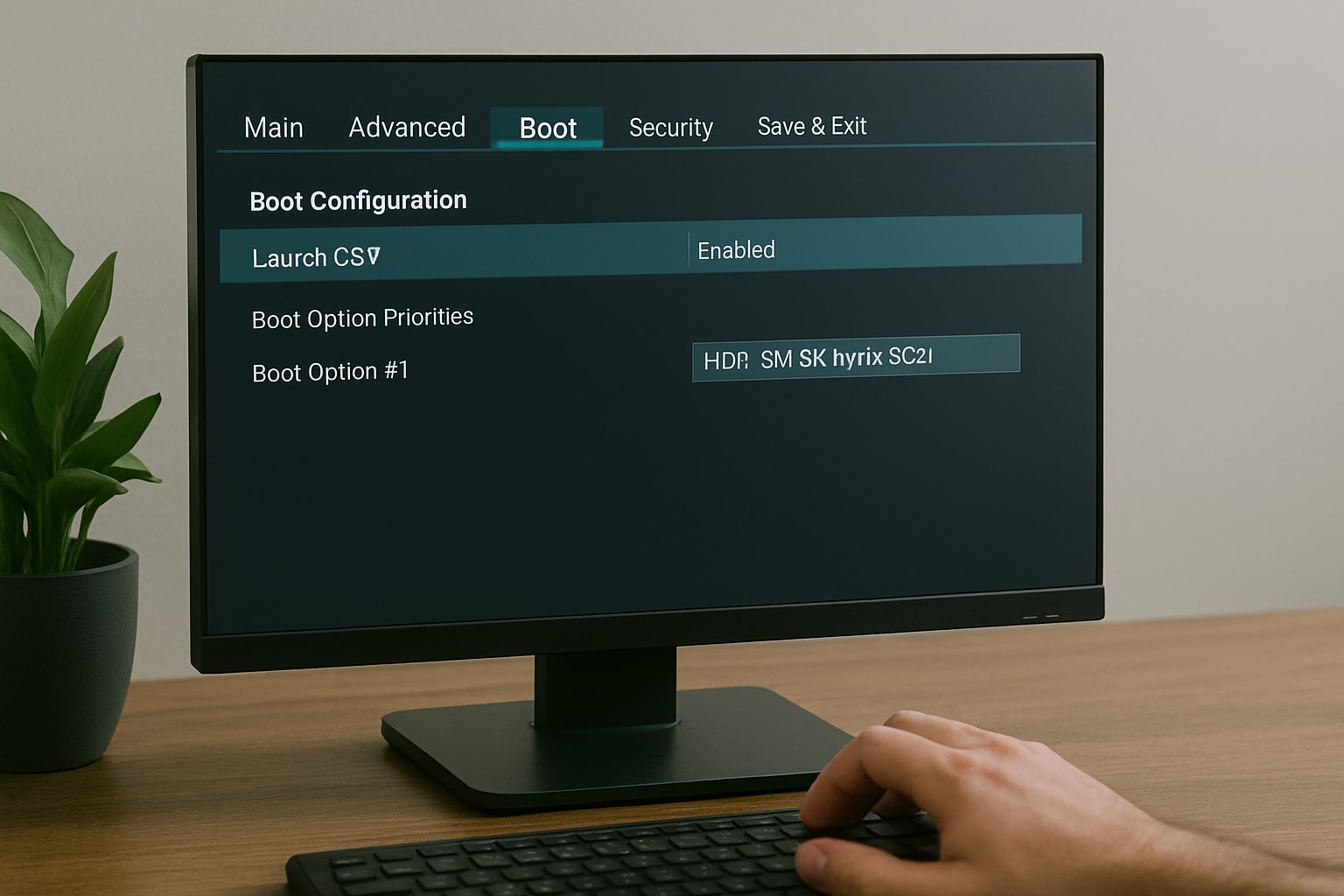
Step 2: Go to the Boot tab and ensure your primary hard drive or SSD is listed as the first boot device.

Step 3: Save and exit the BIOS.
If your boot priority is wrong, Windows will attempt to boot from a non-existent or non-bootable device.
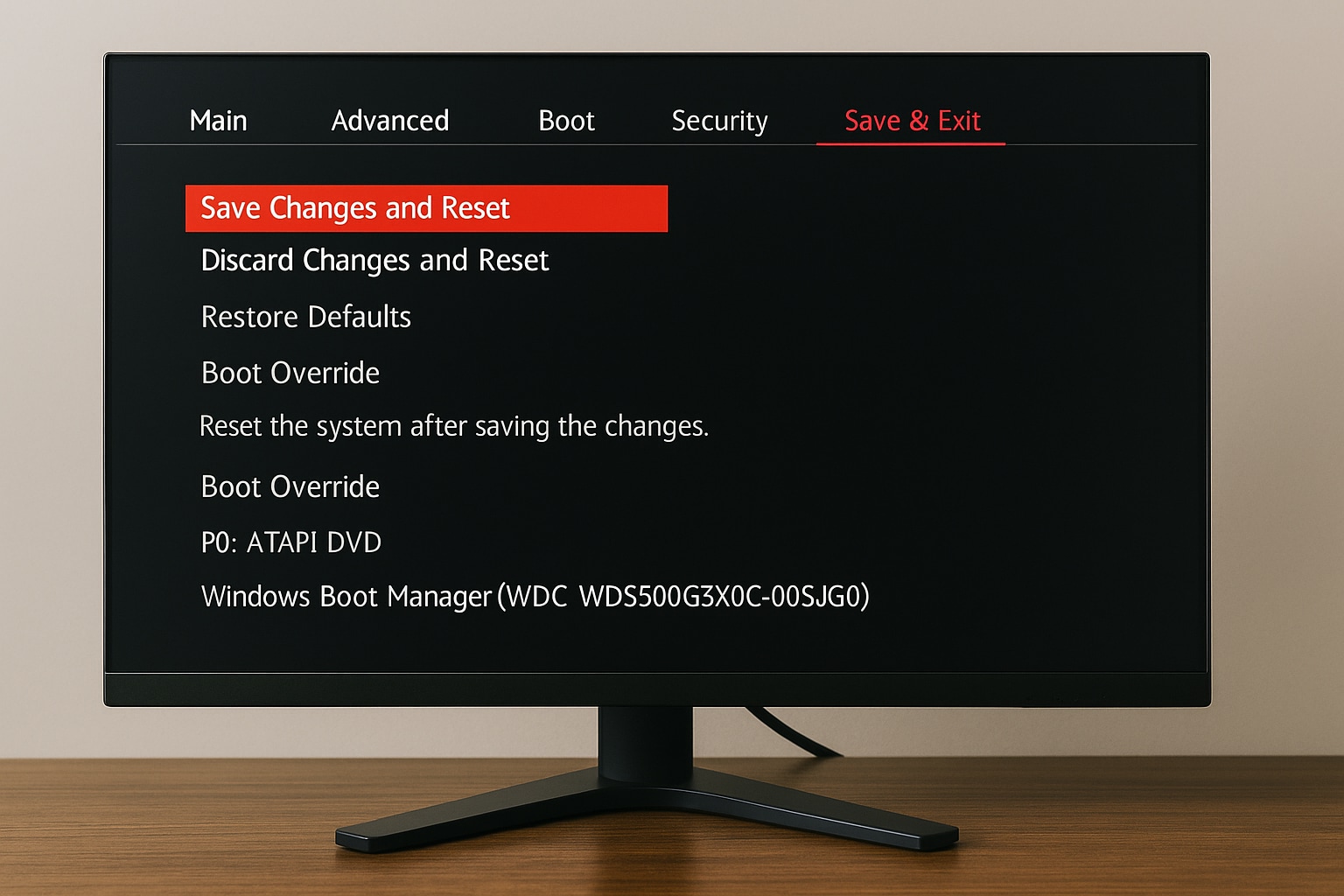
Fix 4. Use System Restore
If you recently installed a program or driver and then saw the Windows 0xc00000e error, you might benefit from rolling back the system.
Step 1: Boot using installation media and select Repair your computer.
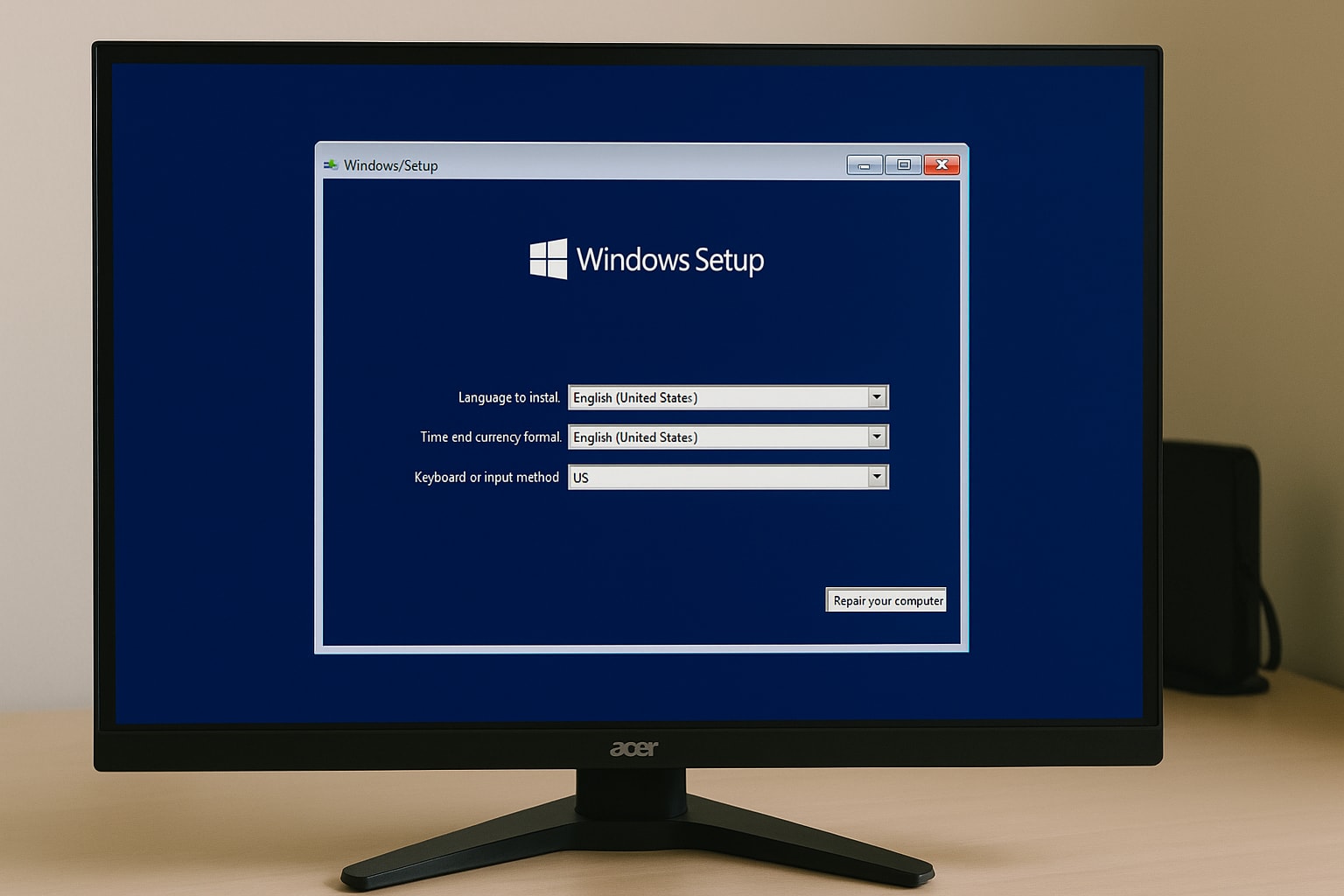
Step 2: Go to Troubleshoot > Advanced Options > System Restore.
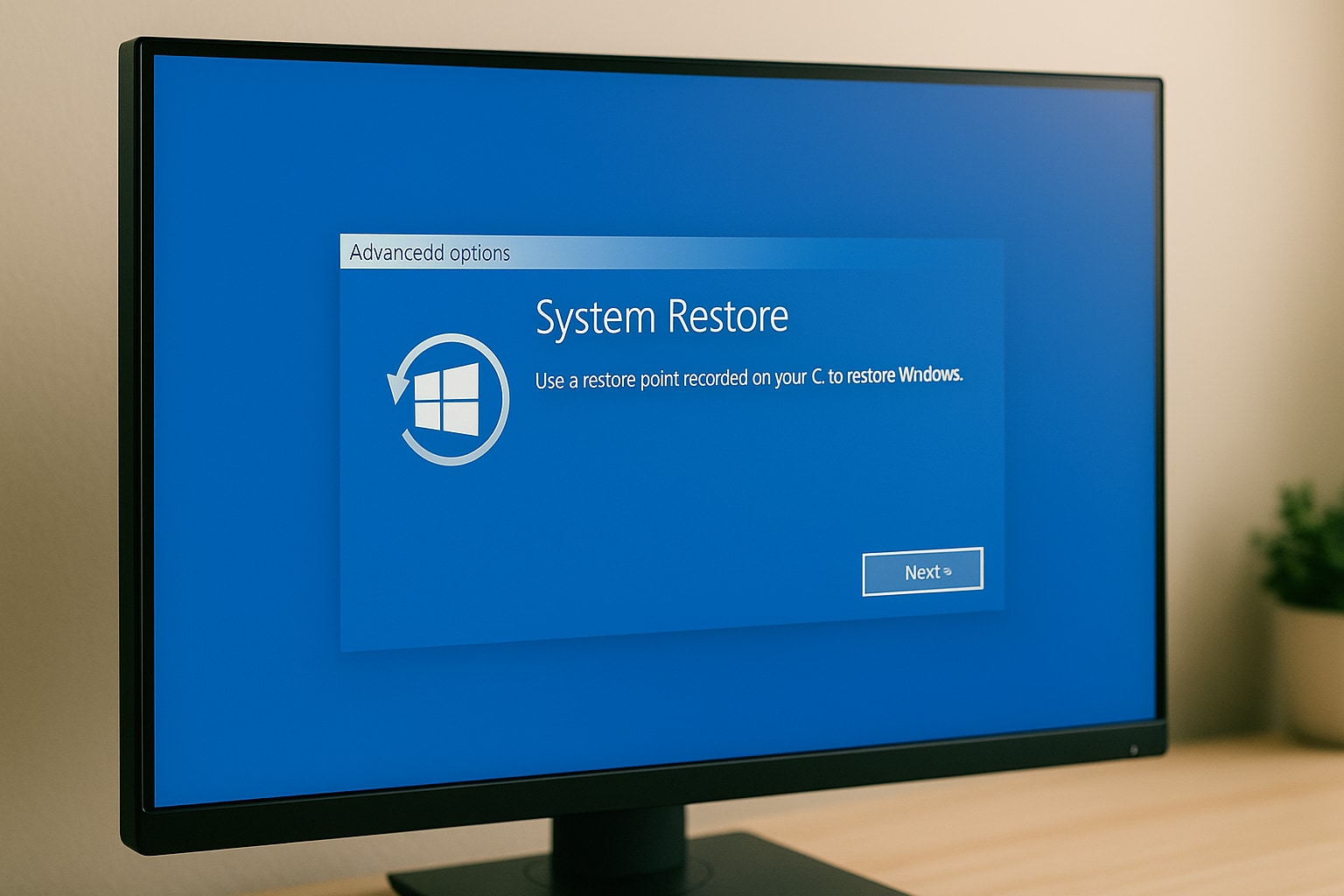
Step 3: Pick a restore point before the error started. Confirm and follow the prompts.
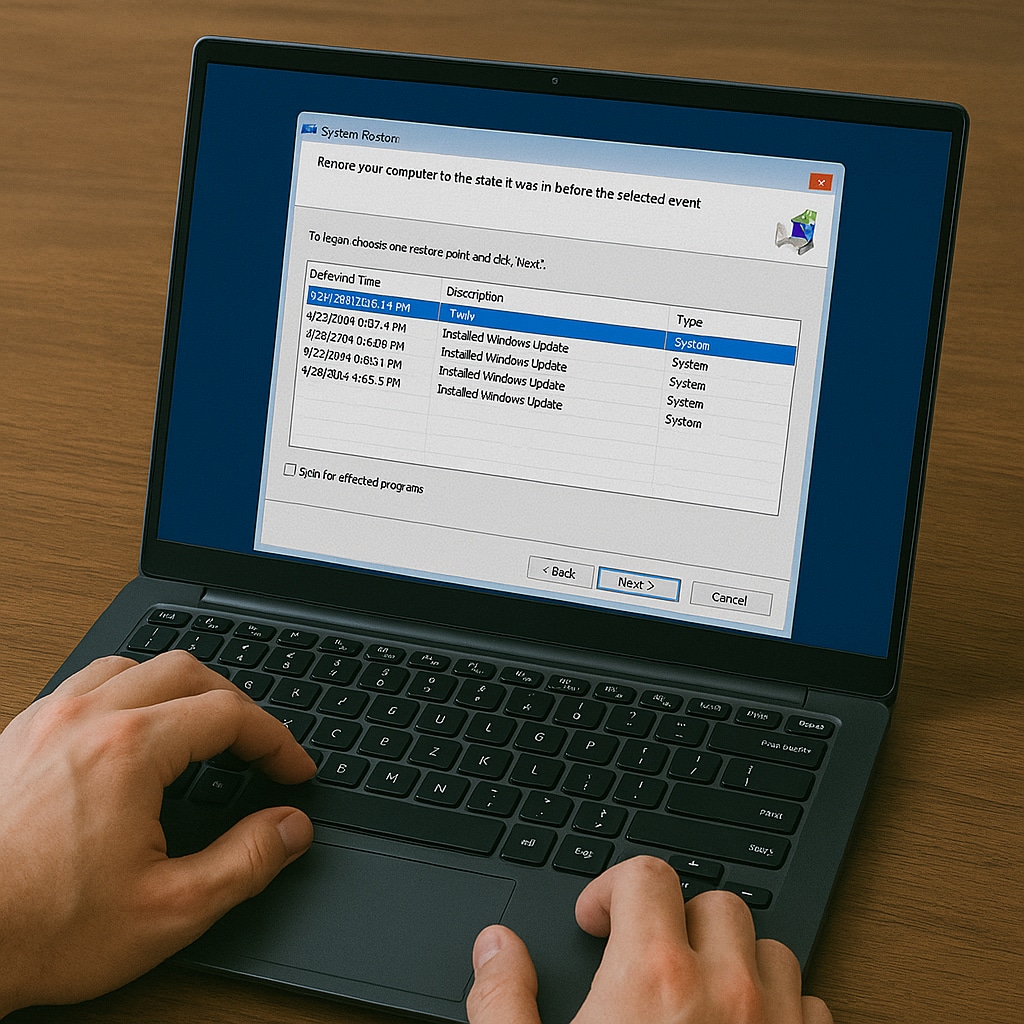
System Restore returns key system files to a known-good state.
Fix 5. Fixing Boot-Related File Corruption with Repairit
This is crazy: Even after trying Startup Repair or rebuilding the BCD, error 0xc00000e might still show up. That’s a sign of deeper file corruption within system logs or boot documentation.
Repairit is a powerful tool that restores corrupted configuration files that standard Windows tools overlook. If .log, .ini, or BCD-related documentation has become unreadable, Repairit helps you recover and restore them without command-line work.
What Repairit Can Fix:

-
Repair damaged files with all levels of corruption, including blank files, files not opening, unrecognizable format, unreadable content, files layout changed, etc.
-
Support to repair all formats of PDF, Word, Excel, PowerPoint, Zip, and Adobe files.
-
Perfectly repair corrupted files with a very high success rate, without modifying the original file.
-
No limit to the number and size of the repairable files.
-
Support Windows 11/10/8/7/Vista, Windows Server 2003/2008/2012/2016/2019/2022, and macOS 10.13~macOS 15.
How to Use Repairit:
Step 1: Choose More Types Repair > File Repair

Step 2: Click +Add to upload system logs or config files

Step 3: Click Repair to begin restoring your files

Step 4: Preview and save the repaired versions to your PC

Resolve 0xc00000e on Your Windows

Conclusion
Fixing 0xc00000e Windows 10 or 0xc00000e Windows 11 isn’t impossible. You have multiple tools at your disposal, from Automatic Repair and Command Prompt to BIOS tweaks and file restoration utilities. Start with simple solutions and escalate if needed.
If built-in repairs don’t resolve the problem, tools like Repairit are a smart choice. They recover vital files and reduce the need for complex reinstalls or tech support.
FAQs
-
1. What does error code 0xc00000e mean in Windows 10?
It indicates a boot failure due to missing or corrupted boot configuration data (BCD). Windows can’t find the essential files to start the system. -
2. How do I fix error 0xc00000e on Windows 11?
You can use Automatic Repair, rebuild the BCD using Command Prompt, adjust BIOS boot settings, or restore the system to an earlier state. Tools like Wondershare Repairit can also help fix file corruption. -
3. Is 0xc00000e a hard drive issue?
Sometimes, yes. A faulty or disconnected SSD/HDD can cause this error. But it can also be triggered by software issues like BCD corruption or BIOS misconfigurations.

 ChatGPT
ChatGPT
 Perplexity
Perplexity
 Google AI Mode
Google AI Mode
 Grok
Grok

