Nothing is more exasperating for players than when the Red Dead Redemption 2 game unexpectedly crashes on PC. Launch failures or random crashes can occur, leaving players facing error messages or black screens. The interruptions not only destroy realistic experience but can even jeopardize progress, which means the problems are a headache for the fans of the epic open-world adventure.
The important thing is to understand why RDR2 is not launching to implement the appropriate solutions for resuming a smooth and continuous game. Hence, in this guide, we’ll cover the top quick and effective solutions, from checking system requirements and updating GPU drivers to repairing corrupted game files. This will help you resolve crashes, optimize the performance, and return to exploring the Wild West without worry.
In this article
Part 1. When RDR2 Crashing Issues Occur? Explore Possible Causes
Prior to understanding how you can fix the RDR2 crashing problem, it’s necessary to know what causes this issue. This section will discuss the top reason that cloud triggers frequent crashes to help you apply the right solution:
Old GPU Drivers: Old or incompatible graphics drivers can conflict with the game's rendering, which leads to frequent issues. High-end games like RDR2 rely on updated drivers for optimal performance.
Corrupted or Missing Game Files: The game can fail to load properly or crash mid-session in case essential RDR2 game files become damaged or go missing. This often happened with updates or disk errors, which caused the game to be damaged.
Incompatible Graphics API or Settings: Using the wrong graphics API, such as DirectX 12 instead of Vulkan, can cause instability. Similarly, a high or unsupported graphics setting may overload the system and trigger crashes.
Insufficient System Resources: Running this game on a PC that does not meet the basic system requirements can lead to sudden crashes. Low RAM, weak CPUs, or limited VARM struggle to handle the game’s heavy demands.
Background Software Conflicts: Other programs can also interfere with the processes of the game, like overlay apps or antivirus tools. These conflicts may result in crashes or unexpected shutdowns during gameplay.
Part 2. How to Fix RDR2 Crashing Issue on PC? Get Back to Gaming
After learning about the main causes of the “RDR2 not launching” issue on PC, it's time to apply effective fixes to restore smooth gameplay:
Fix 1. Ensure Minimum System Requirements Are Met
When you verify your PC satisfies the game’s minimum system requirements, it avoids this problem. Playing the game on inadequate hardware frequently results in crashes since the system struggles with RDR2's intensive graphics. Therefore, verifying your system specifications against the chart below assists in determining if it fulfills the criteria for improved gameplay:
| Component | Basic Requirement | Recommended |
| Operating System | Windows 7 64-bit | Windows 10 64-bit |
| Processor (CPU) | Intel Core i5-2500K or AMD FX-6300 | Intel Core i7-4770K or AMD Ryzen 5 1500X |
| Memory (RAM) | 8GB | 12GB |
| Graphics (GPU) | Nvidia GeForce GTX 770 2GB or AMD Radeon R9 280 3GB | Nvidia GeForce GTX 1060 6GB or AMD Radeon RX 480 4GB |
| Storage | 150GB available space | 150GB available space |
| Sound Card | DirectX compatible | DirectX compatible |
Fix 2. Run the Game as an Administrator
Running the game as an administrator lets you confirm the game has full access to system resources and necessary permissions. This can prevent crashes caused by restricted file access or blocked processes. Besides, this simple fix allows the games to run smoothly without interruption from Windows security services or background restrictions. By following the given guide, you can fix the RDR2 crashing issue:
Step 1. Access the game file from the File Explorer and right-click on it to choose the “Properties” option from the expanded menu list.
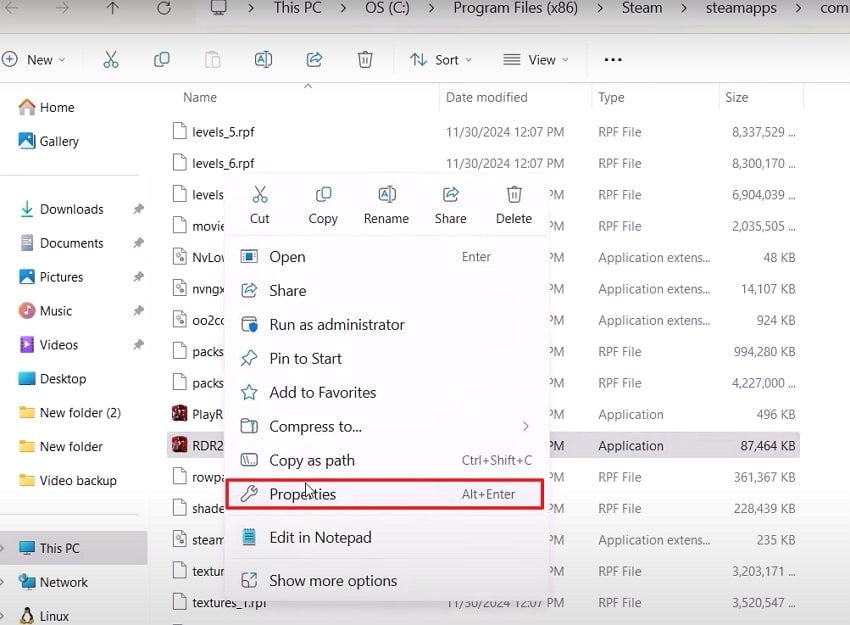
Step 2. Select the “Compatibility” tab and turn on the “Run this Program as Administrator” setting. After you select this option, click the “OK” button to finalize the process.
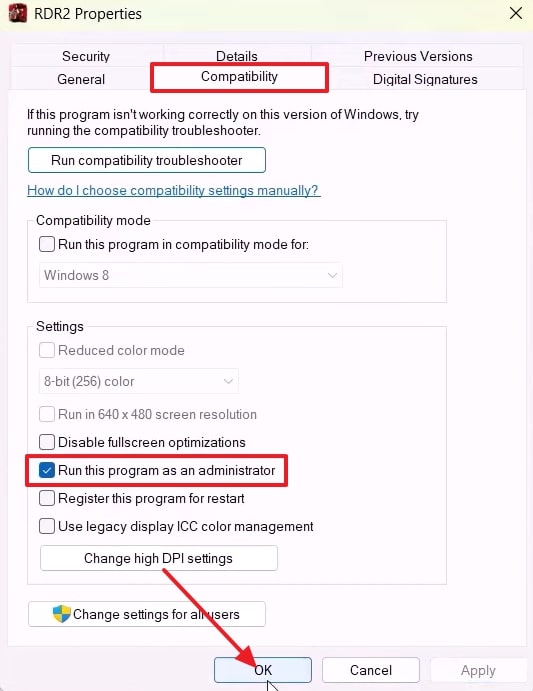
Fix 3. Update the GPU Drivers
To resolve the “RDR2 not launching" or recurring crashing problem, it is essential to maintain updated graphics drivers. Obsolete drivers have difficulty meeting the advanced rendering demands of the game, which results in launch errors or black screens. You can update to the most recent GPU drivers to certify improved compatibility, which can be achieved by following the steps:
Step 1. Open Device Manager and expand the “Display Adapters” option, then right-click on the “Intel(R) UHD Graphics 620.” From the drop-down menu, choose the “Update Driver” option and proceed.
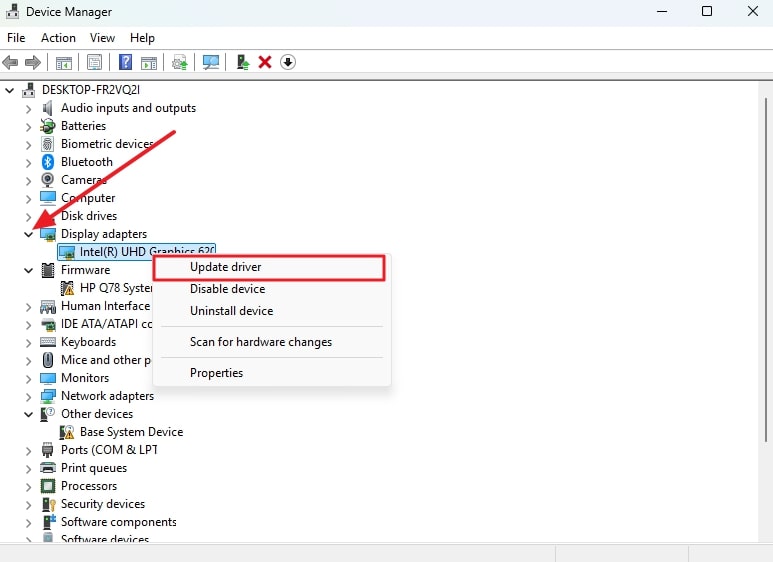
Step 2. Following up, push the “Search Automatically For Drivers" option from the new screen to successfully update the driver.
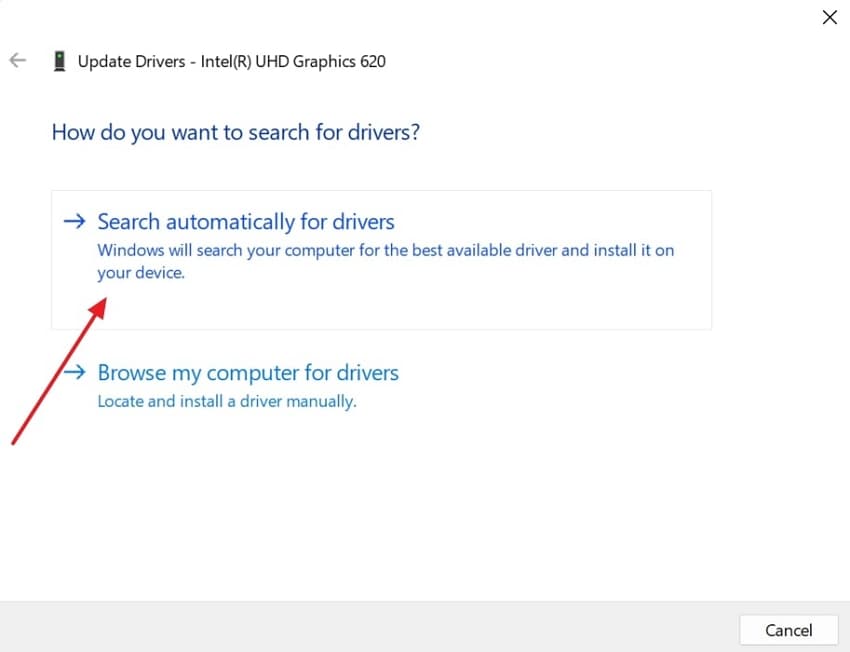
Fix 4. Verify the RDR 2 Game Integrity
For players frequently facing RDR2 crashes, damaged or missing game files might be the cause. Employing the verify game integrity option in Steam inspects your installation and automatically retrieves any corrupted or absent files. You can adhere to the sequential instructions to make certain your game configuration is finished and without errors, enhancing overall stability:
Step 1. Launch Steam and go to the “Library” tab and access the RDR2 game. Now, press the right mouse button to choose the “Properties” option from the drop-down menu.
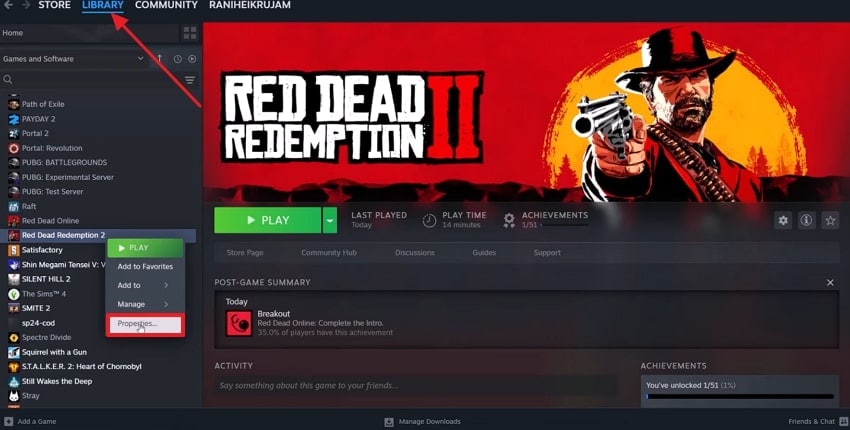
Step 2. From the pop-up menu screen, pick the “Installed Files” tab from the left panel and click the “Verify Integrity of Game Files” button.
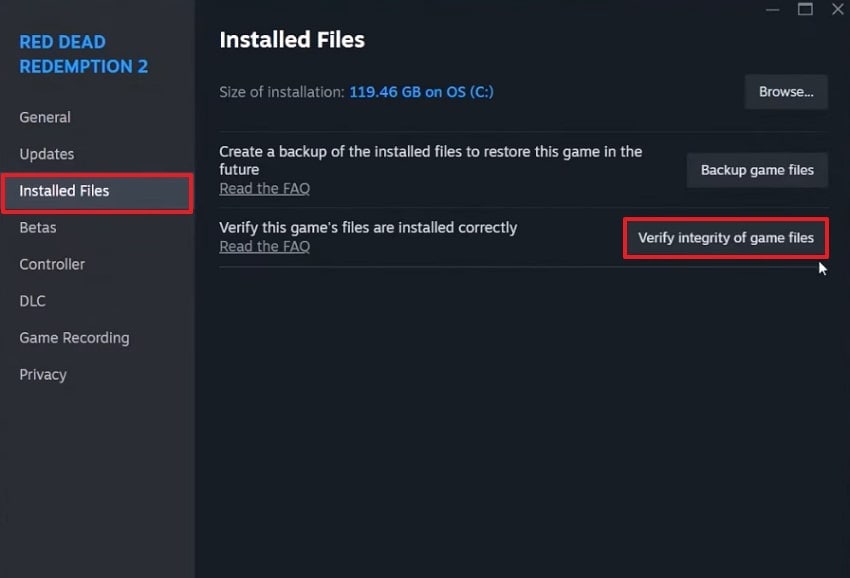
Fix 5. Change the Graphics API
You can switch graphics in RDR2 to resolve the RDR2 not launching problem, which is often caused by compatibility conflicts. The game lets you choose between Vulkan and DirectX 12, and these settings can stabilize gameplay on systems where one API performs better. Adjusting this not only helps prevent the crashing issue of the game but can also improve the frame rate, and you can do this by doing these steps:
Step 1. Access the game on your PC and open its “Graphics” section to change the API.
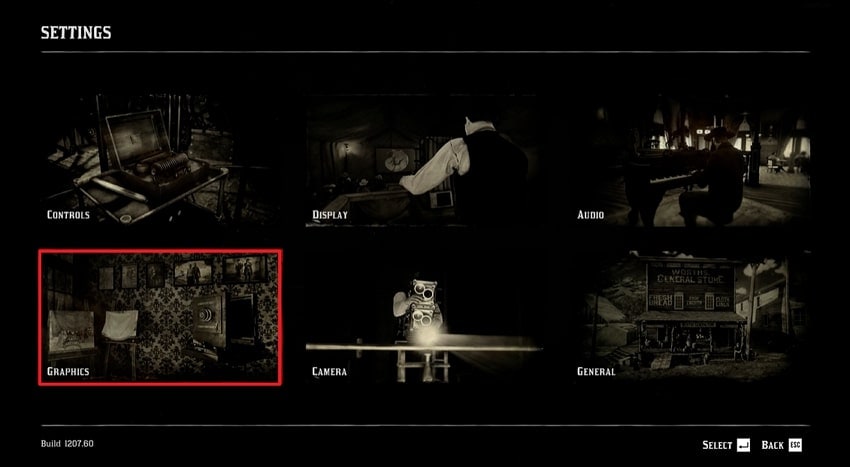
Step 2. From the next screen, choose the “Graphics API” and change it between “Vulkan to DirectX 12” or vice versa. When you have changed the API, click the “Apply Changes" option at the bottom to complete this procedure.
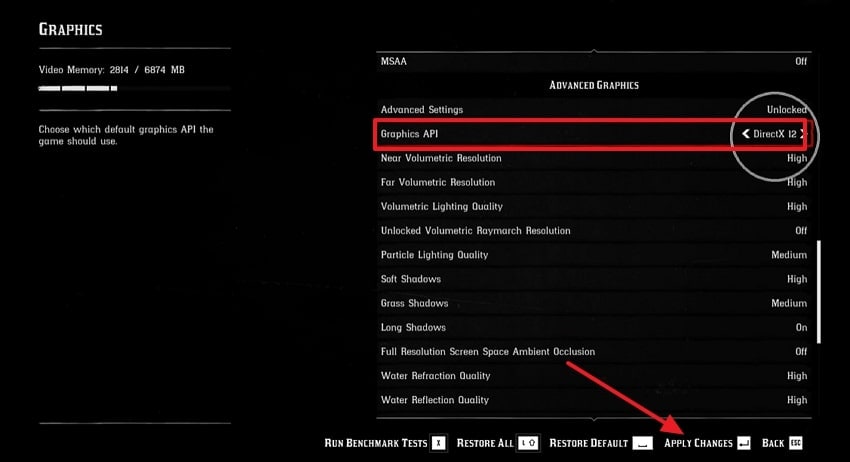
Fix 6. Try Running the Game in Compatible Mode
This method allows Windows to simulate an older version of the operating system, which can resolve crashes caused by software conflicts. It is especially helpful if you are using newer Windows builds that may not fully align with the game's original optimization. You can enable it by following the guide to prevent unexpected shutdowns and address the RDR2 crashing issue:
Step 1. Access the RDR2 game file from the “File Explorer” and click the right button on the mouse to choose the “Properties” option from the menu.
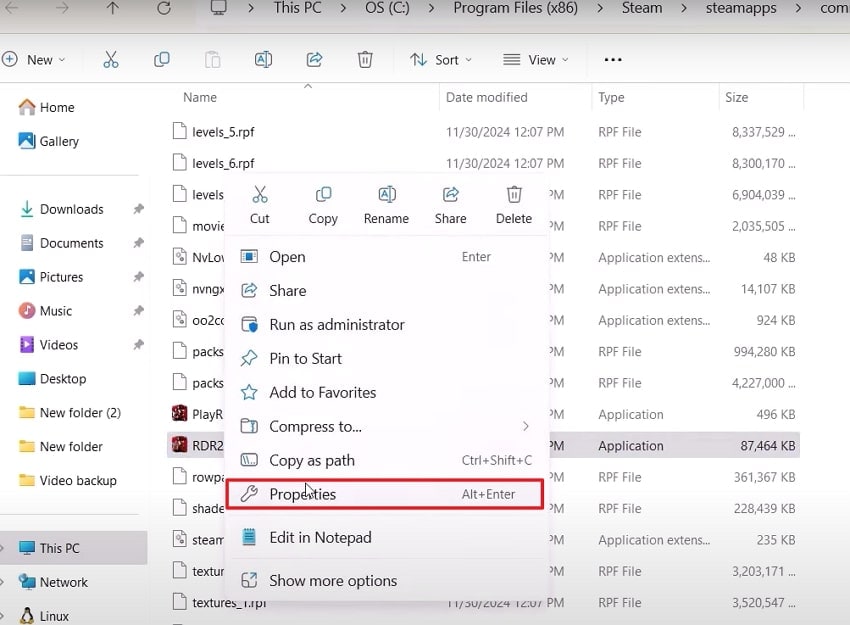
Step 2. Afterward, navigate to the “Compatibility” tab to enable the “Run this Program in Compatibility Mode For” option and pick the preferred Windows version from the drop-down.
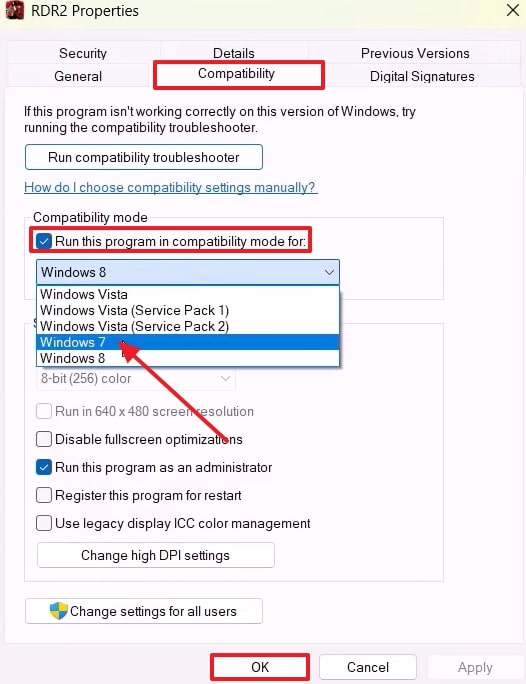
Pro Tip. Repair Damaged RDR2 Game Files Using Repairit [Ultimate Solution]
After resolving the “RDR2 not launching" issue, your gaming experience can be interrupted when your game files become corrupted. To fix the issue, approach a reliable tool, such as Repairit, which is considered an expert in restoring damaged files. The tool opens error-ridden or inaccessible files and restores content without losing anything. Besides, it lets you repair more than one file at once, saving your time when handling large sets of documents.
Despite game files, you might experience corruption in game-related images and recordings, which Repairit can fix with up to a 98% success recovery rate. In this regard, this tool supports almost all image formats, including TIF, GIF, SR2, JPG, and PNG, while restoring their every detail. Besides, Repairit can fix damaged game recordings, no matter which device you use and what their format is, ensuring users get their file back with confidence.
Key Features

-
Advanced Repair: This AI-powered tool also offers advanced repair to store severely damaged or corrupted files by using a healthy sample for accurate recovery.
-
File Format: Repairit can repair up to 30 file formats, including all the game files, and Word documents, among others.
-
Complete Compatibility: It is fully compatible with Windows 7 to 11 and macOS 10.13 to 15, which makes it fully adaptable to all kinds of users.
A Complete Guide to Repair Damaged RDR2 Game Files with Repairit
Now that you know the features of this tool, you might also want to learn how to use it to fix the RDR2 crashing issue. For your better assistance, follow these detailed steps to repair your damaged game file:
Step 1. Download the Tool and Choose the File Repair
Choose the “More Types Repair” tab from the left menu as you access the main interface of the Repairit desktop and press the “File Repair” option.

Step 2. Confirm the Imported Game Files and Initiate
Afterward, click the “+Add” button to import the corrupted game files from your device. Hit the “Repair” button within the “Unrepaired Files” window and let the process begin.

Step 3. Preview and Export the Required Game Files
As your game files are repaired, hit the “Save All” button and get directed to the pop-up window to choose the “Save” button that will export the target file.

Repair Damaged RDR2 Game Files with Repairit

Conclusion
In summary, problems such as “RDR2 not launching” can interrupt your gaming experience, but you can frequently regain seamless gameplay with appropriate solutions. This guide has introduced you to the top 6 methods, from updating GPU drivers to verifying game files.
However, if crashes persist due to corrupted game files, using the Repairit fixing tool is the ultimate solution. It ensures your game files are restored and lets you return to uninterrupted adventures.
FAQ
-
Q1. Does RDR2 crash more on Windows 11 compared to Windows 10?
Some players experience more crashes on Windows 11 due to early driver compatibility issues with certain hardware. You can stabilize gameplay by keeping both OS and GPU drivers updated, generally. -
Q2. Does enabling HDR or high refresh rates affect game stability?
Indeed, activating HDR or higher refresh rates boosts GPU demands, which may occasionally result in instability on less powerful systems. Modifying settings to align with your hardware capabilities can avert performance declines. -
Q3. Can switching from full screen to windowed mode reduce crashing?
Running the game in borderless windowed mode can sometimes improve stability and reduce instances of RDR2 crashing. This mode reduces the conflicts with display drivers and background applications.

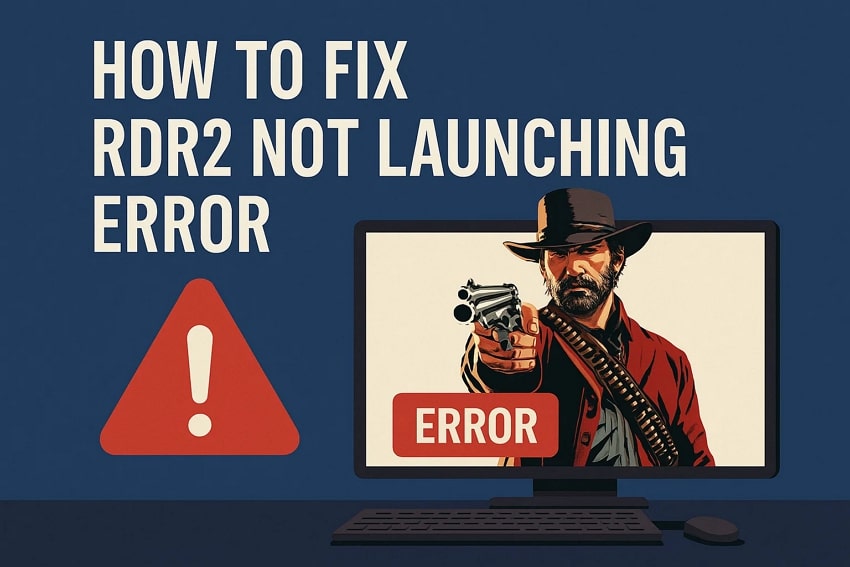
 ChatGPT
ChatGPT
 Perplexity
Perplexity
 Google AI Mode
Google AI Mode
 Grok
Grok

