The Clair Obscur: Expedition 33 Fatal Error is an annoying problem that many players encounter. It strikes just as excitement is building, which leaves gamers searching for quick solutions. This fatal error can occur for various reasons, including compatibility issues. Without a proper fix, your experience can be stopped for hours or even days.
Fortunately, multiple proven ways exist to resolve this issue and get back to exploring the stunning world of Expedition 33. Some players may find that a simple setting tweak works, while others may need a deeper system adjustment. Hence, this guide will walk you through various fixes you need to know. You will find step-by-step solutions tailored to help you fix the problem quickly.
In this article
Part 1. Clair Obscur: Expedition 33 and the Nature of This Fatal Error
This is basically a visually stunning game that unforgettably blends art and action. It offers deep storytelling and fast-paced battles that pull players in immediately. Still, like many newly released games, it is not free from technical problems. One common problem players face is the fatal error that causes sudden crashes. This issue can appear during startup, loading screens, or even mid-game battles.
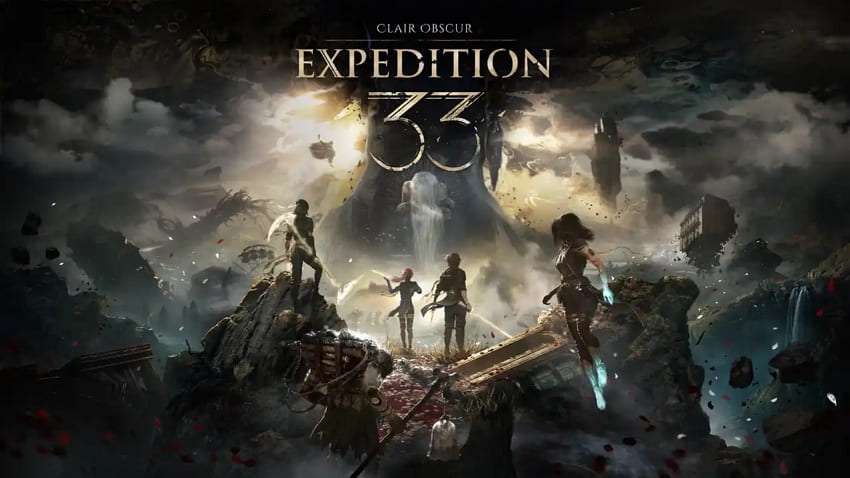
Plus, the nature of this fatal error is typically linked to system compatibility or outdated drivers. Some settings inside the game or on your PC can sometimes trigger instability. That is why learning how to fix Clair Obscur: Expedition 34 Fatal Error is important for uninterrupted gameplay. In the next part, we will explore several solutions to help you fix this issue.
Part 2. 6 Solutions to Resolve Clair Obscur: Expedition 33 Fatal Error
Upon knowing about the game and its common problem, let's dive into effective solutions. The following section provides you with the top 6 ways to fix the Clair Obscur: Expedition 33 Fatal Error for a smooth gaming experience:
Fix 1. Change the Launch Option to DirectX 11
Such an error could occur when games may crash in DirectX 12 mode. That’s where you should switch the launch option to DirectX 11, as it can quickly solve many crashes. DirectX 11 is more stable for many systems and does not require heavy technical skills.
Alongside that, this mode changes how the game communicates with your hardware. Adhere to the steps below to learn how to fix Clair Obscur Expedition 34 Fatal Error:
Step 1. To inaugurate, you need to launch the “Steam” app and go to the “Library” tab. Afterward, hit the right mouse button on the “Clair Obscur: Expedition 33” and choose the “Properties...” option.
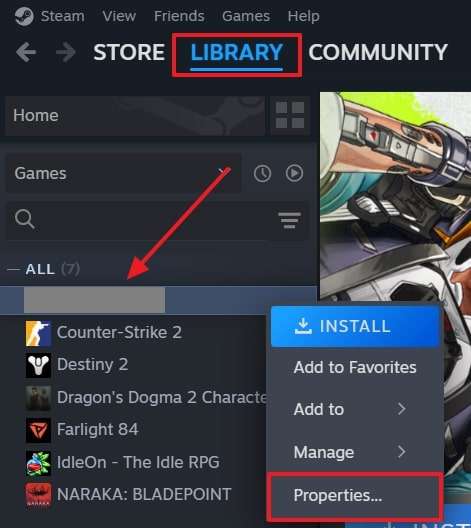
Step 2. When you see the “General” settings display, type “-dx11” under the “Launch Option" section and choose the screen. After that, just restart your game, and hopefully, the problem will be resolved.
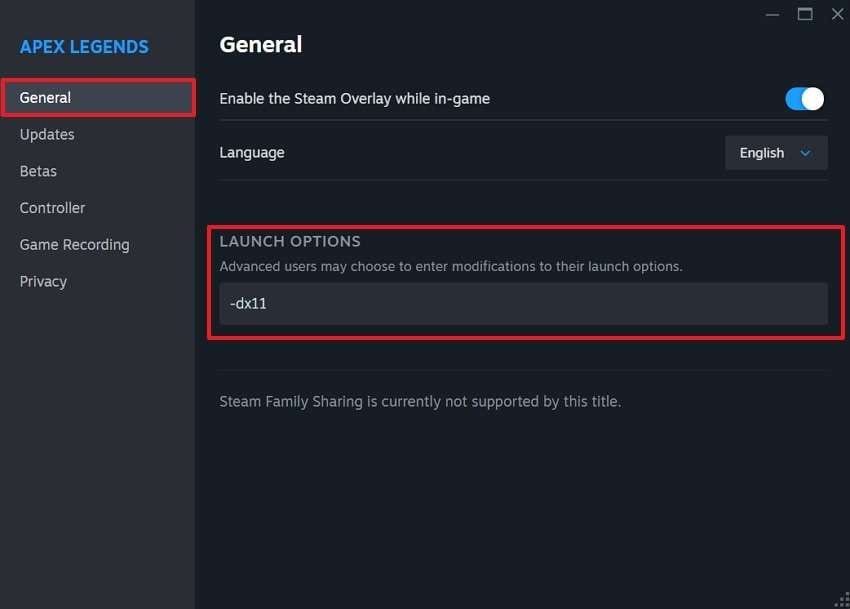
Fix 2. Remove the D3D12 File
Another simple way to fix the Clair Obscur: Expedition 33 Fatal Error is by removing the D3D12 file. This file forces the game to use DirectX 12, which may cause crashes. Thus, deleting it allows the game to run with a more stable version automatically. Many players have reported success with this quick method without risking their game settings. Hence, review the guide below to resolve this dilemma effortlessly:
Instruction. Commence the task by accessing the “File Explorer" on your device. Next, navigate to this path: "C:\Program Files (x86)\Steam\steamapps\common\Expedition 33\Sandfall\Binaries\Win64.” Afterward, right-click the “D3D12” file and opt for the “Delete” option.
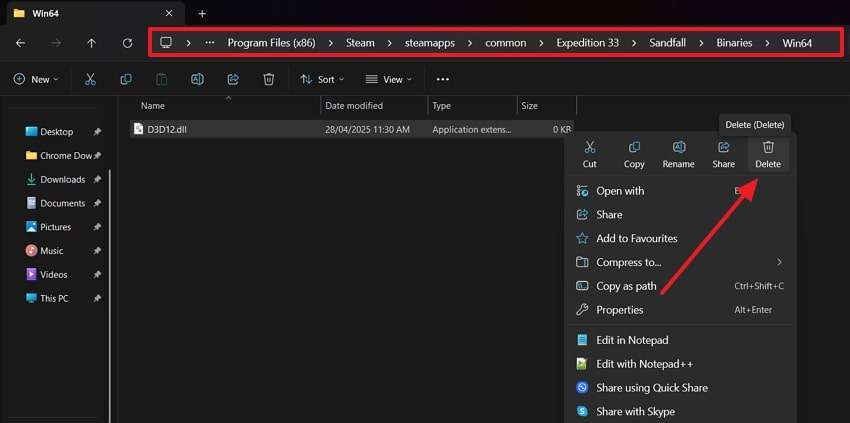
Fix 3. Verify the Integrity of Game Files
This dilemma can also happen due to corrupted or missing files that trigger crashes during gameplay. That's where Steam gives an inbuilt feature to let you verify the integrity of game files and fix any hidden issues. The process checks your game installation files or folders and replaces anything broken or missing. Thus, let's dive below to understand how to fix Clair Obscur: Expedition 34 Fatal error:
Step 1. Start by running the “Steam” on your device and accessing the “Library” section. Going ahead, right-click the “Clair Obscur: Expedition 33” and opt for the “Properties” option.
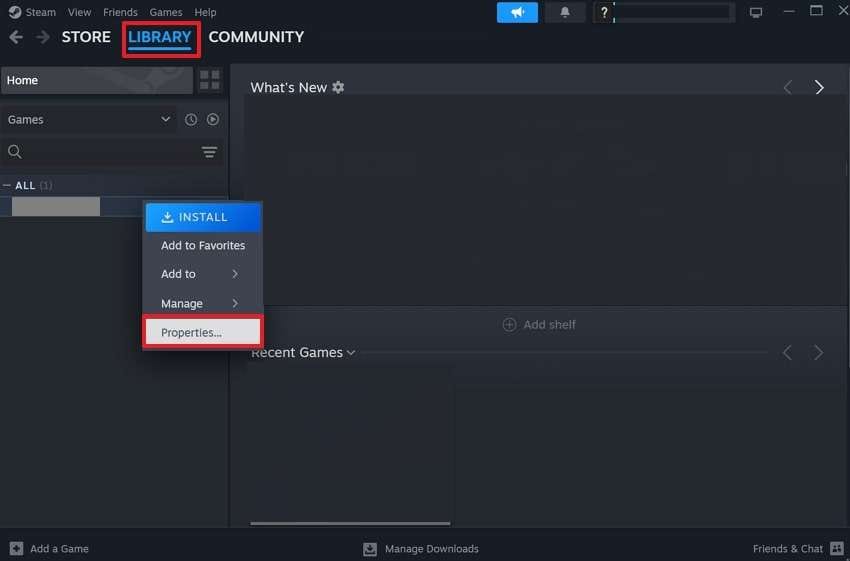
Step 2. Moving further to the solution, head to the “Installed Files” tab and hit the “Verify Integrity of Game Files” button to run the scanner.
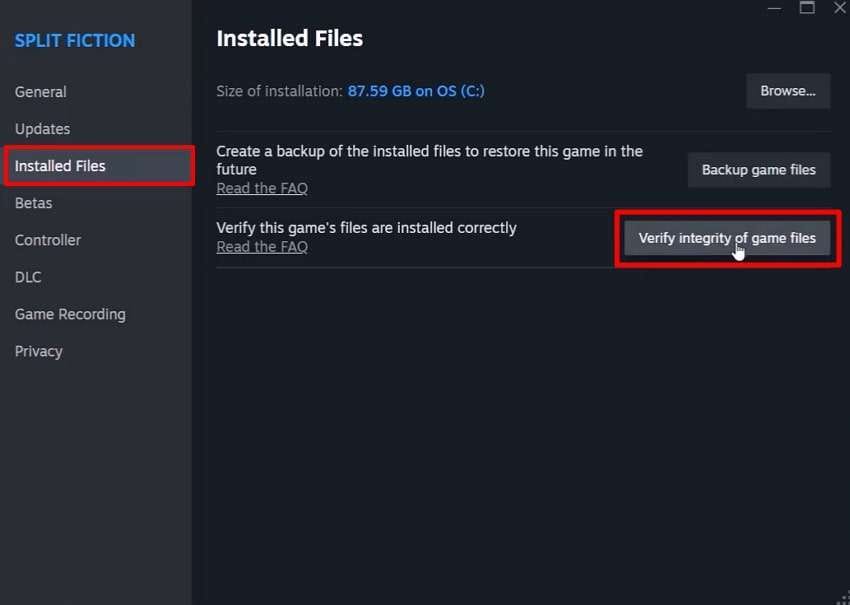
Fix 4. Update Graphics Drivers
Beyond that, some outdated graphics drivers are also a common cause of many game crashes and errors. This issue might trigger the Clair Obscur: Expedition 33 Fatal Error unexpectedly. When you update the drivers, it ensures your system can handle the latest graphics demands properly. Plus, this helps you improve the overall performance and stability of your PC. Hence, go through the steps below to update your system’s graphics drivers:
Step 1. To initiate, go to the “Device Manager” and expand the “Display Drivers” section. Afterward, right-click on your respective driver and opt for the “Update Driver” choice.
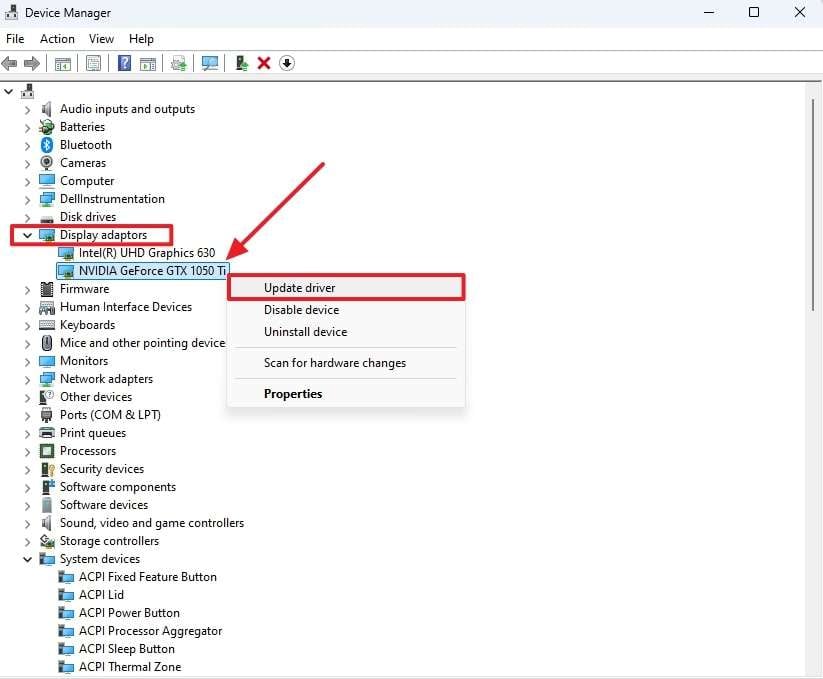
Step 2. When you see a new display, click the “Search Automatically for Drivers” option and let the system update it.
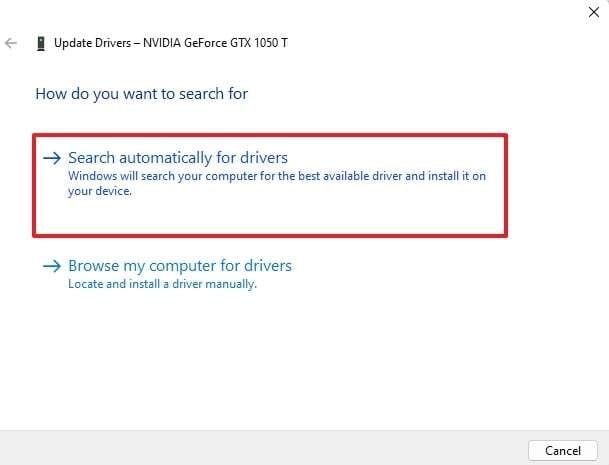
Fix 5. Disable Steam Overlay
When the above solutions don't help, the next step is to check the Steam Overlay. It allows gamers to chat with friends or browse the web while playing. Although useful, it can sometimes interfere with gameplay and cause crashes. Upon disabling it, you can effortlessly free up valuable resources and improve your game stability. Adhere to the guide to learn how to fix Clair Obscur: Expedition 34 Fatal error:
Step 1. Upon accessing this game store on your PC, click the “Steam” menu and opt for the “Settings” option from the drop-down.
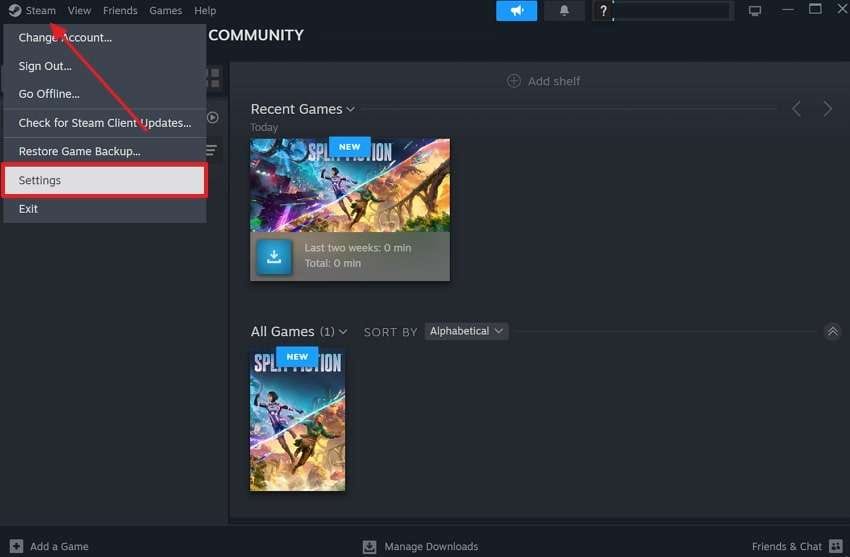
Step 2. Moving forward, navigate to the “In Game" tab, and turn off the "Enable The Steam Overlay While In-Game” feature.
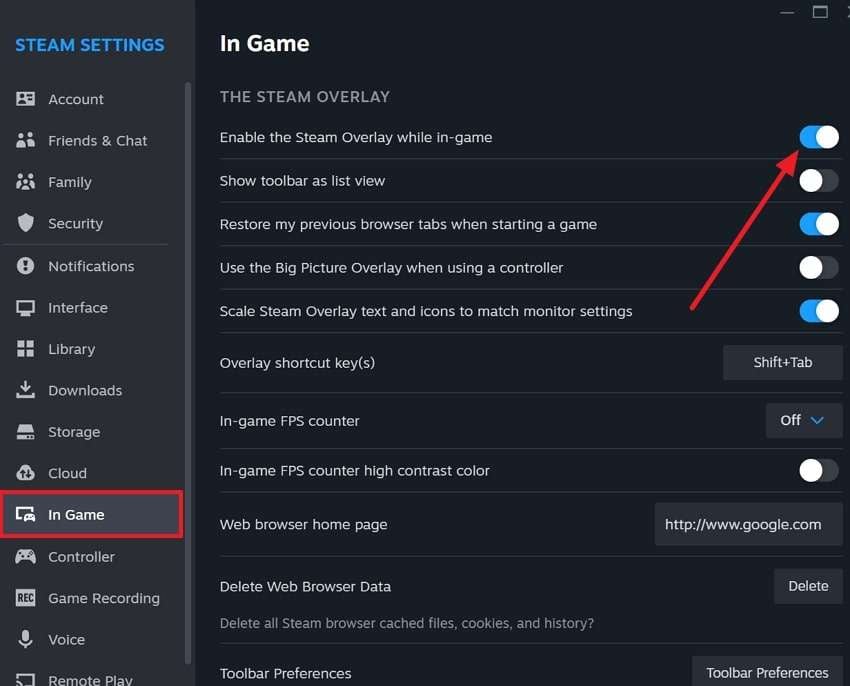
Fix 6. Play the Game in High-Performance Mode
If the previous fixes haven't resolved the issue, try playing the game in High-Performance Mode. It is common for devices to automatically balance power and performance, for which they limit graphics to save power. This can lead to crashes like the Clair Obscur: Expedition 33 Fatal Error. By changing these settings, you allow the game to reduce crashes during gameplay, which we will discuss in the steps below:
Step 1. Initiate by accessing your system’s settings and going to the “Display” choice. After that, you need to opt for the “Graphics” settings option to move further.
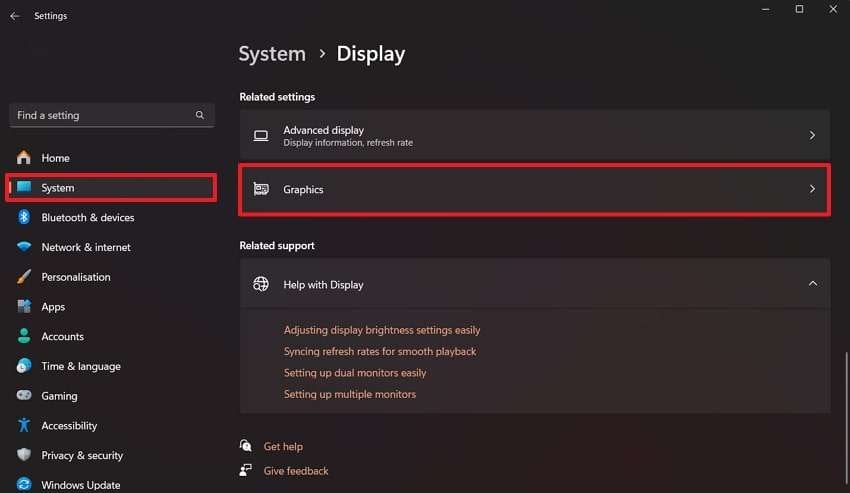
Step 2. Following that, click your installed “Clair Obscur: Expedition 33” setup and then expand the “GPU Preference" choice. Next, opt for the "High Performance” option and close the window.
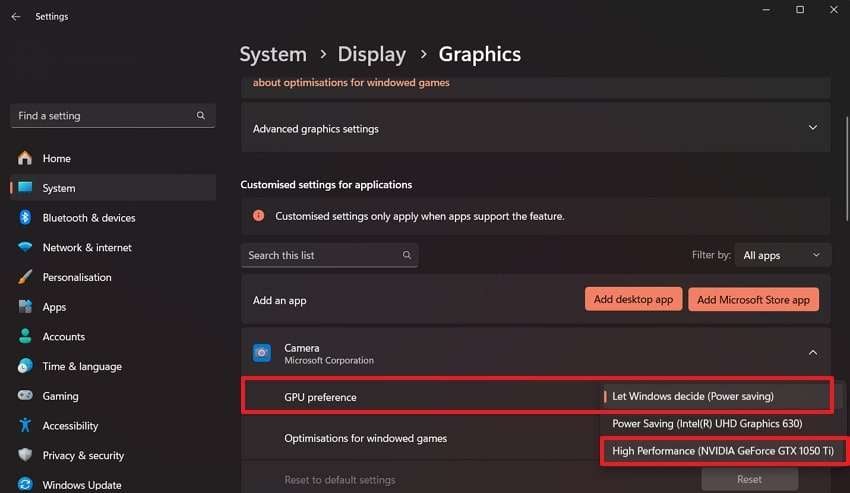
Pro Tip. [Quickest Way] How to Restore Corrupt or Damaged Files on Windows/Mac
After exploring various solutions, it can be said that Clair Obscur: Expedition 34 Fatal error is not the only issue users come across. One major concern is the corruption of their data, especially documents or other files. In such a scenario, you will have to get your damaged data fixed as soon as possible. This is where you should use Repairit to fix this problem, which repairs various types of damaged files.
Furthermore, this dedicated tool can fix unreadable files and recover garbled data to ensure your files are restored to their original state. Before finalizing the task, you can preview your fixed file to check that everything is restored to your satisfaction. Plus, Repairit enables you to repair multiple files at once to improve efficiency, especially when dealing with large volumes of corrupted files.
Key Features

-
Photoshop Files: It can repair PSD and PSB files and fix issues caused by crashes or software bugs while maintaining the components intact.
-
Storage Devices Support: You can repair files from any storage medium, including internal or external hard drives and even cloud storage.
-
ZIP Repair: The tool also handles corrupted ZIP files to ensure that you can retrieve files from compressed archives that have been damaged for any reason.
Detailed Guide to Restore Corrupt or Damaged Files on Windows/Mac Using Repairit
Adhere to the stepwise guide below to understand how you can fix your damaged system’s files using this tool:
Step 1. Launch the Program to Repair Files

Step 2. Opt for Damaged Files and Repair Them

Step 3. Simply Export All Your Fixed Files

Repair Corrupted Files Now

Conclusion
In summary, the Clair Obscur: Expedition 33 Fatal error is an annoying issue that many gamers face while playing the game. This article explored several solutions, such as verifying game files, to resolve this dilemma.
Apart from that, many PC users also face an issue where their important system files get corrupted or damaged. This is where Repairit is highly recommended to restore damaged files, ensuring your progress is saved without worries.
FAQ
-
How can I prevent Clair Obscur: Expedition 33 Fatal error in the future?
Firstly, you have to ensure your system meets the game's recommended requirements. Additionally, avoid unnecessary background processes and keep your operating system updated. Plus, adjusting game settings and disabling Steam Overlay can also help prevent future crashes. These tasks can help you resolve the Clair Obscur: Expedition 33 Fatal error. -
How does deleting the D3D12 file help fix the Clair Obscur Expedition 33 Fatal Error?
This file is associated with DirectX 12, which may not be compatible with some systems and cause issues. You force the game to use DirectX 11 by deleting this file, which is generally more stable and compatible with a wider range of systems. This simple fix can help resolve crashes caused by DirectX issues. -
What should I do if my files get corrupted?
In case that happens, you can use Repairit to fix the damaged files easily. This program scans and fixes corrupted files while maintaining their original content. It works on various file types, ensuring you don’t lose progress or critical data. Simply import the corrupted files into Repairit, and it will restore them to their functional state.

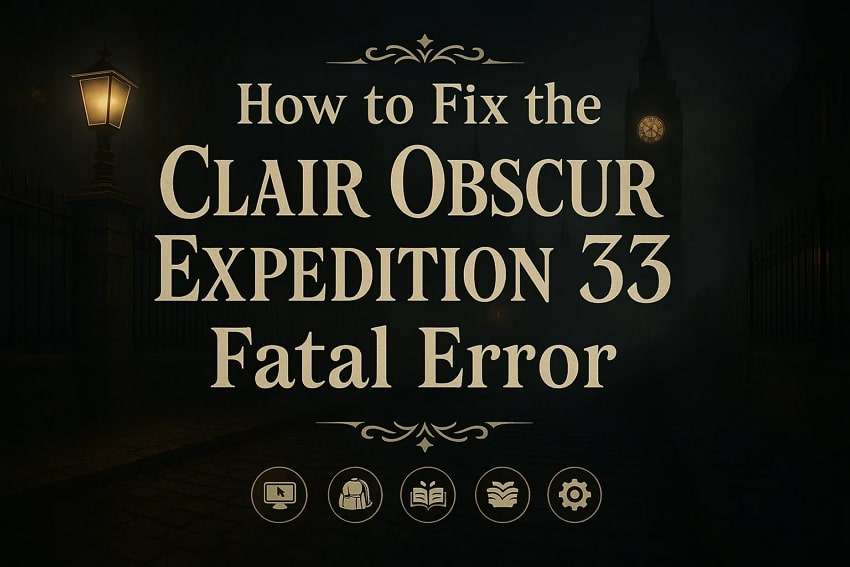
 ChatGPT
ChatGPT
 Perplexity
Perplexity
 Google AI Mode
Google AI Mode
 Grok
Grok

