Suppose you’ve just finished recording something important, perhaps a podcast episode, and the moment you hit play, there’s nothing audible. Nothing’s more disappointing than putting in your effort and not being able to hear the result. This issue, referred to as Audacity no sound, can occur in 2 variations: either it fails to record, or the recording has no sound.
Regardless of the reason, anyone working on a project near the deadline, this silence feels like a significant setback. If you’re one of those, continue reading the guide below and turn this issue into just another solved challenge through quick, guided solutions.
Table of Contents
-
- Way 1. Check the Playback Device in Audacity
- Way 2. Set Audio Host to Windows DirectSound or WASAPI
- Way 3. Check Playback Volume in Audacity
- Way 4. Verify System Audio Settings
- Way 5. Rescan Audio Devices
- Way 6. Check Hardware Connections
- Way 7. Restart Audacity and Your Computer
- Way 8. Audio Interface/USB Mic Loopback Issues
- Way 9. Reset Configuration
Part 1. Main Reasons Audacity Has No Sound or Fails to Record
For an effective workaround to the Audacity sound not working issue, explore the listed reasons that are easy to miss, which can turn into the root cause:
- Incorrect Playback Device Selected: If Audacity is playing audio but it’s routed to the wrong output device, you’ll hear nothing. Take note that your system may be sending playback to HDMI or Bluetooth headphones instead of your primary device.
- Wrong Recording Input Device: When you hit record and end up with silence, chances are the wrong recording input is selected. An incorrect input or forgetting to select one at all means you’ll capture silence in the end.
- Muted or Low Track Volume: For a muted track or one set to extremely low volume, it will appear as though Audacity isn’t playing the sound. It's common when editing multiple tracks at once, where one track might override the output of another.
- System Sound Settings Misconfigured: Even if Audacity itself looks fine, your system audio might be the real reason behind this issue. For instance, your computer’s volume mixer may have Audacity muted, or your recording input might be disabled from the system settings.
- Obsolete or Missing Audio Drivers: As the backbone of communication, outdated or missing audio drivers can lead to recording or playback failures. Users overlook this, but it’s one of the hidden causes because the software cannot process audio without proper driver support.
Part 2. Quick Fixes for Audacity Playback No Sound
A challenge like Audacity playback no sound needs attention with a few quick checks and adjustments, as discussed, to keep creative flow moving:
Way 1. Check the Playback Device in Audacity
Ensuring that the correct playback device (your speakers or headphones) is selected guarantees your audio is routed to the right output. A quick check on this provides instant sound for your project without requiring deeper troubleshooting. Follow these guidelines and check your playback devices in Audacity:
Step 1. Once the audio is inserted > Go to the "Edit” tab > Choose the “Preferences” option from the extended menu.
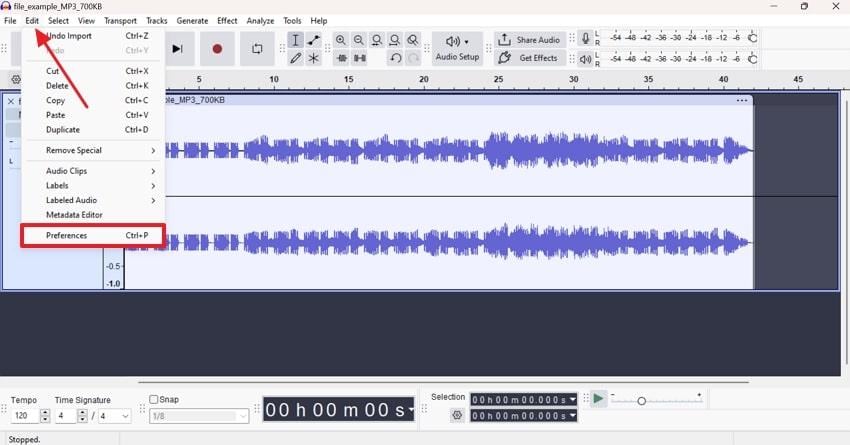
Step 2. Now, extend the menu for “Playback Device” > Select the correct device > Press the “OK” button.
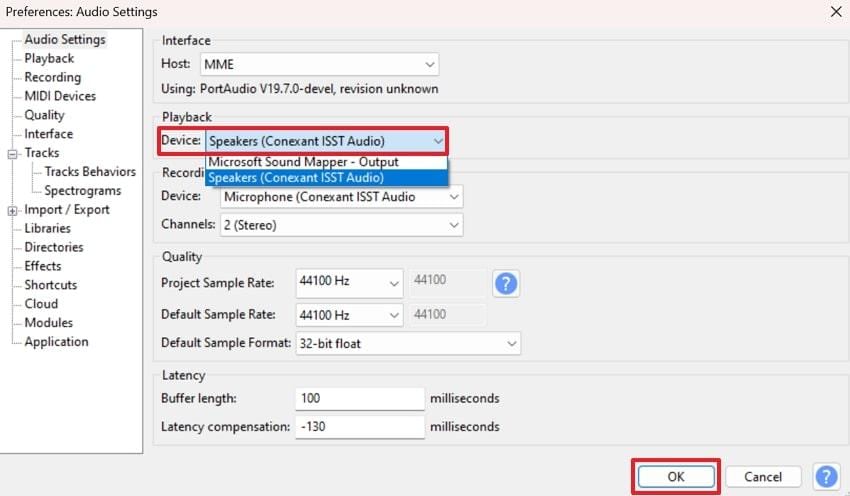
Way 2. Set Audio Host to Windows DirectSound or WASAPI
For Audacity no sound, you can try changing the audio host because it strengthens the connection between your software and hardware. Plus, DirectSound and WASAPI provide better compatibility and more reliable communication in Audacity compared to the older MME. To prevent playback interruption on newer systems, follow the instructions and set the new host:
Enter the window for “Preferences” > Expand the menu for “Host” > Choose either “Windows DirectSound” or “Windows WASAPI” > Press “OK.”
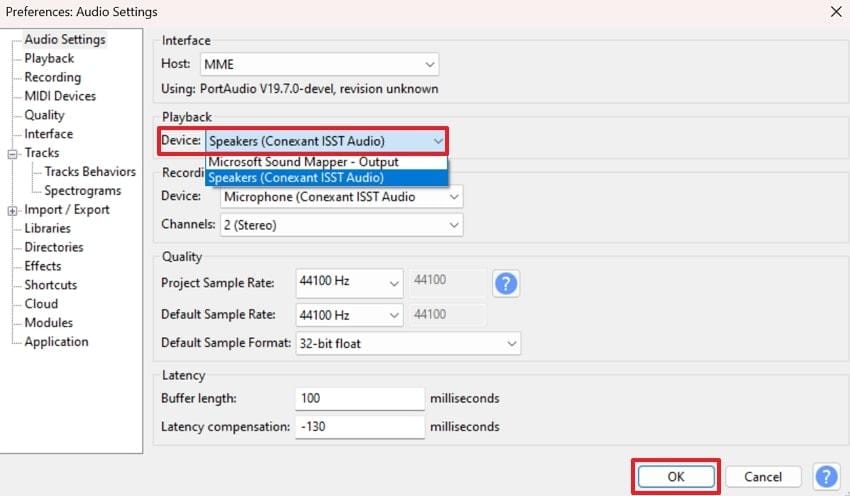
Way 3. Check Playback Volume in Audacity
To solve the Audacity sound not working problem, consider checking the volume control, as it may be muted or set too low. Especially when multiple tracks are involved, solo or mute buttons can also interfere with what you hear upon playing. The instructions provided below are a better explanation of how to check volume in Audacity:
Add an audio to Audacity > While playing, move the slider for “Volume” > Set a higher playback level.
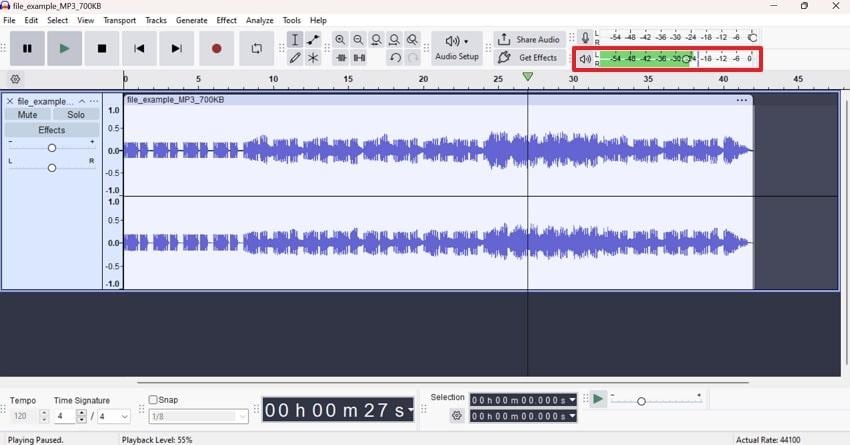
Way 4. Verify System Audio Settings
When you align system settings with Audacity, it prevents mismatched conflicts where audio works in other apps but not in Audacity. This check even confirms that the entire system works together with a stable audio output, regardless of what you play. Explore these guidelines and verify your system audio settings for Audacity playback no sound:
Right-click the “Sound” icon on your taskbar > “Sound Settings” window > Verify that the Output Speaker matches the Audacity playback device > Check the volume as well.
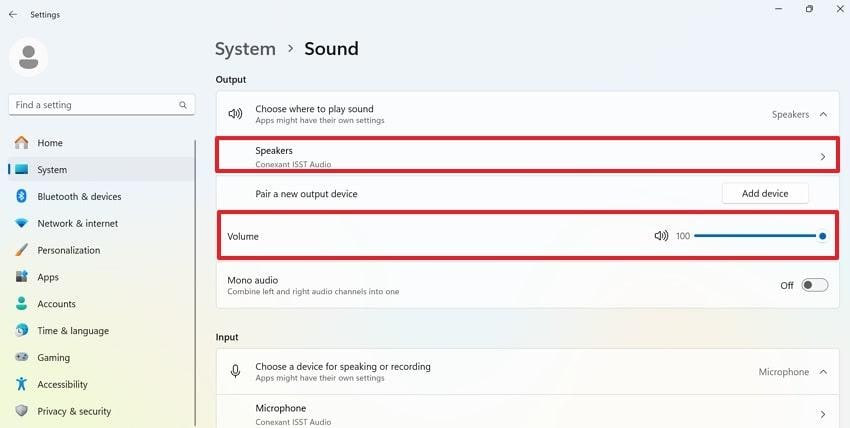
Way 5. Rescan Audio Devices
The Audacity no sound issue can be solved through the Rescan Audio Devices function in Audacity, which forces the tool to recheck all connected devices. A refresh device detection in Audacity guarantees that you always use the latest available hardware, minimizing unnecessary playback interruptions. To know how to proceed, read the instructions and rescan audio devices:
Access the “Transport” tab > Select the “Rescan Audio Devices” option > Automatically refresh available hardware.
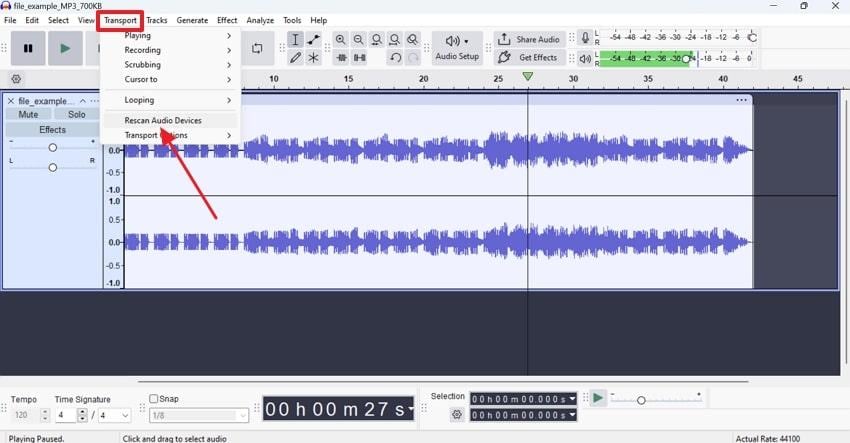
Way 6. Check Hardware Connections
Take a moment to inspect all your physical connections, whether it's a wired headset, external speakers, or a USB audio interface. Assure that cables are plugged in securely, ports are working appropriately, and no hardware is damaged. This is important for Audacity playback no sound because even slightly loose jacks can cause disrupted sound outputs.
Way 7. Restart Audacity and Your Computer
Any temporary system conflict or memory overload can block playback in Audacity; however, restarting the software is often an effective solution. Though it takes time, it clears every minor glitch and resets the audio system to a clean slate. For a quick refresh, read the instructions and restart both Audacity and your computer:
Navigate to the “X” icon on Audacity to close it > Press the “Start” icon from the Windows toolbar > “Power” icon > “Restart” option.
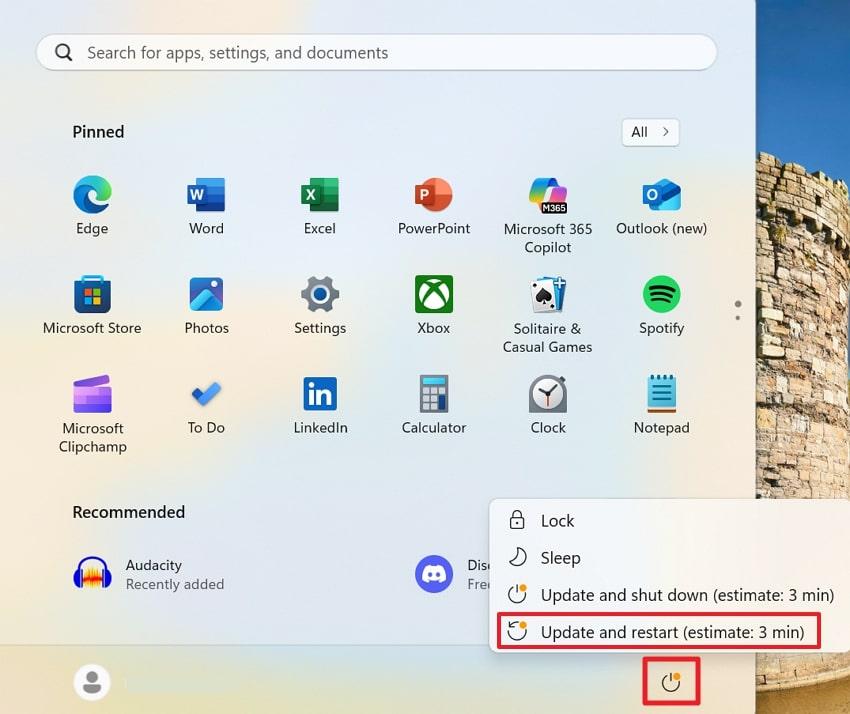
Way 8. Audio Interface/USB Mic Loopback Issues
If you’re using an audio interface or USB microphone, check its drivers, control panel, and loopback settings. Sometimes audio gets stuck in a loopback channel or isn’t routed back to your speakers due to misconfigured drivers. An updated audio driver and properly configured settings can guarantee the interface communicates correctly with Audacity.
Way 9. Reset Configuration
Lastly, the Audacity no sound issue can be cleared out by resetting the configurations for a fresh and much smoother playback. This way, you can remove any corrupted preferences, outdated settings, or conflicts that might be blocking playback. For more understanding, adhere to the tutorial and resolve the sound issue in Audacity:
Step 1. Run a dialogue box by pressing “Windows” and “R” keys together > Type “%appdata%” in the provided space > Click the “OK” button.
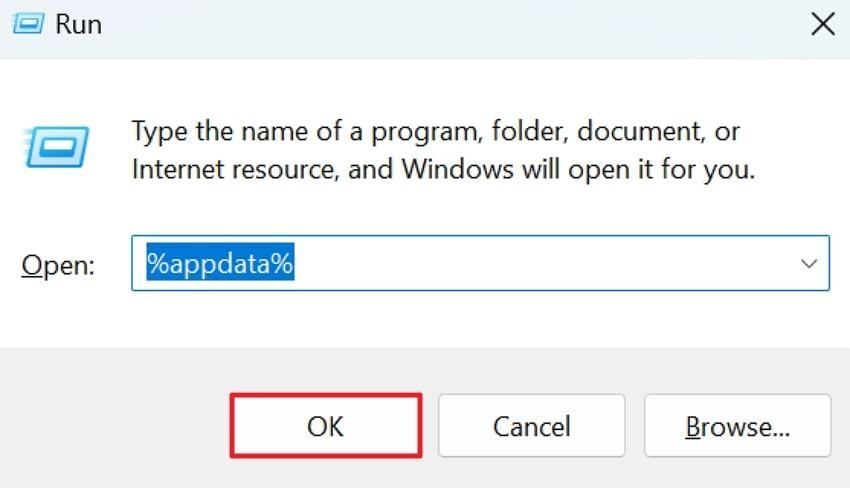
Step 2. Locate the Audacity configuration file > Select it and press Delete > Close the software and re-open it with the resolved sound issue.
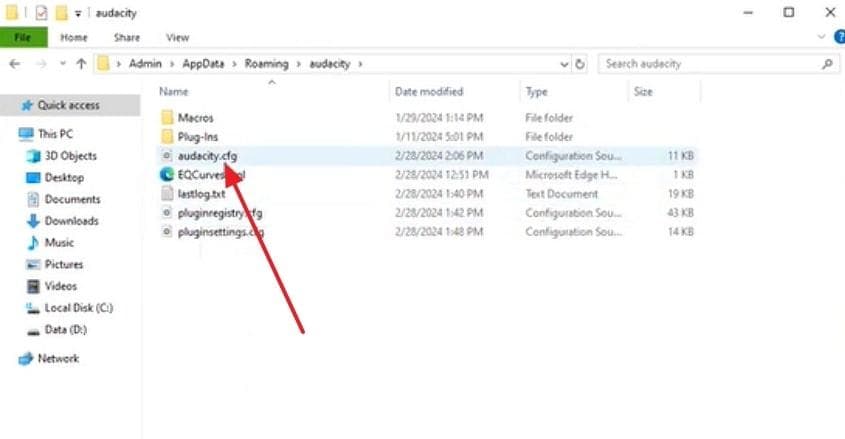
Part 3. Reliable Fix for Audacity Does Not Record Problem
When Audacity does not record, it can feel like all your preparation has gone to waste, but the provided fixes will help you regain control:
Way 1. Check Recording Device in Audacity
Verification of correct input devices (microphone or audio interface) and channels ensures your recordings contain sufficient sound. This even sets the foundation of capturing clear audio while eliminating reasons why the software isn’t recording. To capture every spoken word, follow the instructions and check your recording devices in Audacity:
Open the Preferences window for audio settings > Expand the menu for “Recording Devices" > Select the correct device > Verify the Channel > Press "OK”.
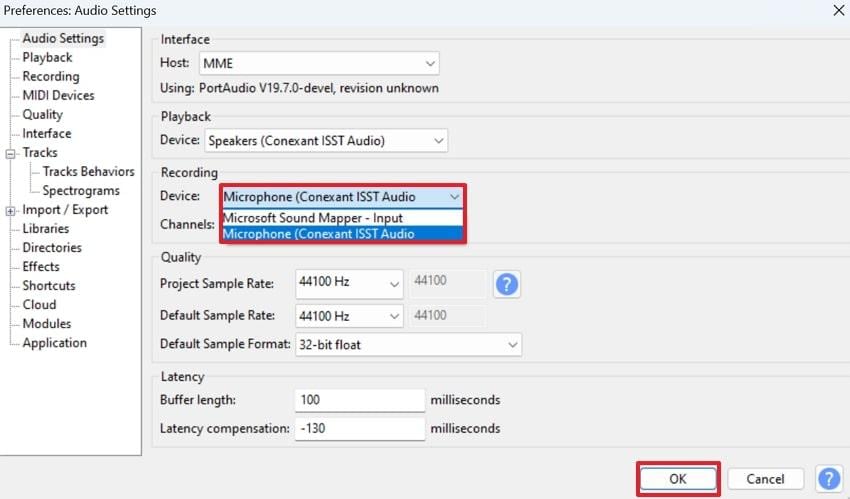
Way 2. Set the Proper Sample Rate
In Audacity, check and set the correct Project Sample Rate to ensure it matches your microphone or audio interface. With an appropriate sample rate (44,100 Hz or 48,000 Hz), you can establish a smooth connection between your recording device and Audacity. For Audacity no sound recording, follow the manual and learn how to set the Sample Rate:
Step 1. On Audacity, access the “Audio Setup” option and choose the “Audio Settings” option from the menu.
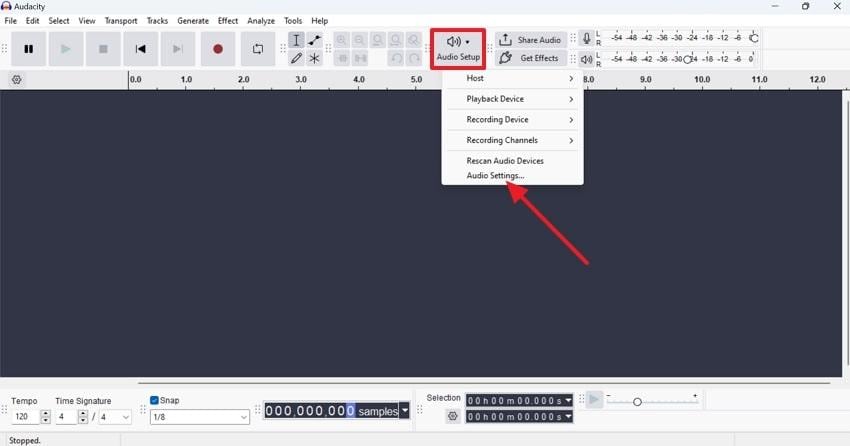
Step 2. Expand the menu for Project Sample Rate and set “44,100 Hz” as your sample rate before recording.
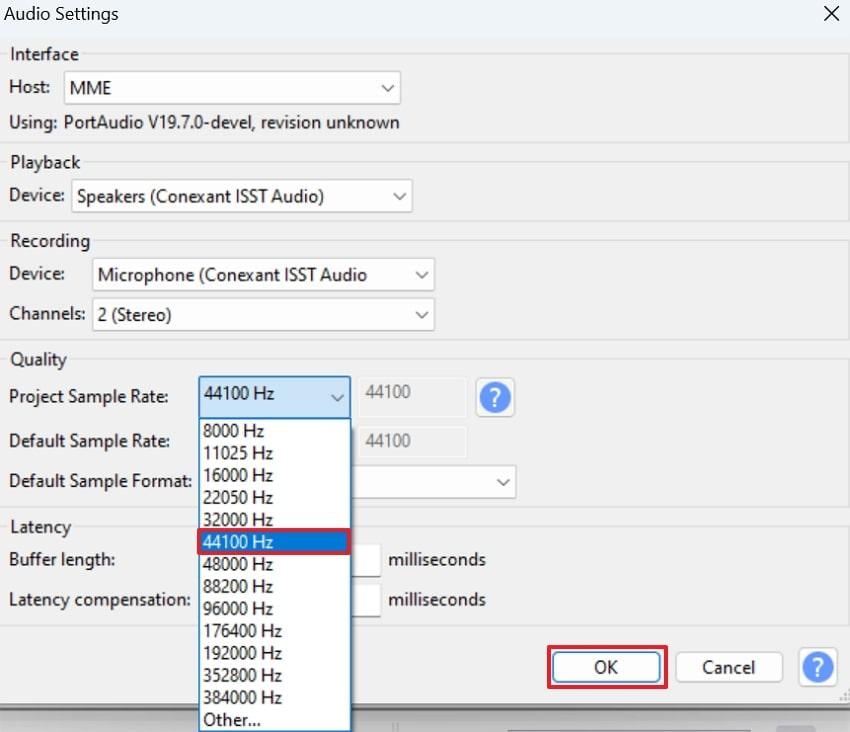
Way 3. Update Audio Drivers on Windows
On Windows, an outdated or corrupted audio driver can be a common reason behind recording failures in Audacity. To address the Audacity sound not working issue, establish an updated connection between your operating system, hardware, and Audacity. For improved overall audio performance, simply go through the tutorial and update your drivers on Windows:
Step 1. Locate the Device Manager on Windows > Expand the menu for “Audio Inputs and Outputs” > Right-click on the driver > Choose “Update Driver” option.
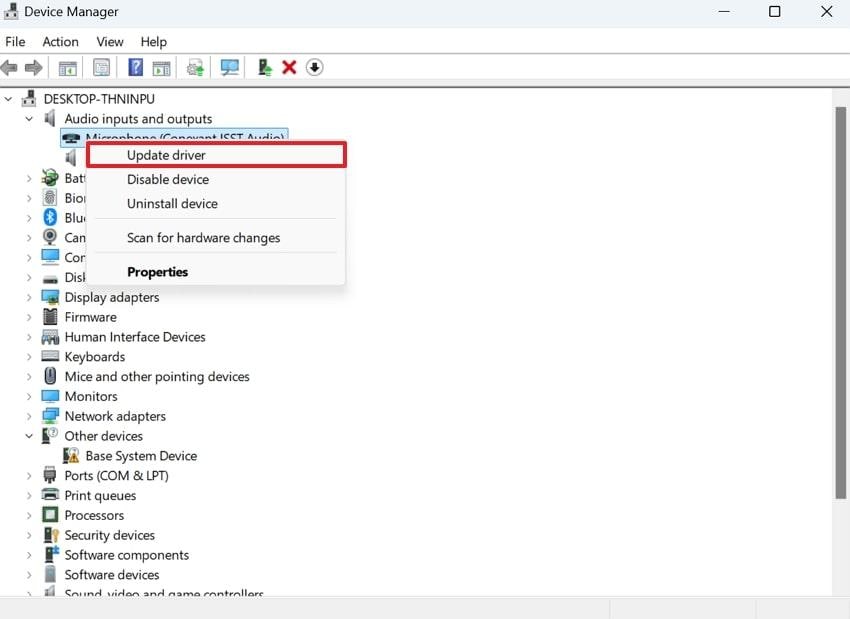
Step 2. Once done, press the “Search Automatically for Drivers” option to allow Windows to find and install the latest driver.
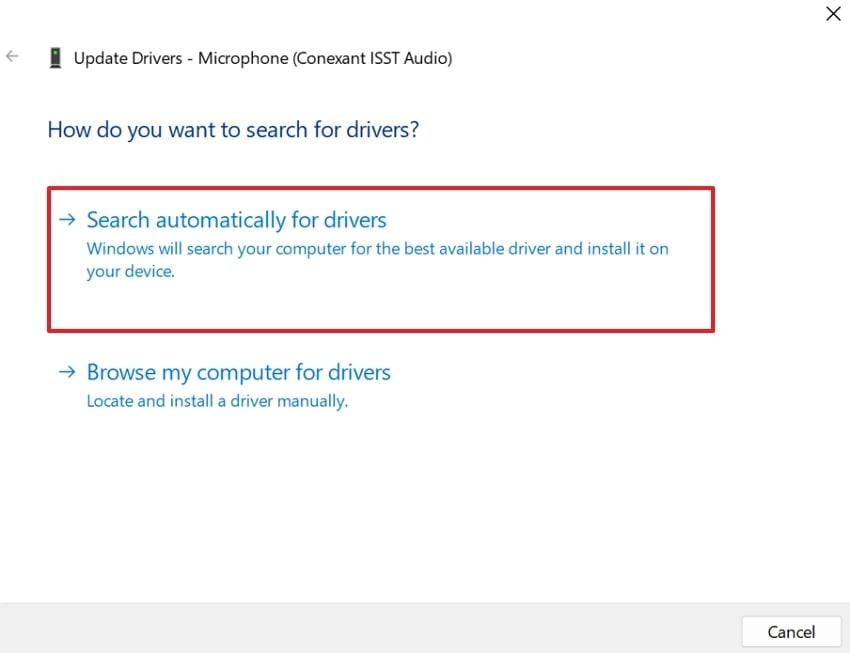
Way 4. Increase Buffer Length for Recording
It is noted that by default, the Buffer Length is set too short, causing Audacity to struggle with processing audio input in real-time. For a recurrent Audacity does not record issue, gradually increase the buffer length from 100ms to 200ms until you find a stable balance. Dive into the tutorial and understand how to improve the Buffer Length:
Reveal the “Preferences” window for Audio Settings > Locate the Latency section > Manually enter Buffer Length > Hit the “OK” button.
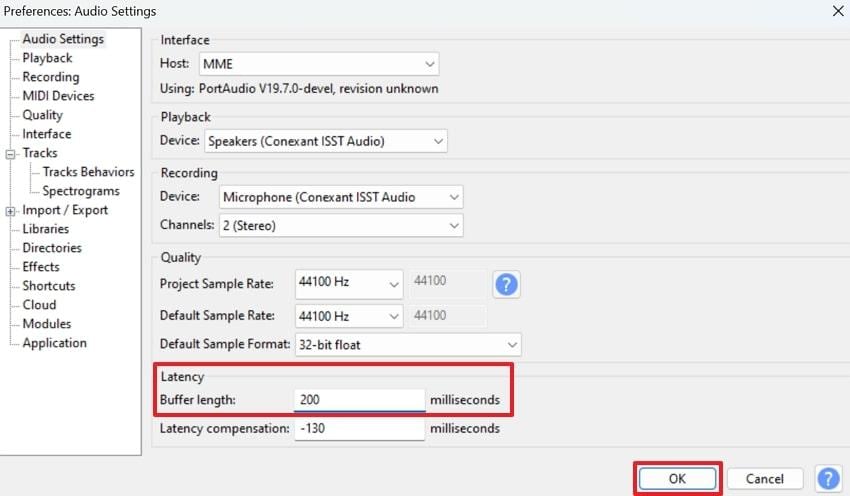
Way 5. Check Cable/Jack Functionality
Under any sign of wear, first inspect the cable connectors, including the wired microphone, headset, and external audio interface. Even a slightly bent pin, frayed wire, or a half-plugged jack can lead to an Audacity no sound problem while recording. Besides this, reconnect your cables, swipe with another, or test your device on a different port to locate the problem successfully.
Part 4. Advanced Solution: Fix “Audacity No Sound” Caused by Corrupted Audio Files
If you’ve already adjusted every setting, reinstalled drivers, and restarted your computer but Audacity still has no sound, the problem might not be with the software or your hardware — it could be due to corrupted audio files. Damaged or incomplete recordings can prevent playback or result in total silence when editing or exporting.
In this case, Repairit Audio Repair is your best solution. This advanced AI-powered tool is designed to repair broken or unplayable audio files that cause “no sound” issues in Audacity and other audio editors. With its intelligent repair engine, Repairit restores clarity, removes glitches, and rebuilds missing data so your audio plays smoothly again.
Key Features
- Fixes Corrupted or Incomplete Audio Files: Restores audio tracks damaged by crashes, interruptions, or export errors.
- Batch Repair Capability: Repair multiple corrupted audio files simultaneously — ideal for podcast editors or musicians.
- Multi-Format Compatibility: Supports all major audio formats, including MP3, WAV, FLAC, and AIF, ensuring seamless repair across your projects.
- Preview Before Saving: Listen to repaired files before exporting to confirm quality and accuracy.
Whether your audio won’t play in Audacity, keeps skipping, or outputs complete silence, Repairit Audio Repair brings your recordings back to life. It’s the ultimate solution for fixing “Audacity no sound” errors quickly and restoring professional-quality playback.
Step 1. To begin, access the “More Types Repair” tab, and press the “Start” button from “Audio Repair” to proceed. Click on the “Add” button to import all corrupted Audacity recordings.

Step 2. After inserting the Audacity recordings, click the “Repair” button and begin repairing them simultaneously.

Step 3. Once the process is complete, press the “Save All” and "Save” buttons to save your Audacity recordings to your device.

Part 5. Pro Tips to Prevent Future “Audacity No Sound” Issues
Pairing the provided professional tips with workable fixes discussed will surely help you prevent Audacity sound not working in the coming years:
- Keep Audio Drivers Updated: Try to update your sound card or audio interface, as this helps prevent playback or recording issues in Audacity.
- Match Sample Rate and Format: Ensure that the project rate in Audacity matches the sample rate supported by your microphone to overcome sync errors.
- Check Hardware Before Recording: Confirm that all cables and external devices are securely connected to avoid interruptions during recording.
- Configure Devices Consistently: Assure the same input and output devices are selected in your system sound settings and Audacity for stability.
- Use a Reliable Audio Interface: If you frequently record, invest in a reputable audio interface with better drivers, cleaner signals, and fewer compatibility issues.
Conclusion
In summary, though the dreaded Audacity no sound hindrance is overwhelming, in most cases, it's the result of simple settings. Thus, a quick check on your playback devices, updating audio drivers, and ensuring your system settings align with Audacity will resolve the issue in no time. Besides this, the problem will persist if the recording itself is broken, which Repairit is familiar with handling.
Frequently Asked Questions
-
Q1. Why does Audacity playback have no sound while other apps work?
This usually happens because Audacity is set to the wrong playback device or audio host. Even if other apps play sound through your default speakers or headphones, Audacity may be routed to an inactive device. -
Q2. Audacity records, but I can't hear anything. What should I do?
If you see waveforms after recording but hear nothing during playback, the issue is likely with the playback configuration. To solve this, ensure the track isn’t muted, the playback volume is set appropriately, and the correct output device is selected in Audacity. -
Q3. Will updating Audacity fix sound not working errors?
It can sometimes resolve sound issues, especially if the problem is linked to bugs or compatibility with newer operating systems. At the same time, most Audacity sound not working issues come from device or system misconfigurations rather than the software itself.

![How to Fix Audacity Sound Not Working [Step-by-Step Guides]](https://images.wondershare.com/repairit/article-trans-image/2104/audacity-no-sound-1.jpg)
 ChatGPT
ChatGPT
 Perplexity
Perplexity
 Google AI Mode
Google AI Mode
 Grok
Grok

