Audio professionals work with different types of audio quality, but mostly look for lossless WAV files for editing and other production purposes. In case you want to play your WMA audio file on a software, but it doesn’t support such a format, a converter is needed. Therefore, you should turn WMA to WAV, as this format retains the complete audio quality due to its uncompressed nature.
This article will provide you with the best audio file converter online and offline tools for a seamless WAV file. Furthermore, during these conversions, the files can get corrupted, meaning they might lose all their content. To avoid such a catastrophe, you will be introduced to the best audio file repair software.
Table of Contents
Part 1. Why Need to Convert WMA to WAV? Real-Time Benefits of Conversion
Users need to understand why there is a need to convert WMA to WAV, and this part has provided such reasons below:
- High-Quality Audio File: For high audio fidelity, you should convert WMA into WAV so that the original quality is maintained.
- Editing Purposes: The WAV format is favored by users since it has a lossless format and high sample rate, which is best for sound editing, mixing, etc.
- Seamless Lopping: You can achieve the maximum looping and sound mastering with a WAV audio file compared to WMA.
- High Compatibility: WAV format is readily supported on various media players and platforms, including Windows, Mac, and Linux.
- Audio Preservation: It is better to change WMA to WAV after saving audio, since it maintains the audio intact without any loss.
Part 2. 3 Best Online WMA to WAV Converters of 2025
Users should look for a reliable online tool that can convert WMA to WAV without any audio disruption. Some of the best online converters are given in the following, so that you can choose which one suits your needs:
1. CloudConvert
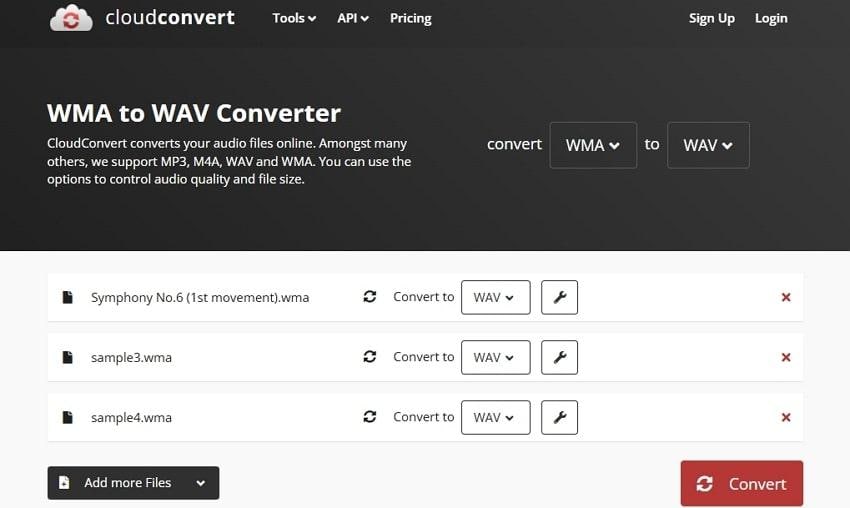
CloudConvert is an excellent online tool that can change WMA to WAV while also offering a wide variety of audio quality control options. You can change the channels, volume, sample rate, and audio codec before conversion. Moreover, with its ISO 27001-certified data security, no one will access your files.
2. FreeConvert
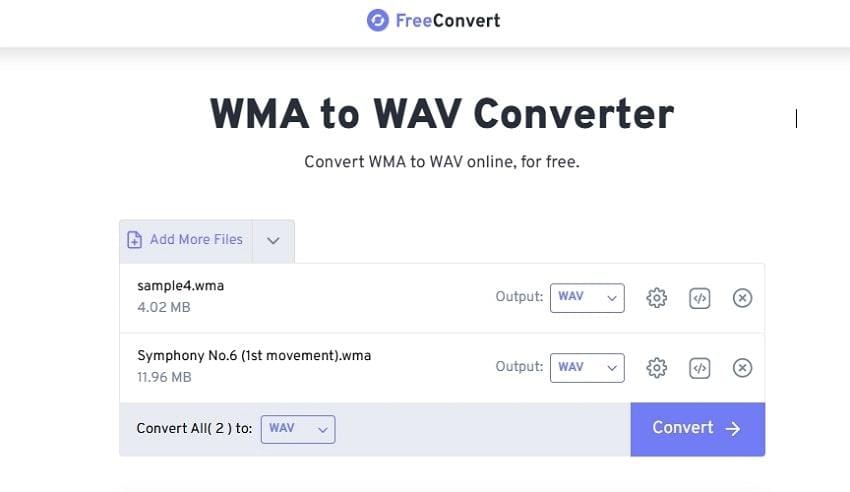
Among the high-quality WMA to WAV conversion tools is FreeConvert, which supports advanced sound settings such as volume, codec, and more. It secures your files using its 256-bit SSL encryption and deletes them after some hours automatically. Furthermore, you can set up a specific starting and ending audio trimming position.
3. Convertio
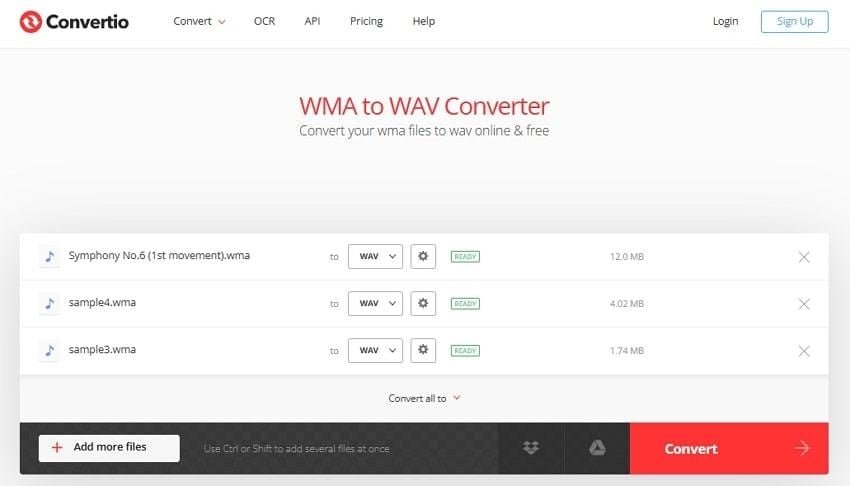
Convertio is a free WMA to WAV converter, which is used by professionals for the conversion of heavy audio files. There are various customizable audio settings that can enhance your audio quality after the conversion process. Besides, it lets you change the frequency from 1000 Hz to 96000Hz, and perform other modifications.
Part 3. Top 3 Reliable WMA to WAV Converters of 2025
Online tools are limited to only a few audio quality options, whereas software are much more reliable for converting WMA files to WAV. Go through the following top 3 offline audio converters with high-tech settings:
1. UniConverter
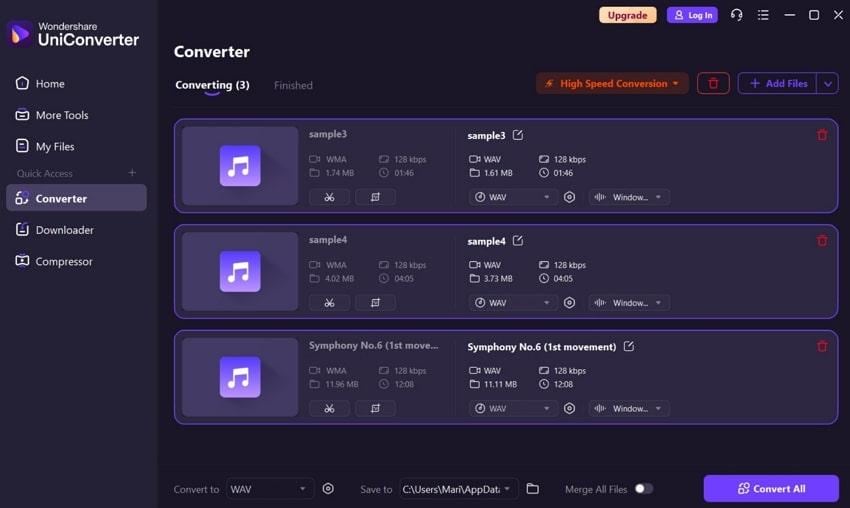
You can achieve high-definition audio conversion with this WMA to WAV converter. Not only does it offer various audio settings, like sample rate, bitrate, and more, but you can also choose the audio quality of a specific format. You can also access an advanced audio trimming screen with preview and merging options.
2. VideoProc
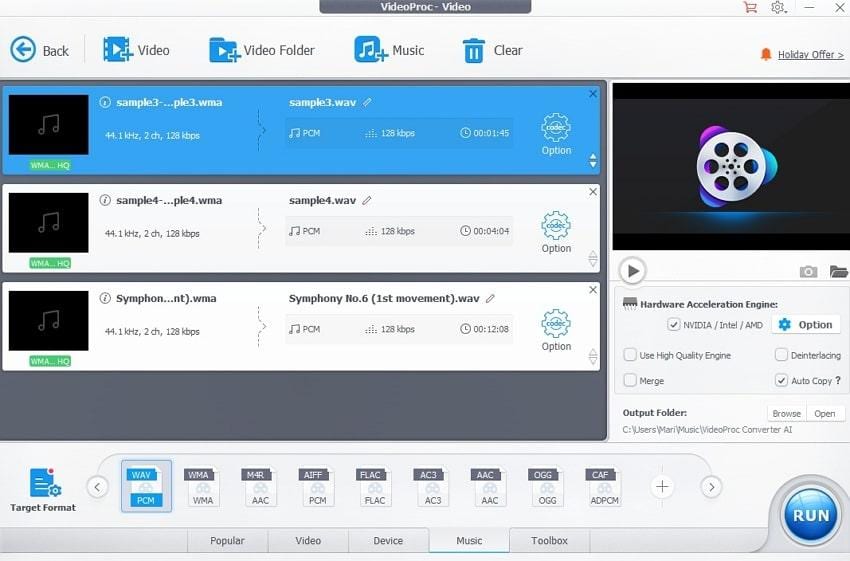
With this WMA to WAV converter, you use advanced hardware that works 47 times faster in real-time encoding. In addition, VideoProc enables you to clean up and upscale audio files, thereby acquiring a sharper quality. Users can adjust codec settings, including audio sample rate, bitrate, and channels, to optimize their WAV file size and quality.
3. VLC Media Player
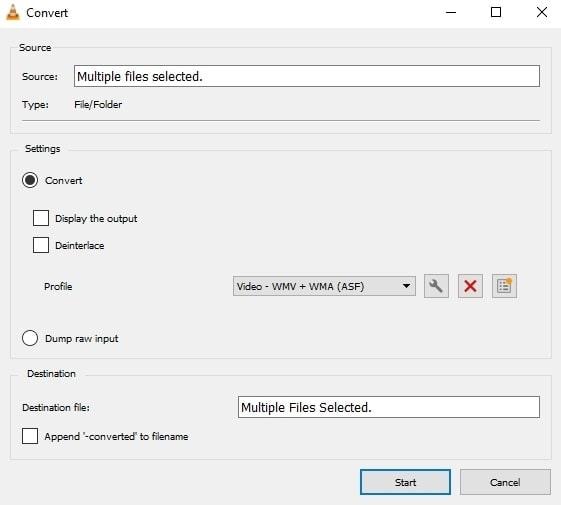
If you want to seamlessly convert WMA to WAV and achieve a high-quality, formatted audio file, use VLC Media Player. This tool provides a wide variety of encoding parameters, audio filters, and starting and stopping time options. Aside from the conversion, you can stream content, play DVDs, and synchronize videos with subtitles.
Part 4. What to Do When WAV or WMA Turns Out Corrupted?
If, due to various reasons, you can’t play your WAV audio files, or feel the audio contains humming or static sound, try Repairit Audio Repair. It is a software tool designed to repair corrupt or broken audio files, including WMA, WAV, and M4A formats. Furthermore, this program will recover your audio through various sources, such as phone mic, and so on, and keep its essence.
The repairing of audio files is not restricted, and any kind of corrupted WAV audio files can be repaired without any file size or format limit. Moreover, Repairit is fully secure and does not overwrite the contents of the audio in the process. You can access all these seamless features on Windows, Mac, and other major editing and playback tools.
Key Features
- AI-Powered Restoration for WAV & WMA: Designed specifically for WAV and WMA formats, this tool uses cutting-edge AI algorithms to detect and fix distortions, static noise, and data corruption, bringing your audio back to studio-level clarity.
- Lightning-Fast Batch Repair: Need to fix more than one file? No problem. Whether you're dealing with dozens of damaged WMA tracks or multi-gigabyte WAV recordings, the batch repair mode processes them all in minutes, no manual work needed.
- Listen Before You Download: Worried about missing details? Use the built-in preview player to scan through every beat and note before you download the restored version. Make sure every second of your audio sounds just right.
Users can now understand how this seamless tool can help you repair audio files that might have been caused by a WMA to WAV converter free:
Step 1. Once the tool is launched, access the “More Types Repair” tab, and hit “Start” under the “Audio Repair” section. Now, hit the “+Add” button to import broken audio files.

Step 2. When the files are added, the next screen will display all the audio with detailed information, which you can repair by pressing the “Repair” button.

Step 3. After that, click the “Preview” button on any one of the audio files, and go through every audio file before pressing the “Save” button.

Fix Corrupted WAV or WMA Audio Files

Conclusion
In conclusion, this article provided a detailed understanding of why you should transform WMA to WAV and how it helps achieve better audio quality. Moreover, to perform such a process, you explored the best 6 online and offline tools. Aside from that, if you face any audio corruption after conversion, turn to Repairit and seamlessly restore your WAV audio.
Frequently Asked Questions
-
Q1. Will converting WMA to WAV improve audio quality?
No, when you convert WMA to WAV, the process will not restore lost audio quality. It does not do audio enhancement but merely stores the existing quality in an uncompressed format, which is advantageous during editing and reprocessing. -
Q2. Can I convert DRM-protected WMA files to WAV?
Most free tools cannot convert DRM-protected WMA files, as they require a dedicated license to proceed. Besides, you'll need to have a media player that can legally decode and export content with proper permissions. -
Q3. Can I adjust audio settings during the conversion process?
Numerous online WMA to WAV converters are available, where you can control different audio settings when converting. In fact, you can adjust many parameters, including bitrate, sample rate, and volume normalization.


 ChatGPT
ChatGPT
 Perplexity
Perplexity
 Google AI Mode
Google AI Mode
 Grok
Grok

