At the very moment you think your media conversion is going smoothly in VLC, an error occurs: VLC cannot open the MPGA audio encoder. Don’t even think it's a minor glitch; it's a complete barrier that prevents your video from being saved with proper audio encoding. Most of the time, this issue appears when you attempt to convert videos to formats like MP4, primarily when audio codec settings aren’t supported.
Even though you think everything has ended, remember that there are practical ways to resolve this and get back on track. For your assistance, we’ve outlined all the workable solutions you need to have your media file conversion go smoothly again. Moreover, this ultimate guide covers every possible reason to clarify why it happens in the first place.
In this article
Part 1. Why Does “VLC Could Not Open the MPGA Audio Encoder” Happen?
Instead, you uninstall the app out of frustration; read the reasons provided why VLC could not open the MPGA audio encoder issue:
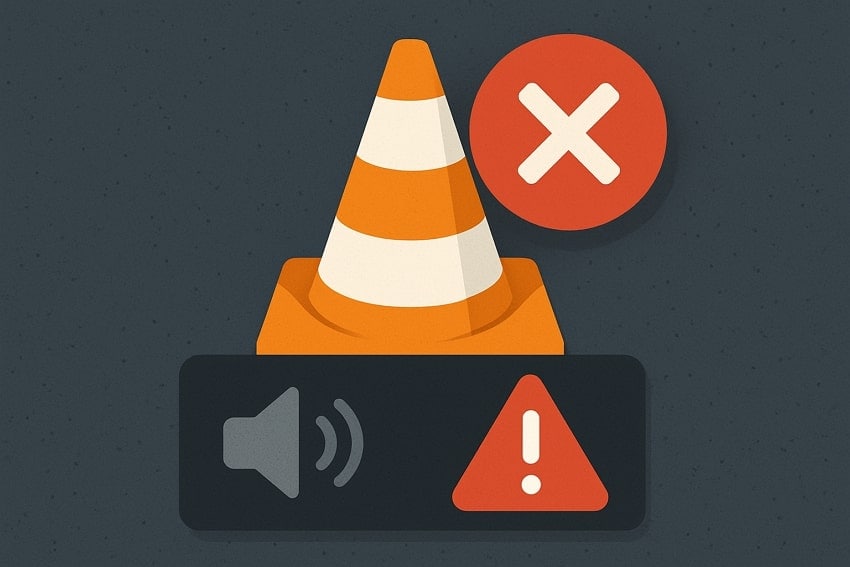
Misconfigured Audio Codec: When your supported format demands a codec that’s not supported correctly or set up, the operation might fail. It happens often when converting to formats like MP4 or MPEG, where MPGA is used by default.
Outdated Version of VLC: VLC is frequently updated to fix bugs, add codec support, and improve conversion reliability. If you are still using an older version, it might lack the necessary libraries or updated encoder support for MPGA.
Missing or Corrupted MPGA Encoder Library: The MPGA encoder relies on specific internal files to function, and when those are missing, VLC can't complete the conversion. This can happen due to incomplete installation, conflict with third-party software, or even malware affecting the VLC directory.
Incorrect Conversion Profile Settings: Although creating or editing custom conversion profiles in VLC is a valuable feature, it comes with risks. Simply, when your audio settings in the profile are mismatched, VLC won't be able to process the audio stream.
System-Level Conflicts or Permission Issues: Occasionally, antivirus software or OS-level permission restrictions may block VLC from accessing necessary audio encoder files. Whenever VLC doesn’t get the access it needs, it fails to initiate the encoding process altogether.
Part 2. How to Fix “VLC Could Not Open the MPGA Audio Encoder”
Regardless of the cause for VLC could not open the MPGA audio encoder, the given tested workarounds will help you get glitch-free media conversions:
Solution 1. Change “Strict Standard Compliance” Setting
This program includes a feature called Strict Standard Compliance, which enforces strict encoding rules during media conversion. When it's important for professional broadcast or archival standards, it often creates unnecessary limitations for everyday users. This compliance provides VLC with more flexibility to proceed with the conversion without being hindered by rigid constraints. To change these settings, adhere to the provided manual and overcome this encoding issue:
Step 1. Gain entry to VLC on your desktop and press the “Tools” tab from the top toolbar. After this, access the “Preferences” option from the drop-down menu to reveal interface settings.
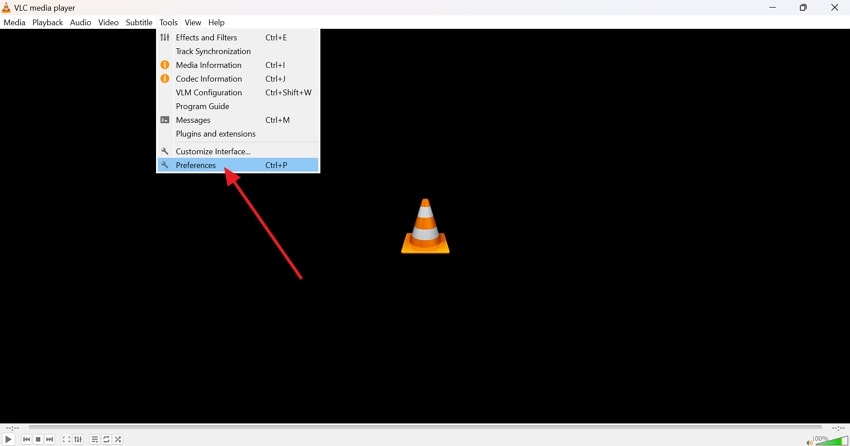
Step 2. In the new window, check the option for “All” under the “Show Settings” section in the Interface Settings.
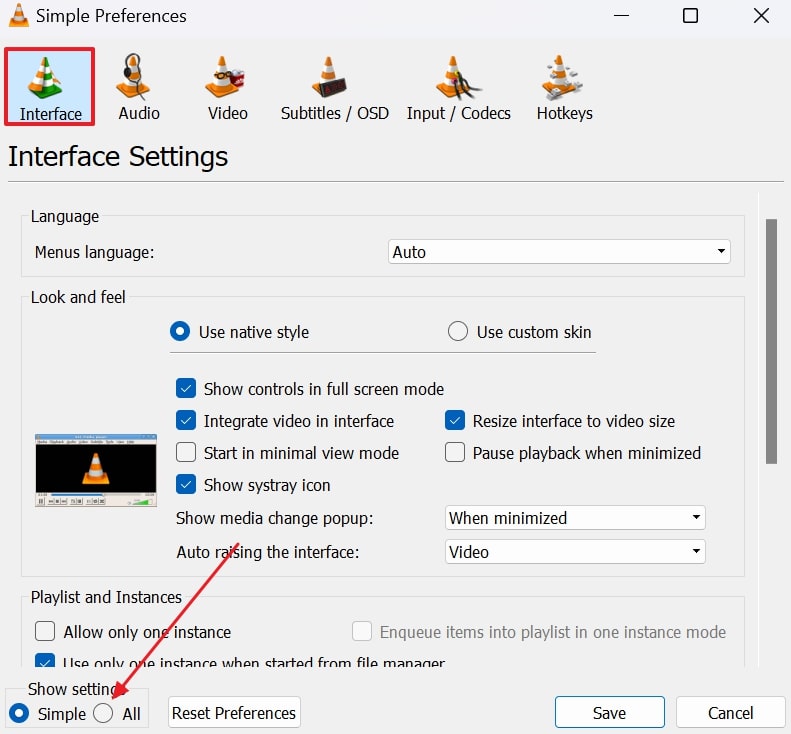
Step 3. From the Advanced Preferences window, expand the menu for “Video Codec” and choose “FFmpeg” format from the options. Later, scroll past the right area and find the “Strict Standard Compliance” option to decrease its value from “0 to -2”. After completion, press the “Save” button to keep the changes and avoid audio encoding errors.
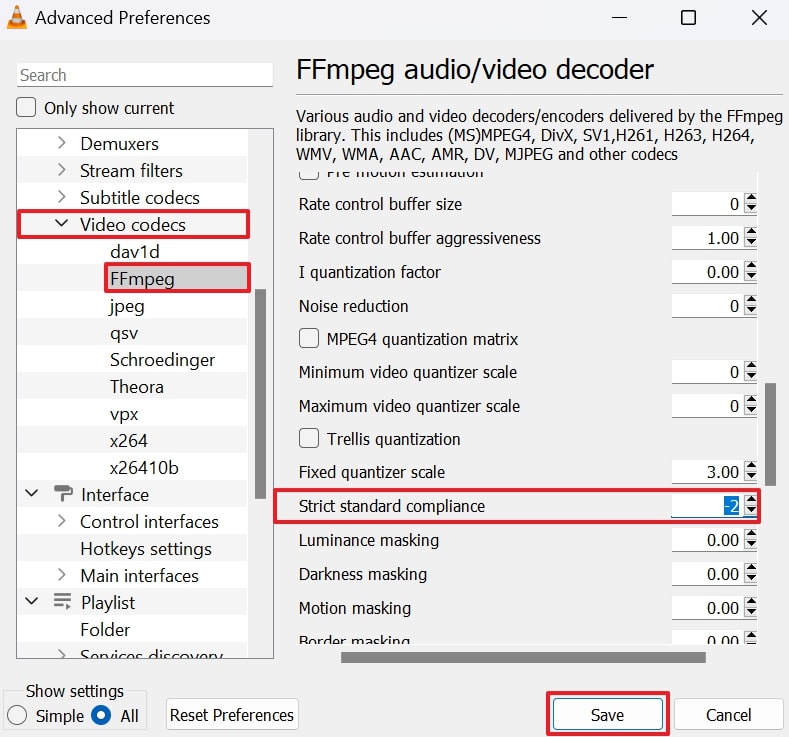
Solution 2. Adjust Audio Codec in Profile
VLC’s default conversion profiles may use the MPGA audio codec, which isn’t always compatible with formats like MP4. Anytime there’s a mismatch between the selected audio codec, it evokes VLC could not open the MPGA audio encoder error. To deal with the issue, ensure that the appropriate codec is being used by attempting to change the audio codec settings in VLC. Explore the provided tutorial and learn how to do:
Step 1. Approach VLC, access the menu for “Media," and choose the "Convert/Save” option from the drop-down menu.
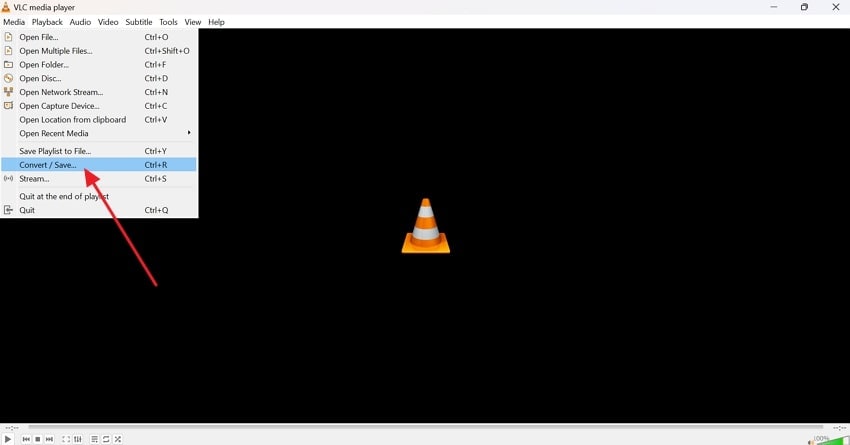
Step 2. From the Open Media window, press the "+ Add” button to insert your file and navigate to the “Convert/Save" button for the conversion window.
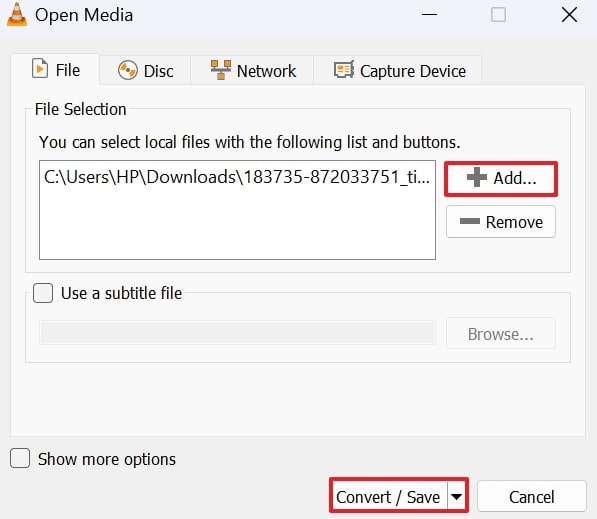
Step 3. After this, click the “Settings” icon beside the Profile option and adjust the audio codec settings.
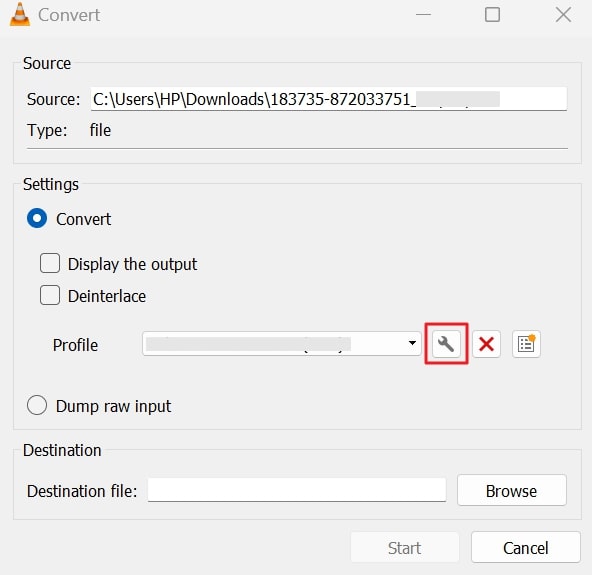
Step 4. Now, press the “Audio Codec” option from the Profile Edition window and tick the “Keep Original Audio Track” option. When done, click the “Save” button to keep the changes for conversion.
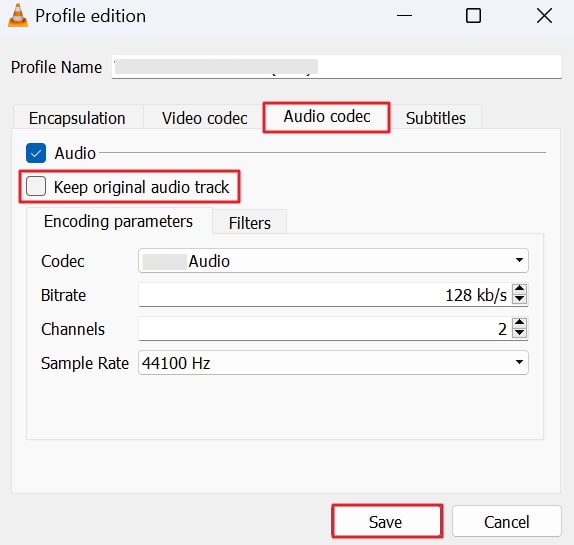
Solution 3. Reset the VLC Preferences
Although VLC is known for its flexibility, innovative customization also carries the risk of misconfiguration. Over time, these minor adjustments can accumulate internal conflicts and result in hard-trace errors like VLC could not open the MPGA audio encoder. For this, a workable solution is to reset VLC’s preferences, which clears all personal configurations and interface customizations. The following stepwise manual further explains how to perform:
Step 1. Visit VLC on your device, press the “Tools” tab from the top toolbar at the top, and select the “Preferences” option from the drop-down menu.
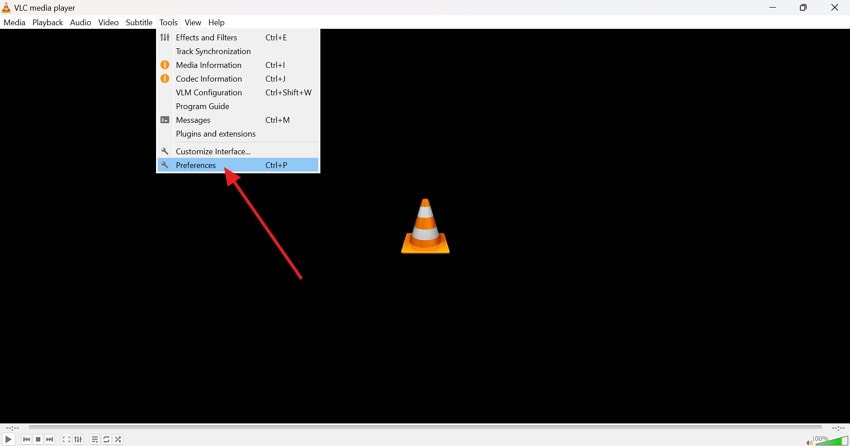
Step 2. In the Simple Preference window, press the “Reset Preference" button and click the "Save" button for confirmation.
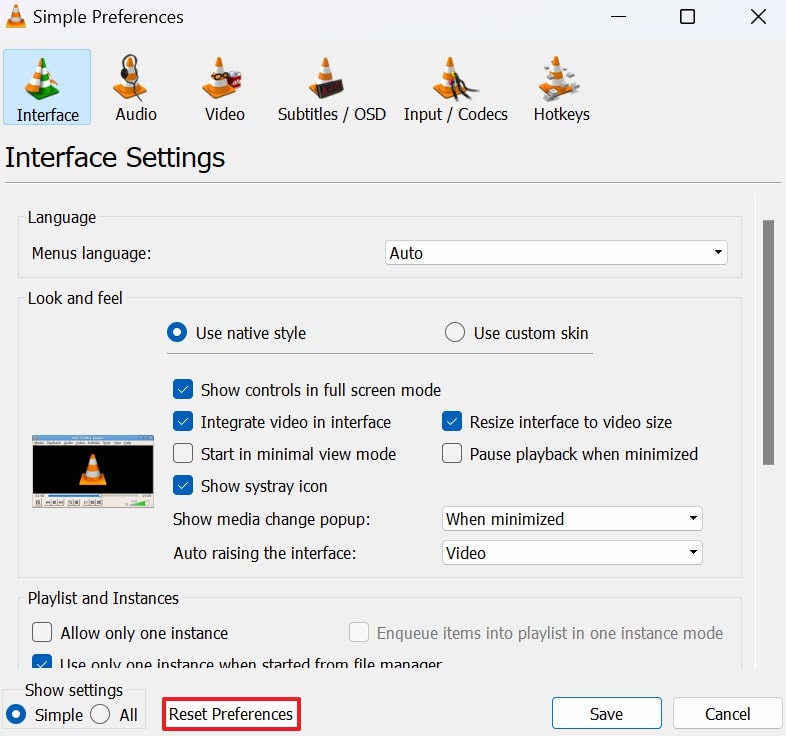
Solution 4. Use a Different Output Container
A container format, either MP4 or AVI, holds your video and audio metadata, but not every container supports every codec. Due to this, the export process may break down, and you might see that VLC could not open the MPGA audio encoder error. When you switch the output container to the one that's more accepting of legacy codecs, you tend to remove that compatibility resistance. For this, go through the provided tutorial for better learning:
Step 1. To proceed, enter VLC on your computer and proceed to the “Media" tab for the "Convert/Save” option from the revealing menu.
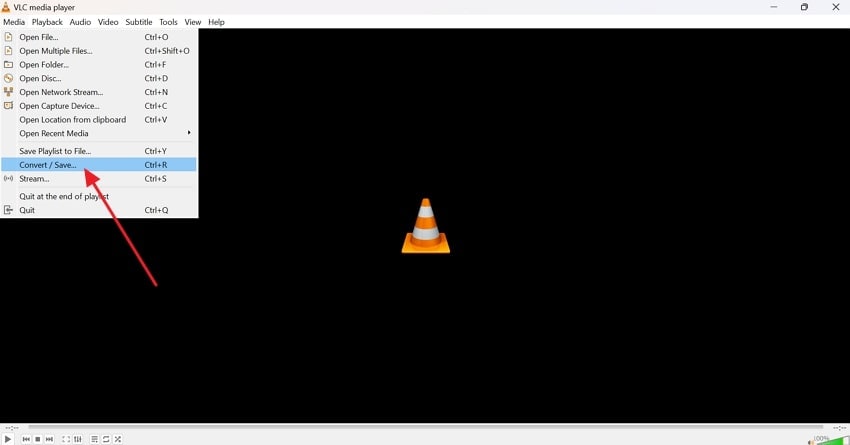
Step 2. Move forward and press the “Settings” icon beside the Profile option in the Convert window.

Step 3. Access the “Encapsulation" tab and select any format, such as MPEG-TS, to change the default output from MP4. After this, press the "Save” button and apply changes to your file for the conversion later.
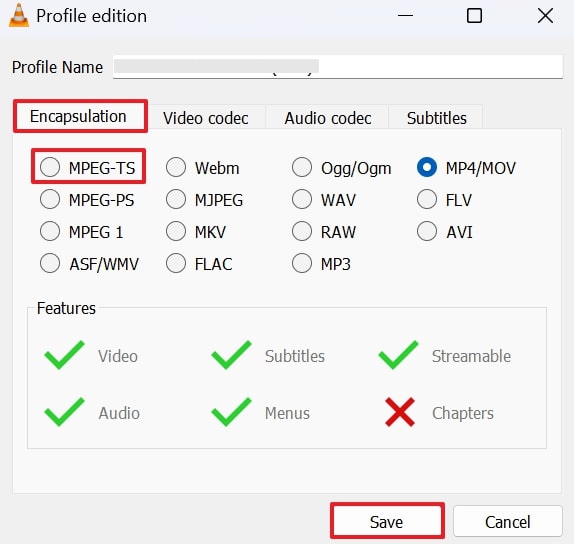
Part 3. Use Repairit to Fix Corrupted or Damaged Videos Causing Encoder Errors
When you’re done changing containers or resetting VLC preferences, yet the same persistent “VLC could not open the MPGA audio encoder" error appears. At this point, there's a possibility you might not have considered: your video file might be corrupted. Now, no amount of codec changes or profile alterations can fix a file when it's already damaged at its core. The only workaround left is software like Repairit for its Video Repair functionality.
Regardless of your format, device, or situation, this program supports repairs of all kinds. It even facilitates Mainstream, Device-specific, and Pro-level formats for complete video repair. For the repair process, it provides an ongoing progress bar on the screen for better analysis. Besides, when your process is completed, it notifies you with a prompt window to preview your files and save them eventually.
Key Features

-
Repair damaged videos with all levels of corruption, such as video not playing, video no sound, out-of-sync video or audio, playback errors, header corruption, flickering video, missing video codec, etc.
-
Repair full HD, 4K, and 8K videos and support 20+ popular formats, including MOV, MP4, M2TS, MDT, RSV, WMV, MPEG, DAT, etc.
-
Repair damaged or corrupted videos caused by video compression, system crashes, video format changes, etc.
-
Repair critically damaged or corrupted RAW/LOG/HDR videos from professional cameras such as Blackmagic Design, RED Digital, ARRI, etc.
-
Repairit has a quick and advanced scanning mode. You can use either depending on the level of corruption the video file has undergone.
-
No limit to the number and size of the repairable videos.
-
Repaired videos are more compatible with professional editing software such as DaVinci, Composer, Final Cut Pro, and Premiere Pro.
-
Support Windows 11/10/8/7/Vista, Windows Server 2003/2008/2012/2016/2019/2022, and macOS 10.12~macOS 15.
Manual to Repair Corrupted Video Causing Encoder Error
Once the reason behind this VLC could not open the MPGA audio encoder error is determined, follow the tutorial for an all-around repair:
Step 1. Import All the Corrupted Videos
At first, access the “Video Repair” tab from the left-hand panel. Proceed forward and press the “Start" button to insert all the damaged or corrupted videos for instant repair.

Step 2. Run a Repair Process on Added Videos
After this, review all added videos displayed with their information and hit the “Repair" button to start the process.

Step 3. Examine Your Repaired Videos and Download
When the repair action finishes, press the “Preview” button to view your fixed videos before downloading them.

Repair Corrupted Video Causing Encoder Error

Conclusion
To summarize, during your journey of conversion, a roadblock like VLC could not open the MPGA audio encoder, which might indicate a technical issue. Although it may seem complex, the underlying causes are often simple and can be addressed eventually. When all else fails, and VLC continues to throw the dreaded error, consider Repairit to run a complete video repair process.
FAQ
-
Q1. Will updating VLC solve the problem?
This recurring encoding issue may be resolved when you attempt to update VLC with its latest codec libraries and bug fixes. It is possible that older versions of VLC may lack full support for specific encoding tasks, including MPGA-related conversions. -
Q2. Is it possible to convert the video without audio to bypass the error?
To bypass, VLC could not open the MPGA audio encoder issue; you can disable audio during the conversion. For this, simply uncheck the audio option, and the platform will remove all audio from the output file. -
Q3. How do I determine if my video file is corrupted, causing the encoder error?
Whenever your video plays with missing audio or constantly triggers encoding errors, even after changing settings, it might be corrupted. Now, you can consider using Repairit, which scans and repairs such files for improved compatibility during conversion.

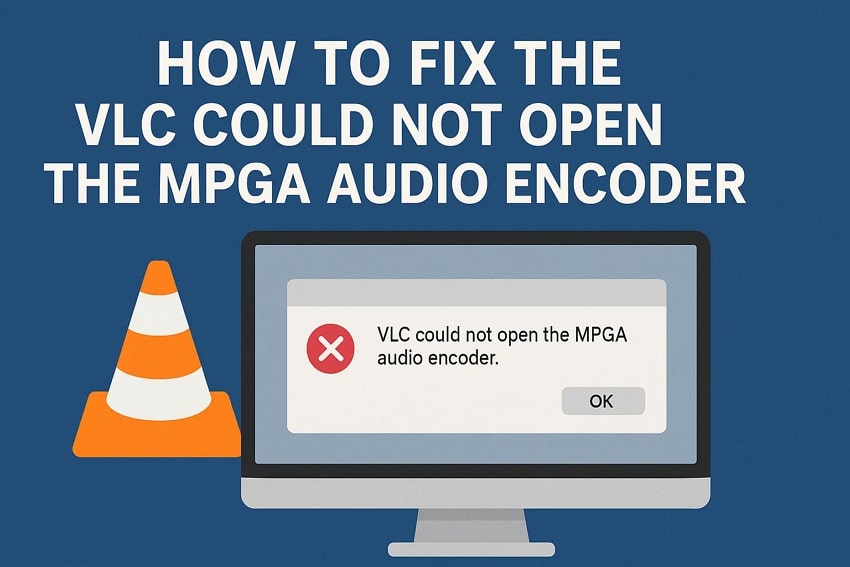
 ChatGPT
ChatGPT
 Perplexity
Perplexity
 Google AI Mode
Google AI Mode
 Grok
Grok

