For many game lovers, Dune: Awakening promises an intense visual journey across the unforgiving sands of Arrakis. This experience can unexpectedly become disruptive when the game crashes at critical moments. When you face repeated, Dune Awakening crashing incidents, you understand how excitement can turn into stress. These interruptions are not minor faults but serious issues that impact the gameplay quality and user satisfaction.
To address these recurrent crashes, we’ve discussed all the common reasons behind this issue, from hardware limitations to outdated drivers. More importantly, clear tutorials are provided for each solution to help you resolve the crashing inconvenience. Before you get back to the game, run the repair program on your game files and fix any minor details that might be causing crashes.
In this article
Part 1. Underlying Reasons for Dune Awakening Crashing
Either it's crashing or Dune Awakening not launching issue, explore the section for the most common causes behind these performance errors:

Obsolete Graphic Driver: When your graphic drivers aren’t updated in a while, they might not be optimized for newer games like Dune: Awakening. This minor mismatch can result in low frame rates and even lack the latest performance enhancements.
Broken or Missed Game Files: Interrupted downloads or unexpected shutdowns during installation can corrupt important game files. Whenever this happens, the game may crash during the launch or when loading specific assets.
Mismatched System Specifications: Dune: Awakening has costly scenery, and it consumes a lot of computer resources. The game may not load the textures or render the objects properly if your PC is not up to the required minimum.
Overheated or Hardware Stress: During extended play sessions, especially on high settings, your CPU or GPU may become overheated. When the thermal limits are reached, your system might shut down the processes to prevent any damage to the hardware.
DirectX or Visual C++ Issues: For systems lacking the correct versions of DirectX or Visual C++ Redistributable, Dune Awakening crashes are more likely to occur. While these software components are crucial for the game engine to function, their absence may cause the game to crash.
Part 2. 7 Powerful Ways to Fix "Dune: Awakening Crashing" Issue
If a persistent Dune Awakening crashing issue is standing between you and smooth gameplay, go through this section to get sorted:
Way 1. Uninstall Battleye
Battleye, an anti-cheat system used in Dune: Awakening, is made to protect multiplayer integrity, but it can clash with your firewall. It may corrupt, which can lead to the problem of the “Dune Awakening not launching” or crashes when loading scenes. When you uninstall Battleye, it restores system harmony by eliminating hidden conflicts that aren’t always easy to detect. For better understanding, explore the stepwise manual:
Step 1. Visit Steam, access the “Library” tab from the top toolbar, and locate “Dune: Awakening.” Now, make a right-click on the game, expand the menu for “Manage,” and choose the “Browse Local Files” option. Following this, you’ll be navigated to the game’s local files stored on your device.
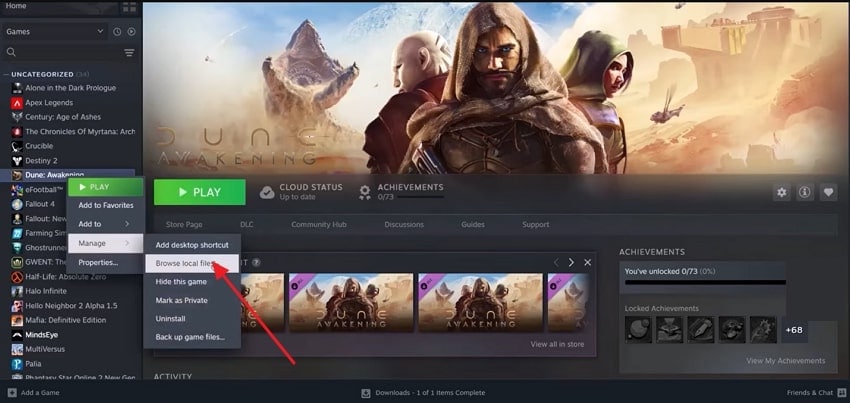
Step 2. In your File Manager, double-click the “Battleye” folder to proceed with its uninstallation.
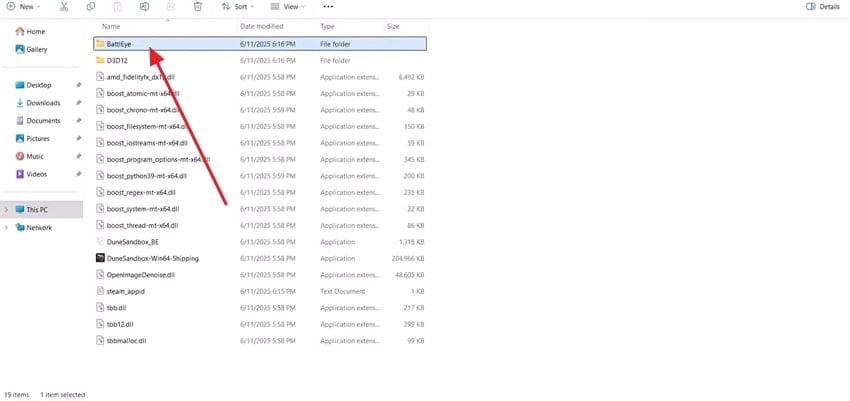
Step 3. After this, right-click on the “Uninstall Battleye” option and choose the “Run as Administrator” option. Move forward and follow the on-screen instructions to press the “Yes” button for uninstallation.
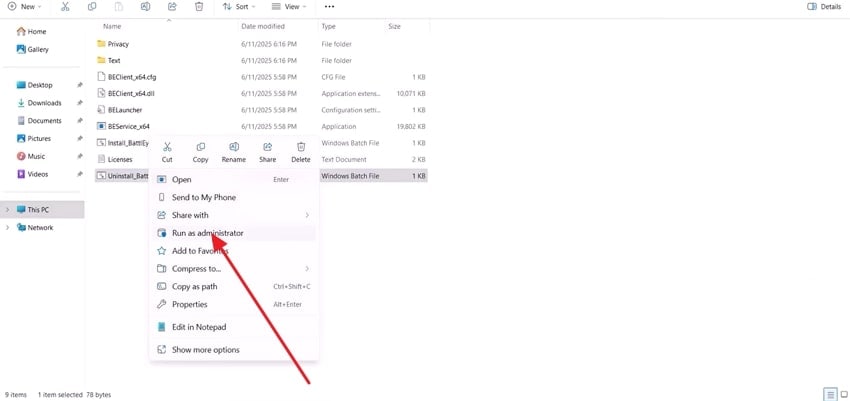
Step 4. Now, locate and run “DuneSandbox_BE.exe” in the DuneSandbox\Binaries\Win64 folder as an admin to play the game smoothly.
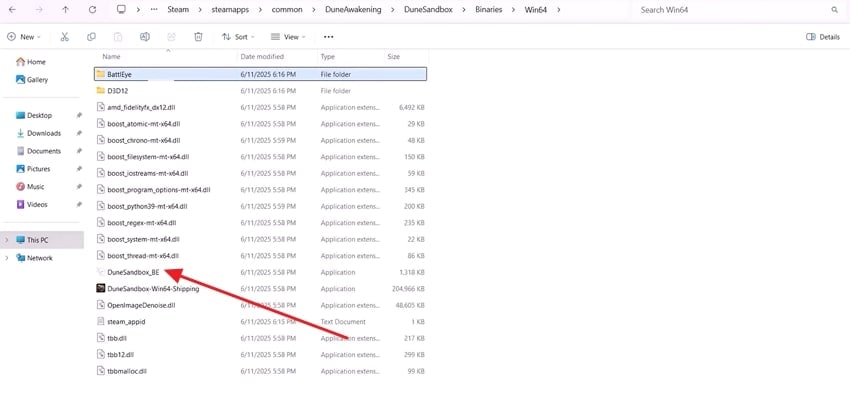
Way 2. Update the Graphics Card Driver
Your graphics driver serves as a communication bridge between hardware and the game; if it's obsolete, that bridge can collapse. When you keep your drivers updated, you guarantee maximum compatibility with new game builds and boost stability. The GPU manufacturer releases the latest fixes for known game-specific issues, and installing them resolves Dune Awakening crashing errors. To understand how to do it, read the following tutorial:
Step 1. Access the Device Manager and expand the menu for “Display Adapters.” After this, right-click on the driver and select the “Update Driver” option from the drop-down menu.
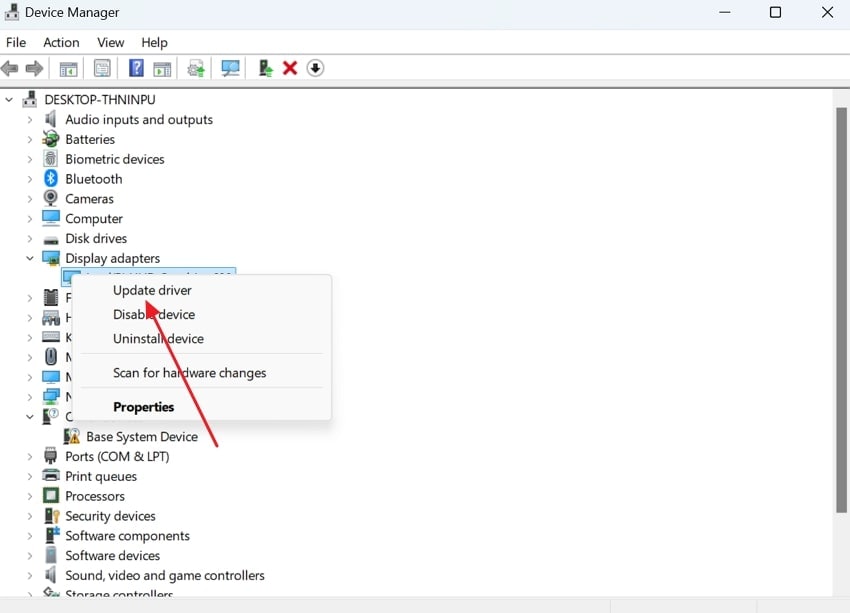
Step 2. From the pop-up window, press the “Search Automatically for Drivers” option to let Windows search and update the graphics drivers.
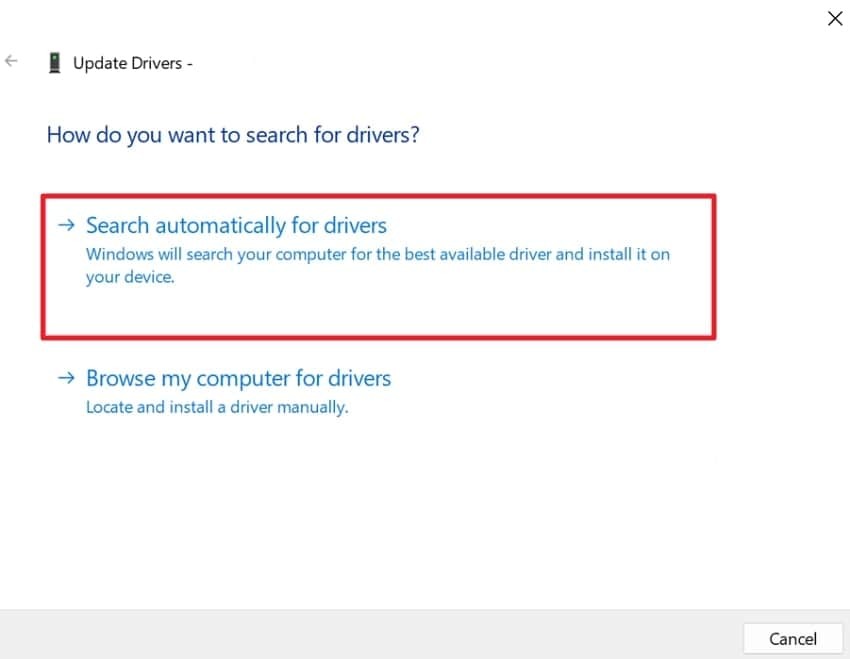
Way 3. Run the EXE File Directly
It is seen that if Battleye isn’t installed, Dune: Awakening might flash on screen and then close without launching fully. For this, the Dune Awakening not launching error, you can head directly to the game's installation directory and locate the main executable file. When you access the file, it triggers the Battleye installation prompt, which may not appear through standard launchers.
Way 4. Verify Integrity of Game Files
Even a single missed or broken game file can destabilize your entire gaming experience in complex games like Dune: Awakening. When you verify the integrity of game files, you cross-check every installed file against the official server copy. This approach helps in repairing anything that is damaged or missing, without requiring a complete reinstall. For the recurrent Dune Awakening crashing issue, follow the provided tutorial:
Step 1. Access the Library tab in Steam and right-click the game to choose the “Properties” option from the menu. Proceed ahead and press the “Installed Files” option from the left panel for verification.
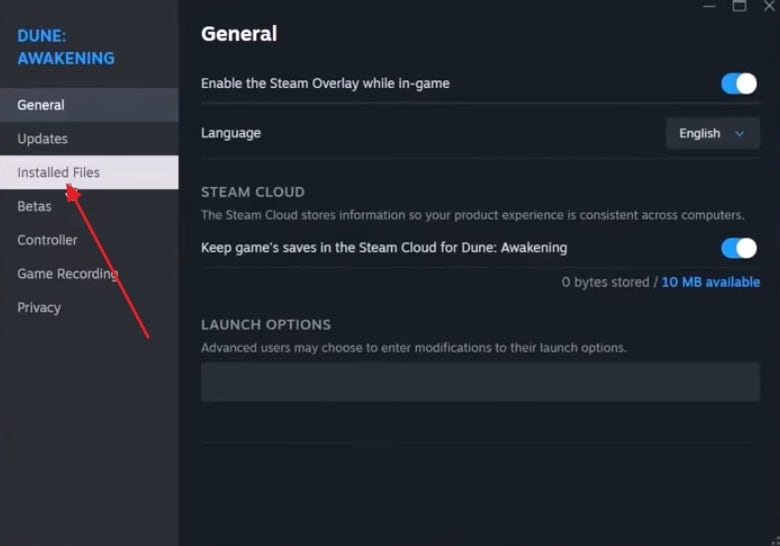
Step 2. Once done, click the “Verify Integrity of Game Files” option to verify every minor detail and repair it.
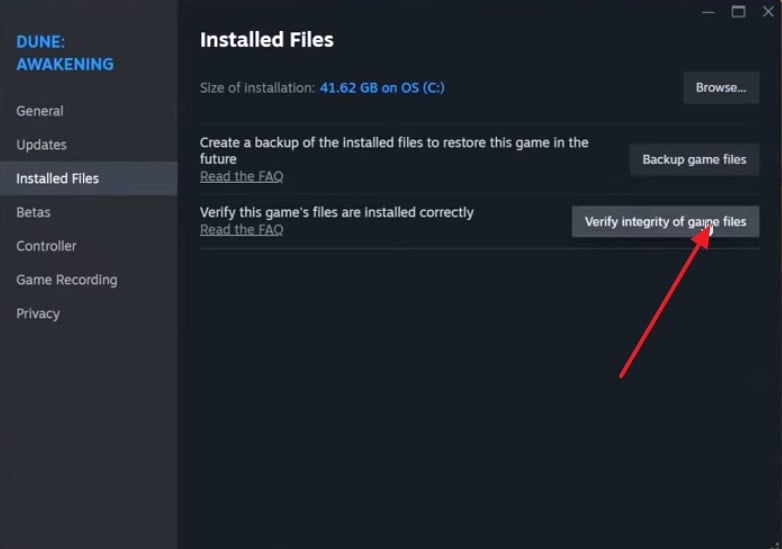
Way 5. Limit CPU Usage
The game Dune: Awakening includes a built-in experimental setting to reduce the CPU strain during demanding operations. This helps prevent 100% CPU usage during moments like intense combat or shader compilation, causing the game to crash. The enabled Limit CPU process settings give your PC breathing room to manage background processes. Follow the tutorial to improve stability and overcome the Dune: Awakening not launching issue:
Step 1. Open Dune: Awakening first, and navigate to the “Settings” option from the main menu. From the settings, proceed to the “Graphics” section from the top toolbar and scroll down to locate “Limit process CPU usage (experimental)”.
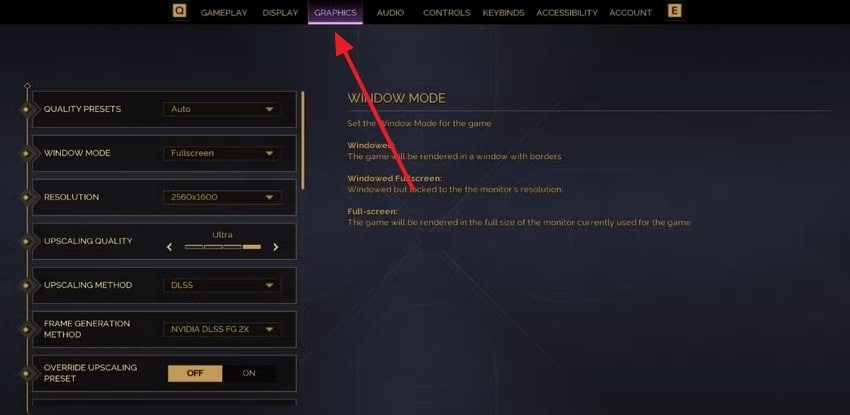
Step 2. Once found, press the “ON” button to improve the stability of your system and prevent game crashing issues.

Way 6. Clear Shader Cache on NVIDIA
In visually intensive games like Dune: Awakening, your GPU depends on a shader cache for rendering lighting and shadows. These shader caches may become obsolete, and you may choose to clear them to have a new beginning. This clearance improves in-game stability and eliminates the unpredictable Dune: Awakening not launching issue caused by rendering error. Adhere to the provided manual and learn to do it yourself:
Step 1: Gain access to the NVIDIA app and press the “Graphics” section from the left panel. After this, press the “Global Settings” tab and scroll down until the “Shader Cache Size” option is found. Now, set the Shader Cache Size option to “Disable” and close the app to restart your PC for smooth game functioning.
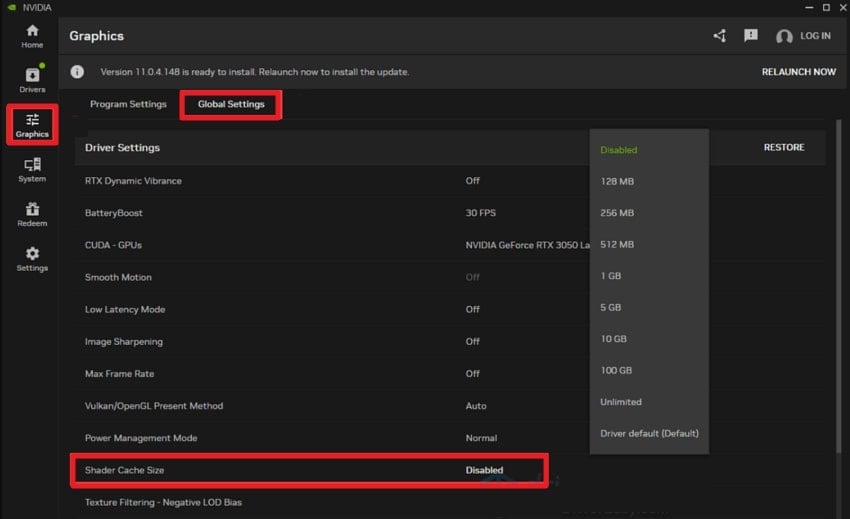
Step 2. After a complete reboot, press the “Windows” and “R” keys to run a dialogue box and paste “%USERPROFILE%\AppData\Local\NVIDIA\DXCache.” Once you navigate to the folder, delete all items and exit the File Explorer. Finally, go back to the NVIDIA app and set the “Shader Cache Size” to “10 GB” or larger and restart your PC again.
Way 7. Adjust Virtual Memory Settings
If your system runs low on physical RAM, it may struggle to allocate the resources needed for demanding games. Thus, manual configuration of your virtual settings guarantees the system has enough backup space to accommodate Dune: Awakening. It also improves system responsiveness, multitasking, and running background applications during gameplay. To reduce memory-related issues causing the Dune Awakening crashing error, read the given tutorial:
Step 1. In your Windows Search bar, look for “View Advanced System Settings” and press the “Advanced” tab at the top. Now, under the Performance section, click the “Settings” button to change Virtual Memory settings later.
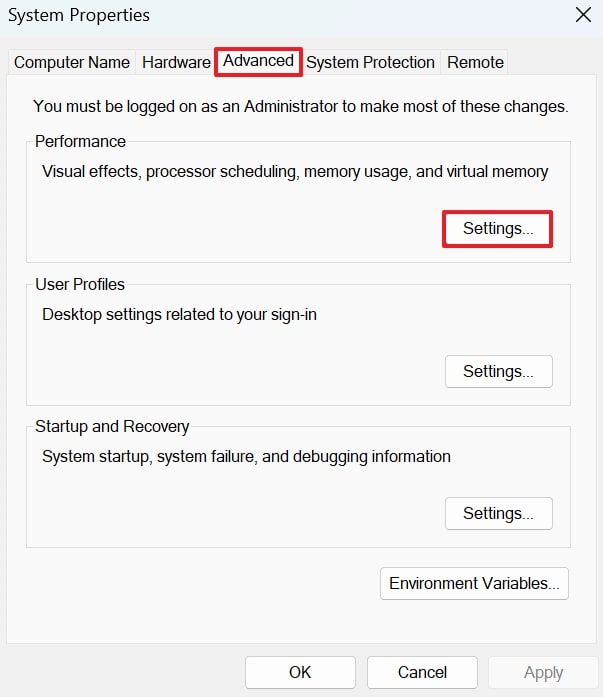
Step 2. From the Performance Options window, press the “Change” button under the Virtual Memory section to alter the settings.
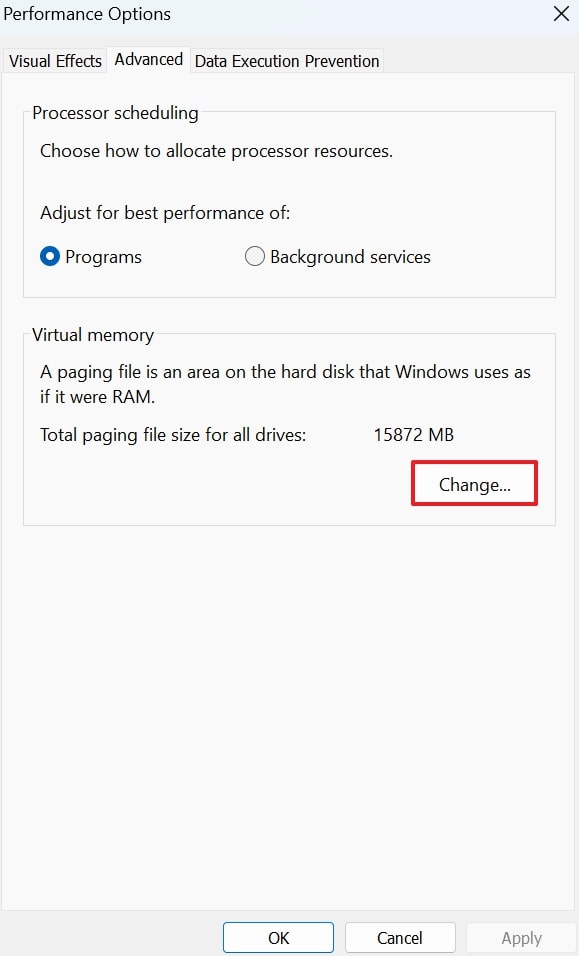
Step 3. After this, uncheck the “Automatically Manage Paging File Size for all Devices” option and select the “Custom Size” option. Now, manually enter the Initial Size and Maximum Size, then press the “OK” button to apply the changes.
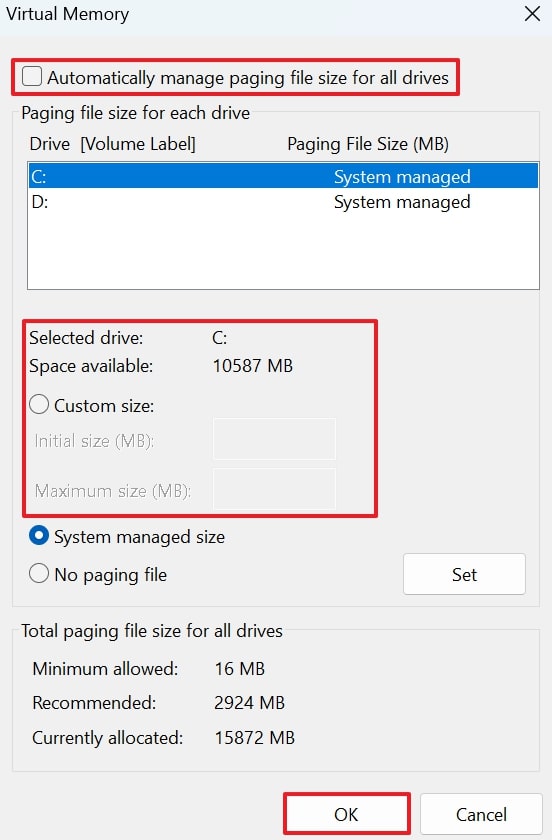
Pro Tip. Fix Broken Game Files in One Click Using Repairit
An unexpected annoyance of Dune Awakening crashing at the worst possible moment might indicate corruption of the game files. To address this or other types of corruption that could ruin your experience, consider Repairit as your one-click solution. This repair software enables users to fix corrupted game executable files, restoring functionality without the need for a reinstall. It even allows adding more than one corrupted file, for an on-the-go repair.
Through Repairit, you can retrieve game-related image files used for game animation or legacy browser games. It enables repairing game video, making it an ideal choice for gamers who experience issues with recorded gameplay footage. Not only this, but you can preview your repaired game files before saving them on your device. With Repairit, an audio file containing in-game soundtracks or commentary clips can be fixed precisely.
Key Features

-
Mends Archive Files: The program enables users to restore corrupted ZIP or RAR files, even those larger than 1 GB.
-
Repairs Engineering Documents: This repair program even handles complex project files with layers and metadata for instant recovery.
A Comprehensive Manual to Repair Corrupted Game Files via Repairit
After knowing reliable fixes for the Dune Awakening not launching issue, know that Repairit can fix videos, audios, executable files, and game images to elevate your experience. Now, consider the following tutorial as an example to restore corrupt media or files with the dedicated features:
Step 1. Commence the Program and Enter Document Repair
Deploy the program and access the “More Types Repair" tab, and click the “Start” button in the “Document Repair” section to begin.

Step 2. Import All the Broken Dune: Awakening Files
Move forward and press the “+Add” button to insert all the corrupted or damaged Dune: Awakening files on the platform.

Step 3. Run the Repair Process and Preview Repaired Files
When done adding game files, navigate to the “Repair” button and later, press the “Preview” button to view your files before saving them to storage.

Fix Broken Game Files to Resolve Dune Awakening Crashing Issue

Conclusion
In summary, despite delivering an intense survival experience, Dune: Awakening's frequent crashes can make it feel more like a battle with your PC. Here, you’re not powerless because the solutions provided above are enough to get you sorted with the Dune Awakening crashing issue. Besides, if there’s corruption at the core of the game file itself, it is suggested to use Repairit for instant recovery.
FAQ
-
Q1. Does overclocking my GPU or CPU increase the chance of crashing?
Overclocking may give good performance, but it also causes the system to be unstable due to an increase in heat and power consumption. When you have any frequent crashes, attempt to set the clock speeds to default and test again to see whether it is functional. -
Q2. Does running Dune: Awakening in full-screen mode vs. windowed mode affect stability?
In certain circumstances, full-screen mode can cause crashes if your resolution or refresh rate doesn’t align with your display settings. You can switch to borderless windowed mode, which minimizes crashing incidents. -
Q3. Why does the game crash when loading into multiplayer or large areas?
When you face the Dune Awakening not launching or crashing issue with multiple or large zones, it's because they use more resources. If your system is near its performance threshold or if Battleye is acting up, the game might crash in such areas. The only workaround for this scenario is freeing up system memory and updating network drivers.

 ChatGPT
ChatGPT
 Perplexity
Perplexity
 Google AI Mode
Google AI Mode
 Grok
Grok

