When you’re ready to open a file, you click, and it shows the “it appears that we don’t support this file format” error. Just like that, your energy hits a wall, and that message sparks instant confusion. At the moment, you might feel the project you worked on day and night has been wasted, but you’re just one smart move away.
Rather than wasting time searching for random programs, explore the following article to have all dependable solutions ready. Not only this, but your query about why you are facing this error is discussed ahead. From trusted repairing programs to conversion tools, every workable solution is explained with guided tutorials in the following article.
In this article
Part 1. Why Face the "It Appears That We Don't Support This File Format" Error?
An unexpected message, “It appears that we don’t support this file format,” often shows that the application you’re using doesn’t recognize the image type. This can happen with your media files, documents, or even compressed folders, leaving users confused with inaccessible content. For better understanding, go through the breakdown of reasons that might help you identify the cause in your case:
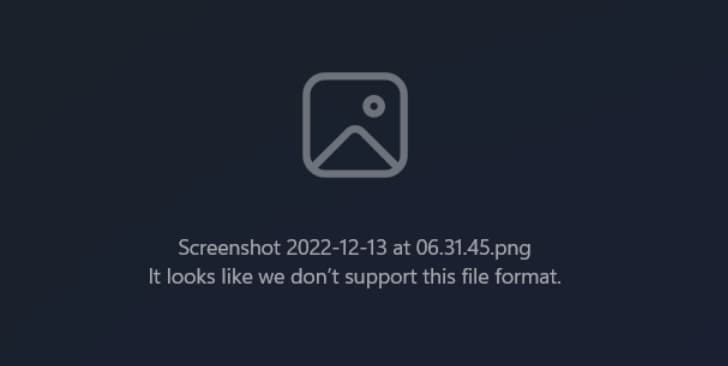
File Type Not Supported: Not all programs can work with all types of files, and when you use a text editor to open an image, it displays an error. Therefore, when you open a file that the application is not prepared to read, it will just fail to respond.
Lost or Not Upgraded: The new versions of files change the file formats, and the new programs will not open the files. When your software is not updated in the long run, it may not have the required modules or compatibility layers to maintain the file.
Files are Broken or Corrupted: In situations where the file is corrupted at its core level, it may not adhere to the structural rules anymore as required by the software. Maybe the software creates an error, since the file is not working as it should.
Compatibility Issues with Operating Systems: In situations, even if the file is technically supported, it might have been created for a different operating system. When you receive files from users on other systems, you might need additional software because it can deliver an unexpected error.
File Extensions are Incorrect: Even a simple mislabeling of the file extension can make it unreadable to your system. Over the period, the extension can change accidentally during the download, resulting in issues like unsupported formats.
Part 2. How to Fix the "It Appears That We Don't Support This File Format" Issue Quickly
When the “it appears that we don’t support this file format” message keeps popping up on your screen, follow the provided solutions:
Solution 1. Repair File Using Repairit [Ultimate Way]
If your image file is damaged at its base, there is a high possibility that it might show this error upon accessing. For this, consider a devoted photo repair program like Repairit, which restores life in them with up to 800% boosted resolution. It's smart AI technology detects every single detail in pictures and repairs them with precision.
While repairing, you can improve skin texture, eyes, and other facial features to their natural state. Individuals are allowed to fix any blurry or pixelated images to restore their sharpness and clarity with one click. You can mend old, faded, or discolored photos that are damaged or compressed under any condition. Through Repairit, users can add multiple pictures at the same time to run an instant repair process.
Key Features

-
View Repaired Image Files: Once you’re done repairing the corrupted images, you can preview them before saving the device.
-
Multiple Format Support: This repair program supports nearly all photo file formats, including the mainstream, RAW, and specialized ones.
-
Mends Overexposed/Underexposed Images: The repair program corrects brightness and contrast issues to extract details in overexposed or underexposed photos.
An Expert Manual to Repair Broken Image Files via Repairit
Whenever the “it appears that we don’t support this format” issue interrupts, follow the given manual and get sorted:
Step 1. Install the Program and Enter the Photo Repair Section
Launch the software, access the “More Types Repair” tab, and press the “Start” button from the Photo Repair section.

Step 2. Insert All the Corrupted Photos for Repair
Proceed ahead and click the “Add” button to insert all the corrupted photos at once to get them repaired simultaneously.

Step 3. Run the Repair Process and Save Repaired Photos
After adding all photos, hit the “Repair” button in the bottom right corner and get them fixed. After this, press the “Preview” button from the prompt to view and save damaged photos to the device.

Repair Broken Files to Resolve "It Appears That We Don't Support This File Format" Issue

Solution 2. Change File Format to a Supported One
A reliable way to fix the "it appears that we don’t support this file format” error is to convert images into a supported format. When you convert these image files into standard formats like JPG, you ensure greater compatibility. For this purpose, Convertio offers an online convenience that allows you to convert multiple photos at once. Explore the tutorial to learn conversion for image files:
Step 1. Visit Convertio from your browser and hit the “Choose Files” button from the main interface to insert your image.
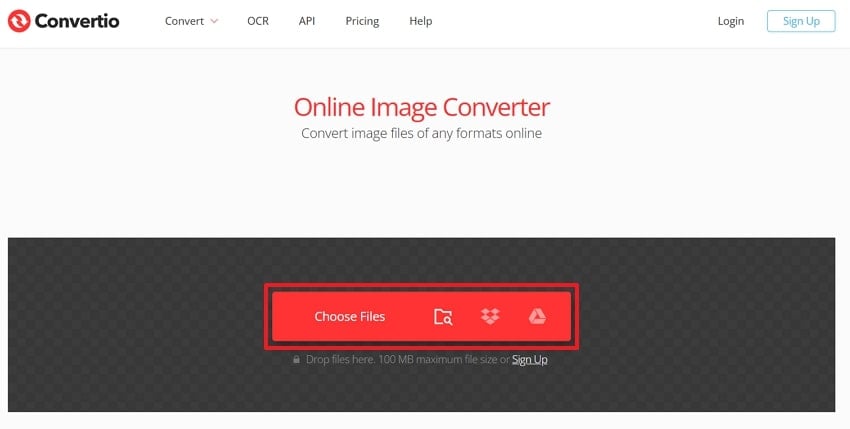
Step 2. Once uploaded, expand the menu for “To” and under Image formats select output format as “JPG”. Next, click the “Convert” button to convert your file to JPG, then download it to your device.
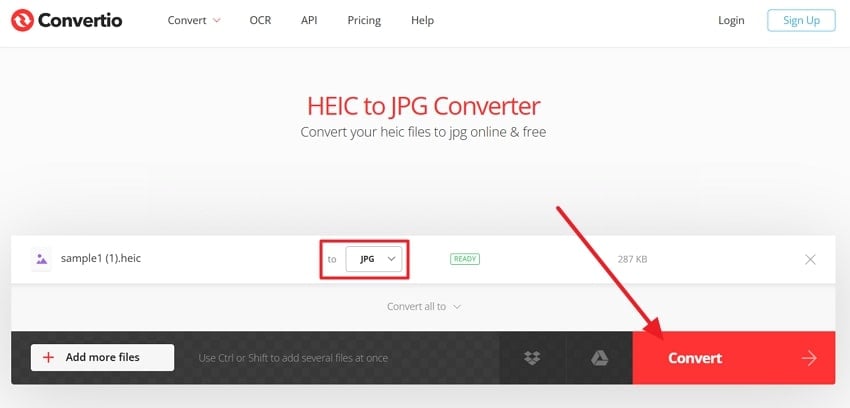
Solution 3. Try a Different Photo Viewer
When your existing photo viewer is non-functional, the solution to “it seems we do not support this format” is to switch to a more format-open application. Here, Jumpshare enables one to upload any image type with a limit of 100MB. After viewing, you can even share your image with anyone using a secure link via email. For more clarity, follow the given tutorial for Jumpshare:
Step 1. Enter the main interface for Jumpshare and click the “Choose Image” button to browse your image file.
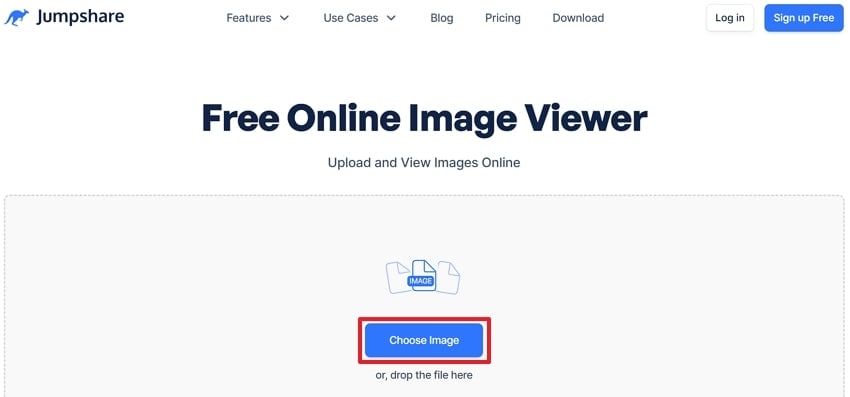
Step 2. Once the uploading finishes, press the “View Your Image” button to access your trouble-making image file from the browser.
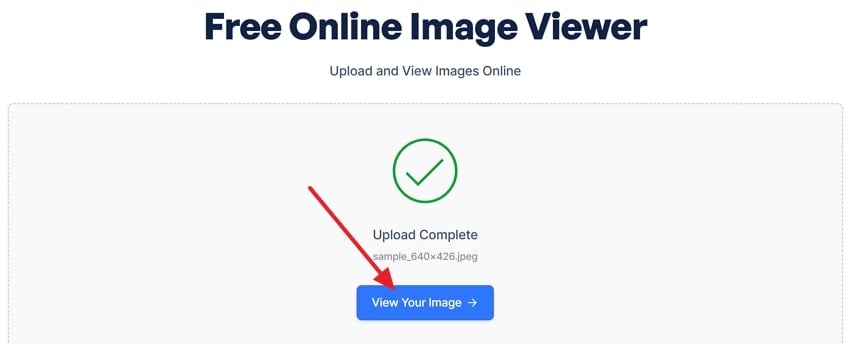
Solution 4. Update Microsoft Photos
With an older version of Microsoft Photos, the app’s ability to handle and process newer image files becomes limited. When you keep the app current, it guarantees compatibility with the latest file types, reducing “it appears that we don't support this file format." This even improves your system's native capabilities without needing to install any additional software. Read the tutorial to update the Photos app on Windows:
Instructions. Enter Microsoft Store from the Start menu and navigate to the “Library" section on the bottom left side. After this, press the “Get Updates/Update All" button to get all updates for the listed apps, including Microsoft Photos.
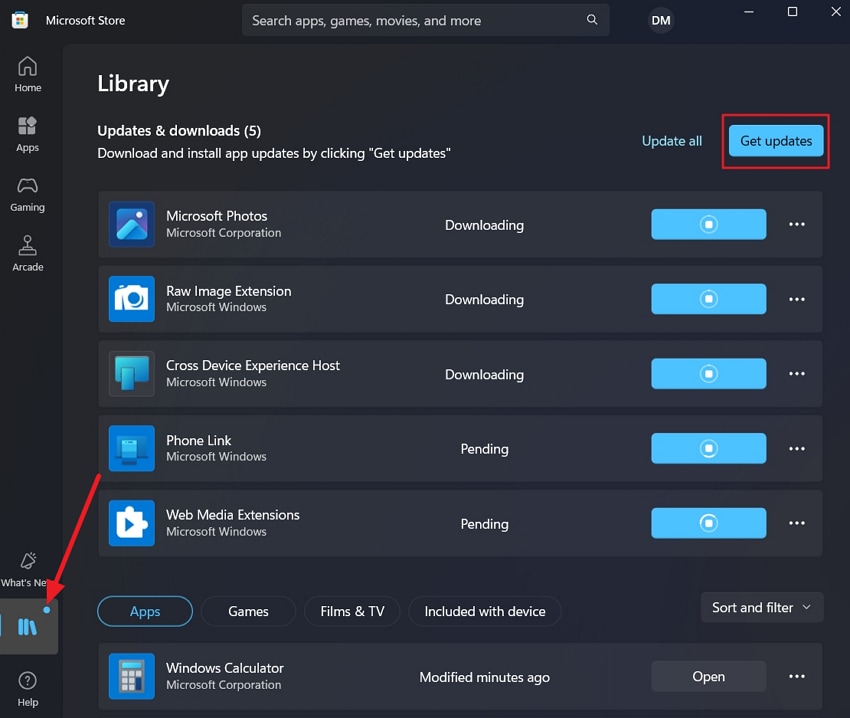
Solution 5. Repair the Microsoft Photos App
Even when the Microsoft app is updated, it can malfunction due to misconfiguration, resulting in the "it appears that we don't support this format" error. To address this, Windows offers a pre-built Repair option that fixes underlying issues without affecting your photos. It's a low-risk solution that can resolve sudden crashes, format incompatibility, or any blank previews. Dive into the manual and understand how to repair the Microsoft App:
Step 1. In your Windows Settings, access the “Apps” tab and hit the “Installed Apps” option to reveal all pre-installed apps.
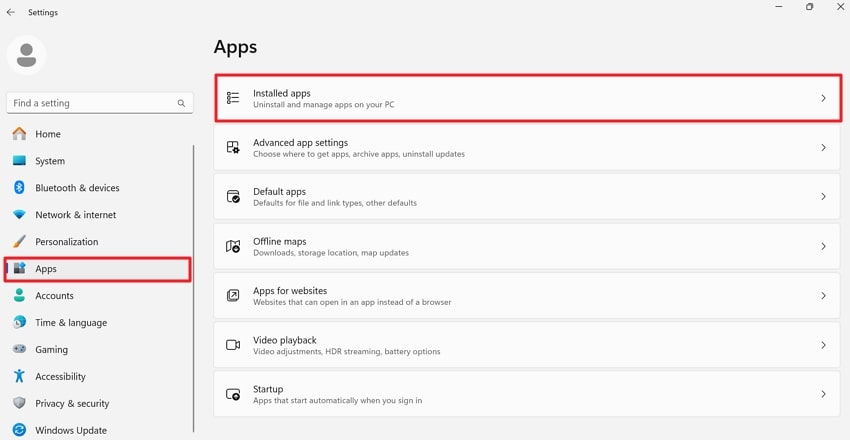
Step 2. Move forward and look for the Microsoft “Photos” app to press the “Three Dots” icon beside it. From the submenu, select “Advanced Options” to repair the Photos app.
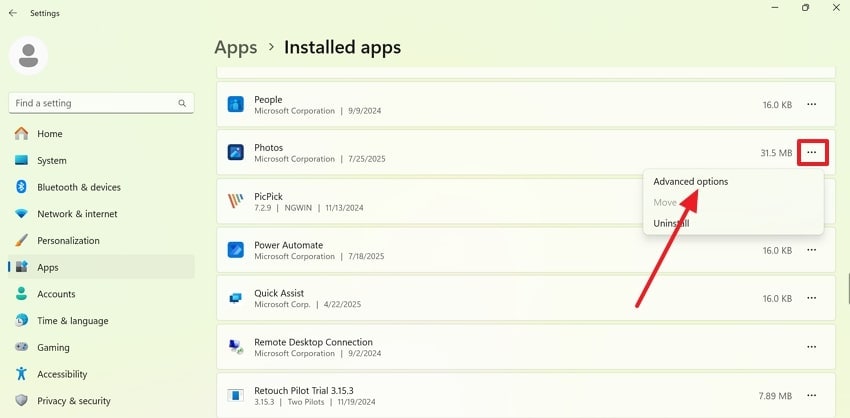
Step 3. Now, scroll down and press the “Repair” button to fix any corruption issues within the Microsoft Photos app.
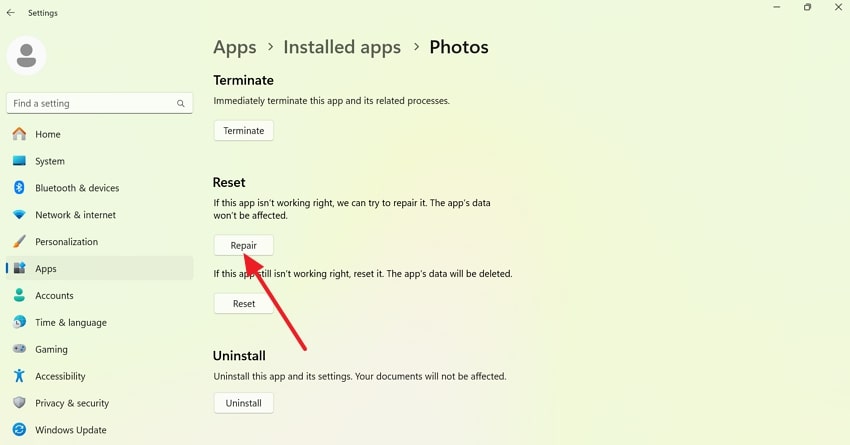
Solution 6. Repair Corrupted System Files
A constant error that says something like, It seems that we do not support this type of file, could be a sign of your Windows system files' corruption. Now, the most reliable way to identify and fix broken components is to run the System File Checker (SFC) tool. More impressively, it targets the actual cause of the problem at the operating system level. To proceed, explore the step-by-step provided tutorial:
Step 1. In the search bar for Windows, type “CMD” to find Command Prompt and press the “Run as Administrator” option.
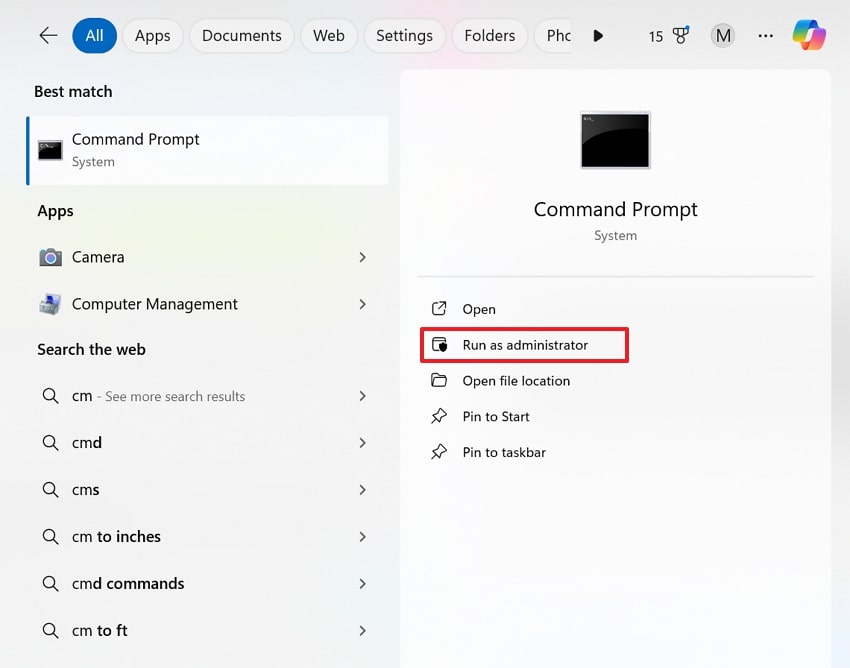
Step 2. Now, in the Command Prompt window, type “sfc/scannow” and press Enter for Windows to repair system file issues.
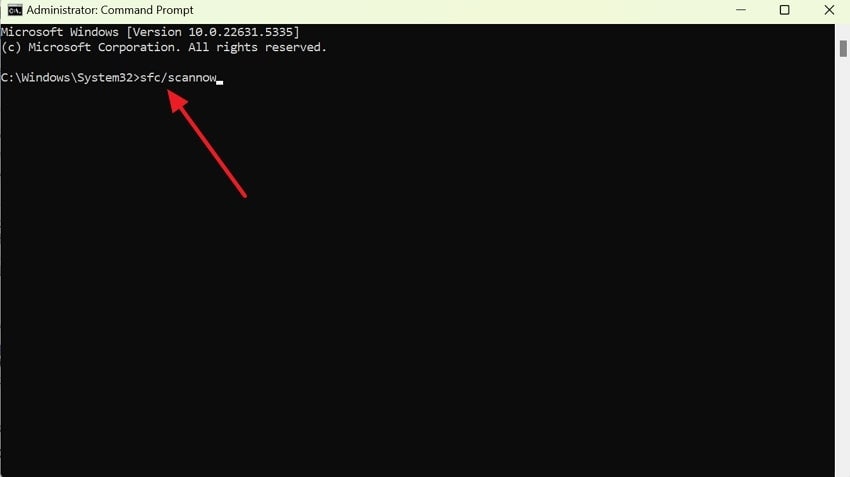
Conclusion
To conclude, an unexpected pause like “It appears that we don't support this file format” error can leave you doubtful about what went wrong. As we’ve outlined, understanding the reasons behind this uncertain issue and implementing workable solutions will enable you to access your images. When your file remains unresponsive or shows signs of damage, consider Repairit as a specialized photo repair program.
FAQ
-
Q1. Why do HEIC or RAW photos not open on my Windows PC?
In explanation, HEIC and RAW are high-efficiency and camera-specific formats that retain higher quality with smaller file sizes. Anyhow, they are commonly supported by smartphones and professional cameras; they aren't compatible with the default Windows app. Therefore, Windows Photos will require additional codec support for both RAW and HEIC formats from the Microsoft Store. -
Q2. Can I prevent this issue from happening again?
To prevent this problem in the future, think about using the latest software and do not interrupt file transfers. Other than that, use standard file formats and backup your important files to guard them against compatibility problems. -
Q3. Is this error common with images sent from smartphones?
It can be possible because many smartphones, like the iPhone, use "HEIC" as the default format and, upon accessing it, portray the error. This "it appears that we don’t support this file format" message appears because not all image viewers or operating systems support HEIC. To avoid this later, iPhone users can change their camera settings to save images in JPEG.

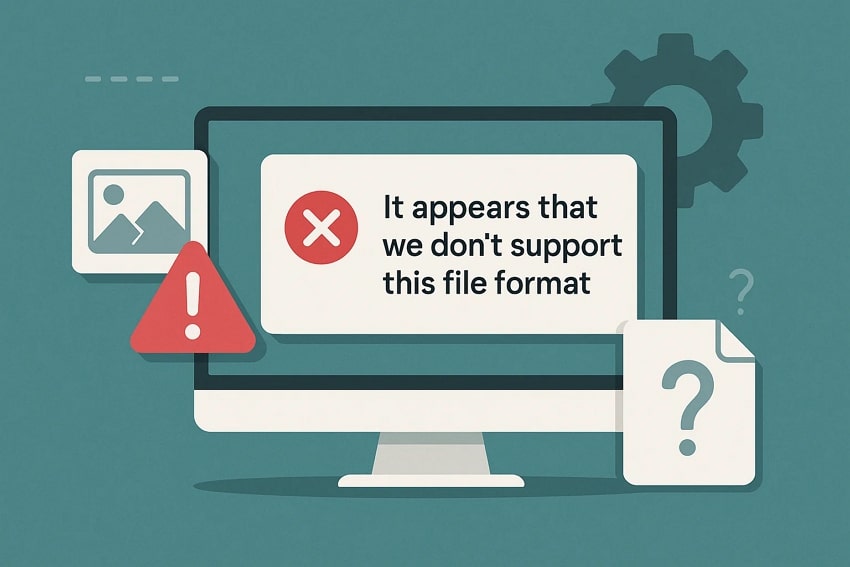
 ChatGPT
ChatGPT
 Perplexity
Perplexity
 Google AI Mode
Google AI Mode
 Grok
Grok

