Have an AIFF file you want to play, but it just won’t open? It happens more often than you'd think. AIFF files are known for having high-quality sound, but not every device or player supports them.
In this guide, we’ll show you the best ways to play AIFF audio files on any device. You’ll also learn what causes playback issues and how to fix AIFF files that won’t play properly. Let’s help you enjoy your audio and gain tips on when to play AIFF audio files.
Table of Contents
Part 1. Why Do You Need an AIFF Player?
AIFF (Audio Interchange File Format) is Apple’s uncompressed audio format that contains top-notch sound quality. Because it's uncompressed, it keeps more of the original detail in your audio. This thing is good if you are a music lover, a podcaster, or anyone working with sound. But not every media player or device can handle AIFF files. Some phones or apps might not recognize the format at all, while others may fail to play it. That’s why we have an AIFF-compatible player.
With the right AIFF audio player, you can:
- Open and enjoy your files without converting them
- Preserve the original sound quality
- Avoid playback issues on devices that don’t support AIFF
Part 2. 3 Free AIFF Audio Player for You to Try
If you’re having trouble playing AIFF files on your current device, the problem likely comes down to software. Not all default players support the AIFF format, especially on mobile or Windows systems. The good news? There are free tools that make it easy to open and enjoy your AIFF audio. Below are three free AIFF audio players you can try, each with their features and benefits.
AIFF Audio Player 1. Descript
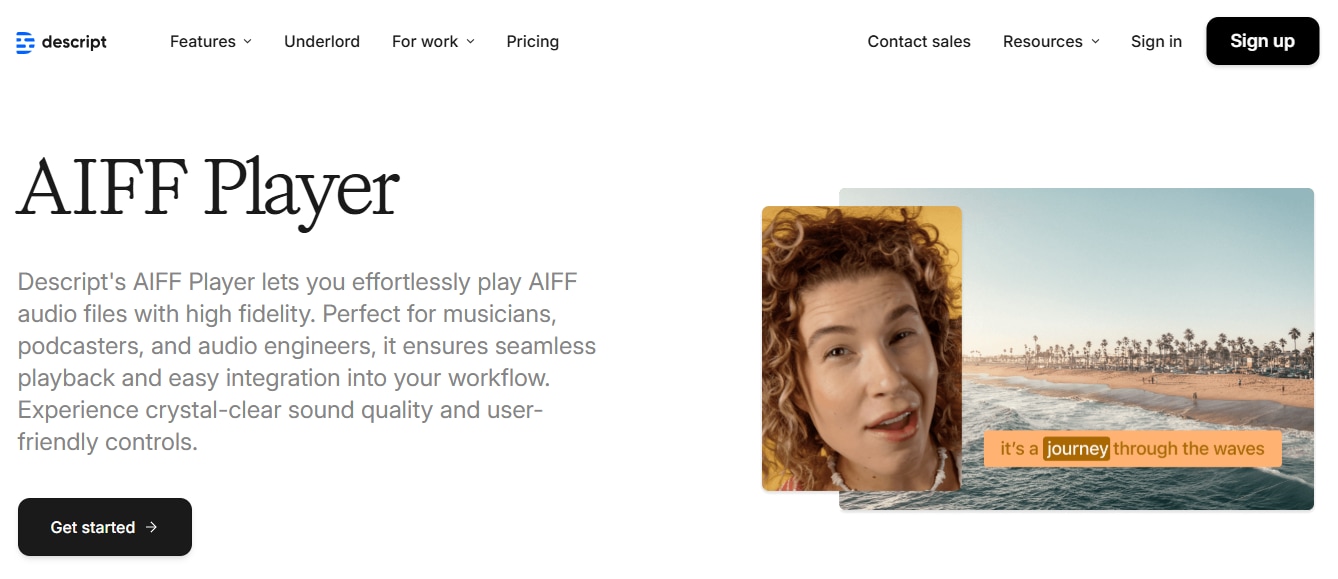
Descript is an all-in-one audio and video editing platform. It was originally designed for podcasters and content creators, but it also works great if you simply want to listen to AIFF files. Once you load an audio file into Descript, you can play it back, view a real-time waveform, and even see an automatic transcription if needed.
Key Features:
- Supports AIFF, WAV, MP3, and other high-quality formats
- AI-powered transcription with speaker detection
- Multi-track audio editing tools
- Available for both Windows and macOS
- Drag-and-drop interface
Best For: Podcasters, journalists, or anyone who may want to both play and edit AIFF files without switching apps.
AIFF Audio Player 2. Aiseesoft
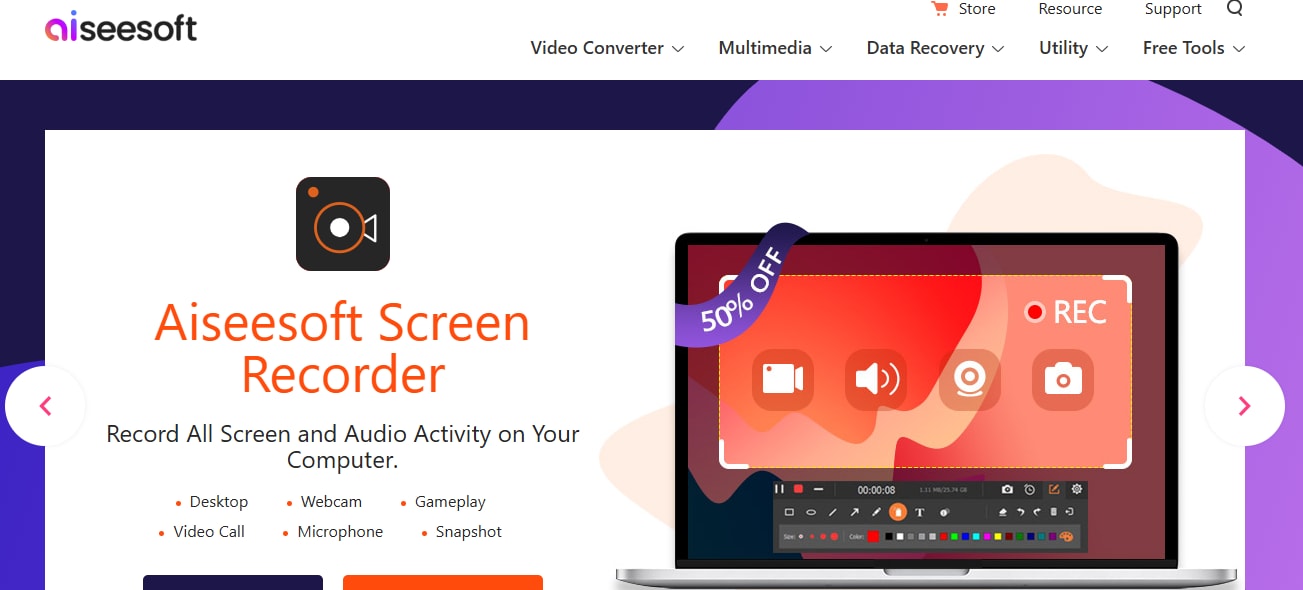
If you're looking for something simpler, Aiseesoft Free Media Player is a no-frills app focused purely on media playback. It supports both audio and video formats, including AIFF, FLAC, MP4, MKV, and more.
Key Features:
- Supports high-resolution audio formats (AIFF, FLAC, AAC, etc.)
- Can play HD video formats (MP4, AVI, MOV, etc.)
- Volume and playback speed controls
- Snapshot feature during video playback
- Lightweight and fast
Best For: Windows users who want a simple player that can handle AIFF without the need for extra features.
AIFF Audio Player 3. MPLite
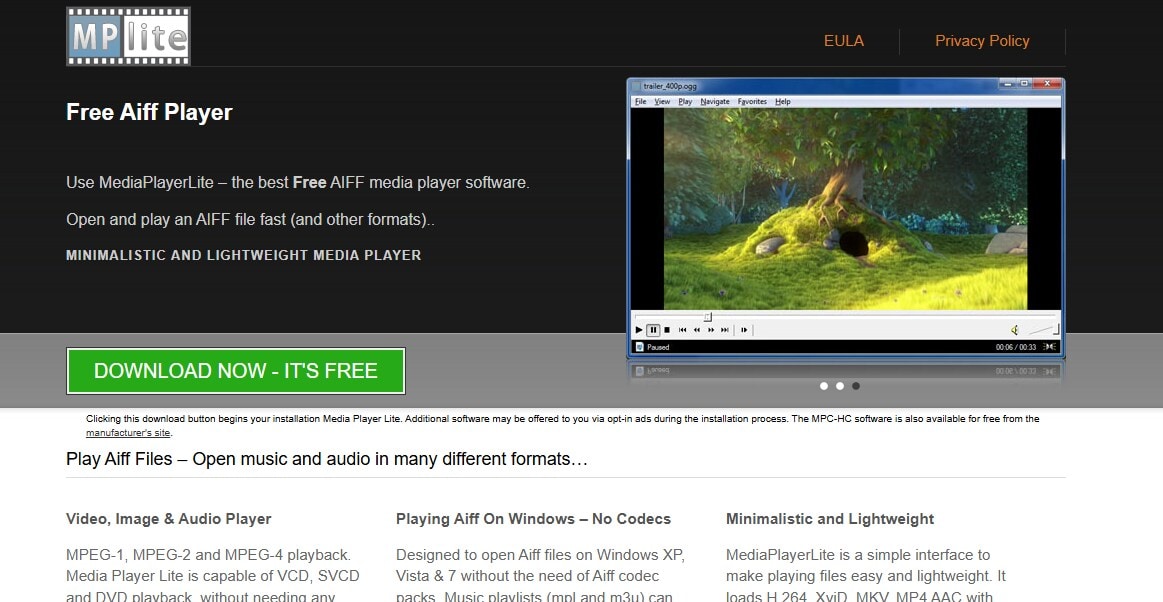
MPLite is ideal if you are using a Mac and if you are looking for a very lightweight and fast audio player. It doesn’t have editing tools but offers a clean and functional interface that plays almost any audio format, including AIFF.
Key Features:
- One-click playback for AIFF, MP3, M4A, and more
- Drag-and-drop support
- Customizable audio output settings
- Works smoothly on older macOS versions
Best For: Mac users who prefer a simple, fast, and lightweight AIFF player without added distractions.
Part 3. How to Fix Common Problems with AIFF Playback?
Despite being known for preserving high-quality audio, playing AIFF audio files can sometimes result in playback issues. Below are the most common problems users face when trying to play AIFF files:
- AIFF File Not Opening at All. One of the most frequent issues is when the AIFF file refuses to open in your audio player. If you have file corruption, unsupported software, or system compatibility problems, expect this case may happen.
- "Unsupported Format" or "Codec Missing" Errors. Some media players or devices may not have the necessary codecs to decode AIFF audio. As a result, an error message like “unsupported format” or “missing codec” appears when you try to open the file.
- Distorted or Glitchy Playback. In certain cases, the file opens but doesn’t play properly. You might hear static, random noises, or parts of the audio cutting in and out. This could indicate partial corruption in the audio structure.
- No Sound Output. A file may seem to be playing, but no audio is coming through. This might be due to damaged audio data within the file or an issue with how it was recorded or exported.
- Playback Freezes or Lags. Because AIFF files are often large and uncompressed, they can strain system resources, especially on older devices. This results in freezing, buffering, or lag during playback.
- Compatibility Issues on Mobile Devices. Most smartphones and tablets don’t support AIFF playback. You might need third-party apps just to open the file, which adds another layer of complexity.
Method 1: Use Repairit AIFF Repair Tool
Repairit AIFF File Repair is a file repair tool that supports fixing corrupted AIFF files. It's ideal if you need to repair audio files that won’t play or are severely damaged. If the AIFF files are completely unresponsive or distorted, Repairit can help restore them.
Key Features:
📁 Supports AIFF and other audio formats like MP3, M4A, and WAV.
🛠 Repairs audio that is truncated, stutters, has glitches or doesn’t open at all.
🔧 Uses a sample file to guide the repair (especially useful when the damage is severe).
💻 Works on both Windows and Mac
Step 1. Open Wondershare Repairit on your Windows computer. Go to the More Types Repair section and choose Audio Repair. After that, click the Add button to select the audio files.
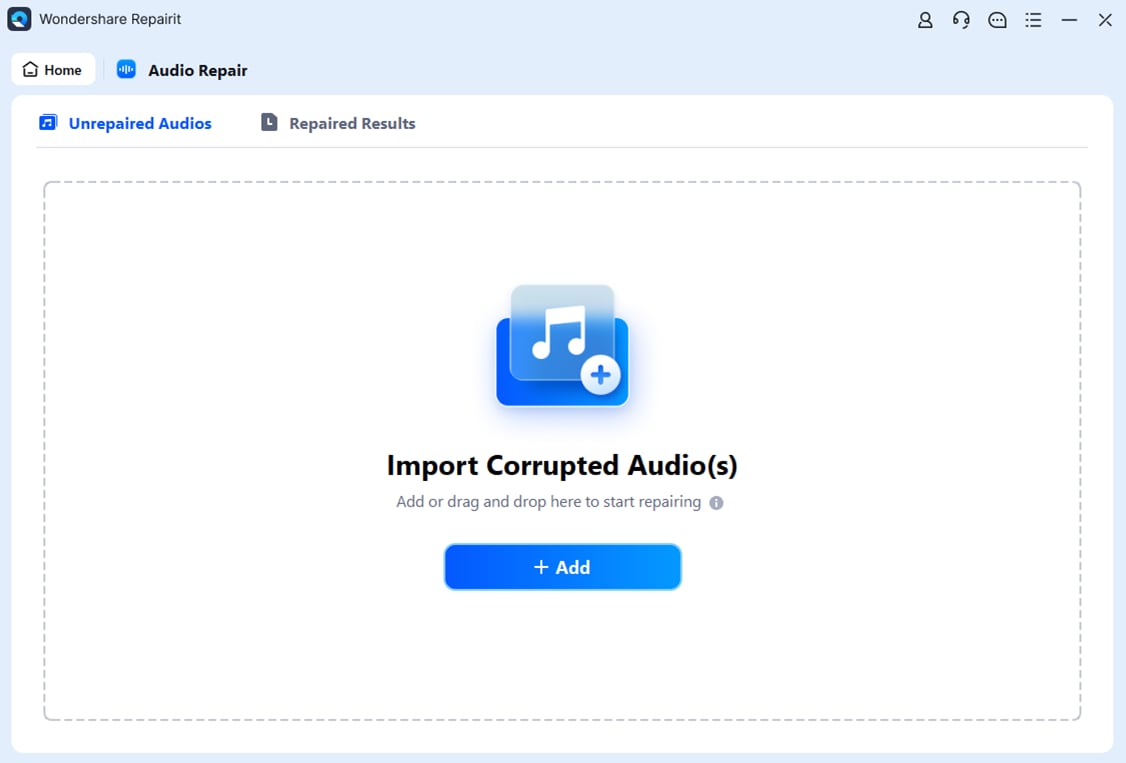
Step 2. Click the Repair button to begin. You’ll be asked to add a good sample audio file in the same format as the damaged ones. This helps the software know what the audio should sound like. The sample will be used for all files of that format.

Step 3. Repairit will work for a few moments to repair your audio files. When it’s done, you’ll see a status that says Completed. You can click Preview to listen and check the quality. If you’re happy with the result, click Save and pick where you want the files to go on your computer.

Fix Common Problems with AIFF Playback

Method 2: Convert AIFF to Another Format
Sometimes, the file isn't corrupted but just incompatible with the player. In such cases, converting it to another format can help. Here’s how:
- Use tools like VLC Media Player, Audacity, or Online Audio Converter.
- Convert AIFF to MP3, WAV, or FLAC.
- After conversion, try playing the file again.
Keep in mind: While this may resolve playback issues, it doesn’t repair a corrupted file. Also, converting from AIFF (which is lossless) to a compressed format like MP3 may reduce audio quality.
Method 3: Try Another Media Player
Some media players don’t support AIFF by default or may struggle with certain encodings. Try using:
- VLC Media Player (cross-platform and supports AIFF)
- Foobar2000
- QuickTime Player (especially for macOS users)
Conclusion
AIFF files offer crystal-clear, lossless audio quality, but a problem sometimes occurs when you play them on any device. In this case, you need to choose the right AIFF audio player to know what to do when playback fails. And if your file is corrupted or won’t open at all, there's a tool out there that will give you a reliable, user-friendly way to bring your audio back. Next time you run into an AIFF file, you won’t need to stress. Just play it, fix it, or convert it.
FAQs
-
What is an AIFF file, and how is it different from MP3?
AIFF (Audio Interchange File Format) is a lossless audio format developed by Apple. Unlike MP3, which compresses data and loses some sound quality, AIFF preserves the full audio detail. -
Why won’t my AIFF file play on my phone or computer?
Your device may not support the AIFF format, or the audio player you’re using might lack the necessary codecs. You can fix this by using a compatible player like VLC or by converting the file to a more universal format like MP3. -
Will converting an AIFF file to MP3 lower its quality?
Yes, converting from AIFF (lossless) to MP3 (compressed) will reduce the file’s audio quality. However, this trade-off makes the file smaller and easier to share or stream across devices.

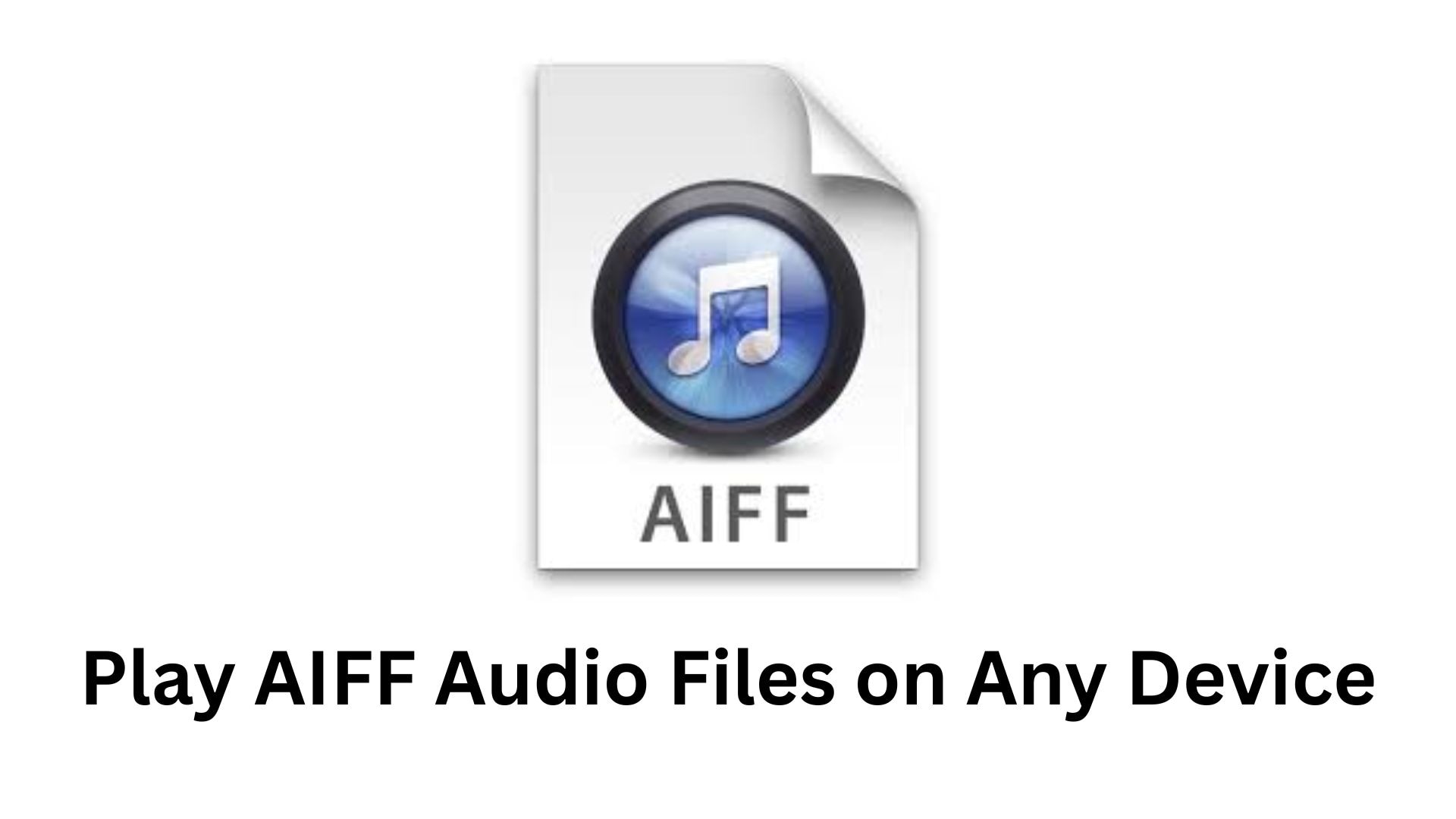
 ChatGPT
ChatGPT
 Perplexity
Perplexity
 Google AI Mode
Google AI Mode
 Grok
Grok

