VLC Media Player is known for playing nearly all media formats, including DVDs. But many users encounter an error where VLC won’t play DVD or simply crashes when trying to read the disc. If this happens to you, this guide will show you exactly what to check and how to fix it, whether you’re on Windows or Mac.
In this article
Part 1: Why VLC Media Player Won’t Play DVDs
If VLC Media Player won’t play your DVD, it’s often because of one or more missing system components, improper setup, or disc issues. While VLC supports a wide range of video formats and discs, it doesn't include every codec or decryption module out of the box. Let’s look at the most common reasons behind this frustrating problem.
1. Missing DVD Decryption Libraries (libdvdcss)
Commercial DVDs are often encrypted using CSS (Content Scramble System). VLC alone can’t decode them unless you install a supporting library called libdvdcss. This plugin enables VLC to bypass encryption and play your DVDs smoothly.
2. Region-Locked or Encrypted Discs
DVDs are divided into region codes (Region 1, Region 2, etc.). If your DVD’s region doesn't match your drive or system settings, VLC might block playback entirely. In some cases, region mismatch causes choppy playback or freezing.
3. Outdated Version of VLC Media Player
If your VLC version is outdated, it may not include necessary bug fixes or codec updates. Older versions may also be incompatible with newer Windows/Mac OS updates or drivers.
4. Corrupted or Damaged DVD Discs
Scratches, smudges, or aging discs may not spin properly or might fail to load. VLC might try to read them, but crash or stop responding midway. You may hear spinning sounds without actual playback.
5. Incorrect VLC Preferences or Settings
VLC settings—especially under Input/Codecs—may interfere with proper DVD decoding. For example, if hardware-accelerated decoding is turned on, older hardware or drivers may fail to keep up, resulting in lag or a crash.
You might be wondering: Is this a VLC problem or a disc problem? To find out the next section helps you rule out disc and hardware issues before making software tweaks.
Part 2: Fix VLC Media Player Not Playing DVD – Step-by-Step Solutions
If you’ve confirmed that the disc and DVD drive are working properly, it's time to fix VLC. Use the following methods in order until your DVD plays successfully.
Fix 1: Test Your DVD and DVD Drive

Before diving into VLC fixes, eliminate external causes.
Step 1: Try another DVD on the same drive. If it works, the issue lies with the disc.
Step 2: Try the same DVD on a different device or player.
Step 3: Clean the DVD and your drive lens gently.
Step 4: Confirm the drive is visible in File Explorer (Windows) or Finder (Mac).
If none of this works, you may have a failing DVD drive. Optical drives can wear out over time, and mechanical read issues may only show up with certain discs. Also, older drives may struggle with newer DVDs due to firmware limitations.
Use a dedicated DVD diagnostic tool or check Device Manager (Windows) to confirm if your drive is still detected and operational. On Mac, check Disk Utility to verify that the system recognizes the inserted disc.
If the DVD works on other media players or systems, it's likely not a hardware issue—VLC configuration may be the culprit.
Fix 2: Install libdvdcss and Required Libraries
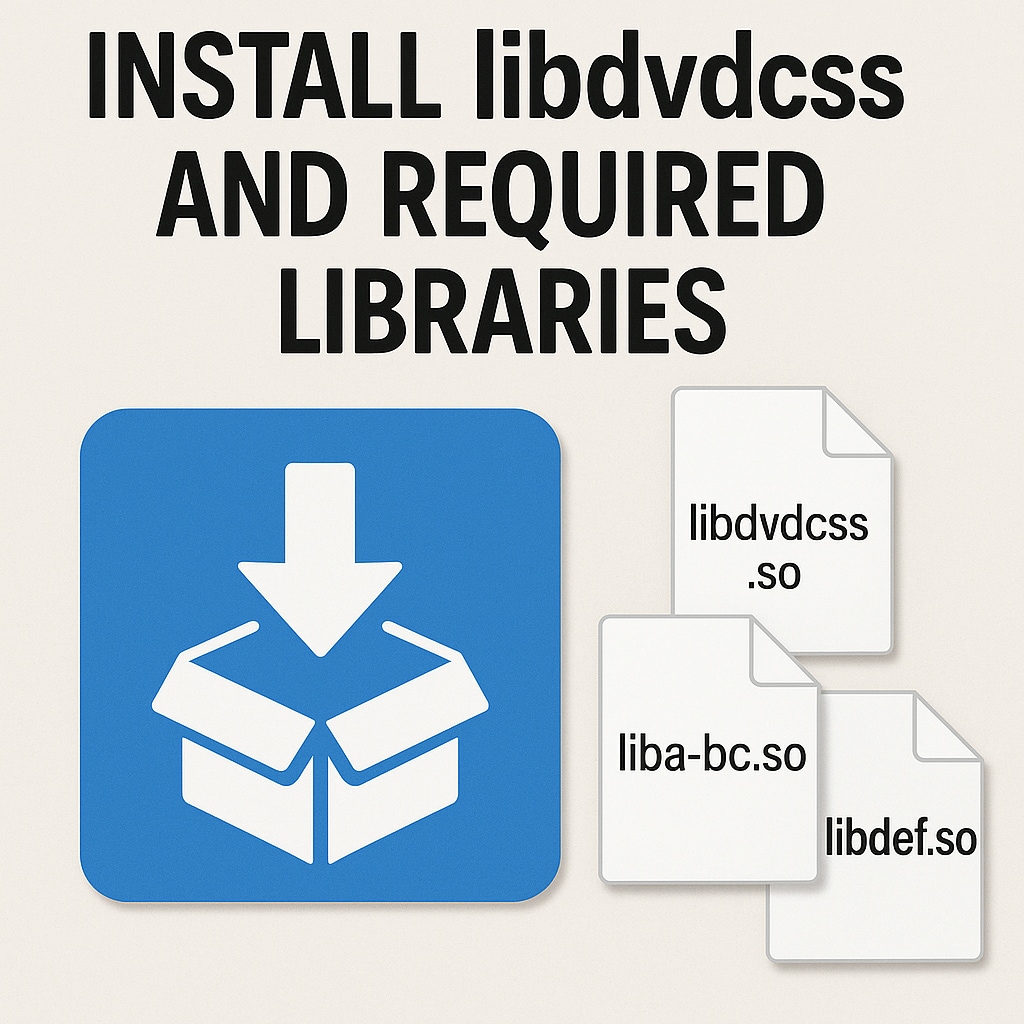
To play encrypted DVDs on VLC, you need three key libraries:
libdvdcss – Allows decryption of DVDs.
libdvdnav – Enables navigation of DVD menus.
libdvdread – Reads data from DVDs.
For Windows:
Step 1: Download libdvdcss.dll from a trusted source.
Step 2: Place the file in VLC’s install directory (usually C:\Program Files\VideoLAN\VLC).
Step 3: Restart VLC and insert your DVD.
You might be wondering: why aren’t these included by default? Legal restrictions prevent VLC from bundling these libraries, so you need to install them manually. Ensure you only download these files from reliable sources to avoid malware.
For macOS:
Step 1: Install Homebrew if you haven’t already.
Step 2: Open Terminal and run:
Brew install libdvdcss, libdvdnav, libdvdread
Step 3: Restart VLC and try again.
macOS users may also need to allow Terminal and VLC through Security & Privacy settings, especially on newer versions like macOS Ventura or Sonoma. If installation fails or errors occur during playback, try reinstalling VLC after installing these libraries. A clean reinstall helps in clearing residual cache or misconfigurations.
Fix 3: Run VLC as Administrator (Windows Only)
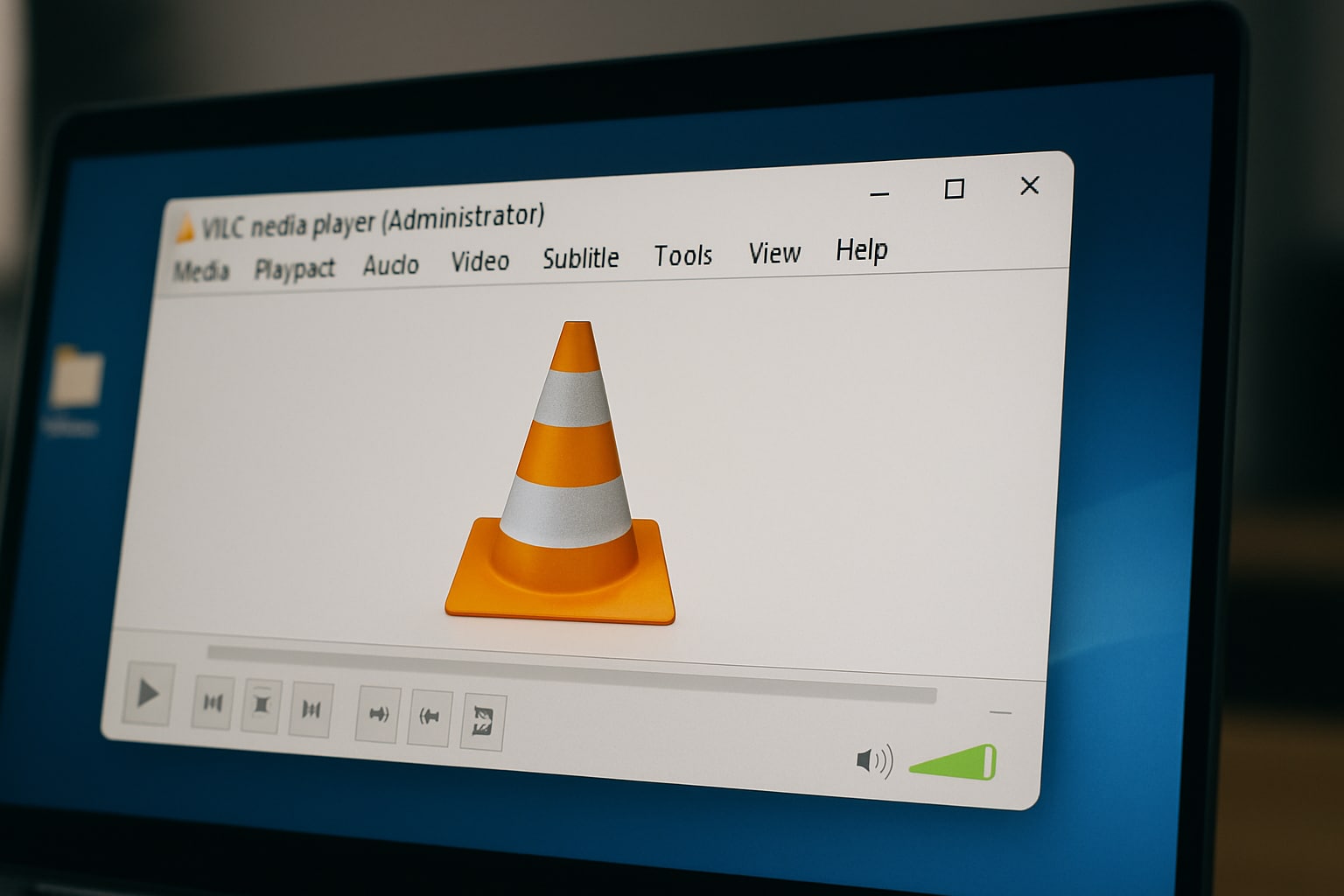
Sometimes, Windows restricts DVD access without admin privileges.
Step 1: Right-click the VLC icon.
Step 2: Select "Run as administrator."
Step 3: Insert the DVD and try playback.
This allows VLC full access to your DVD drive and system resources. If this works, you can right-click the VLC shortcut, go to Properties > Compatibility tab, and enable “Run this program as an administrator” permanently.
Fix 4: Use an Alternative Player (If Needed)
If VLC still fails, try one of these DVD-capable players:
5KPlayer – Free player with strong DVD and streaming support.
KMPlayer – Supports encrypted DVDs and subtitles out of the box.
PotPlayer – Lightweight, customizable, and great for international formats.
Windows DVD Player – Paid app from Microsoft with native compatibility.
These tools come with built-in decoders and often handle encrypted or region-locked DVDs better than VLC. If none of these work either, the issue likely lies with the DVD or your system settings.
The bottom line: VLC is powerful, but not foolproof. By checking hardware, installing essential libraries, and exploring alternatives, you greatly increase your chances of smooth DVD playback.
Part 3: VLC Still Won’t Play Converted Video Files? Try Repairit!
If you’ve already ripped your DVD to a VLC-compatible format like MP4, AVI, or MOV and it still won’t play, the issue might lie in file corruption. Ripping software sometimes produces damaged files due to read errors, bad encoding, or a faulty disc. These files may appear normal but won’t open, freeze mid-playback, or show visual/audio glitches in VLC.
Here’s the deal: instead of re-ripping your entire DVD collection, you can fix corrupted video files using Repairit.
What Can Repairit Fix?

-
Repair damaged videos with all levels of corruption, such as video not playing, video no sound, out-of-sync video or audio, playback errors, header corruption, flickering video, missing video codec, etc.
-
Repair full HD, 4K, and 8K videos and support 20+ popular formats, including MOV, MP4, M2TS, MDT, RSV, WMV, MPEG, DAT, etc.
-
Repair damaged or corrupted videos caused by video compression, system crashes, video format changes, etc.
-
Repair critically damaged or corrupted RAW/LOG/HDR videos from professional cameras such as Blackmagic Design, RED Digital, ARRI, etc.
-
Repairit has a quick and advanced scanning mode. You can use either depending on the level of corruption the video file has undergone.
-
No limit to the number and size of the repairable videos.
-
Repaired videos are more compatible with professional editing software such as DaVinci, Composer, Final Cut Pro, and Premiere Pro.
-
Support Windows 11/10/8/7/Vista, Windows Server 2003/2008/2012/2016/2019/2022, and macOS 10.12~macOS 15.
How to Repair Corrupted DVD Video Files Using Repairit
Step 1: Click +Add and upload the video file ripped from the DVD.

Step 2: Click Repair to begin the automated fixing process.

Step 3: Preview the repaired file. Click Save to export.

Want to know the best part? Repairit is simple to use, even if you’re not tech-savvy. With just a few clicks, you can salvage footage that VLC would otherwise reject.
Repair Corrupted Video Files

Conclusion
When VLC Media Player won’t play your DVD, don’t panic. Most of the time, you just need to install libdvdcss, update VLC, or tweak a few settings. If the disc is encrypted or corrupted, switching to another media player or converting it to a digital format can help.
But here’s the kicker: if your converted DVD files still don’t play correctly, Repairit is your go-to solution. It’s reliable, fast, and capable of fixing what VLC can’t. Whether you're dealing with choppy video, syncing issues, or completely unreadable files, Repairit can restore clarity and playback compatibility, especially for files ripped from damaged or encrypted discs.
FAQ
-
Q: Can VLC play region-locked DVDs?
A: Yes, but only after you install libdvdcss and possibly change your DVD drive’s region settings. VLC doesn’t include decryption support out of the box due to legal restrictions. -
Q: Is libdvdcss legal and safe to use?
A: libdvdcss is widely used and safe, but legality depends on your country’s copyright laws. In the U.S., for example, it may fall into a legal gray area, while in Europe, usage may be more relaxed. -
Q: Why does VLC show audio but no video when playing DVDs?
A: This usually indicates a codec or file corruption issue. VLC might be missing a codec, or the video stream is damaged. You can use Wondershare Repairit to restore corrupted files.


 ChatGPT
ChatGPT
 Perplexity
Perplexity
 Google AI Mode
Google AI Mode
 Grok
Grok

