As DVDs lose popularity in the video market and streaming takes over, your DVD collection might be gathering dust. To protect your DVDs and make playback more convenient across all your devices, consider converting them to MP4 or other digital formats.
We've handpicked the fastest and easiest options with various methods available for digitizing your DVD collection. In this tutorial, discover the top 3 free methods for converting DVDs to MP4. Explore all the choices to find the one that suits your needs best. Streamline your collection and embrace digital simplicity.
In this article
3 DVD To MP4 Converter Freeware
For DVD to MP4 conversion, there are numerous tools available. Each offers unique features and functionalities. Three standout freeware options are VLC Media Player, Handbrake and Freemake DVD Ripper.
| Features | VLC Media Player | Handbrake | Freemake DVD Ripper |
| Platform Compatibility | Windows, Mac, Linux, Android, etc. | Windows, Mac, Linux | Windows 11, 10, 8, 8.1, 7, Vista |
| User Interface | Intuitive and User-Friendly | User-Friendly with Advanced Options | User-Friendly with Additional Features |
| Conversion Speed | Variable, Depending on Hardware | Efficient with High-quality Output | Varies (Considered Fast) |
| Input Formats Supported | Wide Range of Multimedia Formats | DVDs and Various Multimedia Formats | DVDs and Folders to MP4 and 20+ Formats |
| Output Formats Supported | MP4, MKV, AVI, and more | MP4, MKV, WebM, and more | MP4, AVI, MKV, and over 20 video formats |
| Customization Options | Limited but Adequate | Extensive for Advanced Users | Comprehensive with Video Editing |
| Batch Conversion | Limited | Supported for Processing Multiple Files | Supported for Converting Multiple Files |
| Compression Efficiency | Good | High-Quality Output with Efficient Compression | High Quality Output |
1. VLC Media Player
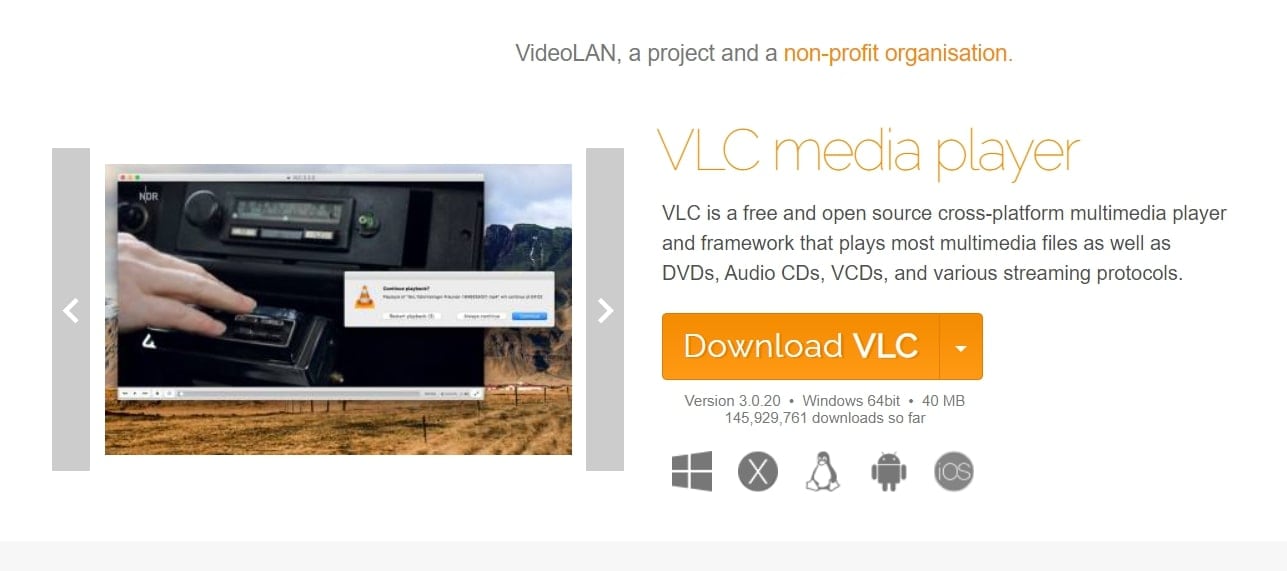
VLC Media Player is a solid option with a user-friendly interface and a strong DVD decoder. It can convert DVDs to formats like MP4, H.264, H.265, WMV, WebM, and more. However, it has some limitations. It cannot decrypt protected DVDs, and adjusting the aspect ratio or loudness during conversion is impossible.
Step-by-step Guide
Step 1: Download VLC for free on your computer and open the application.
Step 2: Navigate to the Media tab. Next, click Convert/Save. Then tap Open Disc, and use the Browse button to pick the DVD you want to convert to MP4.
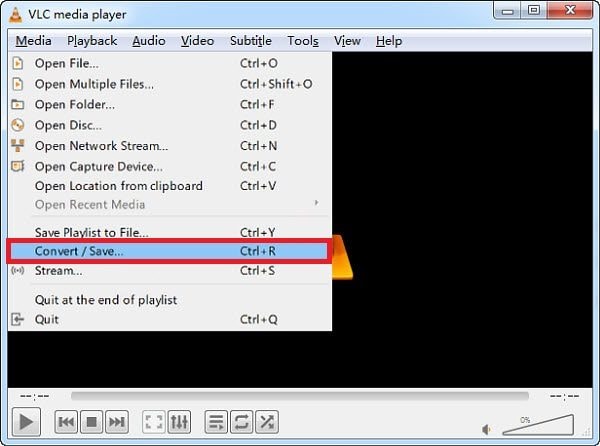
Step 3: Choose Convert/Save, and in the pop-up window, select either Video – H.265 + MP3 (MP4) or H.264 + MP3 (MP4).
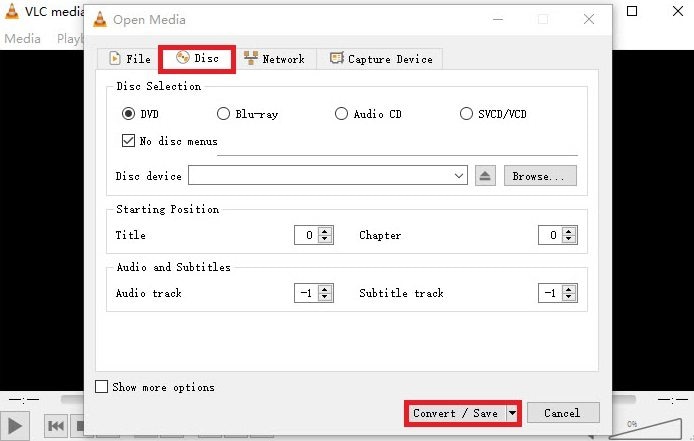
Step 4: Specify the save path. Then, click Start to begin the free conversion of your DVD to MP4.
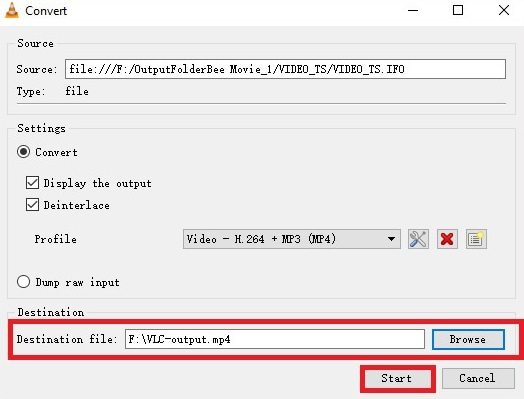
2. Handbrake
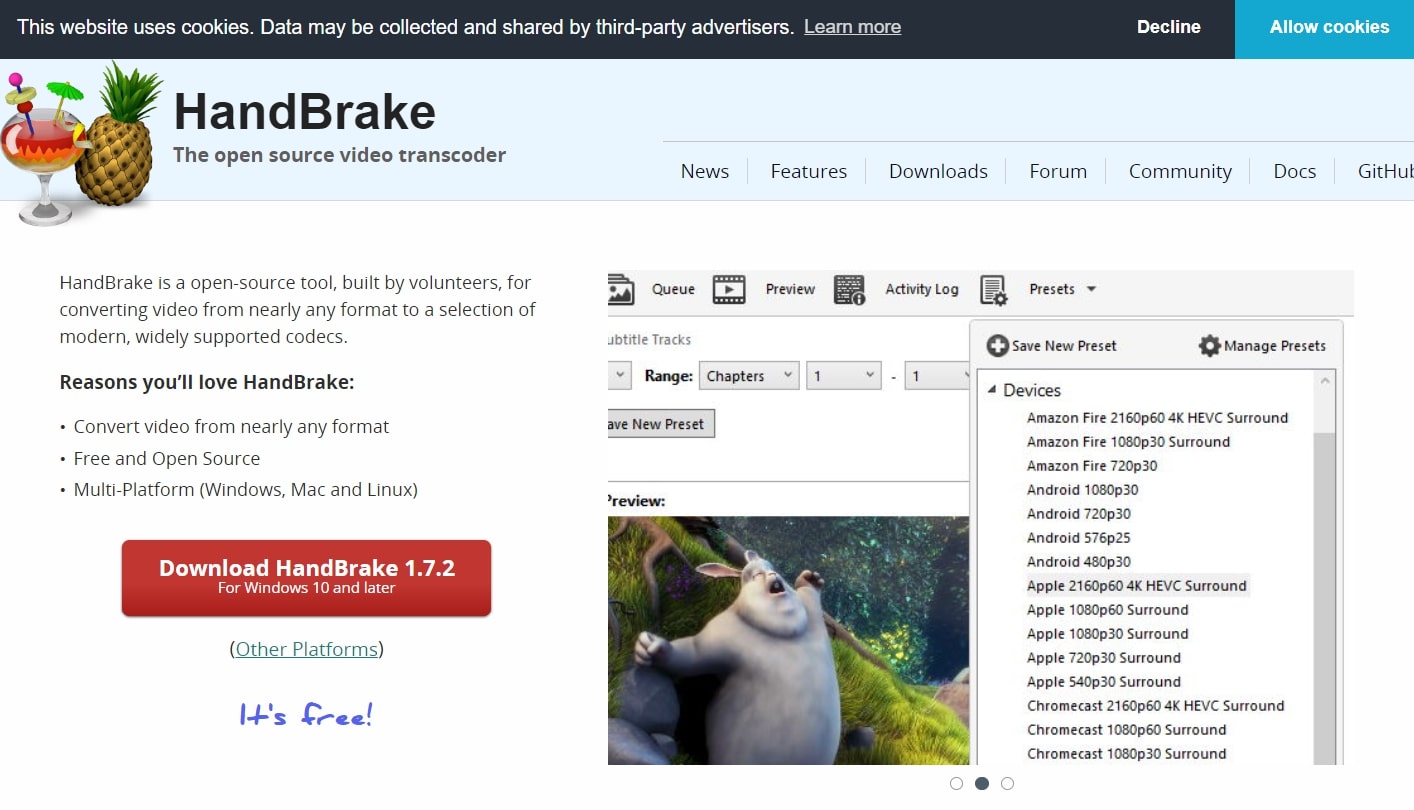
Handbrake is a popular and free DVD ripper that works on Windows, Mac, and Linux. If libdvdcss is installed, it can rip CSS and RLE DVDs to MP4, MKV, and WebM. While it provides advanced options for precise encoding settings, effects, and parameter adjustments, these features may require some practice.
Step-by-step Guide
Step 1: Download HandBrake on your device.
Step 2: Input the DVD into the drive. Then, click Open Source to load the DVD. Wait for the app to read and scan your DVD titles.
Step 3: The main title will be automatically selected for non-commercial DVDs. For encrypted DVDs, you can manually choose the title using VLC.
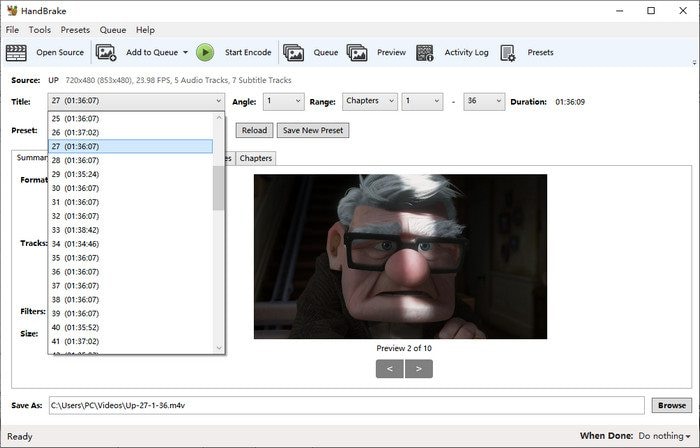
Step 4: MP4 format is the default target. Customize video and audio parameters, adjust resolution, and make other tweaks using the provided options.
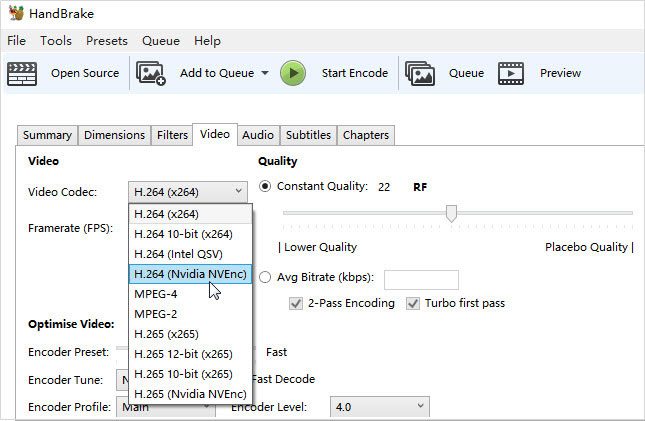
Step 5: Click Browse to choose where the converted DVD video will be saved. Then, click Start Encode to convert the DVD to MP4.
3. Freemake DVD Ripper
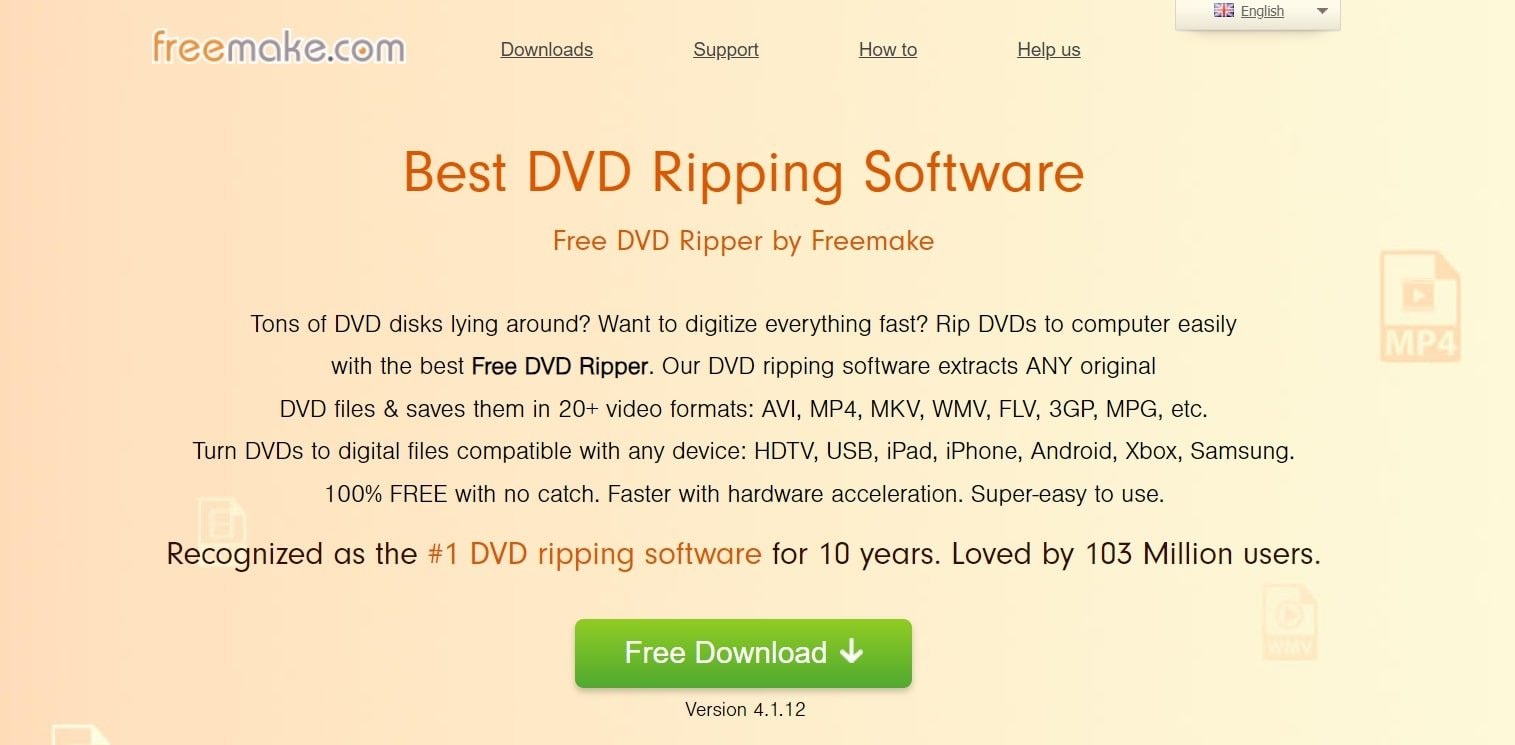
Freemake DVD Ripper is a free DVD-to-MP4 converter that converts DVDs into MP4, AVI, and MKV video files for storage or playback on various devices, like mobiles, tablets, and game consoles. You can also upload them to social media, edit them, and maintain high quality without any charges. It offers the additional feature of embedding free subtitles (in SRT, ASS, and SSA formats) downloaded online into the movie before the DVD conversion.
Step-by-step Guide
Step 1: Download and run Freemake DVD Ripper. Next, insert a DVD into your drive. Open the program and choose Only one file.
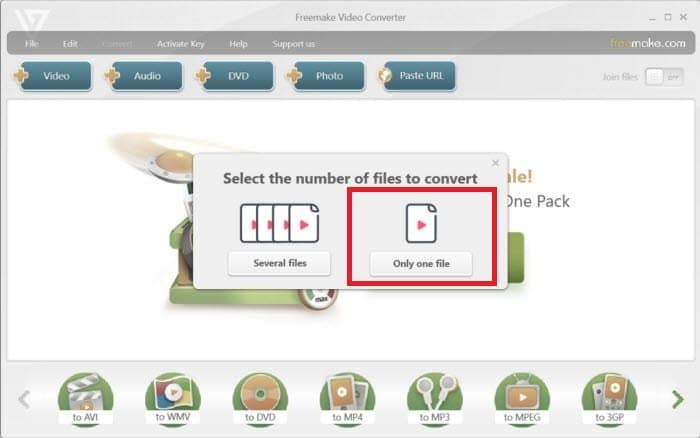
Step 2: Click the +DVD button, select your DVD drive, and pick the VIDEO_TS folder. Choose the largest VOB file from the list. If there are multiple titles, choose the one with the longest length.
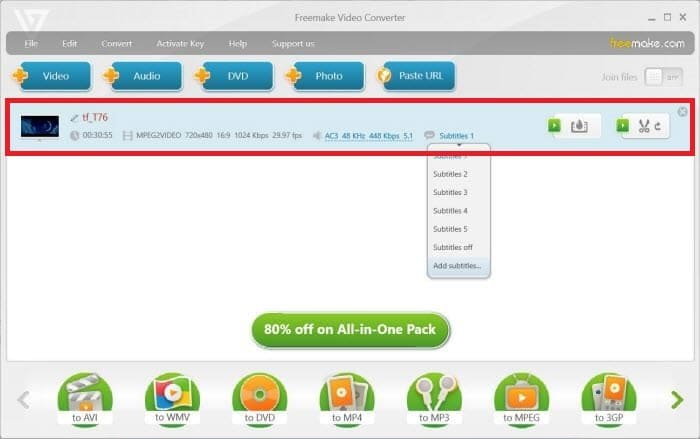
Step 3: Select MP4 from the profile list at the bottom. Adjust MP4 settings, like one-pass or two-pass encoding, output file size, and quality.
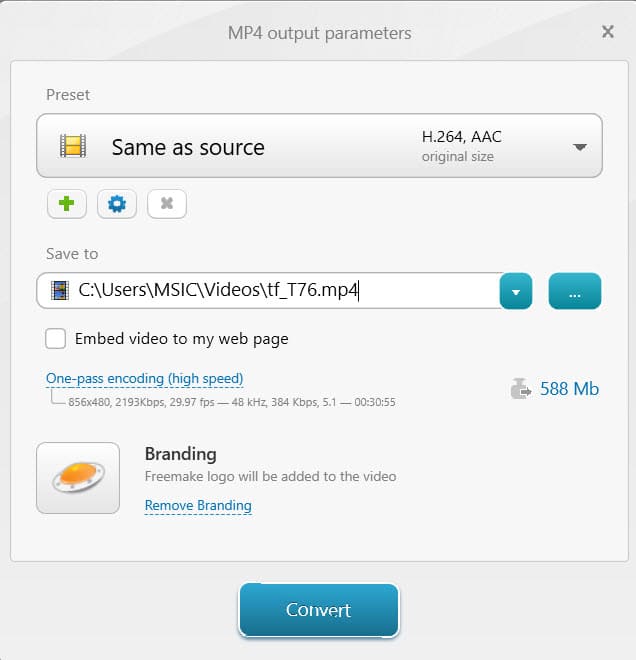
Step 4: Customize the MP4 preset by clicking the gear-shaped icon for additional settings. This includes the frame size, video codec, frame rate, bitrate, and audio parameters.
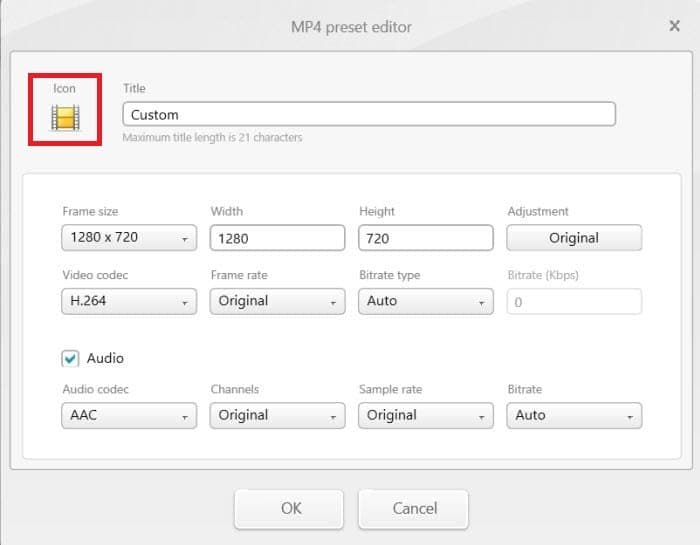
Step 5: Click Convert to start the DVD to MP4 conversion process.
How to Repair Corrupted MP4 Videos During the Conversion Process
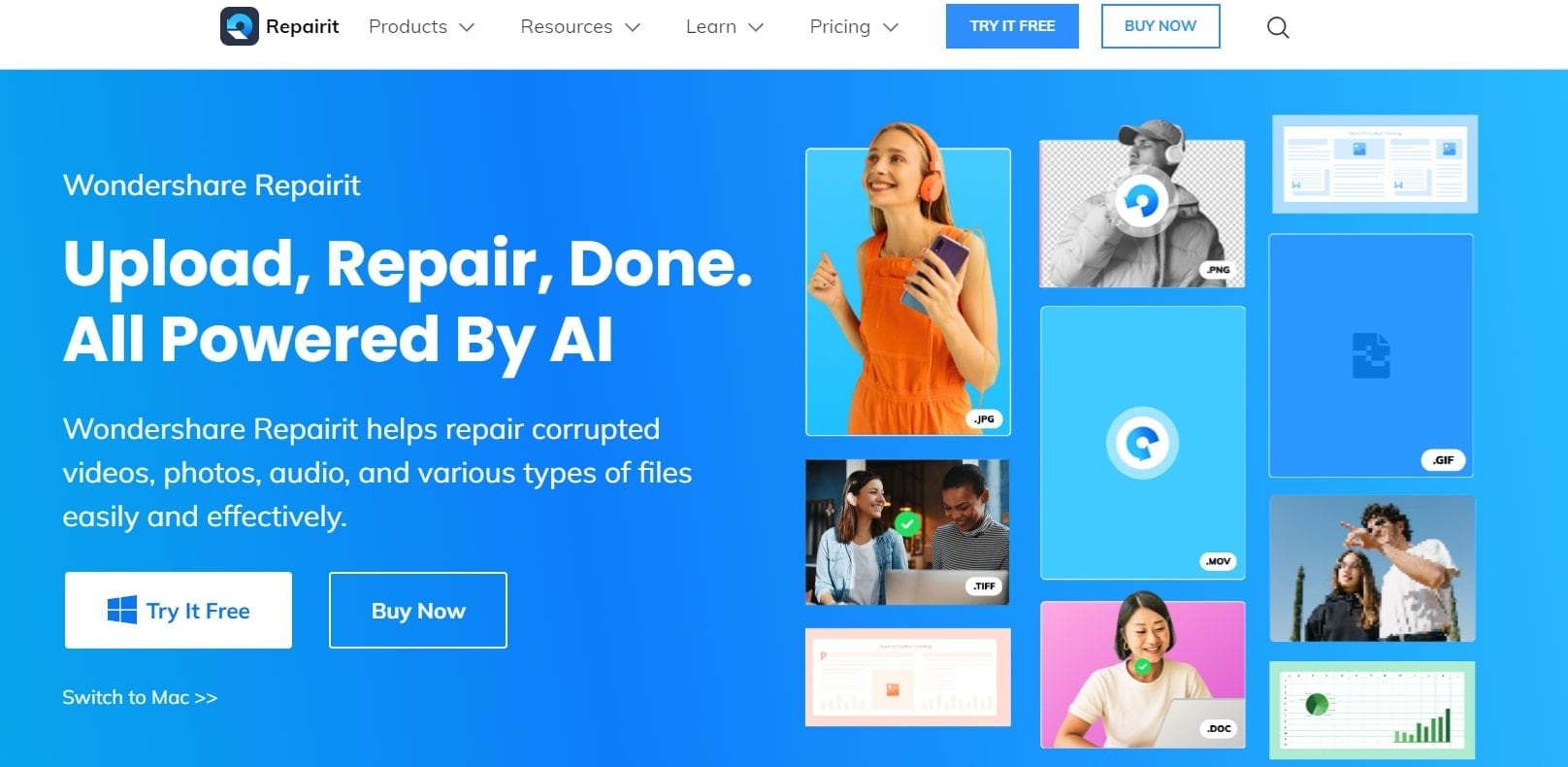
When converting or transforming DVD files into MP4, unforeseen issues can arise, casting a shadow over the seamless conversion process. Instances where MP4 videos become corrupted, damaged, or, worst-case scenario, unplayable may pose a considerable challenge.
In response to these potential setbacks, we present the Wondershare Repairit tool as a user-friendly solution to mend compromised video files. It can fix a wide range of video formats, including MP4.
See more of Repairit’s capabilities through its features:
- Ability to repair multiple corrupted MP4 files simultaneously, saving time and effort.
- Utilizes advanced algorithms to address various corruption issues and restore video integrity.
- Allows users to preview repaired content before finalizing the restoration process.
- Works seamlessly across different operating systems including Wins and Mac, ensuring accessibility for all users.
- Ensures the safety of your data during the repair process, preventing any further loss or damage.
- Tackles common video issues such as header corruption and sound issues.
Wondershare Repairit stands out as a comprehensive MP4 video repair tool. It offers advanced features, user-friendly design, and broad compatibility to effectively address and mend corrupted video files. Let’s see how it works:
Step 1: Open the Repairit Video Repair Desktop application. Next, find the +Add option and press it. This will upload your corrupted or damaged MP4 files.

Step 2: Once the MP4 files are added, its details will be shown. Now, press Repair.

The MP4 file repair process will now be completed. Press OK to save them.

Step 3: Tap Preview to view the repaired MP4 files. Once done, press Save and choose a secure saving path. The MP4 file saving procedure is ongoing. Wait until it's saved.

How to Repair Corrupted MP4 File? You can fix the problem quite easily by following this video.
Best Practices and Tips for DVD to MP4 Conversion
By adhering to the following best practices and tips, you can improve the efficiency and quality of your DVD-to-MP4 conversion. Thus, ensuring a seamless transition while preserving the integrity of your video content.
- Optimal Settings Selection: Choose the right settings for optimal results. Pay attention to resolution, frame rate, and compression options to balance file size and video quality.
- Handle Copyright-Protected DVDs: Be cautious when dealing with copyright-protected DVDs. Some converters may not support or have limitations when working with encrypted content. Explore legal alternatives for such DVDs.
- Maintain Aspect Ratio: To avoid distortion, ensure that the aspect ratio of the converted video matches that of the original DVD. This helps in preserving the intended visual presentation.
- Regular Software Updates: Keep your chosen conversion software up-to-date. Regular updates often include bug fixes, improvements, and compatibility enhancements, contributing to a smoother experience.
- Backup Original DVDs: Before initiating the conversion process, consider creating backups of your original DVDs. This ensures a safety net in case of unexpected issues during the conversion.
Conclusion
As DVDs become less common, MP4 has become a widely supported video format on different devices. To watch your DVDs on mobiles, tablets, and computers, it's best to convert them to MP4. We recommend the 3 tools mentioned above for efficient conversion: VLC Media Player, Handbrake, and Freemake DVD Ripper.
These DVD to MP4 converters vary in their abilities. Choose the best software that applies to your needs and preferences. Also, during the conversion process, always follow the safety measures. These measures prevent you from having corrupted or damaged files.
FAQ
-
Is it legal to convert DVDs to MP4?
In most cases, making a backup of a DVD is considered illegal. However, regulations permit simple backups, like converting DVDs to MP4 for personal or home use, making them generally legal. Using DVD conversions for commercial purposes can lead to legal consequences, so it's crucial to abide by these regulations. -
How to convert DVD to MP4 using Windows Media Player?
Windows Media Player is primarily used for playing, viewing, and organizing videos, music, and pictures. Unfortunately, it cannot convert DVD video content directly. If you want to convert DVDs to MP4, consider using the alternative software mentioned in the earlier section for a seamless conversion process. -
How to convert a protected DVD to MP4?
Make sure you own the DVD legally before converting. Use a DVD ripper, which can bypass copy protection. Download the program, import your DVDs, and it will identify the right title for analysis.


 ChatGPT
ChatGPT
 Perplexity
Perplexity
 Google AI Mode
Google AI Mode
 Grok
Grok

