Have you ever tried to open a Nikon RAW photo and your computer just won’t show it? That’s likely because your system doesn’t have the right Nikon codec installed. This guide will help you understand what a NEF codec is, why it’s needed, and how to get it safely.
Table of Contents
Part 1: What Is a NEF Codec?

A codec is a small program that helps your computer understand special types of files. The word “codec” stands for compressor-decompressor. It’s used for opening files like videos, music, and photos. Without the right codec, your computer might see the file but won’t know how to open or display it.
For Nikon photos, the most common RAW format is NEF, which stands for Nikon Electronic Format. This is Nikon’s version of a RAW file. RAW files are different from regular photos because they contain unprocessed data straight from the camera’s sensor. That means they keep all the original image details and give you more freedom when editing.
However, many computers, especially Windows-based ones, can’t open NEF files on their own. That’s where the NEF codec comes in. The NEF codec helps your system read and show NEF files, including previews and thumbnails, in apps like File Explorer or Windows Photo Viewer. It acts like a translator between your NEF photo and your computer.
The NEF codec is important if you want to quickly view or sort your RAW images without using special editing software. It makes working with NEF files much easier, especially for casual users or anyone organizing large photo folders.
Nikon supports this codec for many of its popular camera models, including:
- Nikon D-series (like D3200, D7500, D850)
- Z-series mirrorless cameras (like Z5, Z6, Z8)
- Coolpix advanced compact cameras
- And several other older DSLR and mirrorless models
However, not all NEF files are the same. Newer Nikon cameras may use an updated NEF version. So, the NEF codec you use must match your camera model. If your computer still can’t open the files, even after installing the codec, it may not support the latest version of NEF. In that case, Nikon’s software or another RAW photo viewer might be a better option.
Part 2: Where to Download the Nikon NEF Codec?
If you're trying to open NEF files on your Windows computer and it’s not working, the first thing you need is the correct codec.
You should only download the Nikon NEF codec from the official Nikon website. This ensures that the software is safe, reliable, and up to date. Avoid downloading codecs from unknown websites or random forums. Many of them are unsafe and could include harmful software or outdated versions.
Here’s how you can download it safely:
- Visit the Nikon download center.
- Scroll down and find the latest NX Studio version.
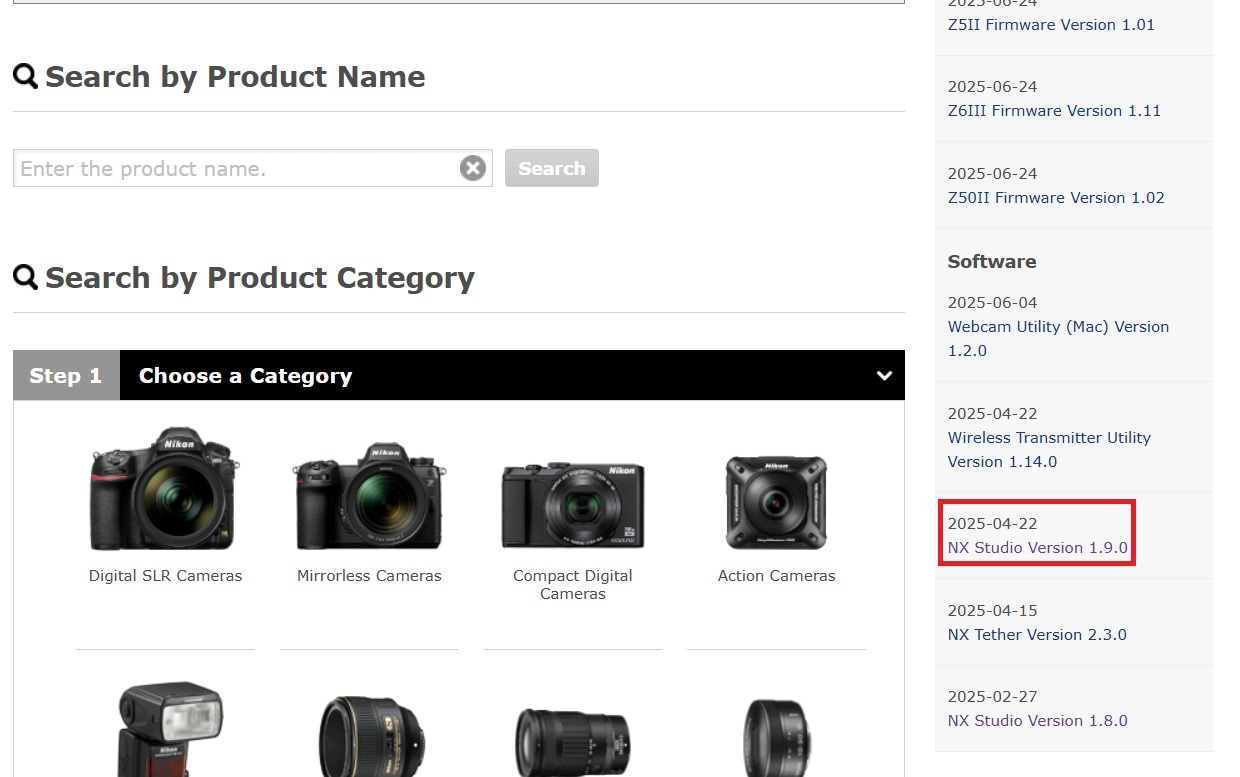
- Click on it and choose your operating system.
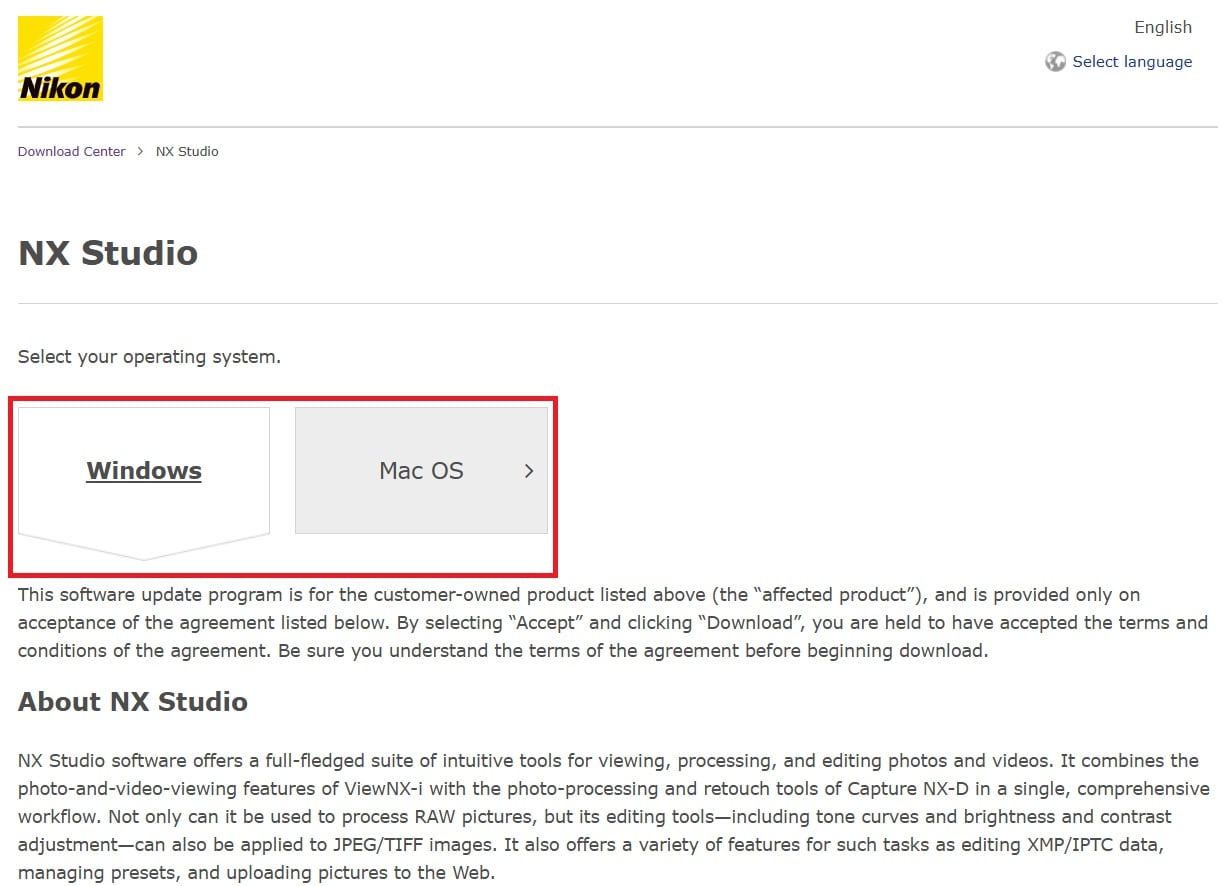
- Scroll down and accept the agreement. Then, hit the Download button.
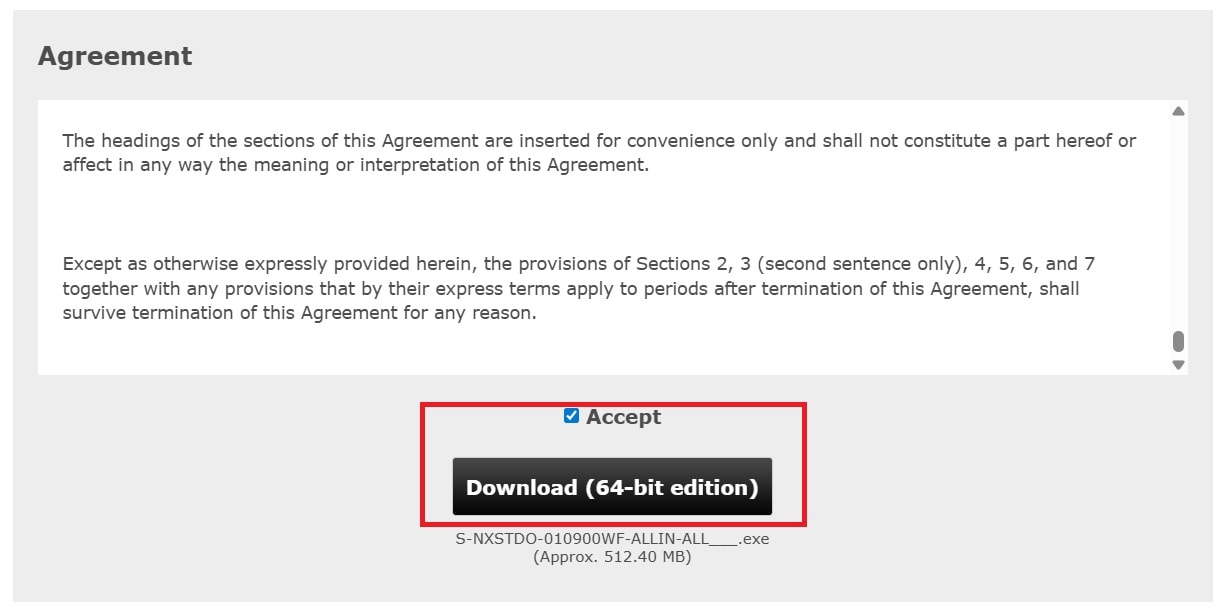
Once installed, you should be able to see NEF thumbnails directly in Windows Explorer. Also, you can open them in Photos, Windows Photo Viewer, or other basic apps.
Part 3: Can’t Open Your NEF Files? Here’s What to Do
Downloaded the codec but still can’t open your NEF files? There could be a few different reasons.
- The NEF file might be corrupted due to an interrupted file transfer or SD card issue.
- Your NEF codec may not support the specific camera model you used.
- The image viewer you're using might not be compatible with RAW files.
- Or, the file was partially deleted or damaged during editing or backup.
If you suspect the file is corrupted, don’t panic. You can use Repairit Nikon Photo Repair to fix the problem.
Repairit Photo Repair is a professional tool designed to repair corrupted image files, including NEF RAW files. It works by analyzing the structure of the damaged photo and rebuilding it so you can recover the image content.
Here are the key features that make it perfect for Nikon NEF issues:
✅ Supports RAW File Formats. Repairit works with NEF and other RAW photo formats, so it’s ideal for Nikon users.
✅ Advanced Repair Option. You can add a sample photo from the same camera to help the tool rebuild the damaged file with better accuracy.
✅ Batch Repair. Repair multiple NEF files at once. It is great if several images were damaged during transfer.
✅ Preview Before Saving. After the repair, you can preview the fixed image to confirm it looks right before saving.
✅ Safe and Offline. Your files are repaired on your local device. No upload or internet connection required.
Step 1. Open Repairit and navigate to More Types Repair. Pick Photo Repair to start.

Step 2. Click the +Add button to select the damaged NEF image files from your folder.

Step 3. Once the damaged NEF files are added, click Repair.

Step 4. After the repair is complete, you can click Preview next to each image to check the result. This helps you confirm the photo is viewable and fixed. When you're satisfied with the results, click Save and choose a safe folder on your computer to store the repaired NEF image files.

Fix Can’t Open Your NEF Files Issues

Part 4: Pro Tips for Working with Nikon NEF Files
Working with RAW images takes a bit more care. Want to avoid problems or make NEF files easier to manage? These tips can help you work more efficiently and safely.
1. Use Nikon’s Free Software (ViewNX or NX Studio)
Are you using a Nikon camera regularly? Both ViewNX-i and NX Studio are worth installing. These tools are made by Nikon to help users view, organize, and edit NEF files. Programs are optimized for Nikon images and support the latest camera models. They also preserve photo quality better than most third-party viewers.
2. Convert NEF Files to JPG or DNG
If you don’t need to keep the RAW format, converting your NEF files can make them easier to view and share.
- JPG is a widely supported format that works in nearly all apps and platforms.
- DNG (Digital Negative) is Adobe’s universal RAW format. It maintains quality while offering broader compatibility with editing software like Photoshop or Lightroom.
Use tools like Adobe Lightroom, Nikon software, or even online converters to make the switch. Just remember, converting to JPG is irreversible. So, always save a copy of the original NEF file.
3. Always Back Up RAW Photos Before Editing or Transferring
RAW files contain all the image data from your camera sensor. They’re large, detailed, and not easy to replace. Before you move or edit them, make a backup on a separate drive or cloud storage. This way, if the file becomes unreadable or corrupted, you still have the original safe.
Conclusion
Codec NEF files are a powerful format for Nikon photographers. But they require the right tools to work with. The NEF codec helps your system read and preview RAW images, especially on Windows. Download it only from Nikon’s official website to stay safe.
If your NEF files won’t open even after installing the codec, they might be damaged. In that case, tools like Repairit Photo Repair can restore your images quickly and safely. Finally, using Nikon's own software and taking a few extra steps like converting files or backing them up can make your workflow smoother and protect your valuable shots.
FAQs
-
1. What is the difference between NEF and JPG?
NEF files keep all the image data your camera captures. This gives you more control when editing, like adjusting brightness or colors without losing quality. JPG files are smaller and easier to share, but some details are removed to make the file size smaller. NEF is better for editing. JPG is better for fast use or uploading. -
2. Why won’t my computer recognize NEF files?
Most computers can’t open NEF files without the right software. If the NEF codec is missing, the file may show a blank icon or an error. To fix this, install the Nikon NEF codec or use Nikon’s free software. You can also try photo editors that support RAW files. Some older computers may need an update to support newer NEF formats. -
3. Can I preview NEF files in Windows File Explorer?
Yes, you can see thumbnails and previews, but only if the NEF codec is installed. Without it, the file might appear as a blank icon. The preview works best on Windows 10 and 11 with the latest codec. Nikon’s ViewNX or NX Studio can also help if the preview doesn’t load in File Explorer. Keep your software updated for the best results.

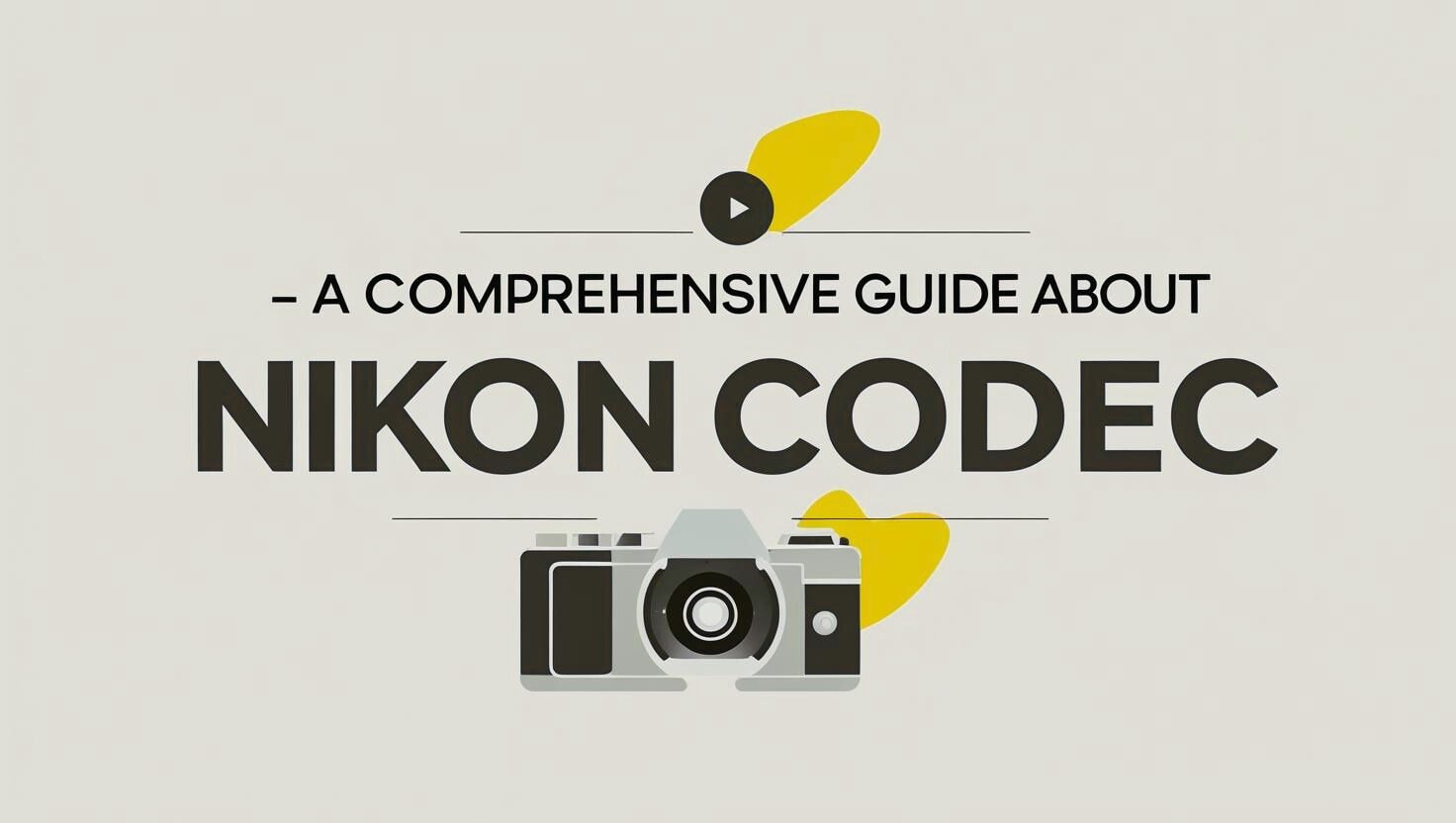
 ChatGPT
ChatGPT
 Perplexity
Perplexity
 Google AI Mode
Google AI Mode
 Grok
Grok

