Have you ever watched a video that lets you look all around (left, right, up, and down)? That’s the magic of a 360 panorama video. It’s not your usual flat clip. This type of content gives you a full view, like you're inside the scene.
360 panoramic videos peaked around 2015, especially when YouTube began supporting them. But what exactly are they? Are they easy to shoot? And are they worth your time? Let’s find out.
In this article
Part 1. What is a Panoramic Video?

A panoramic video is a wide video that shows more of the scene than a regular video. Instead of just seeing what’s right in front, you get a wider and stretched-out view. It’s like looking through a window that goes from one side of the room to the other.
It’s usually made with a camera that has a wide lens or by joining clips from more than one camera. This gives you a broader picture than regular videos, often in a 16:9 or 21:9 screen format. It’s great for showing landscapes, city views, or any scene where you want to capture more from side to side.
But unlike 360 videos, panoramic videos are still flat. You can’t look around or interact. You just see a wider view from one fixed angle.
Here are the differences between regular, panoramic, and 360 panorama videos.
| Feature | Regular Video | Panoramic Video | 360 Panorama Video |
| Field of View | Narrow (front-facing only) | Wide (horizontal stretch) | Full 360° (all directions) |
| Interaction | None | None | Yes (click, drag, or VR movement) |
| Capture Method | Single camera | Wide-angle lens or stitched footage | Omnidirectional or multi-lens cameras |
| Viewing Experience | Flat screen only | Flat screen (wider frame) | Interactive (VR headset or 360 viewer) |
| Use Case | Vlogs, interviews, movies | Landscapes, cityscapes, concerts | Virtual tours, immersive content, training |
| Output Format | Standard video formats (MP4) | Wide-format video | Equirectangular 360 video (e.g., MP4, MOV) |
Part 2. Use Cases of Video Pano 360

Video pano 360, or 360 panorama video, is all about giving viewers the feeling that they’re inside the video. Instead of just watching a scene, you get to explore it. You can look up, down, and all around. This makes it perfect for many real-life uses where immersion really matters.
But where is video Pano 360 used? Here are some common and exciting ways it's being used today:
- For education and training. You can learn through experience. 360 videos are used in schools, hospitals, and workplaces to simulate real-life situations. You can feel like you're walking through a historical site or practicing emergency procedures.
- For virtual tours. Real estate agents, museums, and travel companies use 360 panorama videos to let people explore homes, galleries, or destinations without leaving their couch.
- For gaming and VR. Many virtual reality games and apps use 360 video to place you right in the middle of the action. You can look around and interact as if you're really there.
- For documentaries and storytelling. Filmmakers use video pano to bring viewers deeper into stories like walking through war zones, nature trails, or cultural events from a first-person view.
- For marketing and advertising. Brands use immersive 360 videos to grab attention. They let customers “try before they buy” or feel like they’re attending a live event.
360 videos are becoming a top hit as they boost engagement. People stay longer and interact more with 360 content. These videos are great for realistic experiences for a deeper and more interactive experience.
Part 3. Common Problems with 360 Panorama Videos
360 panorama videos are fun and immersive, but they’re not always perfect. Sometimes, things can go wrong, especially when the video isn't made or played properly. Below are some common panoramic video issues you might run into:
- Sometimes, the video doesn’t load at all. This can happen if the file format isn’t supported, your browser or device doesn’t support 360 playback and the internet is too slow for streaming. You can use an updated browser like Chrome or Firefox, and make sure your video player supports 360 videos.
- The video may look stretched, blurry, or have odd shapes. This can happen when the video is stitched poorly and has poor solution and timeframe errors. To fix this, use a high-quality 360 camera and record with steady movements.
- Your video might freeze, skip, or not match the sound. This could be because the file is too large, your device can’t handle 360 playback and there was an error during upload. Try compressing the video or using a device with better performance.
- If the video doesn’t let you move the view, it might be because it’s missing 360 data or it was uploaded as a normal video. Make sure the panoramic video is saved and uploaded as a 360 panorama file.
Part 4. How to Fix Corrupted Panoramic or 360 Pano Videos?
But what if your 360 Pano videos encountered file corruption? Corruption in panoramic or 360 videos can happen for several reasons. These videos are larger and more complex because they need to capture everything around the camera. Common causes of corruption include:
- Incomplete file transfers (such as interrupted uploads or downloads)
- Camera malfunctions during recording
- Faulty storage devices, like memory cards or hard drives
- File format issues or compatibility problems with editing software
When your panoramic or 360 video gets corrupted, it can make parts of the video unwatchable or distorted. This is a big deal because these types of videos are meant to be immersive and clear. Any errors or corruption can ruin the experience and make it impossible to enjoy or use the video.
360 pano video corruption can be a big headache, but it doesn’t have to be the end of the road. Using a professional repair tool like Repairit Video Repair can repair your video so you can enjoy an immersive experience again. Here are Repairit’s remarkable aspects:
- Video breaks after uploading to YouTube? You may see distorted visuals, black frames, or spinning failures due to format misalignment. Repairit fixes the encoding and restores full playback.
- Power outage during Insta360 shoot? Sudden shutdowns cause fragmented or unreadable .insv or .mp4 files. Repairit’s advanced mode repairs frame structure using sample files.
- VR headset says “360 playback not supported”? Your 360 panorama file may lack the necessary metadata or have been partially corrupted. Repairit helps recover lost or unreadable data.
Repairit’s professional repair mode is made for tough video problems. It’s ideal when basic repairs don’t work. With this advanced feature, Repairit can fix serious issues and restore your 360 video to its original quality.
Step 1: Run Repairit and tick Professional Mode. Click Start to begin Video Repair Professional Mode. Add the corrupted 360 panorama video by clicking Add or dragging the file into the program. Repairit supports various professional video formats like HDR, LOG, and more.
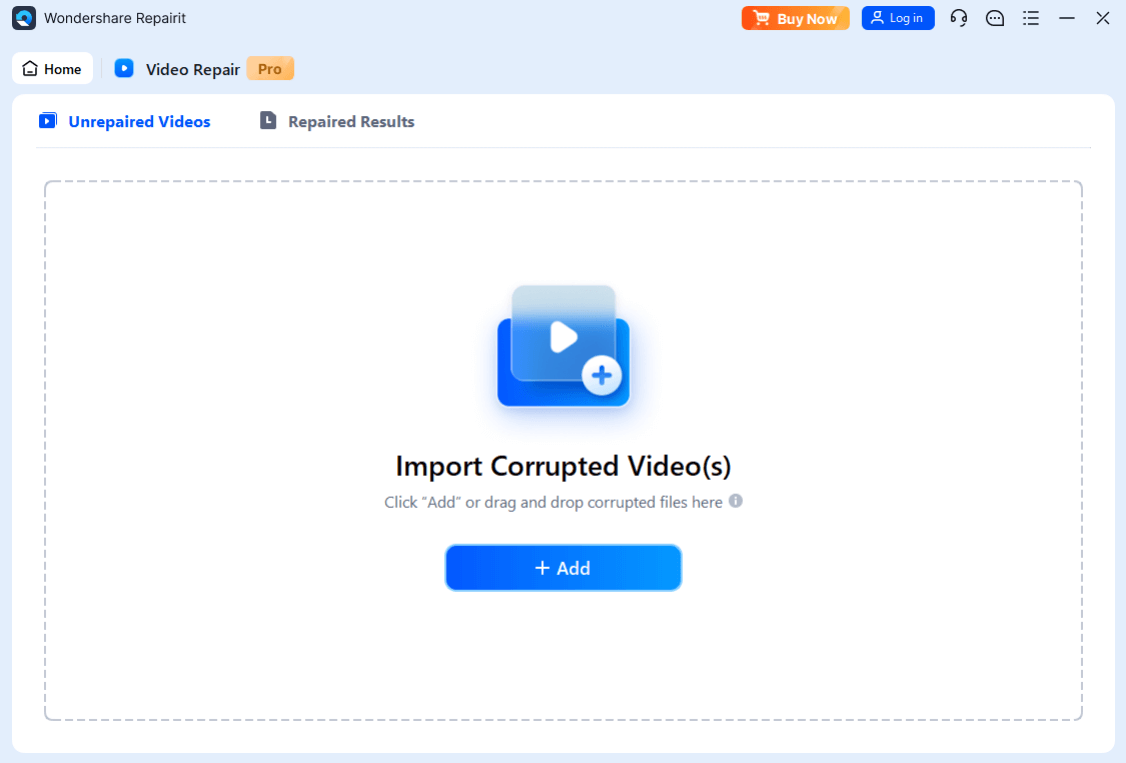
Step 2: After adding the 360 panorama video, click Repair to begin the quick repair process.

Step 3: Once done, pick Preview to check the 360 panorama video. If you like the output, click Save to store the fixed 360 panorama video.
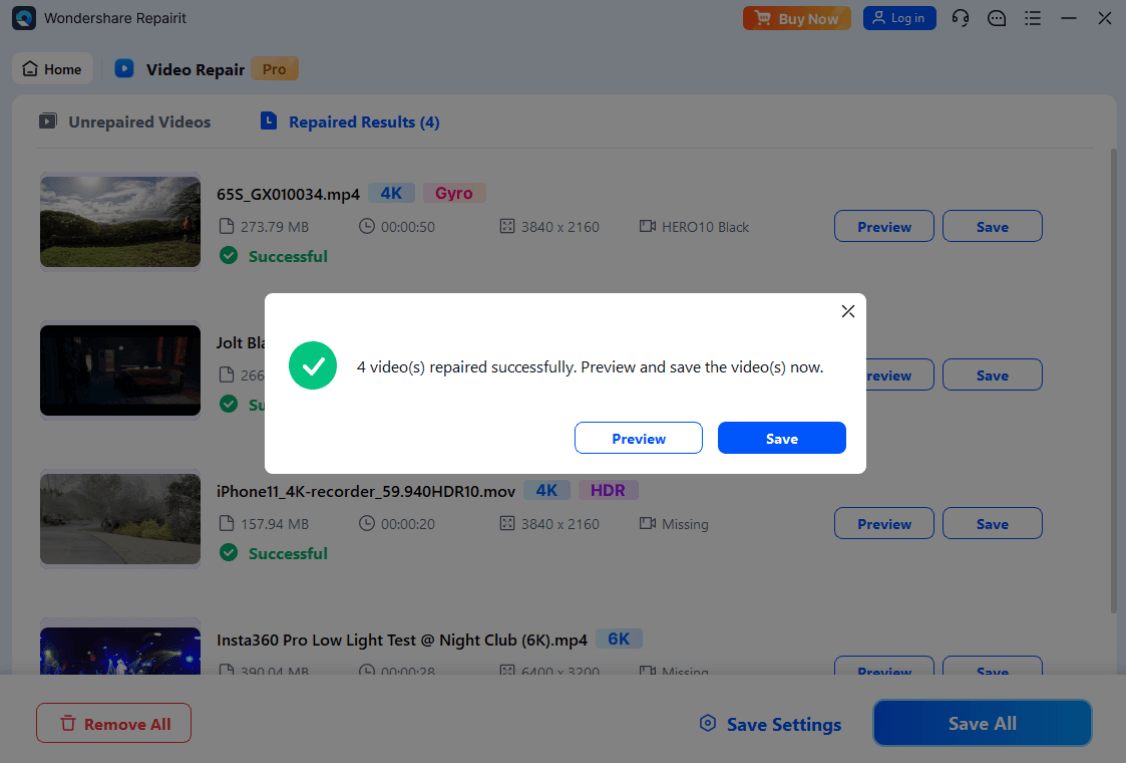
Fix Corrupted Panoramic or 360 Pano Videos

Part 5. Tips to Avoid Video Pano File Corruption
To keep your 360 panoramic videos safe and avoid corruption, follow these simple tips. Whether you're recording, editing, or transferring, taking a few precautions can help protect your footage. Here are some easy steps to prevent video pano file corruption.
- Always eject your camera or device properly before removing it to prevent file damage.
- Utilize reliable, professional video editing software to avoid introducing errors during the editing process.
- Always back up your original 360 pano video files to prevent losing them in case of corruption.
- Avoid storing videos on unstable or low-quality storage devices that could cause data corruption.
- Don’t stop the recording abruptly, as this can lead to corrupted or incomplete files.
- Regularly update your camera and editing software to fix bugs and improve stability.
- Ensure your device has enough storage space before recording to prevent files from being cut off or damaged.
- When transferring files, use secure and reliable methods (e.g., avoid unplugging during transfer).
Conclusion
360 panorama videos provide an immersive experience, letting viewers explore scenes in all directions. They're popular in virtual tours, gaming, and education. However, like any video, they can get corrupted due to issues like interrupted transfers or faulty equipment. Luckily, tools like Repairit Video Repair can help restore corrupted 360 videos. By following simple tips to prevent corruption, you can keep your videos safe and ready for your next project.
FAQ
How to repair a corrupted 360 video file?
Corrupted 360 video files may freeze, become unplayable, or show glitches due to incomplete transfers, sudden power loss, or file format issues. To fix them:1: Use a 360 video repair tool like Repairit Video Repair which supports panoramic formats such as MP4, MOV, and M2TS.
2: If minor corruption is present, try quick repair mode.
3: For severe 360 file corruption, use Advanced Repair Mode by uploading a sample from the same camera.
Tip: Don’t overwrite the original file; always save the repaired version separately.
Why does my VR 360 video not work on YouTube?
If your VR 360 video doesn’t work on YouTube (e.g., appears flat or doesn’t allow panning), it’s likely due to metadata or format problems. Check the following:1: Ensure the video is exported in equirectangular format (e.g., 2:1 aspect ratio, like 3840x1920).
2: Inject 360 metadata using tools like Spatial Media Metadata Injector before uploading.
3: Avoid re-editing with software that strips metadata, or fix the metadata using trusted tools.
If the file plays distorted or won’t upload at all, use Repairit to fix corrupted 360 files before uploading again.
How to fix 360 panorama video format problems?
Format issues in 360 panorama videos may cause playback errors on VR headsets, YouTube, or editing software. Solutions include:1: Ensure the video is saved as a .MP4 or .MOV in H.264/H.265 codec and follows 360 projection standards.
2: Confirm resolution is 2:1 (like 4096x2048) and frame rate is stable (preferably 30fps or 60fps).
3: Use Repairit’s 360 video repair tool to fix errors caused by incompatible codecs, frame loss, or file corruption.
For YouTube, re-export using software that maintains 360 metadata and encoding requirements.


 ChatGPT
ChatGPT
 Perplexity
Perplexity
 Google AI Mode
Google AI Mode
 Grok
Grok

