Saving a two-hour 8K movie can use more space than your entire hard drive. That’s uncompressed video: every detail preserved, no shortcuts to shrink the file. This makes it the purest digital video, but also the hardest to store and manage.
This guide explains what uncompressed video formats are, why they matter, and how they compare to compressed ones. Read on to learn more.
Table of Contents
Part 1. What Is an Uncompressed Video Format?
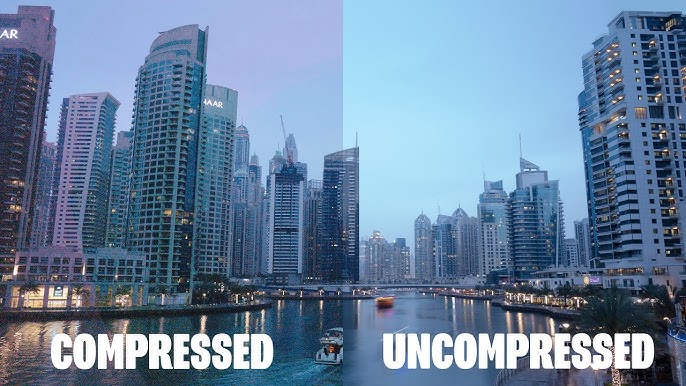
An uncompressed video format preserves every bit of image data with zero reduction or quality loss. Unlike compressed files, which condense data to save space, uncompressed video retains all the original detail as captured. This is typically used in:
- Live production where speed and quality are necessary.
- Post-production and color grading for maximum editing accuracy.
- Medical imaging and archiving where flawless quality is required.
Uncompressed video is like working with the “master copy”. This is large and demanding, but the best you can get in terms of quality. Let’s compare it to compressed files.
| Feature | Compressed Video | Uncompressed Video |
| File Size | Smaller, optimized for storage | Very large, requires extensive storage |
| Quality | Slight loss, depends on bitrate | Full quality, no data loss |
| Bandwidth | Optimized for streaming | Needs strong network infrastructure |
| Processing | Requires encoding/decoding | Minimal processing overhead |
| Use Cases | Streaming, cloud storage, broadcasting | High-end editing, professional production |
Selecting between compressed and uncompressed formats depends on your resources and objectives. Uncompressed video takes up a lot more storage space, while compressed video needs extra processing to shrink and play back. For streaming, compressed formats work best, but for high-end production, uncompressed video is often the top choice.
Part 2. Common Uncompressed Video File Formats
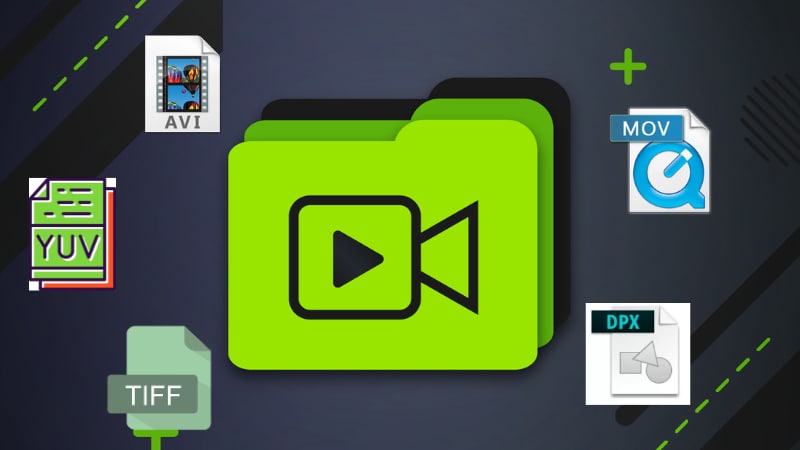
Uncompressed video can be stored in several formats, each suited to different workflows. Here are some of the most common:
| Format | Description | Common Uses | Strengths | Limitations |
| AVI (Audio Video Interleave) | Microsoft container format | Windows editing and playback | Widely supported, flexible | Large files, limited modern use |
| MOV (Apple QuickTime) | Apple’s multimedia container | Editing in Final Cut Pro, QuickTime playback | High quality, supports multiple codecs | Larger files, best in Apple ecosystem |
| YUV | Stores color as brightness + chroma | Broadcast and professional workflows | Accurate color representation | Not as user-friendly, raw format |
| DPX (Digital Picture Exchange) | Frame-based image sequence | Film scanning, VFX, post-production | Preserves every detail, industry standard in film | Very large files, requires high storage |
| TIFF Sequences | Image sequence format | Archival, medical, high-end imaging | Lossless, flexible metadata | Storage-heavy, slower playback |
Part 3. Pros and Cons of Uncompressed Video
Like most things in video production, uncompressed formats come with trade-offs. Let’s explore its pros and cons.
Pros
✅Maximum quality: Preserves every pixel and detail without data loss.
✅No compression artifacts: No blockiness, banding, or motion issues.
✅Ideal for editing: Provides flexibility for color correction, VFX, and post-production.
✅Accurate color representation: Essential for high-end workflows like film and medical imaging.
✅Low latency: No heavy encoding or decoding, making it suitable for live production.
Cons
❌Huge file sizes: Requires massive storage capacity.
❌High bandwidth demand: Complex to stream or transfer over networks.
❌Expensive hardware needs: Demands fast storage drives, powerful systems, and robust infrastructure.
❌Impractical for long recordings: Not efficient for archiving or large-scale projects.
❌Limited accessibility: Harder to share and distribute compared to compressed formats.
Part 4. How to Handle Issues with Uncompressed Video Files
Working with uncompressed video offers the best quality, but it also comes with risks. Some of the most common problems include:
- File corruption during transfer or storage
- Playback failure on standard media players
- Incomplete rendering during editing or exporting
To quickly and safely resolve these issues, useRepairit Video Repair. This solution restores corrupted or unplayable videos, including large uncompressed files, while preserving their original quality. Here’s how Repairit enhances your workflow:
- Supports a wide range of uncompressed formats (AVI, MOV, TIFF), letting you repair almost any file you work with.
- Repairs videos without altering resolution, color accuracy, or codec settings, keeping your work true to the original.
- Restores smooth, reliable playback by fixing common uncompressed video issues like files not opening, black screens, missing frames, or choppy video.
- Handles heavy uncompressed files from HD to 8K, making large-scale, high-res projects easier to recover and manage.
- Allows batch repair of multiple large uncompressed video files, saving you valuable production time.
Here’s how to fix uncompressed video files:
Step 1. Open Repairit Video Repair on Windows or Mac. Hit Add video and start repairing, or +Addto pick your corrupted uncompressed video file formats. This can be in AVI, MOV, TIFF, etc.

Step 2. Once added, Repairit will show details like file name, size, and resolution. Click Repair to start the process. When done, a pop-up will appear. Click OK to continue.

Step 3. Tick Preview to check if the video is fixed. If it looks good, click Save and pick a safe location on your computer.

Conclusion
Uncompressed video gives the best quality, which is why it’s used in editing, color work, film, and even medical imaging. But the huge file sizes and storage capacity make it complicated to use for every project. Got any damage? Fix issues with Repairit so you can enjoy the benefits of uncompressed video while keeping your work easier to manage.
FAQs
-
How much storage does uncompressed video need?
It depends on resolution, frame rate, and bit depth. For instance, a minute of a 1080p uncompressed video file can consume up to 22GB. -
Can I play uncompressed video on any device?
Not always. Many consumer devices and media players may struggle with uncompressed files due to their size and high data rate. -
When should I avoid using uncompressed video?
If you don’t have enough storage, bandwidth, or processing power, it’s better to use a high-quality compressed format instead.

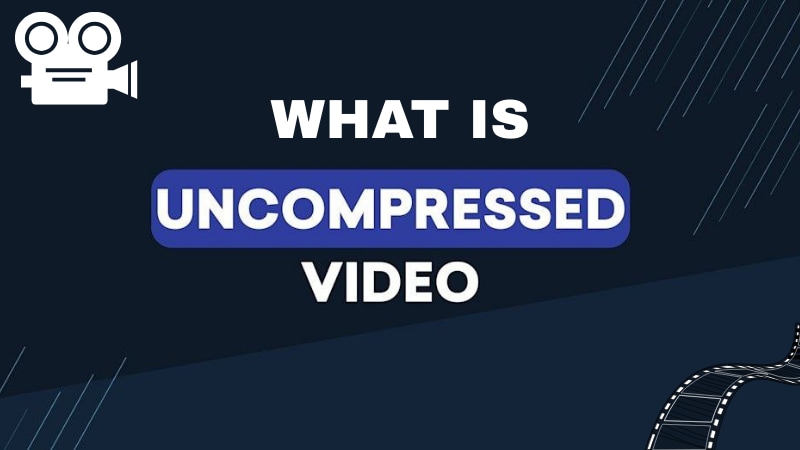
 ChatGPT
ChatGPT
 Perplexity
Perplexity
 Google AI Mode
Google AI Mode
 Grok
Grok

