You might have encountered a peculiar situation where you are watching TV and notice that a character is speaking either too quickly or too slowly. That’s the daunting reality of the TV out-of-sync with sound issue, which makes you feel like watching a poorly dubbed movie on your latest model TV. Hence, if you seek to have synced and desire to override the issue of riding in awkward lip-reading limbo, review this guide.
In this article, you'll not just get to know what this problem is, but also learn about quick fixes or setting-related solutions. As a pro tip, you'll be introduced to a cutting-edge audio repairing solution that will allow you to fix corrupted videos with audio if you ever deal with this situation.
Table of Contents
Part 1. Why Does TV Audio Delay Occur?
To know why the TV out-of-sync issue occurs in the first place, review the reasons given to determine which solution suits best:
- Video Processing Delay: New TVs are capable of upscaling, motion smoothing, and HDR tone mapping, and may take an extended time to process audio. Thus, due to this feature, the users can face the issue of out-of-sync audio, which can disrupt the overall viewing experience.
- Sound System & ARC/ eARC Latency: If you are using a sound bar or AVR over HDMI ARC/eARC, know that the deciding speed can vary from device to device. Additionally, advanced formats like Dolby Atmos can add milliseconds of lag and shift audio timing.
- Bluetooth Audio Delay: Know that Bluetooth headphones or speakers require code processing and wireless buffering to complete audio transmission. Hence, when using them with TV, a slight lag between video and audio is common, especially during fast processing scenes.
- Source or Connection Issues: You can face audio delays on TV if the delay comes from the app, broadcast feed, or poor-quality cables. Therefore, this issue can disrupt the synchronization between sound and pictures and result in a distracting viewing experience.
- Misconfigured Settings or Extra Processing: You might not know this, but features like virtual surround, dialogue enhancement, or incorrect audio format settings can also introduce lags. Also, if you have misaligned device chains, it can cause a noticeable lip sync issue.
Part 2. Quick Fixes to Address the TV Out of Sync with Sound Error
Now that you know why TV is not in sync with sound, let’s seek simple solutions to resolve this issue and have a better viewing experience.
Check and Reconnect Cables
Check the cables and reconnect them if they are loose or improperly seated, as a secure connection can often resolve minor audio delays. Besides, use certified Ultra High Speed HDMI (2.1) or a high-quality HDMI, since the right cable use is important too. If you are utilizing ARC/eARC, it's suggested to disconnect all HDMI and power and reconnect them to renegotiate ARC/eARC and CEC handshakes.

Power Reset Your Devices
To resolve the LG TV sound out of sync issue, you can consider resting the device's power since HDMI/eARC/CEC handshakes can sometimes get into a faulty state. Additionally, if you reset the power, it will force a fresh EDID/eARC/CEC negotiation and reinitialize A/V sync paths. A hard reboot will also refresh the pipeline, like audio decoders, jitter buffers, and post‑processing.

Part 3. 5 TV-Specific Settings to Fix Audio Delay
In case the problem remains, it is possible that certain settings, e.g., audio delay settings, lip-sync settings, or sound mode settings, are causing the lag. Thus, this section will provide you with a step-by-step process of how to restore these settings to fix the TV out of sync with sound problems.
Adjust Audio Sync Settings
By adjusting the Audio Sync settings, you can align the sound timing with on-screen actions. However, setups with ARC/eARC or external speakers may require extra processing, which can shift the timing. There are a few devices that auto-adjust these settings using HDMI info, but manual tuning is suggested, which you can do too, while following the steps given below:
Step 1. If you are using a sound bar or AV receiver, navigate to the “Audio Output” tab from the audio settings and pick the “A/AV Sync” option.
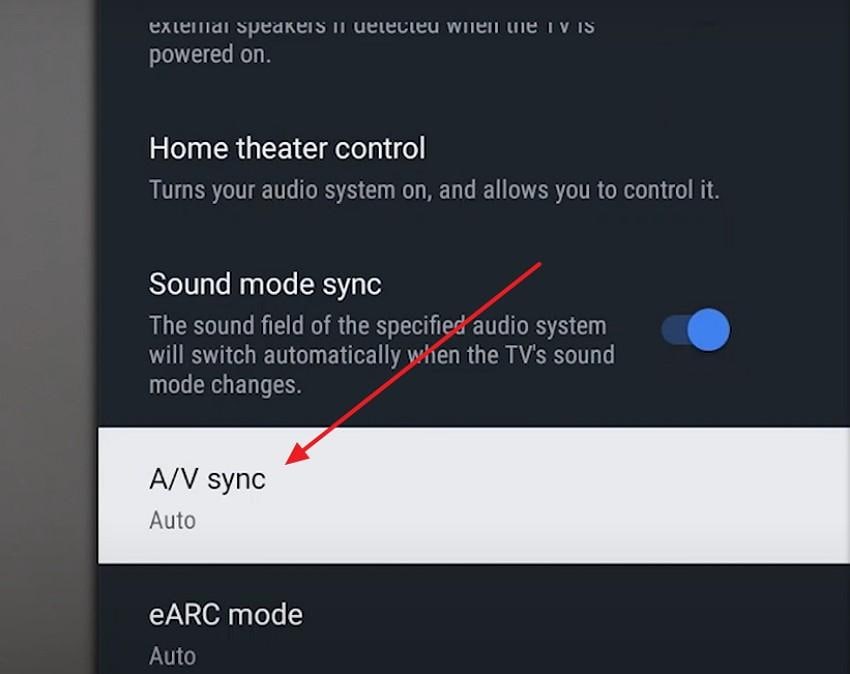
Step 2. On the new interface, select from the given options, such as “Auto On, and Off,” to adjust the audio sync settings.

Change Audio Format Settings
To resolve the TV audio out-of-sync problem, try changing the audio format settings, as different formats process and have different speeds, particularly with bit-streamed surround formats like Dolby Digital. Thus, switching to PCM or a less intricate format through the given guide will help you in reducing the lag produced. If you are using a format that your device can decode natively, you can bypass extra conversion steps and buffering.
If you are using a Samsung TV, head to the “Settings” from the left panel and locate the “Auto” option from the list. Simply press on that and choose the “PCM” option to change the format settings.
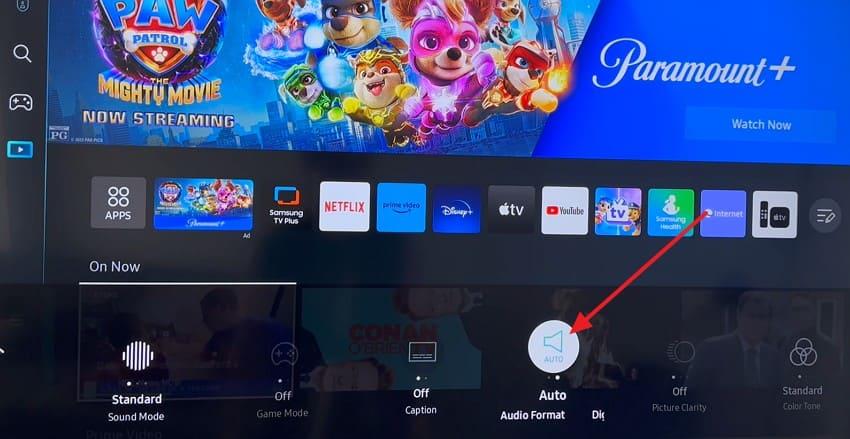
Disable Audio Processing Features
Extra audio processing and specific EQ modes can cause the TV to be out of sync with sound issues, which you can resolve by disabling the audio processing feature. Also, bit-streamed formats such as Dolby Digital can trigger heavier processing in pipelines, and disabling these features, especially in ARC/eARC setups, can resolve the problem. So, to determine how you can do so, adhere to the sequential guidelines for better clarity:
Step 1. Within the TV settings, select the “Device Preferences” option and then choose the “Sound” settings to disable the audio processing features, such as Dolby Digital.
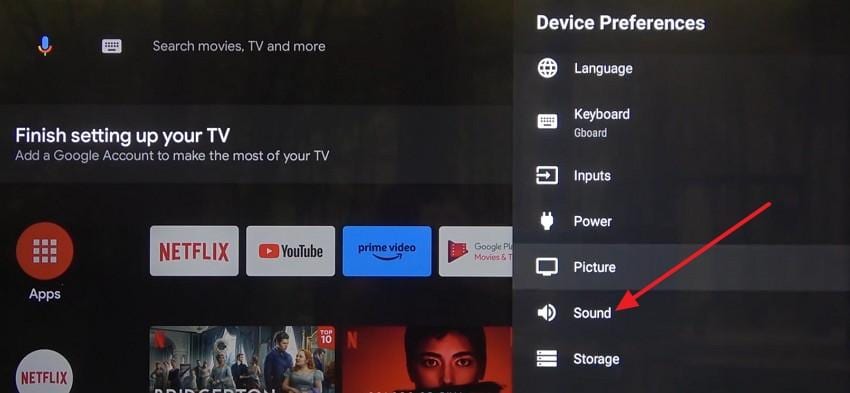
Step 2. Now, on the new screen, locate the “Dolby Audio Processing” option, after which you’ll be directed to a new interface. There, disable the “Dolby Audio Processing” option and see if the issue is resolved.
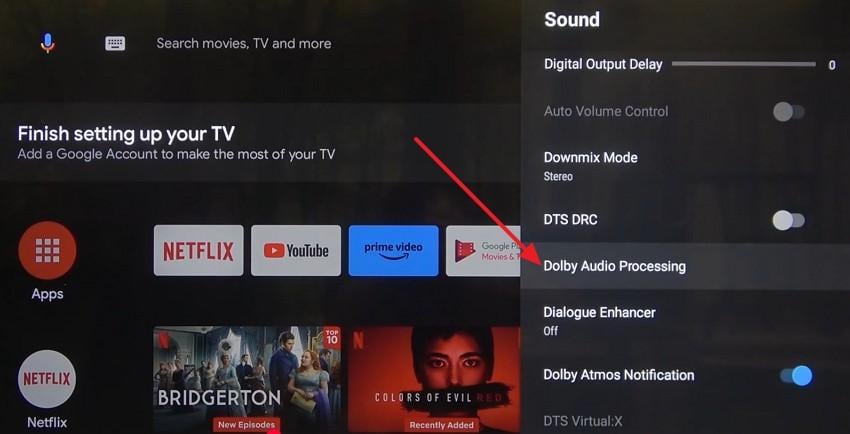
Reset Audio Settings
If you are unable to overcome the audio delay on TV, try resetting the audio settings, as doing so can clear conflicting tweaks and bad configurations. This will force the HDMI/eARC/CEC to renegotiate timing while disabling the latency-adding effects like virtual surround or dialogue enhancement. Manufacturers and users have reported this to be an effective solution that you can perform through these guidelines:
Step 1. Upon accessing the sound settings on your TV, pick the “Expert Settings” option after scrolling through the new screen.
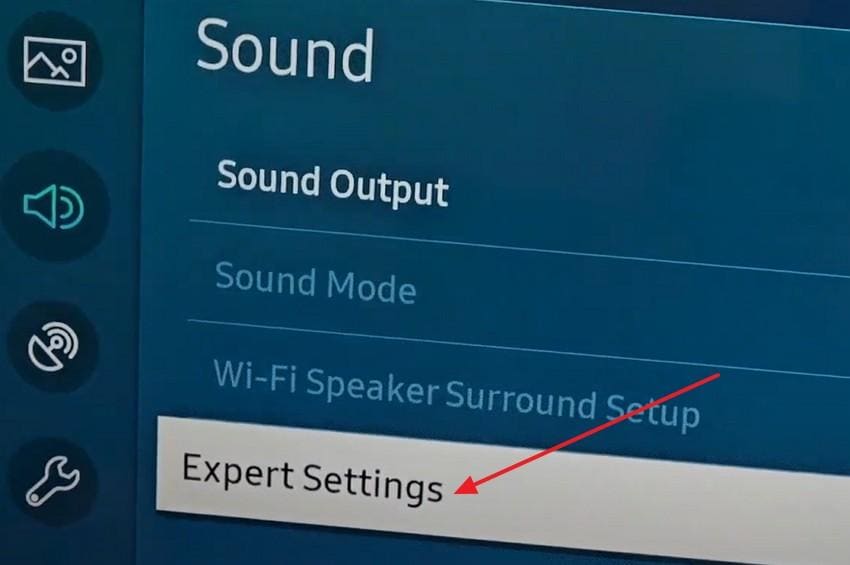
Step 2. There, pick the “Reset Settings” option and once you fetch the pop-up menu, choose the “Reset” option to confirm the process.
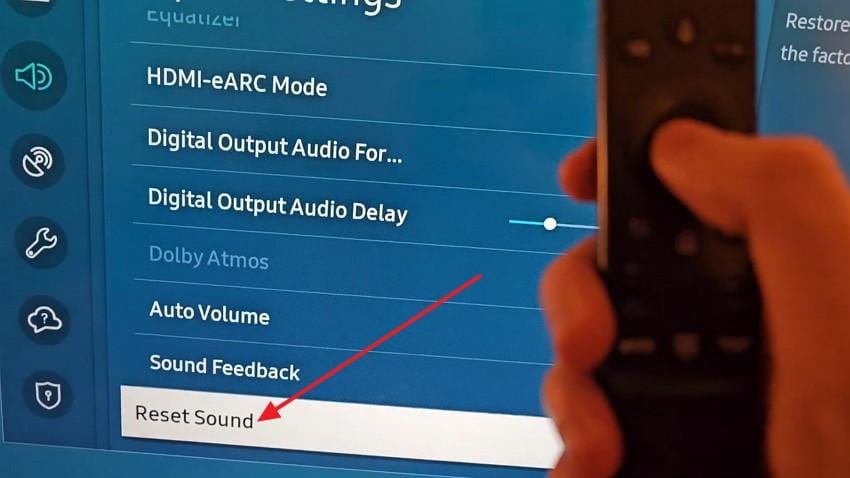
Update Software and Firmware
Consider using this simple solution to resolve the LG TV audio out-of-sync issue, as there is a chance that the device is having misconfigured settings or connection glitches. Besides, this update will refresh HDMI controllers, audio/video decoders, and buffering logic. While following the sequential guide, this solution will fix patch app-specific A/V delays, optimize latency controls, and ensure compatibility between devices.
Step 1. From your system settings, choose the “About” option to start updating your software and firmware.
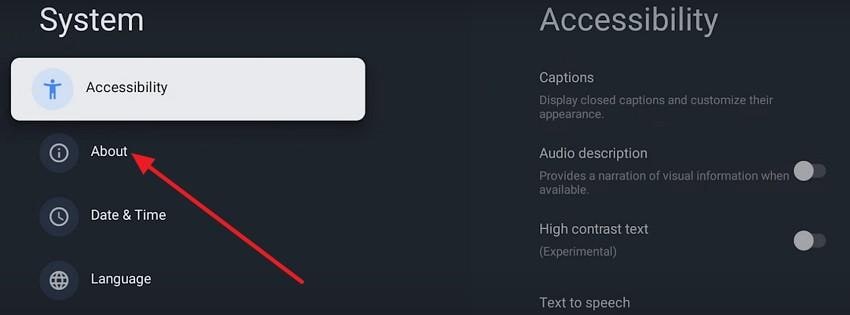
Step 2. After that, pick the “System Software Update” and if the update is available, choose the “Update Now” button.
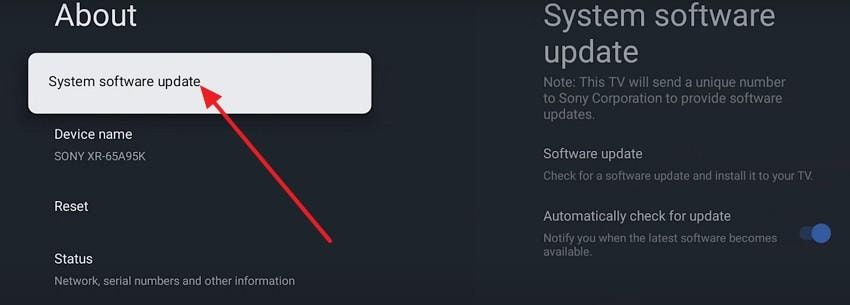
Part 4. Fix Out-of-Sync Videos Before Playing on TV
Sometimes the issue of TV audio out of sync is not caused by your television or streaming device, but by the video file itself. If the video you want to watch is already damaged or poorly encoded, it can result in audio and video desynchronization once you play it on your TV. In this case, fixing the file before playback is the best solution.
Repairit Video Repair is designed to handle this exact situation. It can repair corrupted or damaged videos in popular formats like MP4, MOV, MKV, and M2TS, ensuring that the sound and picture stay perfectly synchronized. With its intuitive interface, even beginners can restore videos without worrying about quality loss.
Unlike many basic fixes, Repairit also provides an Advanced Repair mode that uses sample videos from the same device to rebuild missing data, making it especially effective for severe sync errors. For efficiency, you can even use its batch repair function to process multiple out-of-sync videos at once instead of repairing them one by one.
To save yourself from getting the audio delay on TV due to video corruption, see how Repairit allows you to fix your videos in simple steps.
Step 1. After launching the tool, navigate to the “Video Repair" tab and click the "Start” button to import your corrupted videos.

Step 2. After that, choose the “Repair” button, after which the tool will start repairing the videos.

Step 3. As the process ends, choose the fixed video file, preview it, and tap the “Save” button from the pop-up menu.

Conclusion
Summing up, if you face TV out of sync with sound, it can disrupt your viewing experience and cause frustration. To overcome this, we’ve offered you some general and settings-related fixes while highlighting why you face this hindrance. Once you resolve this issue, in situations where you get any corrupted video, we recommend using Repairit since it supports Quick and Advanced reaping modes.
Fix Out-of-Sync Videos Before Playing on TV

Frequently Asked Questions
-
Does using Bluetooth headphones or speakers make lip-sync worse?
Since Bluetooth headphones and speakers require wireless transmission and codec processing, they can add extra delay as compared to wired headphones. So, to resolve the TV audio out-of-sync issue, use a wired connection or opt for low-latency Bluetooth models that support aptX Low Latency. -
Will switching from bitstream to PCM reduce audio delay?
PCM requires less decoding and processing time than bitstream formats like Dolby Digital or DTS, which can reduce lag issues. Therefore, you can maintain your audio and video better synced, primarily with ARC or gaming consoles. -
Why does ARC or eARC sometimes cause audio delays?
This happens because ARC has limited bandwidth and may transcode formats, whereas eARC has higher-quality audio with more predictable timing. Additionally, mismatched settings or using incompatible formats can lead to delays in complex setups with multiple devices.


 ChatGPT
ChatGPT
 Perplexity
Perplexity
 Google AI Mode
Google AI Mode
 Grok
Grok

