Nothing can ruin a well-planned movie night faster than your screen freezing with the Prime Video not working on Roku error. Many Roku users have recently faced this issue where the app crashes, won't load, or simply refuses to play anything. It's an experience that tests patience and makes you realize how important uninterrupted streaming is.
As confusion builds, you find yourself looking for all workarounds to solve this issue and get back to streaming. Either it's due to internet instability or an Amazon server outage, you’re sorted anyway with the guided tutorials provided in the article.
Table of Contents
-
- Way 1: Check and Fix Internet Connection
- Way 2: Restart the Roku Device
- Way 3: Check Amazon Prime Account Status
- Way 4: Check the HDMI or TV Input
- Way 5: Check for Amazon Server Outages
- Way 6: Update Your Roku Software
- Way 7: Clear Roku Cache
- Way 8: Remove and Reinstall the Prime Video App
- Way 9: Reset Network Connection on Roku
- Way 10: Factory Reset Roku (Last Resort)
Part 1. Why Prime Video is Not Working on Roku Happens
After countless reports of Amazon Prime not working on Roku, it suggests that this issue can arise for a variety of technical reasons. For an immediate fix, first have a look at the common reasons associated with this error:
- Dependence on Outdated Roku Software: While Roku devices require regular software updates, relying on an outdated one can cause compatibility issues. This can further lead to frequent Prime Video crashes, login errors, or the app refusing to load entirely.
- Due to Corrupted App Cache: At some time, the cached data from streaming apps can build up and cause unexpected malfunctions. A corrupted cache can even prevent Prime Video from starting or streaming correctly, leaving a dreaded error on screen.
- Weak or Unstable Internet Connection: The majority of streaming apps like Prime Video depend solely on a stable internet connection. If your Wi-Fi signal is weak or fluctuates, you might experience buffering, lag, or unexpected playback errors.
- Server Outages on Amazon’s End: Problem at times isn’t with Roku at all, but Amazon’s Prime Video servers occasionally go down for maintenance. When this happens, users around the globe might experience this error message until the servers are back online.
- Some Device Compatibility Issues: Old Roku models may not fully support the latest Prime Video updates, leading to missing features and poor performance. In many cases, these outdated devices even struggle to launch the app altogether, causing repeated crashes or playback errors.
Part 2. How to Fix Amazon Prime Not Working on Roku
Most of the time, the Prime not working on Roku issue is easy to fix once you know the proper guidance. The section below unveils the top 10 proven methods, along with a detailed explanation for each solution, for better learning:
Way 1: Check and Fix Internet Connection
Since streaming requires a steady, high-speed connection, even minor Wi-Fi fluctuations can cause buffering or lag. The foremost step is to check and fix your internet connection, as it significantly improves the overall streaming experience.
Way 2: Restart the Roku Device
When temporary system glitches cause Amazon Prime not to work on Roku, it's always better to restart your device. This simple action refreshes the system’s memory, closes unnecessary background processes, and even resolves minor flaws. To do so, simply unplug Roku’s device power for at least 30 seconds before plugging it in again.

Way 3: Check Amazon Prime Account Status
You can even face this Prime Video not working on Roku due to Amazon account-related issues, such as an expired subscription. For this, visit Amazon Prime Video, log in with your credentials, and verify if your subscription is active. If your membership has expired or your payment has failed, simply update it or renew your subscription.
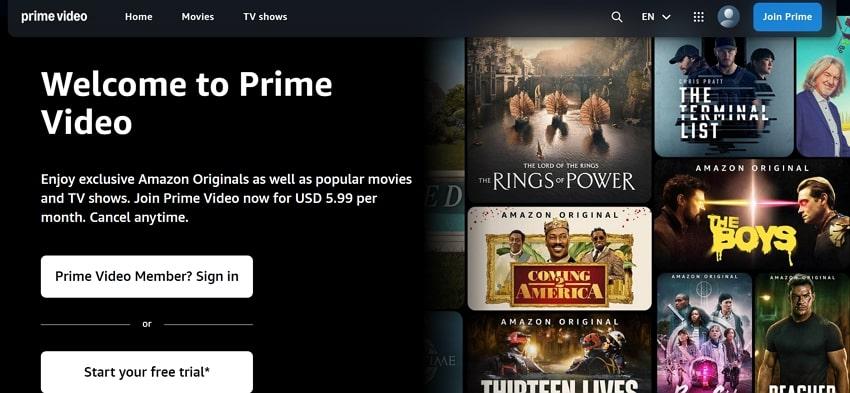
Way 4: Check the HDMI or TV Input
Even if the app is running quite well, a weak HDMI connection can cause black screens, flickering, or no video output. Inspecting and securing your HDMI cables beforehand ensures that your Roku transmits both audio and video signals. To proceed, unplug the HDMI cables from both ends and reconnect them firmly.
Way 5: Check for Amazon Server Outages
Amazon’s servers can be the reason behind this “Amazon Prime Roku not working" issue when they are temporarily down. A quick check for a server-related problem determines whether the issue is on Amazon's end, instead of wasting time on technical fixes. Give a visit to Downdetector or Amazon’s official page and look for recent reports from other users.
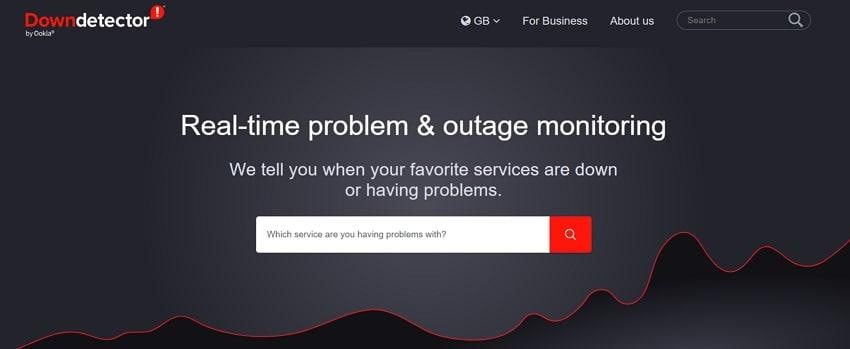
Way 6: Update Your Roku Software
For the recurrent Prime not working on Roku error, updating your Roku software can do wonders. It guarantees your device runs on the latest available version, which includes important bug fixes and improved compatibility. Follow the guidelines and learn how to update Roku software for smooth Prime Video streaming:
Step 1. Press the “Home” button on your Roku remote, and locate the “Settings” option from the menu screen.
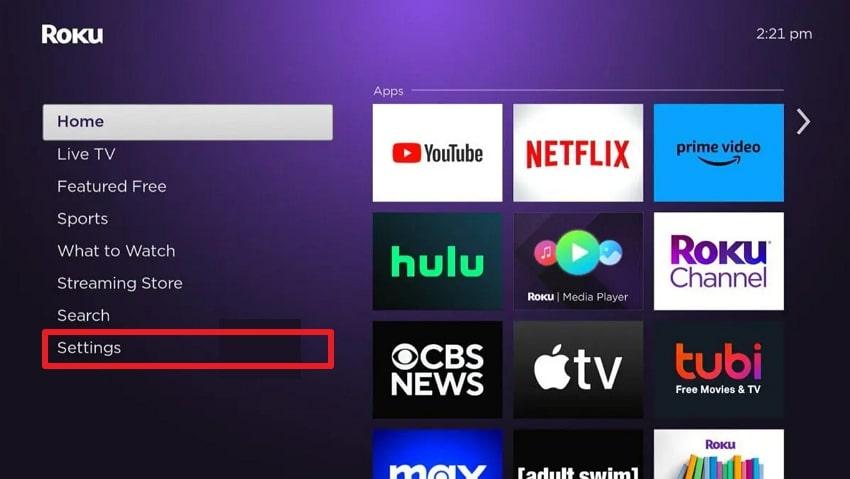
Step 2. Here, choose the “System” option from the Settings menu to enable software updates.
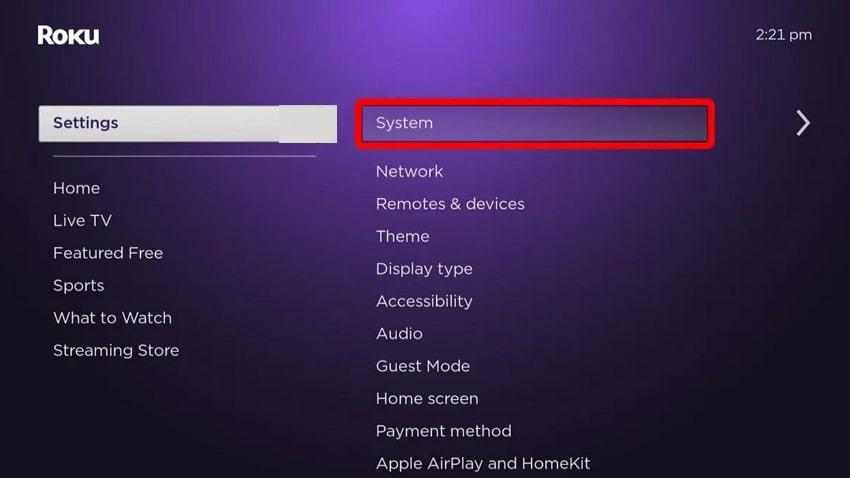
Step 3. Now, access the “Software Update” option to check for updates if available. Following this, install the latest updates and restart your device to reaccess the Prime Video app.
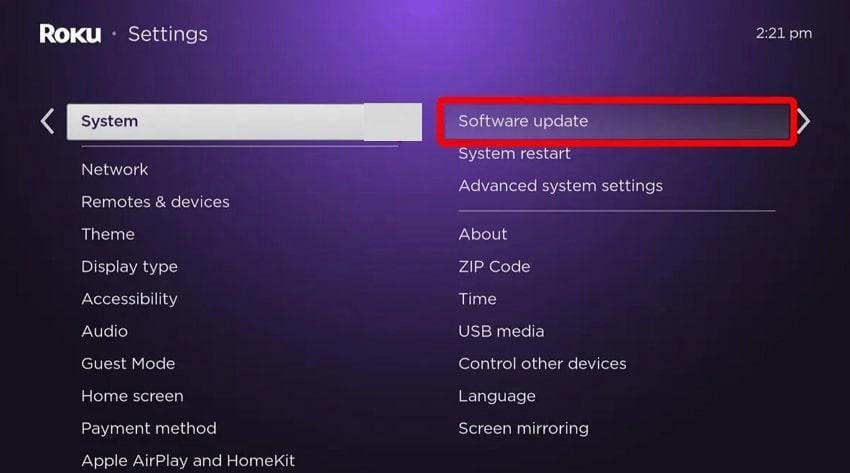
Way 7: Clear Roku Cache
Whenever your cache becomes overloaded, it can lead to performance problems and ultimately result in Prime Video not working on Roku. You’ll need to clear the Roku cache to remove unnecessary or corrupted files, giving your device a fresh start. Cache clearance is a straightforward process and requires only your Roku remote, as directed below:
- On your Roku remote, press the following sequence precisely: Home button (5 times), then Up button (1 time).
- After this, tap the Rewind button (2 times) and Fast Forward button (2 times) to let Roku restart automatically.
- Wait until it reboots completely, clearing all the stored cache, then try reaccessing the Prime Video app.

Way 8: Remove and Reinstall the Prime Video App
Once the Prime Video app has been corrupted, reinstalling it can often resolve the persistent Prime not working on Roku issue. Most importantly, you can restore the app’s original performance, improve stability, and guarantee compatibility with Roku’s version. To proceed, follow the provided tutorial and understand the process of reinstalling the Prime Video app:
Step 1. From your Roku home screen, navigate to the “Prime Video” channel and highlight it. Later, press the “Star” button on your remote and select the “Remove Channel” option from the prompt window.
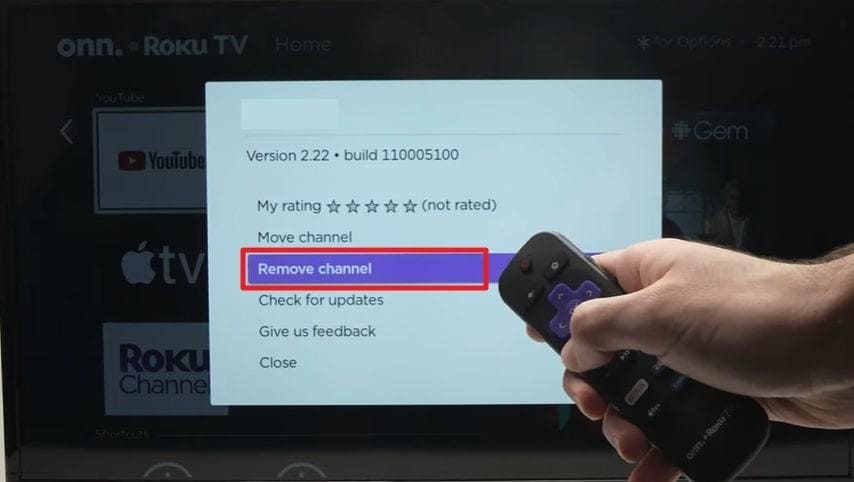
Step 2. Now, access the Roku Channel store and press the “Add Channel” option to search for Amazon Prime Video. Once located, tap the “OK” button on your remote for the “Add App” option on the screen.
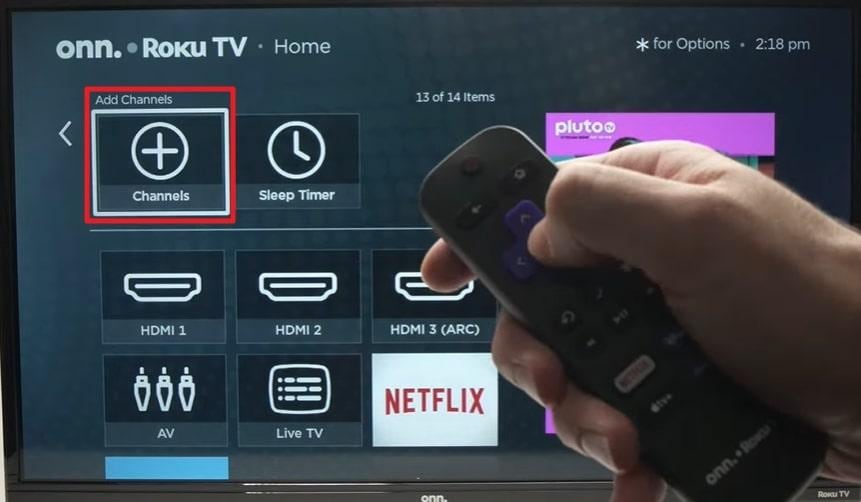
Way 9: Reset Network Connection on Roku
More often, Roku’s saved network configurations or outdated Wi-Fi settings can interfere with stable connectivity. A complete reset of your Roku network connection can clear all previously saved Wi-Fi data and misconfigured settings. For this Amazon Prime not working on Roku issue, re-establish stable network connections through the guided tutorial below:
Step 1. Enter the Roku Settings menu, choose the “Systems” option, and access the “Advanced System Settings” option.
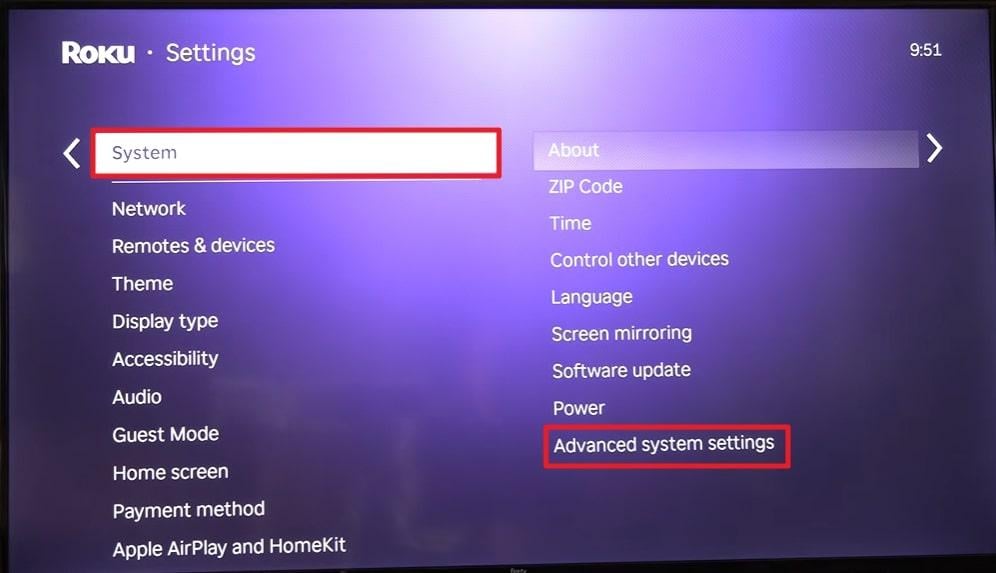
Step 2. Next, select the “Network Connection Reset” and press OK from the remote, highlighting the “Reset Connection” option.
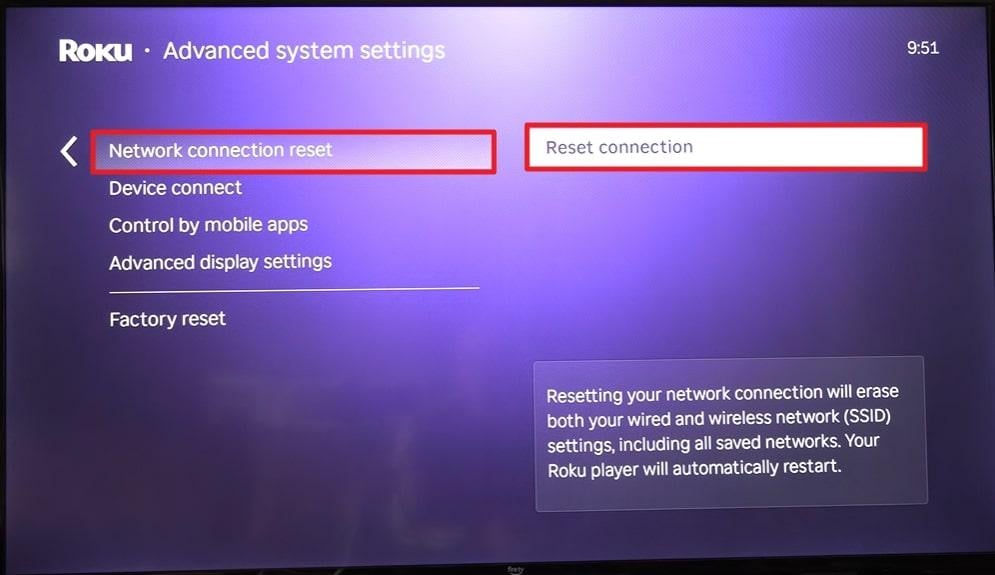
Way 10: Factory Reset Roku (Last Resort)
If everything else fails, perform a factory reset and eradicate persistent software errors or system conflicts. This process restores your Roku device to its factory settings, erasing all custom configurations that caused the issue. Explore the guidelines and allow your Roku device to undergo a factory reset to overcome Prime not working on Roku:
- In your Roku device Settings, locate the Systems option, then select “Advanced System Settings.”
- Now, scroll to the “Factory Reset” option, enter the code displayed on your screen, and confirm the reset.
- Wait for Roku to complete the reset process and reboot automatically for stable Prime Video performance.
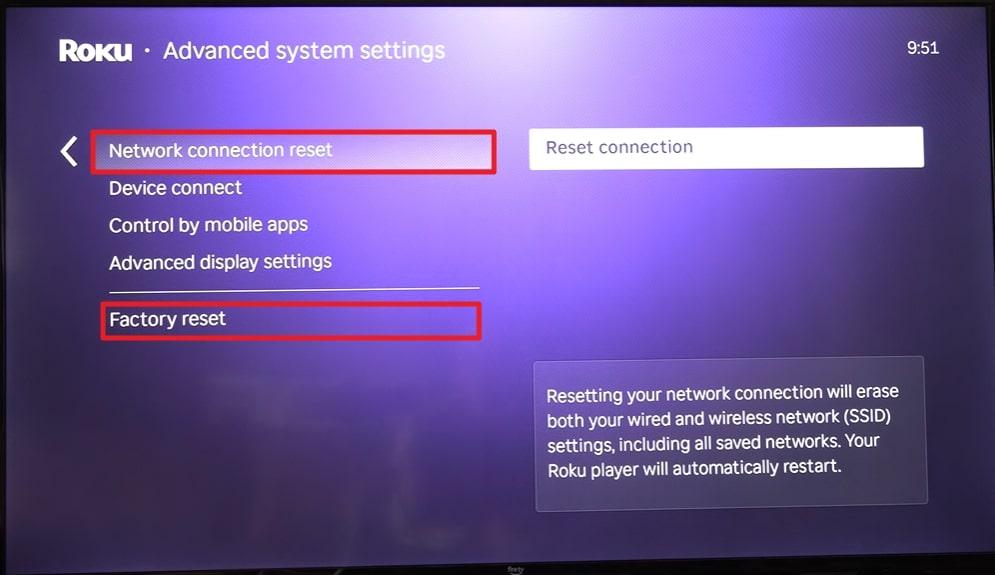
Pro Tip. Repair Corrupted Prime Video Seasons/Movies Using a Video Repair Tool
If you’ve tried every Roku and Prime Video troubleshooting step — restarting, clearing cache, or reinstalling the app — yet your downloaded movies or episodes still refuse to play, the problem might be with the video files themselves. Interrupted downloads, failed storage writes, or partial saves can easily corrupt Prime Video content, causing black screens, freezing, or audio-only playback even after fixes.
This is where Repairit Video Repair comes in. Designed to fix corrupted or unplayable video files, it helps recover your Prime Video downloads so they play smoothly again — whether you’re watching on Roku, a smart TV, or any other device.
With its simple interface, you can repair multiple damaged Prime Video files at once, restoring their original clarity and audio sync. There’s no technical setup needed — just upload, repair, preview, and save.
Key Features
- Repairs Prime Video Downloads: Fixes corrupted, lagging, or black-screen videos caused by interrupted downloads or streaming errors.
- Supports All Formats: Works with MP4, MOV, MKV, and other mainstream formats used by Prime Video and Roku devices.
- Advanced Repair Mode: Reconstructs severely damaged video structure while preserving resolution and frame accuracy.
- Preview Before Saving: Review your repaired Prime Video files before exporting them to your Roku or storage device.
Follow the guidelines below to get started and repair your most precious damaged videos from the Roku device:
Step 1. To initiate, enter the “Video Repair” section and press the “Start” button to incorporate all the damaged Prime videos.

Step 2. Once done adding the Prime videos, click the “Repair” button and restore broken videos to their original state.

Step 3. When the process completes, preview the repaired Prime videos and press the “Save” button to secure them.

Why It’s Useful
- Restores Prime Video movies or shows that won’t open, freeze, or crash during playback.
- Automatically resolves pixelation, black screens, or incomplete playback caused by file corruption.
- It maintains the original resolution and clarity of your Prime Video files after repair.
- The program repairs delays or mismatched sound, guaranteeing a seamless viewing experience.
Part 4. Tips to Prevent Prime Video from Not Working on Roku in the Future
Considering that a few smart maintenance practices can help you avoid the Prime not working on Roku issue later on:
- Keep Your Roku and Prime Updated: Regularly update your Roku and Prime Video apps to ensure they’re running the latest version with improved stability. This eventually reduces any compatibility issues and keeps the streaming consistent with better security patches.
- Have a Stable Internet Connection: Maintain a steady, high-speed internet connection that helps in smooth playback without buffering or drops in video quality. Position your router near the Roku device or utilize an Ethernet cable for a more reliable connection.
- Remove Cache or Temporary Files Regularly: A frequent clearance of cached and temporary files can free up sufficient memory and enhance system performance. This removal further refreshes app behavior, helping prevent future loading issues with the Prime Video app.
- Don’t Overload Your Network: Try to keep your network usage balanced and avoid connecting multiple devices to the same Wi-Fi. Simply, disconnect unused devices or schedule large downloads and updates during off-peak hours to maximize streaming performance.
- Insert Certified HDMI Cables: High-speed or certified HDMI cables ensure stable data transmission and deliver sharp, smooth video playback. Inspect your HDMI cables often and replace them if any show signs of wear or damage to prevent future playback issues.
Conclusion
In conclusion, even the most anticipated movie night can turn into a disruptive experience when your Roku shows Prime Video not working on Roku. The confusion and stress might take you to the troubleshooting steps, and thus, you’re provided with everything you need to know. When traditional fixes fall short, remember that corrupted downloaded Prime Video files can be easily repaired using a professional tool like Repairit Video Repair.
Frequently Asked Questions
-
Q1. How do I fix Amazon Prime on Roku that keeps freezing?
Start by checking your Wi-Fi signal strength, as weak connections can interrupt streaming and cause videos to pause unexpectedly. Then restart both your Roku device and your router to refresh the connection and achieve stable streaming performance. Plus, make sure that the Roku system and the Prime Video app are running the latest versions. -
Q2. Is there a problem with Prime Video servers today?
At times, the issue may not be with your Roku at all but with Prime Video’s own servers. Server outages or maintenance can temporarily prevent the app from loading or streaming content. To verify, visit websites like Downdetector or search for Amazon’s official page to see if other users report a similar issue. -
Q3. Can corrupted downloads cause Prime Video issues?
Indeed, corrupted downloads are a common but overlooked reason for Prime not working on Roku. When your Prime Video downloads are damaged, use a dedicated program like Repairit to repair unlimited videos simultaneously.

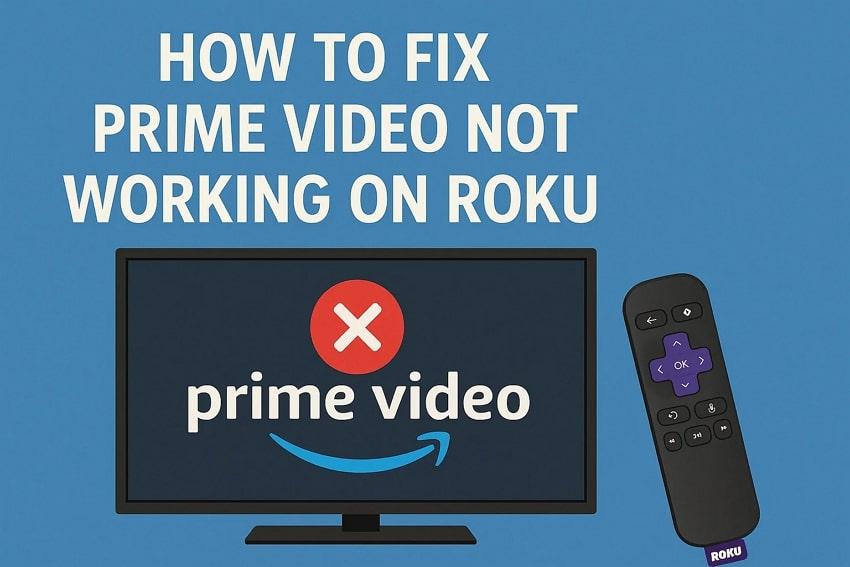
 ChatGPT
ChatGPT
 Perplexity
Perplexity
 Google AI Mode
Google AI Mode
 Grok
Grok

