While streaming platforms are a great source of entertainment, playback issues can often interrupt the experience. One common issue is a black screen when individuals try to watch content, especially on Amazon Prime. In this error, one may hear audio but see no visual content on their screens. Apart from internet issues, you can face this error due to software glitches or many other problems.
Therefore, this article will explain why you get the Prime Video black screen issue on your device. In addition to the reasons, you will learn about detailed solutions to resolve this issue on your phone, computer, and TV. Apart from generic solutions, you will discover an advanced tool to help you make your damaged movies and videos playable again.
In this article
Part 1. Exploring the Underlying Reasons for Amazon Prime Black Screen
As said above, the black screen issue can occur due to reasons like internet problems. Other than that, here are the most common reasons why you get the Amazon Prime black screen issue during streaming:
- Compatibility Issues: Some devices may not support certain video formats or app versions. This can cause the screen to go black while the audio plays in the background.
- Weak Internet Connection: A slow or fluctuating network can prevent videos from loading properly. As streaming services need fast internet, the content may fail to display, and you may see a black screen.
- Corrupt Cache: Over time, stored temporary files can get damaged and interfere with video playback. This can prevent the video from playing at all or with black screen errors.
- Outdated App: Using an outdated version of the streaming application or operating system can lead to compatibility issues. When the app is not compatible, you will see many errors, including the Amazon Prime black screen.
- Video Settings: When the resolution is too high for your device or internet speed, the movie may not load correctly. In most cases, streaming platforms are automatically adjusted to play videos in higher resolution.
Part 2. 6 Tested Solutions for Prime Video Black Screen Issue
With the above reasons, you should be able to determine what is causing the black screen on Amazon Prime. To resolve the issue, we have provided the best solutions and detailed steps below:
Solution 1. Restart Your Device
As a simple way out, this solution can resolve many temporary glitches that may be causing the black screen issue. When a device runs for a long time without restarting, background processes can interfere with app performance. Restarting clears these background processes instantly and resolves all the issues caused by them.
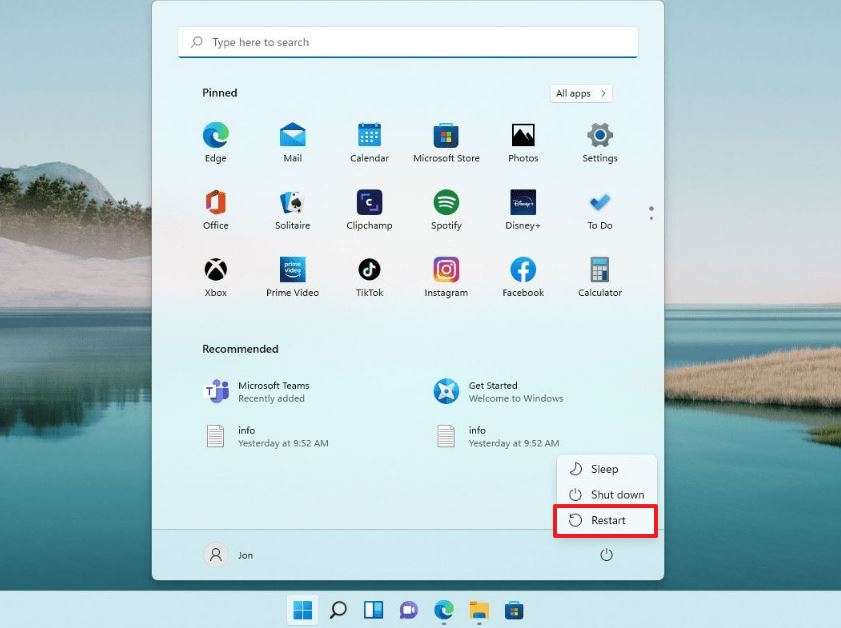
You can try this instant solution to resolve the Amazon Prime video black screen issue without making any changes to settings or stored data. Furthermore, you can apply this solution to all your devices, including mobile phones and computers.
Solution 2. Ensure a Stable Internet Connection
You must have a strong internet connection to continuously stream videos of higher quality without buffering. When it is unavailable, you get the Prime Video black screen with a sound error. To resolve the issue, you can check your network speed using any online resource or try resetting your route.
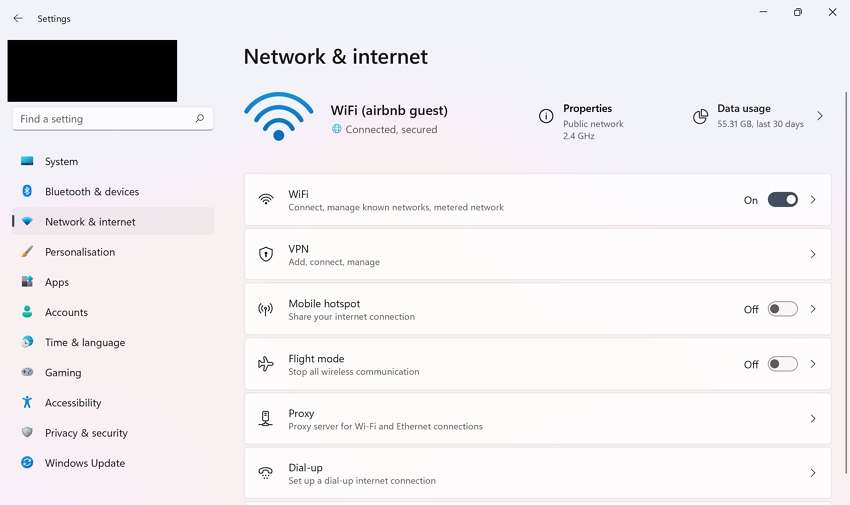
Users can also disconnect extra devices that are needlessly using the internet and killing the bandwidth. This solution stands out because it directly addresses the core issue of buffering and display problems. In addition to resolving streaming issues, this solution will improve your download speed by great margins.
Solution 3. Update/Uninstall & Reinstall Amazon Prime Video
An outdated or faulty version of the Prime Video app can cause black screen issues during video playbacks. Hence, you can update the program to ensure you have the latest bug fixes and performance improvements. When updating doesn’t work, uninstalling and reinstalling the app can solve the Prime Video app black screen issue. You can learn how both these methods work by going through the steps below:
Update Prime Video
Instructions. Launch “Microsoft Store” and press the “Downloads” icon to access the “Updates and Downloads” screen. Here, click the “Check for Updates” button, and it will start updating the apps, including Prime Video.
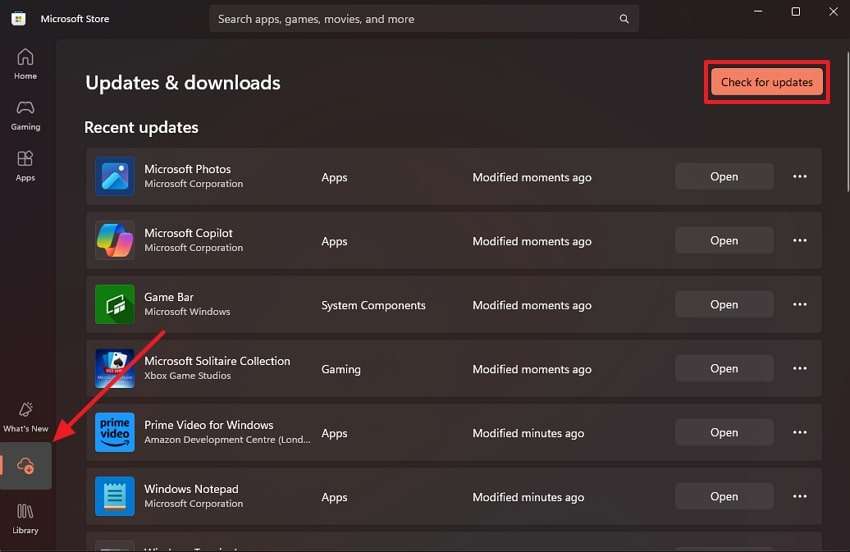
Uninstall and Reinstall Prime Video
Step 1. Go to the “Apps” tab after accessing your “Settings” application and press the “Installed Apps” option.
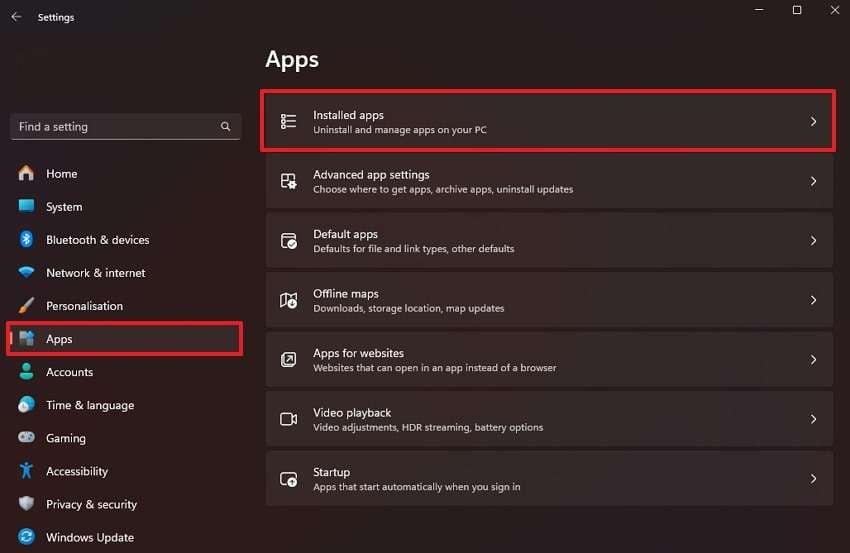
Step 2. Now, navigate to the “Prime Video for Windows” app and press the “Three Dots” button beside it. Afterward, choose the “Uninstall” option and confirm your selection from the next pop - up.
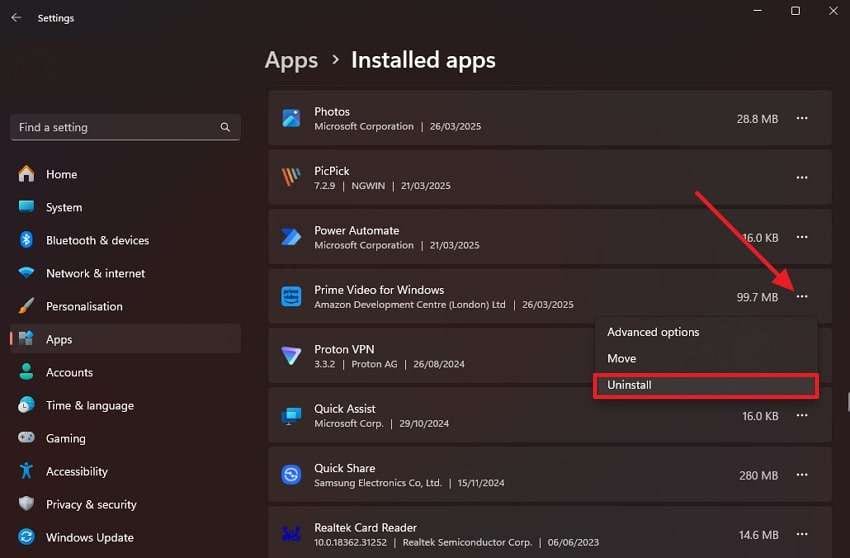
Step 3. To reinstall the app, go to the “Microsoft Store” and search for the app. Next, click it from the search results and press the “Get” button to start installing it.
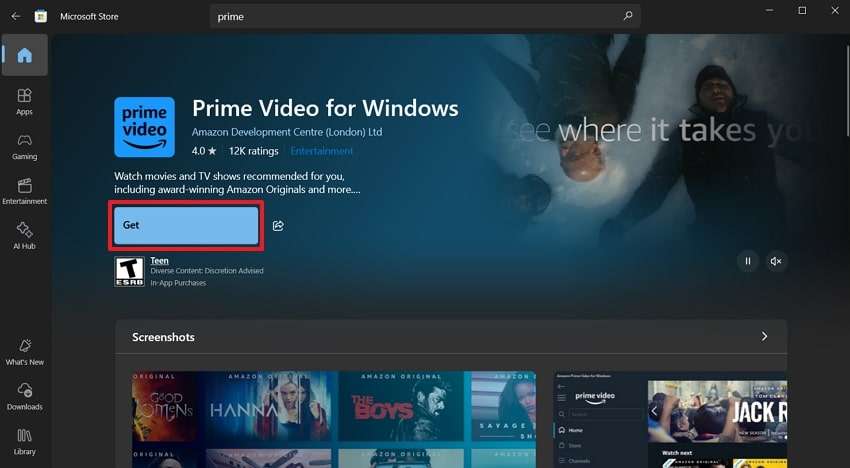
Solution 4. Adjust & Lower the Video Resolution
If video resolution is not supported by your screen or the internet connection, you should adjust it to resolve the Prime Video black screen issue. Doing so can also help reduce the load on your system and improve playback performance.
You should especially take advantage of this fix when you’re having trouble with your network. The following instructions will help you adjust the video resolution in the streaming app:
Instructions. While playing your desired movie, press the “Gear” icon at the top and select “Good” from the options that appear.
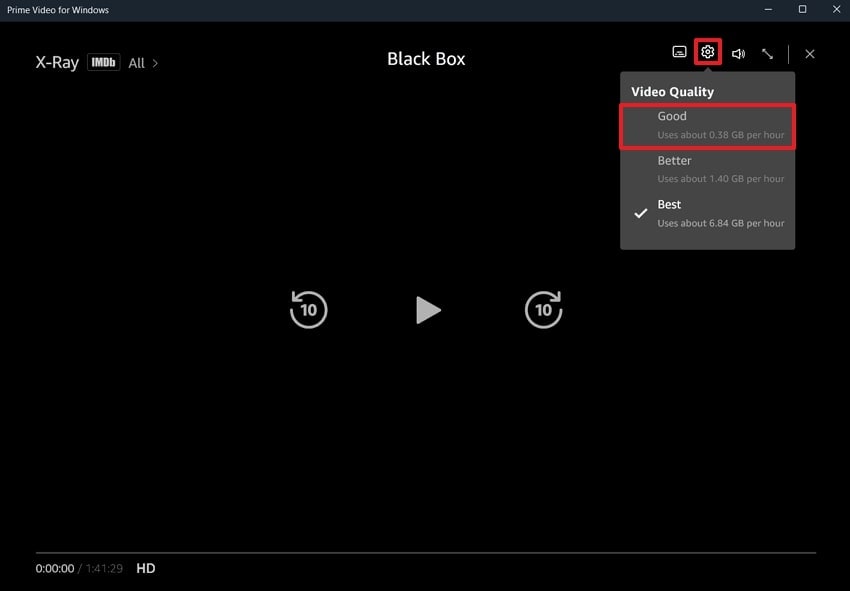
Solution 5. Clear Prime Video Cache
When Prime Video shows a black screen on a browser, you should delete the site's cache and see if the problem is solved. This method eliminates stored browser data that may cause conflicts, refreshing the page with new content. Remember to store your login details since this action will sign you out. Now, follow the steps given below to clear the cache of the webpage:
Step 1. Commence by pressing the “View Site Information” button beside the URL and selecting the "Site Settings” option.
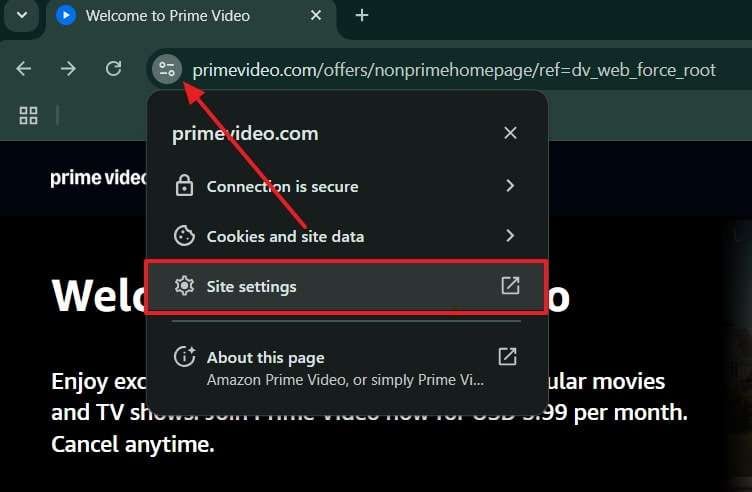
Step 2. From the next screen, press the “Delete Data” button and confirm your decision by clicking the “Delete” button on the confirmation screen. Finally, you have to end the procedure by refreshing the web page and logging in with your credentials.
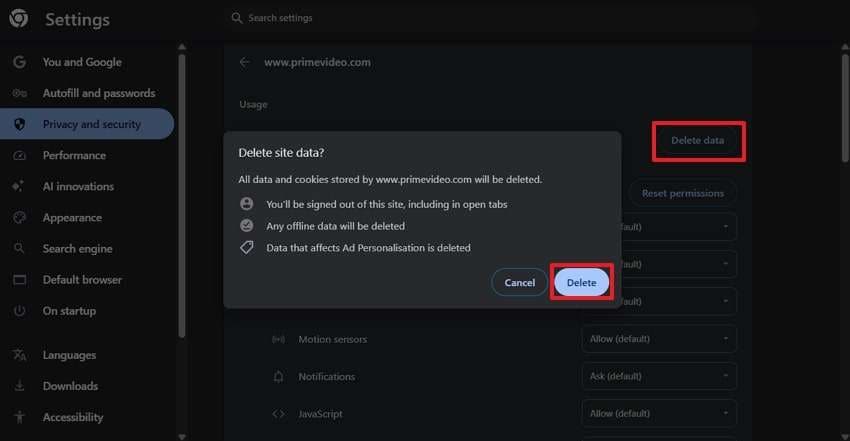
Solution 6. Repair & Reset Amazon Prime Video App
As a final solution, users can repair or reset the streaming app from their computer’s settings. This method resets the app to its default configuration while keeping other device data intact. Additionally, it helps eliminate any faulty settings or damaged files affecting performance. You can apply this solution to resolve the Prime Video showing black screen issue by going through these steps:
Step 1. Access the “Apps” tab in your desktop settings and press the “Installed Apps” option.
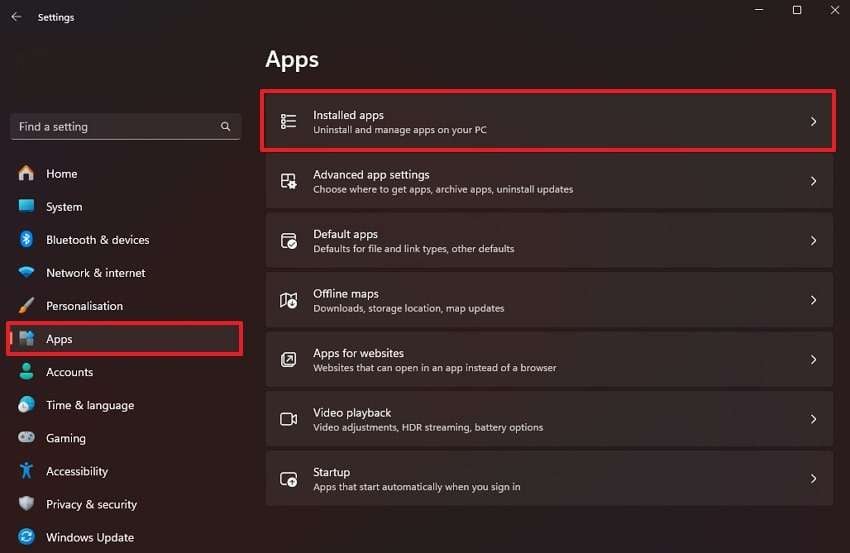
Step 2. Here, find “Prime Video for Windows” and press the “Three Dots” button beside it. From the dropdown that appears, you need to select “Advanced Options” to move on.
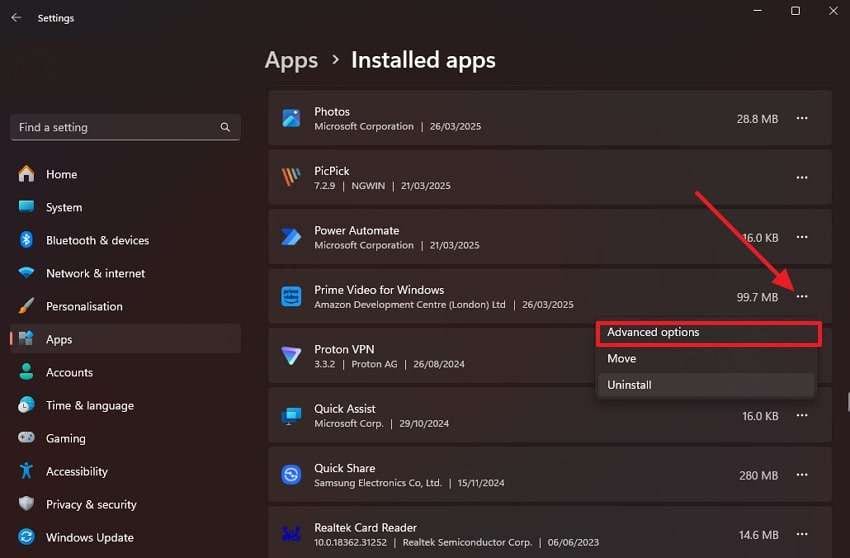
Step 3. On the new screen, scroll down and utilize the “Repair” and “Reset” buttons to complete the process.
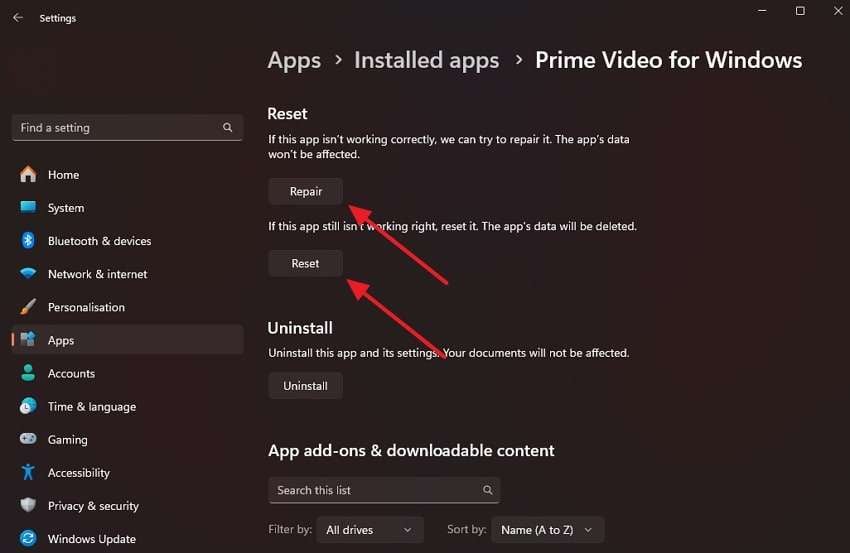
Part 3. How to Resolve Amazon Prime Video Black Screen on Apple TV?
This issue doesn’t just affect computers; it can also appear while streaming on Apple TV. Incorrect display settings or app - related errors may cause the Prime Video black screen problem in such cases. Thus, you can apply multiple simple solutions to resolve the issue and resume the playback on your TV. The following solutions will guide you through the process of restoring smooth video playback.
Fix 1. Restart Your TV
Step 1. Use the “Menu” button on your remote control to access the main screen and go to the “Settings” app from there.
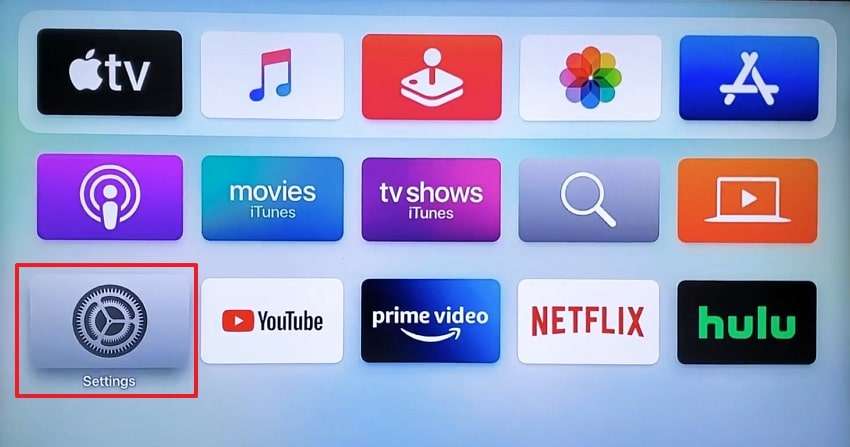
Step 2. Here, use your remote control to scroll down and access the “System” option to continue the process.
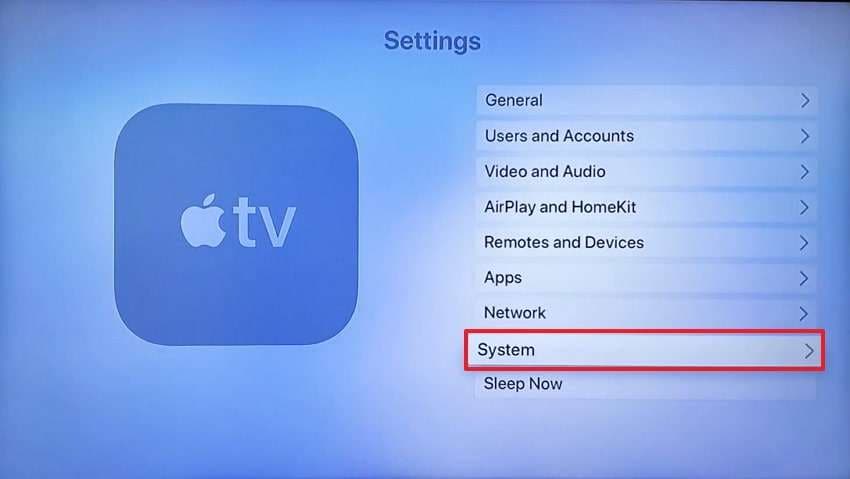
Step 3. Afterward, press the “Restart” option at the bottom of the screen to reboot your Apple TV.
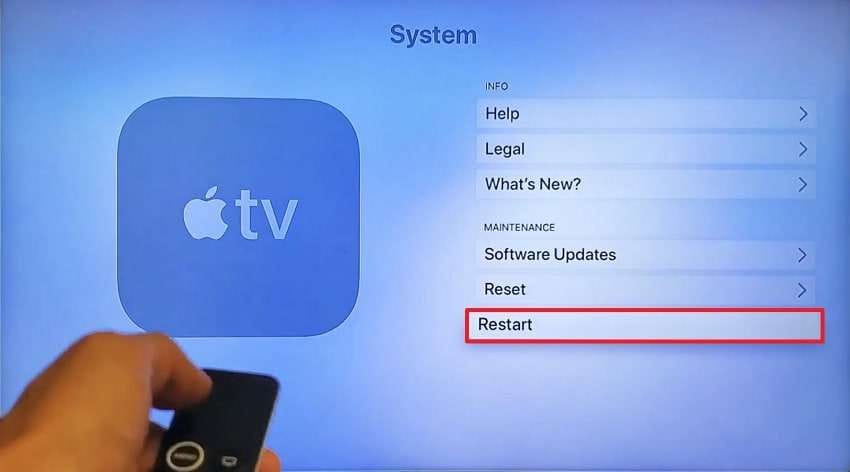
Fix 2. Force Restart the Apple TV
Instructions. Simply press and hold the “Menu” and the “Home” buttons simultaneously on your remote control for a few seconds. This will force a reboot of your TV, and once done, you can see if the issue is resolved.
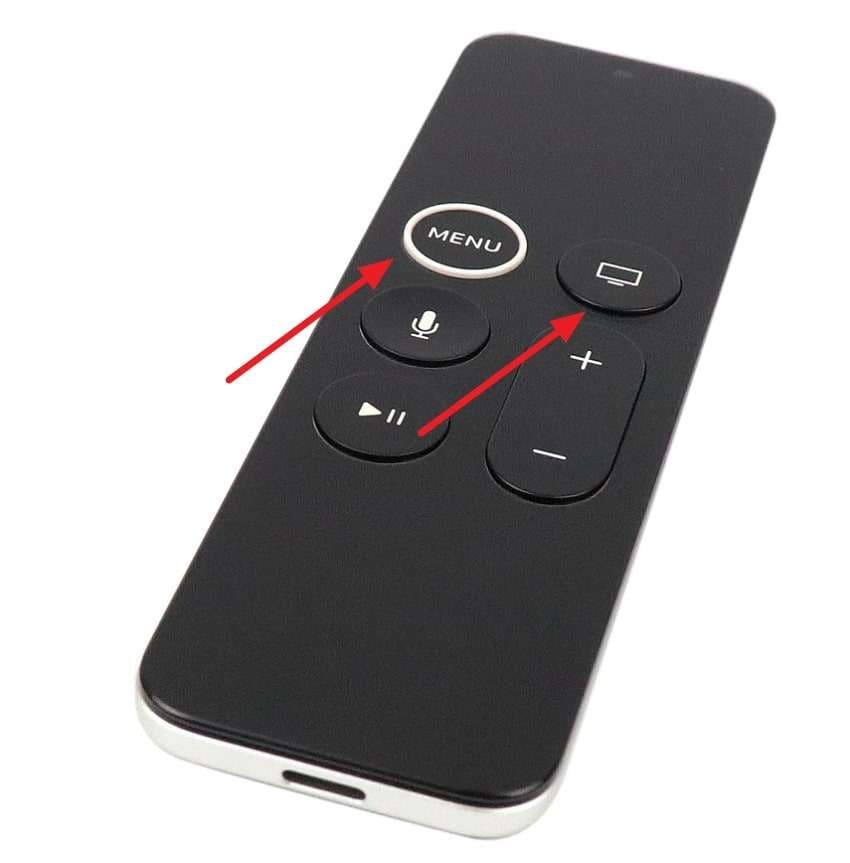
Pro Tip. The Quickest Way to Fix Unplayable Prime Video Seasons/Movies
With the above methods, you can solve the Amazon Prime black screen issue during video streaming sessions. However, you can also face the issue where Prime videos that were downloaded using third - party sources become unplayable. In such cases, you will have to use Repairit, an advanced repair tool, to fix the playback issue. The tool allows you to repair your damaged movies of any size or format within minutes.
With its advanced AI algorithms, it detects the damaged sections on a video and fixes them instantly. Repairit does so by comparing the damaged file with its extensive sample media library. Users can also use its Bulk Repair feature to import multiple damaged movies or seasons and fix them simultaneously.
Key Features

-
Repair damaged videos with all levels of corruption, such as video not playing, video no sound, out-of-sync video or audio, playback errors, header corruption, flickering video, missing video codec, etc.
-
Repair full HD, 4K, and 8K videos and support 20+ popular formats, including MOV, MP4, M2TS, MDT, RSV, WMV, MPEG, DAT, etc.
-
Repair damaged or corrupted videos caused by video compression, system crashes, video format changes, etc.
-
Repair critically damaged or corrupted RAW/LOG/HDR videos from professional cameras such as Blackmagic Design, RED Digital, ARRI, etc.
-
Repairit has a quick and advanced scanning mode. You can use either depending on the level of corruption the video file has undergone.
-
No limit to the number and size of the repairable videos.
-
Repaired videos are more compatible with professional editing software such as DaVinci, Composer, Final Cut Pro, and Premiere Pro.
-
Support Windows 11/10/8/7/Vista, Windows Server 2003/2008/2012/2016/2019/2022, and macOS 10.12~macOS 15.
Detailed Guide to Fix Unplayable Prime Video Seasons Using Repairit
Step 1. Import damaged movies and series in Repairit

Step 2. Start the repairing of movies

Step 3. Export repaired videos to your device

Fix Unplayable Prime Video Seasons

Conclusion
To sum up, streaming services can be affected due to cache problems or compatibility issues. As a result, you can get the Prime Video black screen error during your video playbacks. Solutions like restarting your device and updating the streaming app can resolve this error. For unplayable downloaded videos, users are recommended to use Repairit due to its advanced video repair features and extensive format support.
FAQ
-
What to do when the Amazon Prime app shows a black screen with sound on my Android device?
This troubling issue may occur due to background apps or an unnecessary file cache of the application. Therefore, users can solve this Prime Video black screen Android issue by clearing the cache or restarting their mobile phone. -
How to solve Amazon Prime shows a black screen only when casting from my iPhone?
Since incorrect display settings or network conflicts cause the casting issue, you can restart both devices to resolve the problem. In addition, you need to ensure your phone and the target device are on the same Wi - Fi network to avoid facing this issue. -
Can VPNs cause the Prime Video black screen issue?
Some virtual networks can block or slow down streaming services and cause playback issues. Additionally, many streaming sites don't allow users to play videos while their VPNs are enabled due to piracy risks. Hence, make sure to disable the VPN before accessing content on Amazon Prime.


 ChatGPT
ChatGPT
 Perplexity
Perplexity
 Google AI Mode
Google AI Mode
 Grok
Grok

