In today's digital age, streaming platforms like Amazon Prime video have become a go-to source for entertainment. However, technical issues can sometimes interfere with our binge-watching sessions. One such common issue faced by users is the "Amazon Prime no audio" problem, where the video plays perfectly, but there's no sound. This can be due to a variety of reasons, from simple volume settings to more complex device-specific issues. But don't worry, resolving this issue doesn't require expert technical skills.
In this guide, we will walk you through some simple and effective troubleshooting methods to restore the sound on your Amazon Prime Video and enhance your viewing experience. Let’s dive in and silence this problem once and for all.
In this article
Understanding the Amazon Prime No Audio
You're not alone if you've ever faced no sound problems on Amazon Prime. Let's break it down into simpler terms:
- No audio at all: Sometimes, Amazon Prime can be eerily silent. You try to watch, but there's just no sound.
- Audio but no voices: Weird, right? You can hear background sounds or music, but the talking parts vanish.
- No video, only sound: Imagine hearing everything but not seeing a thing. That's the challenge of having sound without the video.
Why is there No Sound on My Amazon Prime?
Let's figure out why your Amazon Prime might be playing mute. Here are some common issues:
- Device-specific issues: Your device could be causing the error. Maybe it's not getting along with Amazon Prime.
- Browser-related problems: Browsers can be demanding. If your settings are off or there are issues with extensions or cache, they might be the reason for the sound glitch.
- Streaming device issues: Connectivity problems, outdated firmware, or hardware glitches can affect your audio.
- Account or settings problems: If something's off with your account access, subscription, or audio settings, it could cause the silent treatment.
With the mentioned issues, we’ll list the following fixes for you to try. Let’s explore the following sections.
How to Troubleshoot Amazon Prime No Sound Problem
When you're stuck with no sound on Amazon Prime, try a two-troubleshooting fix. First, do the basics: check cable connections, make sure the internet is good, and restart the device. If that doesn't work, move to the second troubleshooting. Dig deeper into your device settings, look for conflicts with the app, and think about updating your software. Going through these two troubleshooting helps you find and fix the Amazon Prime no audio problem.
Initial Troubleshooting for Amazon Prime No Audio Issue
- Check Cable Connections
Faulty or loose cables can disrupt the audio signal, leading to a no-sound issue on Amazon Prime. Ensure proper cable connections for a smooth transmission of audio signals from your device to the audio output.
- Power Cycle the Device
Power cycling helps refresh the device's system and resolve temporary audio glitches on Amazon Prime. Restart the device to clear out temporary software issues affecting the audio playback.
- Replace HDMI Cable
A faulty HDMI cable can hinder the transmission of both audio and video signals, resulting in a no-sound problem on Amazon Prime. Swap out the HDMI cable for a reliable and uninterrupted flow of audio-visual data between your device and the display.
Main Troubleshooting for Amazon Prime No Audio Issue
1. Reinstall the App
Corrupted installation files or app glitches may cause audio issues. So, reinstall the app for a fresh, error-free installation. Thus, resolving potential software conflicts.
Step 1: Uninstall the Amazon Prime app from your device.
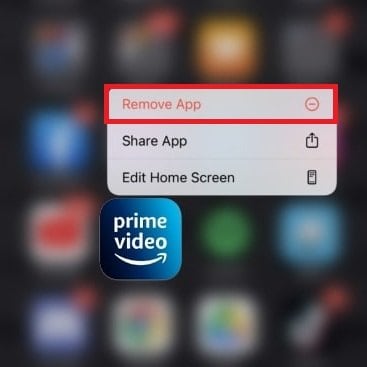
Step 2: Access the app store (Google Play Store, Apple App Store) and reinstall the latest version.
Step 3: Open the app and check for audio playback.
2. Update Device Software and App
Outdated software may often result in compatibility issues, affecting audio playback. Updating the device's operating system and the Amazon Prime app ensures compatibility and resolves known bugs.
Step 1: Check for and install any available updates for your device's operating system.
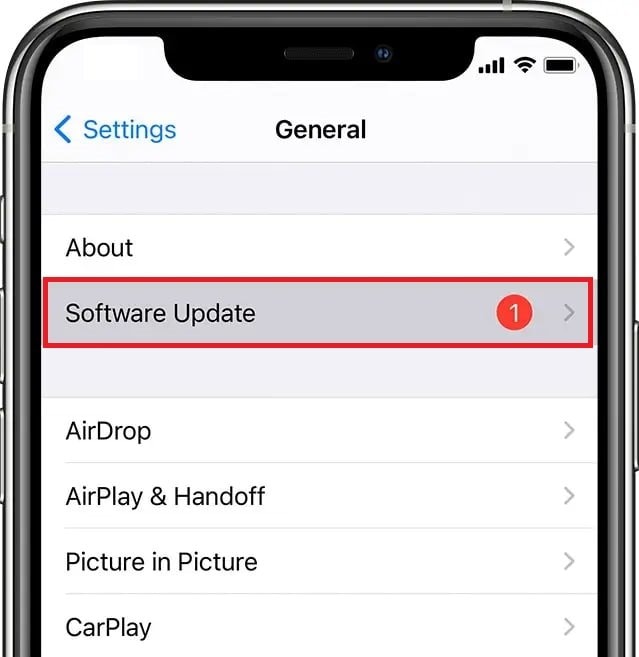
Step 2: Visit the app store and update the Amazon Prime app to its most updated version.
Step 3: Restart or reboot your device and check for audio on Amazon Prime.
3. Check Amazon Prime Servers
Server issues can impact streaming services, leading to audio problems. Verifying the status of Amazon Prime servers ensures the problem is not on their end and allows you to rule out external factors.
Step 1: Visit Amazon's status page or use third-party outage detection tools, like Downdetector, to check the status of Amazon Prime servers.
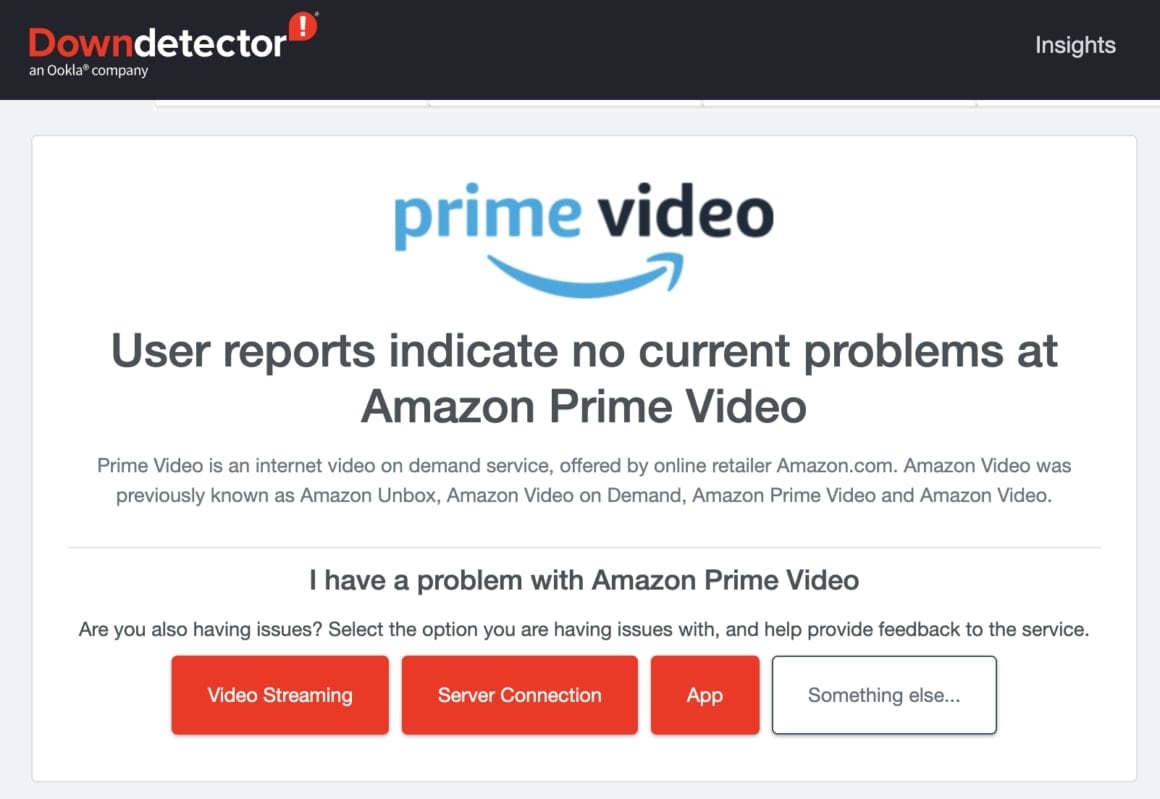
Step 2: If there are server issues, wait until they are resolved. Then, check for audio playback.
4. Check Your Device Volume
Sometimes, the simplest solution is overlooking the device's volume settings. Confirming that the device's volume is not muted or set too low is a quick check to eliminate basic audio issues.
Step 1: Ensure your device's volume is not muted.
Step 2: Adjust the volume to an appropriate level.
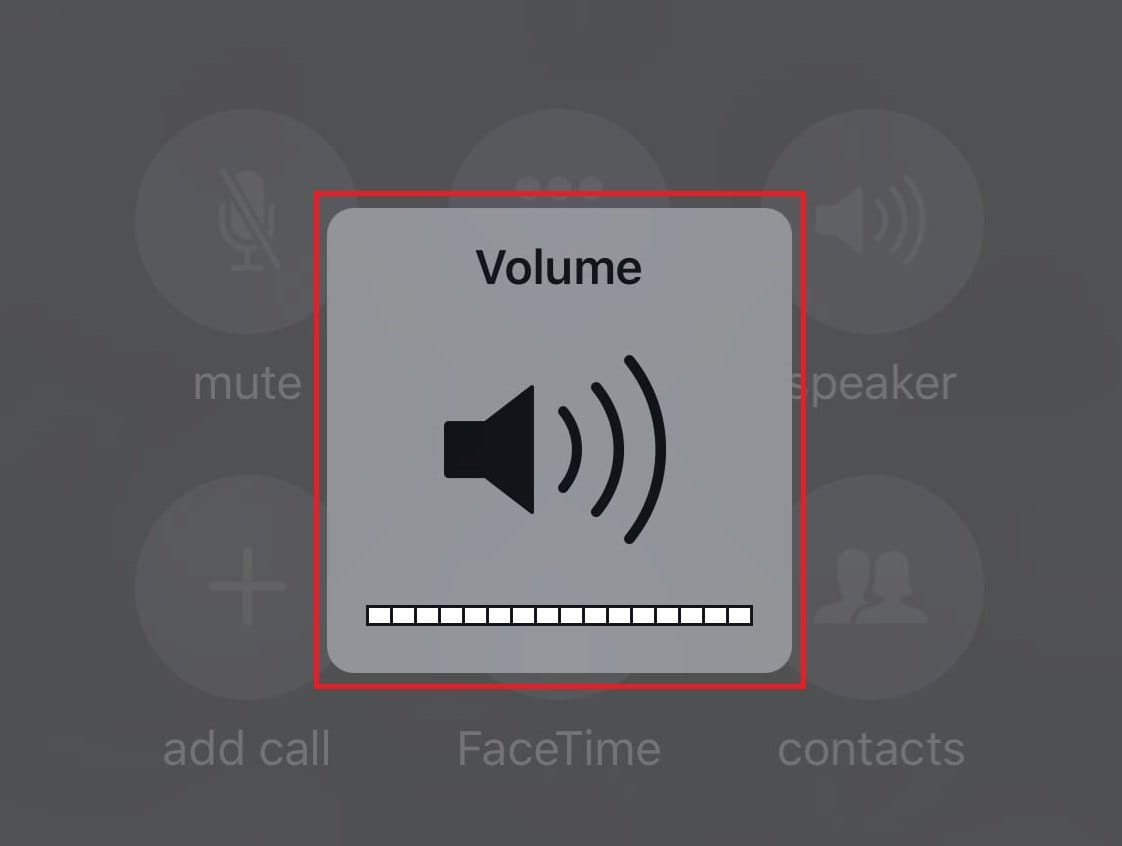
Step 3: Test Amazon Prime for audio.
5. Clear Amazon Prime Data (Android)
Accumulated data or cache on the app may cause glitches. Clearing app data on Android devices helps remove potentially corrupted files. This offers a clean slate for the app to function properly.
Step 1: On an Android device, go to the Settings.
Step 2: Click Apps and find Amazon Prime Video.
Step 3: Tap Storage and then Clear Data.
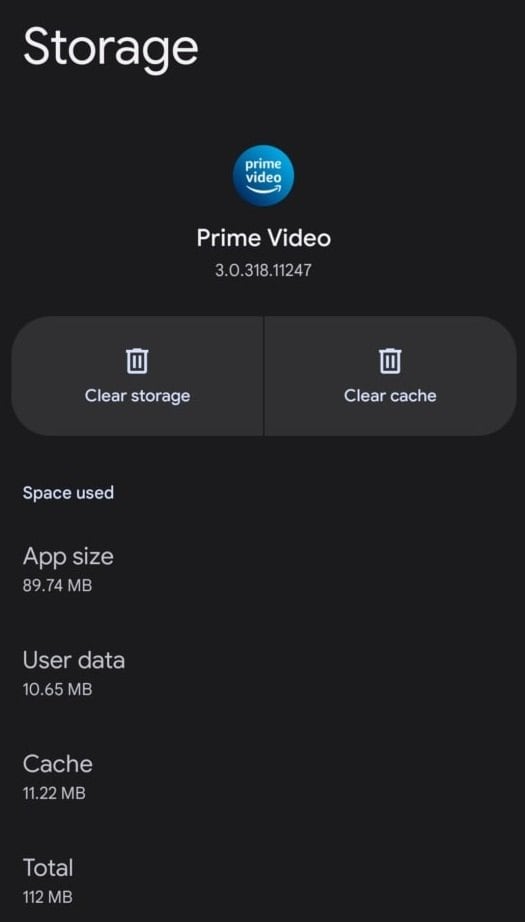
Step 4: Open the Amazon Prime app and log in again to check for audio.
6. Contact Amazon Prime
If the no audio issue persists, reach out to Amazon Prime customer support. Provide details about the problem and follow any instructions they provide for further assistance.
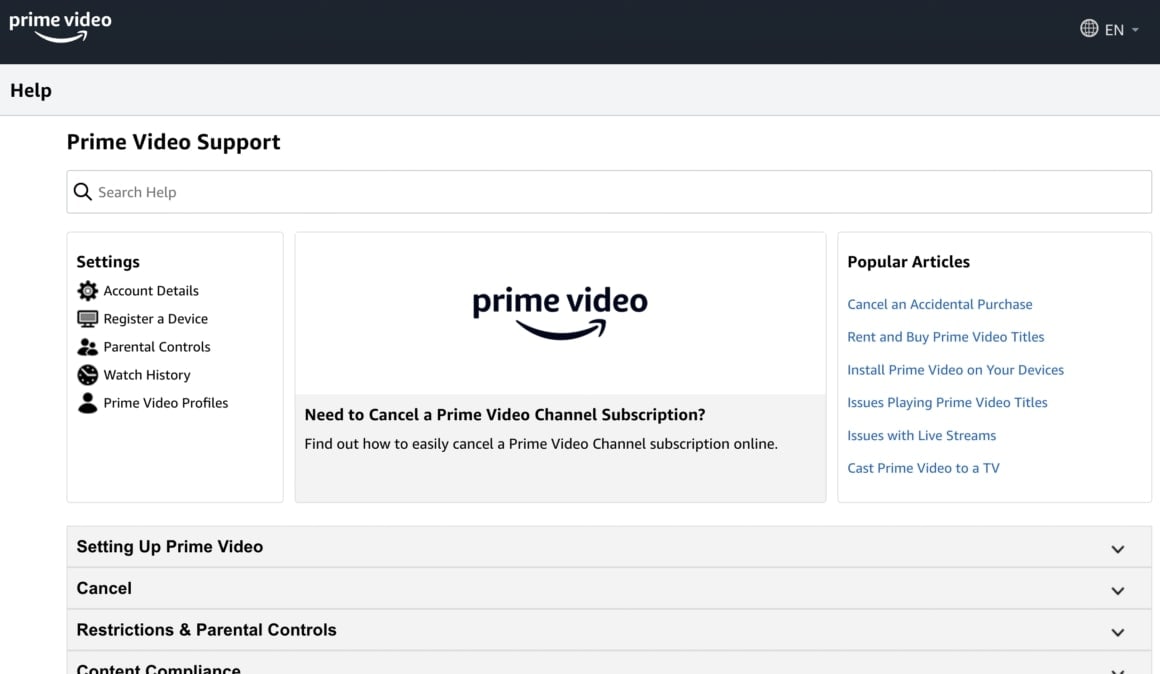
By following the above methods, you systematically address potential software-related causes of the no audio problem on Amazon Prime, from reinstalling the app to seeking assistance from customer support for a comprehensive troubleshooting process.
Fix Corrupted Amazon Prime Videos with Wondershare Repairit
Repairing corrupted Amazon Prime videos becomes a breeze with the remarkable capabilities of Wondershare Repairit. In the unfortunate event that your Amazon Prime videos suffer corruption due to various factors, fear not – this exceptional tool stands ready to repair your damaged video files with unparalleled efficiency.
Key Features
- Repairit employs cutting-edge technology to repair corrupted Amazon Prime videos effectively, ensuring a seamless viewing experience.
- With an intuitive and user-friendly interface, Repairit makes video repair accessible to users of all skill levels.
- This versatile tool supports various video formats, ensuring compatibility with various Amazon Prime video files.
- Before committing to the repair, users can preview the repaired videos. This assures that the repair process has been successful.
- Repairit prioritizes the integrity of your data, ensuring a reliable solution for repairing corrupted Amazon Prime videos without compromising quality.
Step-by-Step Guide
Step 1: Open the Repairit’s online video repair site. Click Add or simply drag and drop your Amazon Prime video files into the specified area to begin.

All uploaded Amazon Prime videos will be displayed on the online interface. The detailed information about each video will then be shown.

Step 2: Press Repair to start the repair process. A progress bar for each Amazon Prime video will show the repair progress. Wait for the process to complete.


Step 3: After Amazon Prime video repair completion, click the play icon to preview the fixed videos. If satisfied, select the download icon beside the play icon for individual videos. Or click Download All to download all repaired Amazon Prime videos.

How to Prevent the “No Sound on Amazon Prime Video” Error
- Keep your Amazon Prime Video app, web browser, and device software up to date to guarantee compatibility and reach the latest bug fixes.
- Ensure a stable, high-speed internet connection to prevent buffering issues or disruptions in audio playback.
- Regularly check and adjust the sound settings on your device to check if they are correctly configured for optimal audio output.
- Ensure the devices you use to stream Amazon Prime Video are compatible with the service to avoid compatibility issues that may lead to sound errors.
- If you are using a web browser to stream, periodically clear the browser cache to avoid potential conflicts that may affect sound playback.
- Periodically test your audio setup with other streaming services or media to identify whether the issue is specific to Amazon Prime Video.
Conclusion
We hope this guide fixed your "no sound on Amazon Prime" issue.
If the sound isn't working on your Amazon Prime App, restart your devices and ensure they have the latest software updates. Also, check that your cable connections are right, and don't forget to double-check if you accidentally muted the sound. It might be a hardware issue if you're still having problems despite trying everything mentioned. Consult your device manufacturer or a specialist to identify and address the problem.
In case of corrupted Amazon Prime videos, use a reliable repair tool like Wondershare Repairit. This works like magic, as it can repair videos easily and quickly.
FAQ
-
Can a slow internet connection cause audio issues on Amazon Prime?
Yes. A sluggish or unstable internet connection can lead to audio problems. Ensure you have a great internet connection to stream videos without interruptions. -
Does Amazon Prime support surround sound or specific audio formats?
Yes, Amazon Prime supports various audio formats, including surround sound. Ensure that your device and audio settings are compatible with the video content you are trying to stream. -
Is there a way to test if the audio issue is specific to Amazon Prime or a broader problem with my device?
Try playing audio from other sources to determine if the problem is exclusive to Amazon Prime. If other apps work fine, the issue may be with the Amazon Prime app or its settings.


 ChatGPT
ChatGPT
 Perplexity
Perplexity
 Google AI Mode
Google AI Mode
 Grok
Grok

