Is League of Legends suddenly lagging like crazy, even though it used to run just fine? This guide will help you understand what’s behind League of Legends lagging out of nowhere and what you can do to fix it.
Table of Contents
Part 1: What Causes League of Legends to Lag?
Lag in League of Legends doesn’t always mean your system is broken or slow. Sometimes, it comes from small issues that build up and affect gameplay. Here are the most common causes that could be making your game lag, even if your PC seems powerful.
- High Ping or Server Distance. Playing on a server far from your real location can increase ping. High ping makes your actions take longer to register. Even a few hundred milliseconds of delay can make skillshots or reactions feel slow.
- Outdated Graphics or Network Drivers. Drivers help your system communicate with hardware. If they’re old or not working properly, your game may lag, crash, or freeze.
- Overloaded CPU or GPU. Your computer's processor and graphics card work hard during gaming. If they’re overloaded by too many tasks, you might notice lag, even with high FPS.
- Wrong Game Settings for Your PC. Sometimes the graphics or resolution settings in League of Legends are set too high for your system. This doesn’t always drop FPS, but it can still make the game stutter or feel slow to respond.
- Windows Power Settings Limiting Performance. Your operating system may be set to conserve power, which limits your CPU or GPU speed. This setting can reduce how much power your computer uses. But, it also affects how smoothly your game runs.
- Temporary File Errors or Corrupted Game Files. If certain game files become damaged, it can lead to performance problems. The game might freeze, crash, or stutter without warning. This issue often goes unnoticed until the lag becomes consistent.
Part 2: Top 5 Fixes for League of Legends Lagging Problem
If you're dealing with lag, you don't need to try every fix out there. Start with the most effective ones. These five solutions cover the most common causes and offer reliable ways to improve your gameplay experience.
Fix 1. Use a Wired Ethernet Connection
Wi-Fi is convenient, but it’s not always reliable for online gaming. Wireless signals can be unstable due to interference or distance from the router. A wired Ethernet connection provides a more stable and faster link, reducing ping spikes and disconnects.
Step 1. Plug one end of an Ethernet cable into your computer’s LAN port.
Step 2. Plug the other end into your router or modem.
Step 3. Disable Wi-Fi by turning it off in your computer’s network settings.
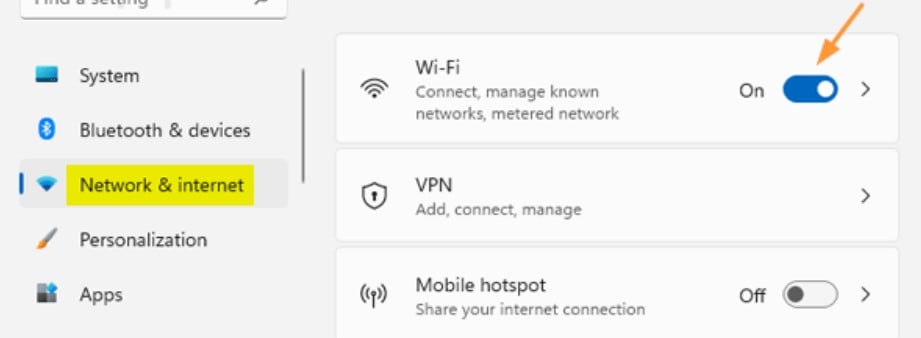
Step 4. Restart your router if the connection doesn't appear right away.
Step 5. Open League of Legends and test your ping in a custom game.
Fix 2. Close Background Apps and Overlays
Do you keep several programs open while gaming? Apps like Discord, browsers, or game launchers might use bandwidth or system resources. Some overlays, even ones designed for gamers, can cause FPS drops or conflict with the game. Closing these apps frees up memory and improves both network and system performance.
Step 1. Press Ctrl + Shift + Esc to open the Task Manager.
Step 2. Under the Processes tab, find apps using high CPU, memory, or network (e.g., Chrome, Steam, Discord). Right-click each and choose End Task.
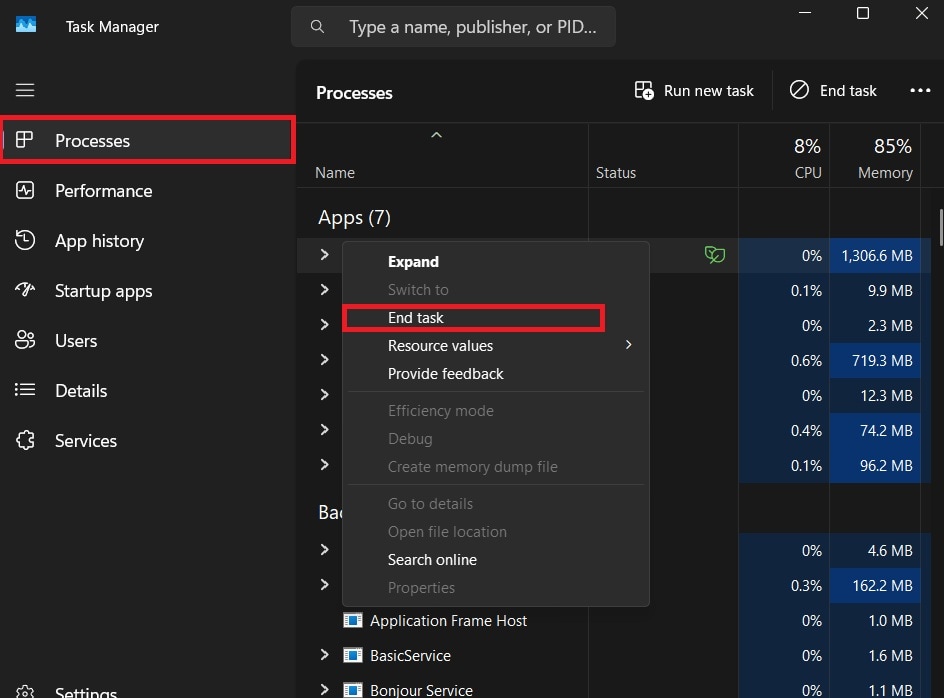
Step 3. Disable overlays in apps like Discord, Steam, or GeForce Experience from their settings.
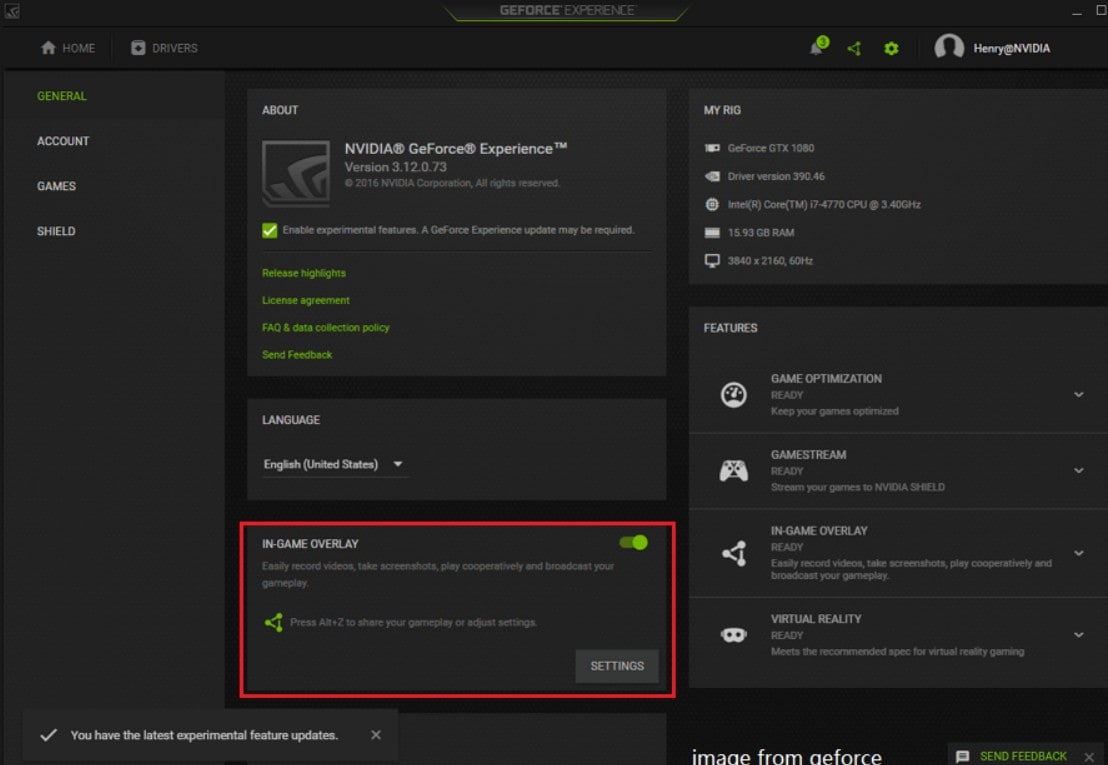
Step 4. Reopen League of Legends and check for improvement.
You can’t miss:
How to Fix Lag in OBS [6 Top Tested Ways]
How to Solve Black Myth Wukong Audio Lag/Sync Issue?
Fix 3. Lower In-Game Graphics Settings
Even with high FPS, your system might struggle with certain effects. Settings like shadows, anti-aliasing, and post-processing can increase the load on your GPU or CPU. Reducing graphics quality helps the game run more smoothly and can reduce input delay.
Step 1. Launch League of Legends and go to Settings or gear icon.
Step 2. Click Video.
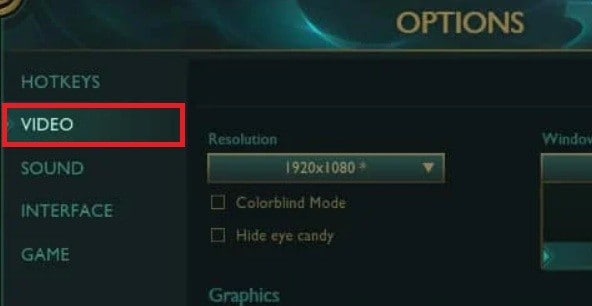
Step 3. Change the Graphics Quality preset to Low or Very Low. Then, turn off Shadows.
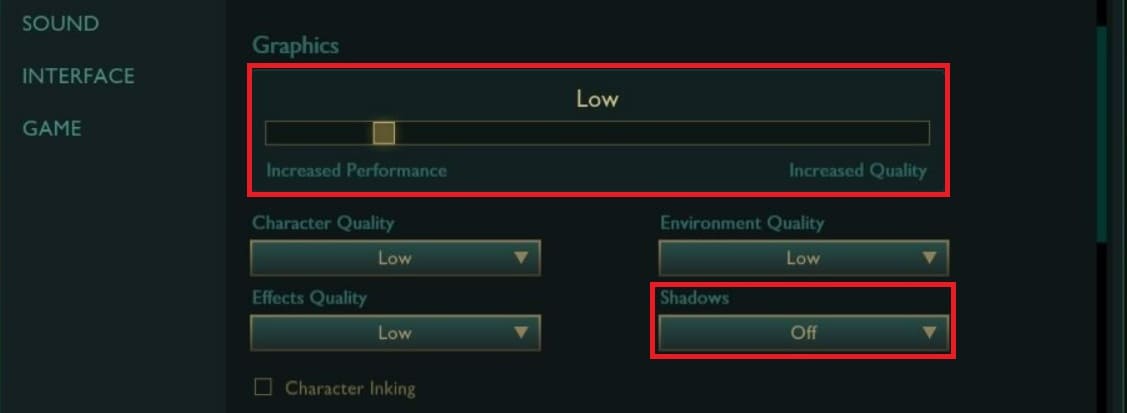
Step 4. Save the settings and restart the game to apply changes.
Fix 4. Set the Right Server and Check Ping
Are you playing on the closest game server? Choosing the right server in your region can reduce latency. If your ping is high or unstable, it might mean you’re connected to a distant server or dealing with a network issue. Checking this early can prevent long-term lag issues.
Step 1. Open the League of Legends client.
Step 2. At the login screen or client homepage, look at the top-right corner for your server name. Click on it and make sure you’re connected to the region closest to your location.
Step 3. Press Ctrl + F in-game to show FPS and ping stats.
Step 4. If your ping is still high, try switching to another nearby server to compare performance.
Fix 5. Update Your GPU and Network Drivers
Drivers help your system communicate with hardware. Outdated or faulty drivers can cause lag, crashes, or compatibility problems. Keeping your GPU and network drivers up to date ensures better performance, improved game stability, and fewer in-game issues.
Step 1. Press Windows + X and choose Device Manager.
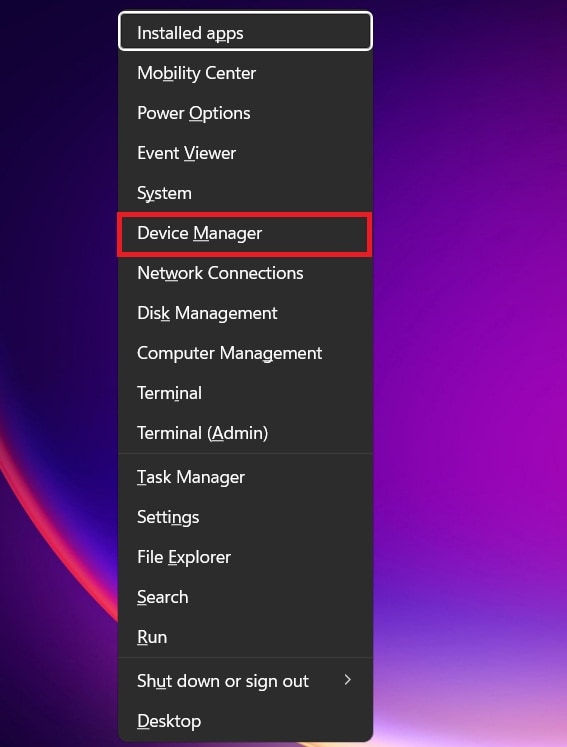
Step 2. Expand Display adapters, then right-click your graphics card and select Update driver.
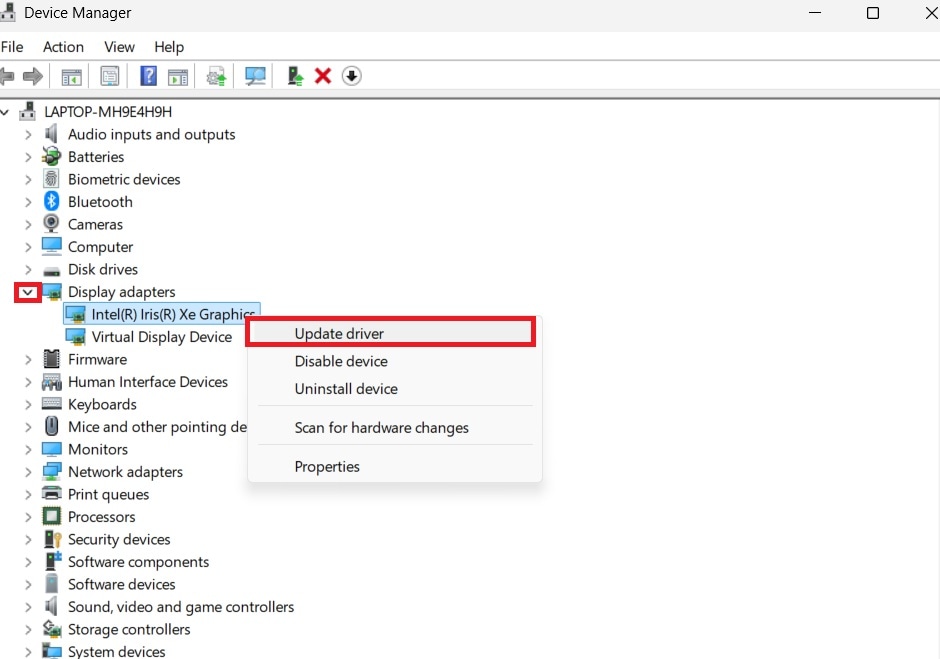
Step 3. Choose Search automatically for drivers and follow the prompts.
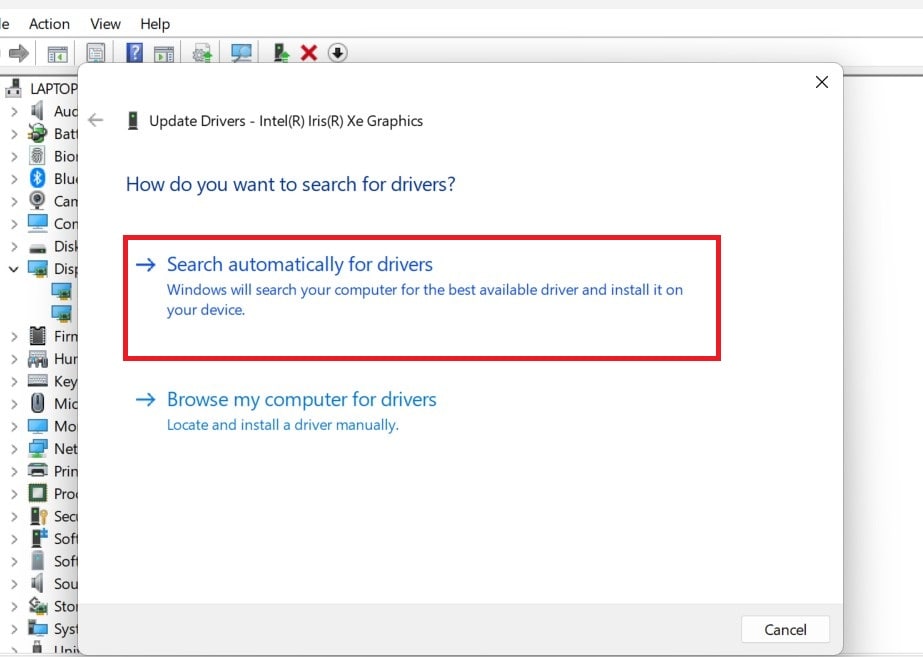
Step 4. Repeat this under Network adapters to update your Ethernet or Wi-Fi driver.
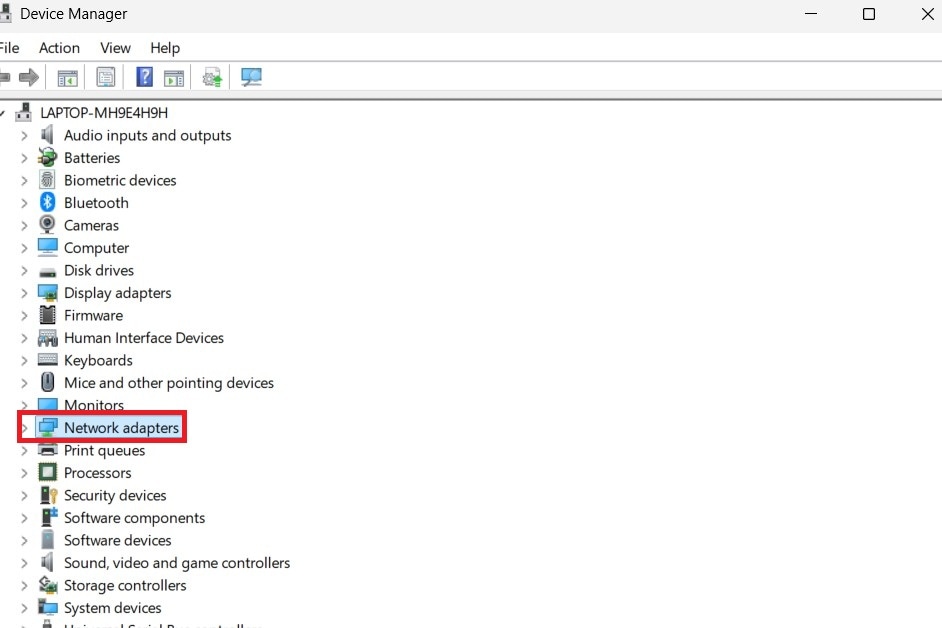
Step 5. Restart your computer once updates are complete.
Alternatively, visit the official website for your GPU brand (NVIDIA, AMD, Intel) and download the latest drivers manually.
Fix 6. Switch to High Performance Mode in Windows
Your operating system might be limiting your PC’s performance without you realizing it. In Balanced or Power Saver mode, your CPU or GPU may not run at full power. Switching to High Performance mode allows your system to prioritize speed and stability. It’s the ideal one for gaming.
Step 1. Open the Start Menu and search for the Control Panel.
Step 2. Go to Hardware and Sound and select Power Options.
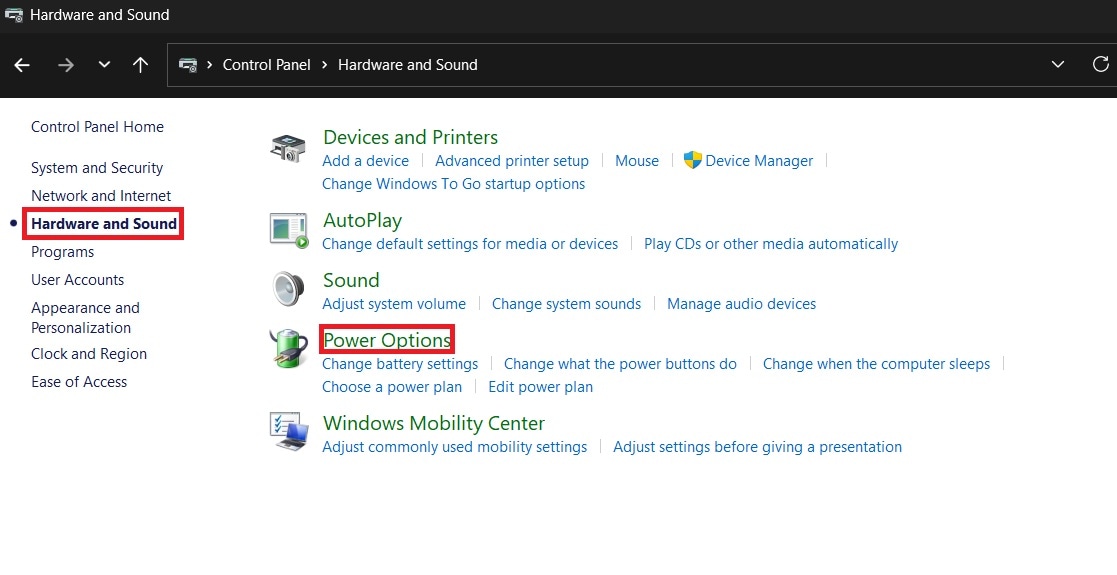
Step 3. Select High Performance or Ultimate Performance (if available).
Step 4. Close the window and restart your PC to apply changes.
Step 5. Launch League of Legends and see if gameplay feels smoother.
Part 3: Repairing Corrupted Gameplay Recordings (Optional but Useful)
Lag doesn’t just affect gameplay. It can also ruin your saved recordings or highlights. If your game froze or crashed during recording, your video file might be broken or unplayable. What can you do in this case?
That’s where a tool like Repairit Video Repair becomes useful. It’s designed to fix corrupted, choppy, or unresponsive gameplay videos caused by crashes, freezing, or lag.
What makes Repairit useful for League players?
✅Fixes broken video files from OBS, ShadowPlay, or in-game recorders
✅Supports popular formats like MP4, AVI, MOV, and more
✅Repairs common issues such as black screen, no audio, or stutter
✅No quality loss after repairing the video
✅Has a simple interface. You don’t need editing or technical skills
✅Works offline for better security and faster processing
So, if your League footage is important to you, even just to relive an epic play, Repairit helps recover what lag may have damaged.
Step 1. Open Repairit and hit Start. Click +Add to upload the corrupted LOL gameplay files.

Step 2. Press Repair to begin repairing the corrupted LOL gameplay recordings.

Step 3. Preview the repaired video once the process finishes. Click Save to export the fixed video to your computer.

Repairing Corrupted LOL Gameplay Recordings

Conclusion
League of Legends lagging is frustrating, but it’s not something you have to live with. Whether it's caused by unstable internet, background activity, or poor settings, there are proven fixes you can try. The six fixes shared here target the most common issues that cause lag, even if you have high FPS.
And if lag ruins your gameplay recordings? You can still recover them using Repairit Video Repair, so your highlights aren't lost forever. The key is to act early. Recognize the symptoms, apply the right fix, and keep your system updated and optimized. That way, you can enjoy smoother matches and better performance every time you jump into the Rift.
FAQs
-
1. Can antivirus software cause lag in LoL?
Yes. Some antivirus tools scan files in real time, even while you're playing. This can slow down your system and affect your connection. It’s more likely to happen if the antivirus is running full scans or blocking parts of the game. You can reduce lag by adding League of Legends to your antivirus exceptions or game mode, if it has one. This helps the game run more smoothly without turning off your protection completely. -
2. What’s the best ping for smooth League of Legends gameplay?
Ping under 50ms gives you fast and responsive gameplay. You’ll feel almost no delay between your clicks and what happens in the game. If your ping is between 50ms and 80ms, the game still feels okay for most players. Once it goes over 100ms, it may feel slow or unresponsive. Ping can change depending on your internet connection, server location, or background network activity. -
3. Is it safe to use Repairit to fix my gameplay videos?
Yes. Repairit is a secure tool that works on your computer without needing an internet connection. It doesn’t upload your videos or share them online, so your gameplay stays private. The tool is made to fix broken or corrupted files without damaging your original footage. It supports many video formats and is designed for both beginners and advanced users. If your recordings are important to you, Repairit is a safe and useful choice.


 ChatGPT
ChatGPT
 Perplexity
Perplexity
 Google AI Mode
Google AI Mode
 Grok
Grok

