Star Citizen is a game many people enjoy, but crashing problems have become a real issue for some players. What's strange is that other games work fine, which makes it even more frustrating. If you're dealing with this too, here are 5 quick fixes that might help resolve the Star Citizen crashing issue.
Table of Contents
Part 1: Why Star Citizen Keeps Crashing?
Crashes in Star Citizen can happen for different reasons. If your game keeps freezing, shuts down suddenly, or won’t launch at all, it usually points to one or more of these problems:
1. Outdated Graphics Drivers. Star Citizen is a graphically demanding game. If your GPU drivers are not up to date, the game may crash when trying to load textures, lighting, or environments.
2. Antivirus or Firewall Interference. Security tools are meant to protect your system, but sometimes they treat game files as threats by mistake. This can block key game processes or limit internet access, leading to crashes or failed launches.
3. System Overheating or Hardware Stress. Star Citizen uses a lot of system resources. If your computer overheats or can’t keep up with the game's demands, it may shut down the game to protect itself. This usually happens with older systems or ones without proper cooling.
4. Not Enough RAM or Storage. Low memory or full storage can cause crashes when the game runs out of space to load assets. Star Citizen is a large game that needs room to operate smoothly. Without enough available resources, it may stop working suddenly.
5. Wrong Compatibility Settings. Some settings in Windows may not work well with Star Citizen. If the game is running in a mode that isn’t right for your system, it can crash without warning. This is more common on newer operating systems or after updates.
6. Running on a Hard Drive (HDD) Instead of an SSD. Installing the game on a slower hard drive can lead to long loading times and system lag. In some cases, this can cause the game to freeze or crash when trying to access data quickly.
7. Game Engine Bugs or Version Issues. Star Citizen is still in development. Some builds may have bugs that cause crashes, even if your system is fine. These issues usually get patched, but they can still affect players depending on the version installed.
Part 2: 5 Quick Fixes for Star Citizen Crashing on Launch
Star Citizen crashing is a common issue, but there are a few simple fixes that often work right away. Here are five quick fixes you can try for Star Citizen keeps crashing problem:
Fix 1. Run the game as administrator
Sometimes, Star Citizen needs more permission from your system to work properly. Running it as administrator helps avoid restrictions from your operating system. It can give the game full access to your hardware and system settings, which may prevent early crashes.
Step 1. Right-click the Star Citizen shortcut or .exe file. Select Properties from the menu.
Step 2. Go to the Compatibility tab. Then, check the box next to Run this program as an administrator.
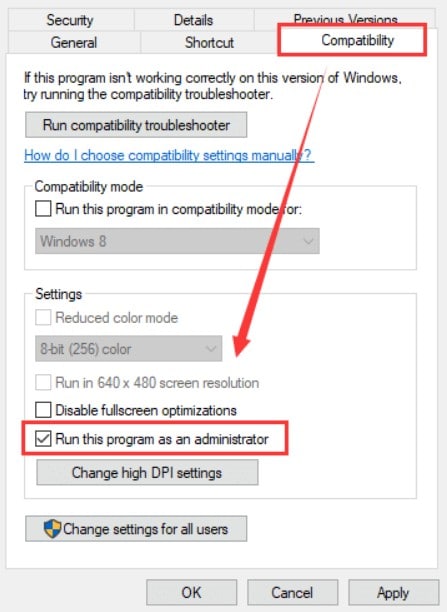
Step 3. Click Apply, then OK.
Step 4. Launch the game again.
Fix 2. Verify game files through the RSI launcher
Game crashes often happen because of missing or broken files. The RSI Launcher has a built-in tool that checks all game files and repairs anything that’s damaged. This ensures you're running a clean, complete version of Star Citizen without having to reinstall everything.
Step 1. Open the RSI Launcher for Star Citizen. Log in with your account.
Step 2. Click on the RSI button in the top-right corner and open Settings.
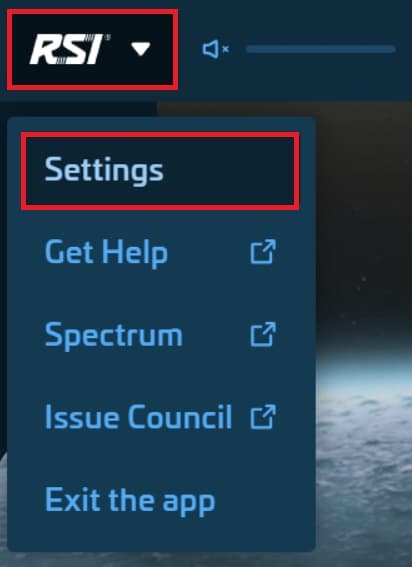
Step 3. Select the Installation tab and click Verify.
Step 4. Relaunch the game when the process finishes.
Fix 3. Update GPU drivers
Your graphics card plays a major role in running Star Citizen. If the driver is outdated or incompatible, the game might crash when loading new environments or visuals. Updating your GPU drivers keeps everything working smoothly and often improves game stability and performance.
For NVIDIA Users:
- Open GeForce Experience.
- Go to the Drivers tab. If an update is available, click Download and install it.
For AMD Users:
- Open AMD Software: Adrenalin Edition.
- Go to the Updates section and click Download.
- Restart your system after updating.
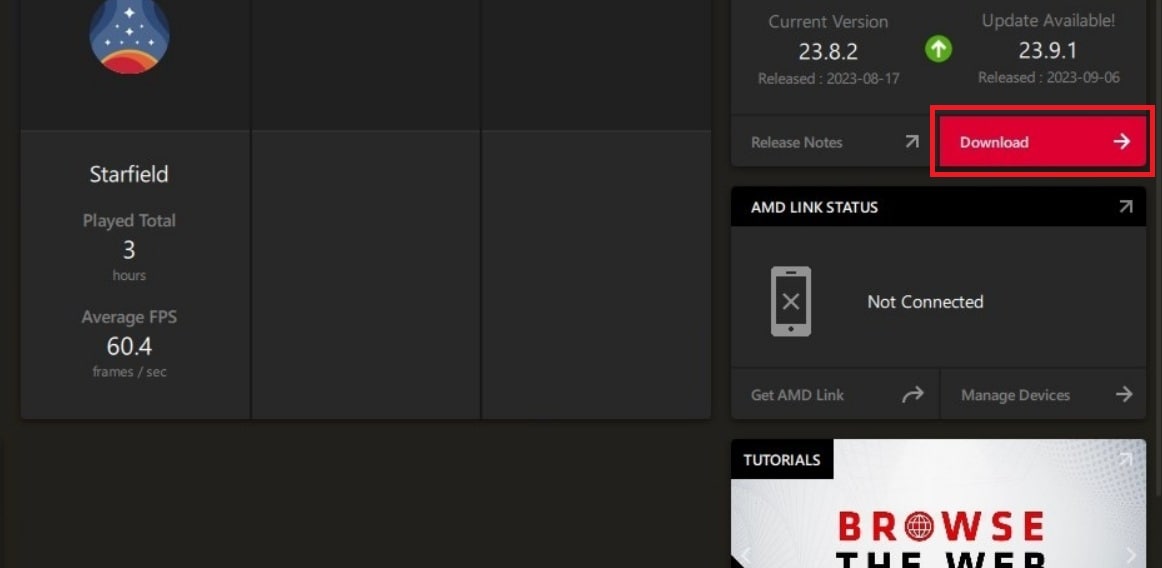
Fix 4. Temporarily disable antivirus/firewall
Security software sometimes blocks games from working the way they should. Firewalls or antivirus programs may mistakenly treat Star Citizen as a threat and stop it from launching. Turning them off briefly during startup can help identify if they’re causing the issue.
⚠️ Tip: Do this temporarily, and only from a trusted network.
For Windows Defender Firewall:
- Open the Start Menu and search for Windows Security.
- Go to Firewall & network protection. Then, select your active network (Private or Public).
- Toggle the switch to Off under Microsoft Defender Firewall.
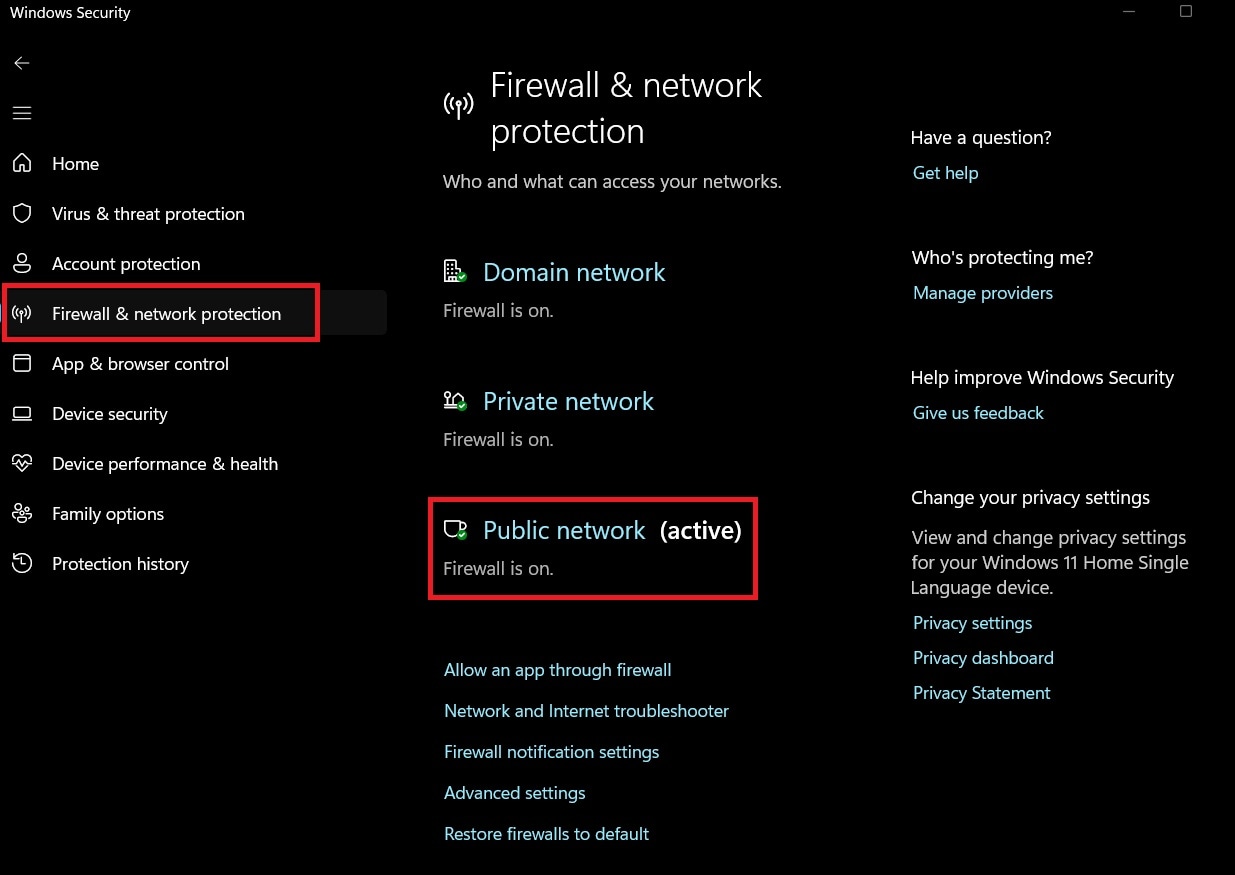
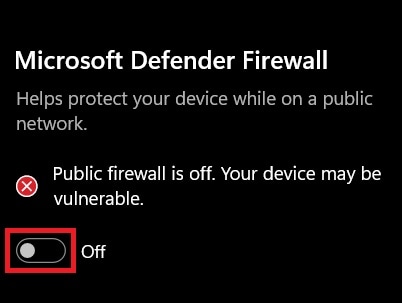
For Antivirus Software:
- Open your antivirus program, like McAfee.
- Look for Real-time scanning or Shields and temporarily turn them off.
- Launch Star Citizen to test. Enable everything again after testing the game.
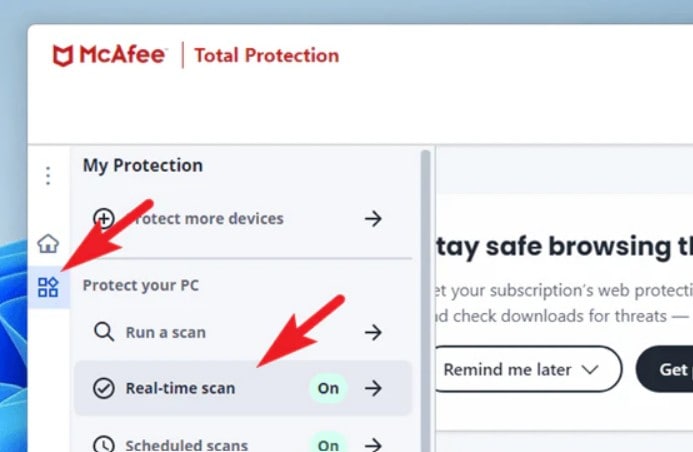
Fix 5. Adjust compatibility settings
Some versions of Windows don’t work well with certain games unless compatibility settings are tweaked. Changing these settings helps Star Citizen run as if it’s on an earlier or more stable version of the system. This fix is especially useful if the game crashes without any error message.
Step 1. Right-click on the StarCitizen.exe file.
Step 2. Select Properties.
Step 3. Go to the Compatibility tab and check Run this program in compatibility mode for. Then, choose Windows 10 or Windows 8 from the dropdown.
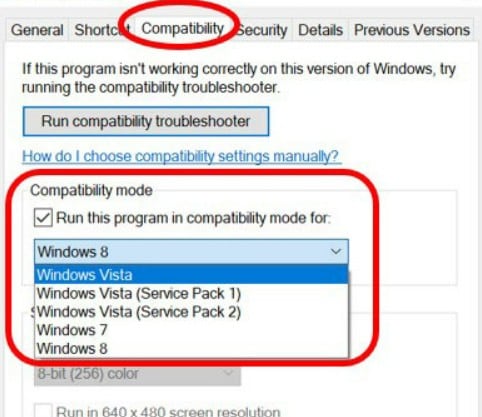
Step 4. Also check Disable fullscreen optimizations. Click Apply, then OK.
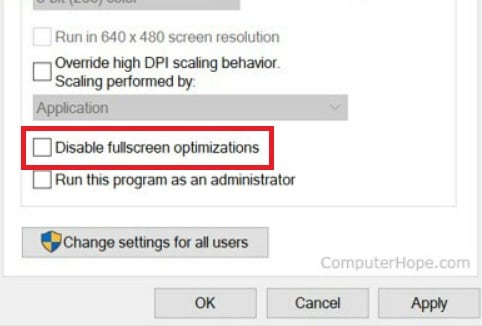
Step 5. Launch the game.
Part 3: Star Citizen Corruption? A Reliable Tool to Fix It
Frequent crashes can do more than interrupt gameplay. They can also corrupt your saved videos and gameplay recordings. If your video files suddenly stop playing after a crash, don’t delete them just yet. There’s a tool that can help you repair them.
Repairit Video Repair: What It Is and Why You Need It
Repairit Video Repair is a professional tool made to fix corrupted, broken, or damaged video files. It works even if the file was interrupted mid-recording, crashed during saving, or won’t open at all.
This is especially useful for Star Citizen players who record gameplay or stream content. Crashes during recording often make the video unplayable. With Repairit, you don’t have to lose hours of footage.
Here are the key features of Repairit Video Repair that might be helpful for Star Citizen players:
- Supports Major Video Formats: MP4, MOV, AVI, and more. This is perfect for gameplay recordings.
- Fixes Videos from Crashed Systems: Even if your game or computer crashes mid-recording, Repairit can restore the file.
- Batch Repair: Can fix multiple damaged clips at once. This is ideal for creators with long sessions.
- Advanced Repair Mode: Offers deeper repair for heavily corrupted footage using sample files.
- No Editing Skills Required: The tool is simple, fast, and made for anyone to use, even if you're not tech-savvy.
Step 1. Go to Repairit. Click +Add to import the corrupted Star Citizen gameplay files.

Step 2. Once added, click Repair to start the basic repair process.

Step 3. When the repair is complete, preview the fixed Star Citizen videos. Click Save to download them to a safe location.

Fix Star Citizen Corruption Issue

Part 4: How to Prevent Star Citizen Crashes in the Future
Nobody wants to keep fixing the same Star Citizen problem and it's important to prevent it from happening again. Here’s how you can make sure Star Citizen runs more reliably in the future:
- Keep Everything Updated: This includes your operating system, graphics drivers, and the game itself. Updates often fix bugs that cause crashes.
- Use an SSD for Installation: Star Citizen performs better when installed on a solid-state drive. It loads faster and has fewer read/write errors.
- Limit Background Apps: Close apps like Discord overlays, screen recorders, or game boosters while playing. They can interfere with performance or use up memory.
- Monitor Your Hardware: Overheating can lead to crashes. Use temperature-monitoring tools to keep your GPU and CPU in safe ranges.
- Avoid Overclocking: Overclocked systems are less stable. If you’re experiencing crashes, try reverting your hardware to default speeds.
- Clean Out Temporary Files: Regularly clearing system cache and temp files can prevent performance issues that lead to crashing.
Conclusion
Star Citizen crashing can feel like a never-ending loop, but they don’t have to be. Whether your game crashes on launch or during gameplay, quick fixes like updating drivers or verifying files often solve the issue. And if those crashes have damaged your gameplay recordings, Repairit Video Repair offers a smart way to get them back.
By understanding why the game crashes and taking steps to avoid it in the future, you can enjoy a much more stable and immersive Star Citizen experience. Ready to fly crash-free? Now you know how.
FAQs
-
1. Is Star Citizen more likely to crash during updates?
It can. New updates might conflict with old settings or files, which sometimes causes instability. After a big patch, some players report more crashes than usual. This may happen if the update changes system requirements or introduces bugs. Clearing your cache or verifying game files after an update can help reduce the chance of crashing. -
2. Will disabling Discord overlay help with Star Citizen crashing?
Yes. Overlays from apps like Discord can sometimes cause conflicts that lead to crashing. They run on top of the game and may use system resources or interfere with how the game displays. If your game crashes after using voice chat or sending a message, the overlay might be the cause. Turning it off can improve stability, especially during longer play sessions. -
3. Does Star Citizen crash more on certain server regions?
Sometimes. If the server is busy or unstable, it may affect your connection and cause crashes. Choosing a less crowded region can make your session more stable. High ping or sudden disconnects are signs that a server might be having problems. You can try switching to a different region from the launcher to see if it helps.

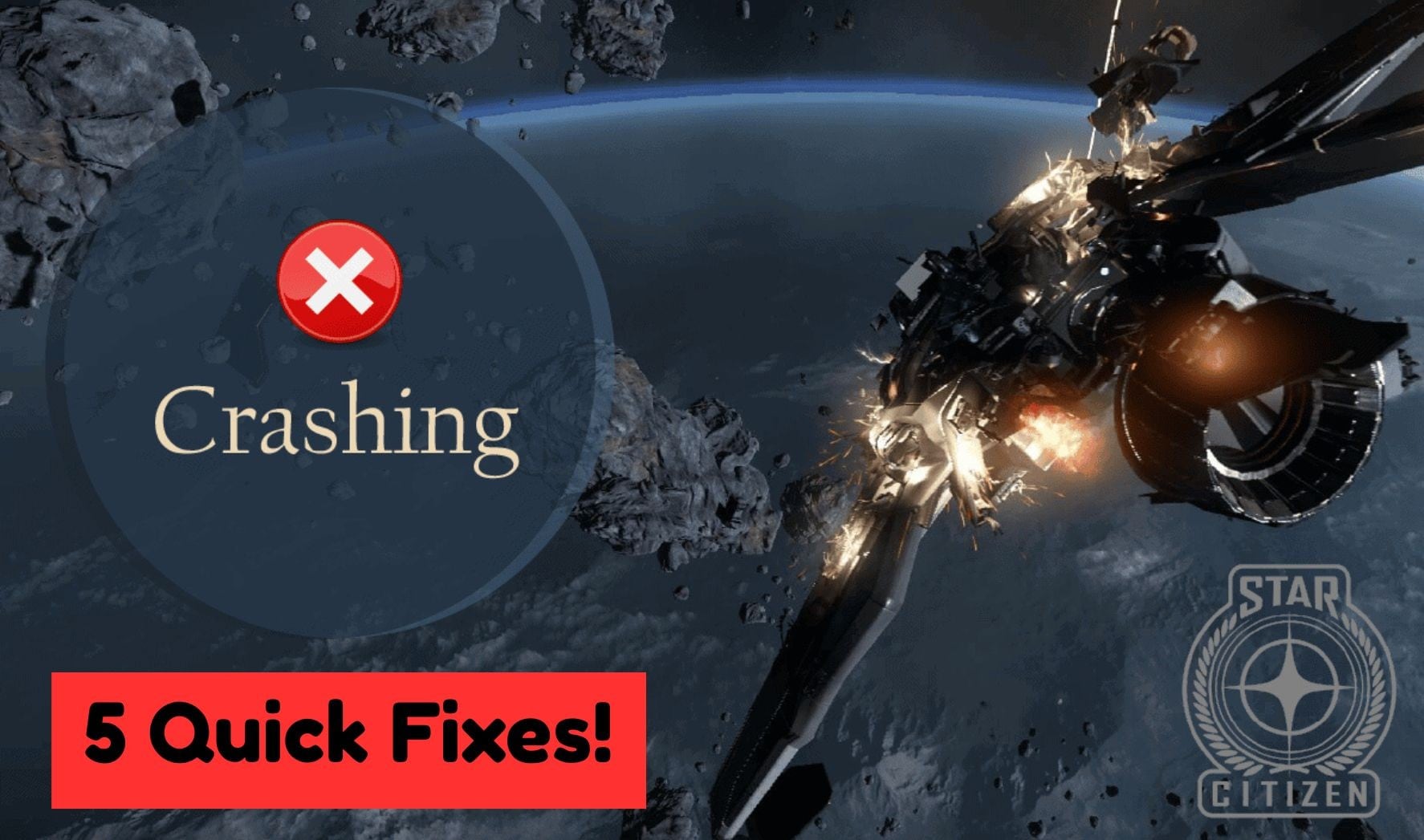
 ChatGPT
ChatGPT
 Perplexity
Perplexity
 Google AI Mode
Google AI Mode
 Grok
Grok

