An experience of F1 25 crashing on your PC is more than a minor inconvenience for any passionate fan or sim racing enthusiast. Nothing kills the thrill of a tight race like a sudden frozen screen when you're just about to cross the finish line. One moment, you're deep in career mode, battling for the pole, and the next, everything disappears. These crashes can strike anywhere: during mid-race or while adjusting your car setup.
Keep in mind the causes might vary, including outdated drivers, corrupted game files, and cornering of your system's resources. To address them, explore the possible causes and then apply targeted fixes, as guided in the following article. Get back to chasing podiums without interruption with an all-around repair program for the entire game file.
In this article
Part 1. What Is Causing F1 25 Crashing on Your Computer?
To know what's going on behind the F1 25 crash at startup, insights into the given causes might help you find a solution accordingly:
Obsolete Graphic Drivers: In games like F1 25, your GPU is doing the heavy lifting, and old drivers can’t keep up with the latest rendering. When your NVIDIA or AMD graphics drivers haven’t been updated in a long time, the game might crash on setup or mid-way.
Damaged F1 25 Files: Even a single corrupted or missing file can result in major instability in how F1 25 loads and runs. This damage to the game file might happen during the installation phase or during an interrupted update.
Conflicting Background Applications: There are many apps, like Discord or even antivirus software, that can interfere with the game’s performance. These programs may overlay graphics or hinder the game’s access to memory and CPU, leading to unexpected shutdowns.
Overheating or Hardware Stress: F1 25 is a visually intensive game that pushes your hardware to its limits when running at high or ultra settings. During the extended gameplay session, your CPU and GPU can begin to heat up without a proper cooling mechanism in place.
Not Enough RAM or Storage: Whenever your PC is low on memory or the game's hard drive is nearly full, it might not load assets properly. This can ultimately result in shuttering, freezing, or complete crashes at startup when the game loads data.
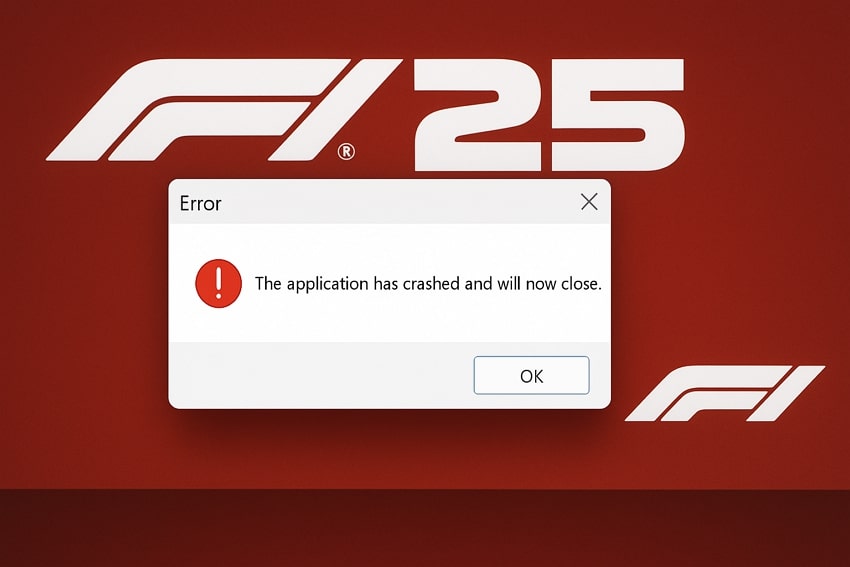
Part 2. All Possible Solutions to Fix F1 25 Crashing in No Time
With a clear picture of what might be causing the F1 25 crashing, it's time to apply real fixes. These solutions will address the most common technical issues to help you get back on the grid as it was meant to be:
Solution 1. Verify or Repair Game Files on EA App/Steam
The foremost solution to resolve F1 25 crashes at startup is to verify or repair the game files on your game launchers. On EA App or Steam, if the game crashes before loading the main menu, it's often due to missing or incomplete files. For this, opt for Verify Integrity of Game Files in Steam and Repair in EA App when managing the game. Steam users can go through this tutorial for verification:
Step 1. Visit Steam on your device and access its “Library” section from the top bar. Now, locate the “F1 25” game from the list and right-click it to choose “Properties” in the menu.
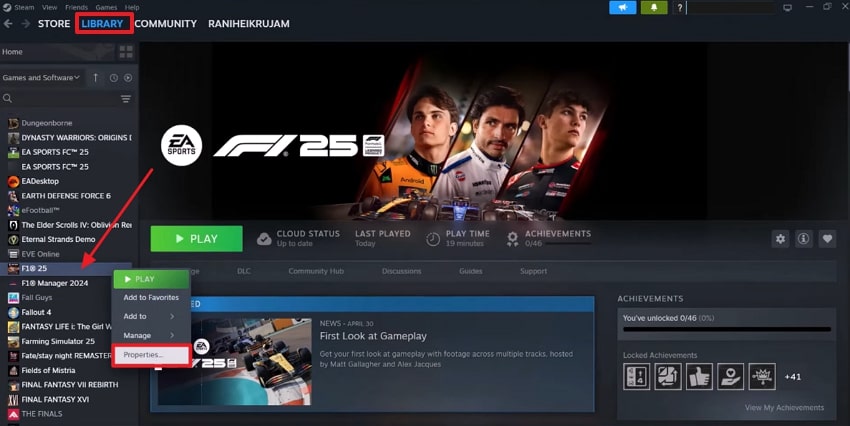
Step 2. In the Properties window, access the “Installed Files” section and press the “Verify Integrity of Game Files” button for verification.
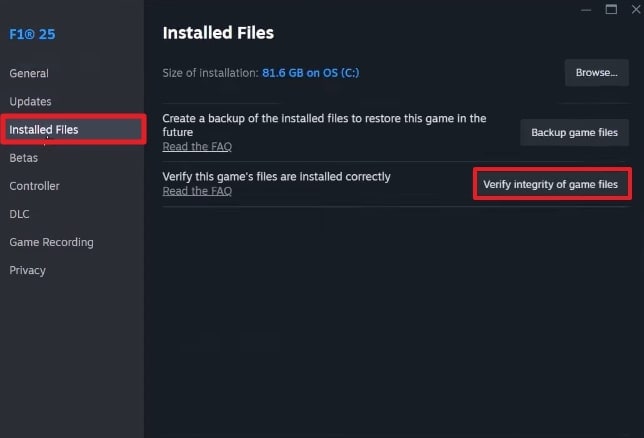
Solution 2. Rename or Delete the bink2w64.dll File
It was discovered that the F1 25 crashing issue had been linked to a conflicting version of the bink2w64.dll file. This file is a part of the Bink Video codec used by gamers to play video content like logos or intro cutscenes. When Windows has its version of this file stored in C:\Windows\System32, the game might mistakenly load that version. To overcome this, learn how to rename or delete conflicting files:
Instructions: First, open the "File Explorer” and search for “Windows\System32" in the provided search bar. Now, scroll down and look for the respective file to right-click it, and choose the "Rename” or “Delete” option as per preference.
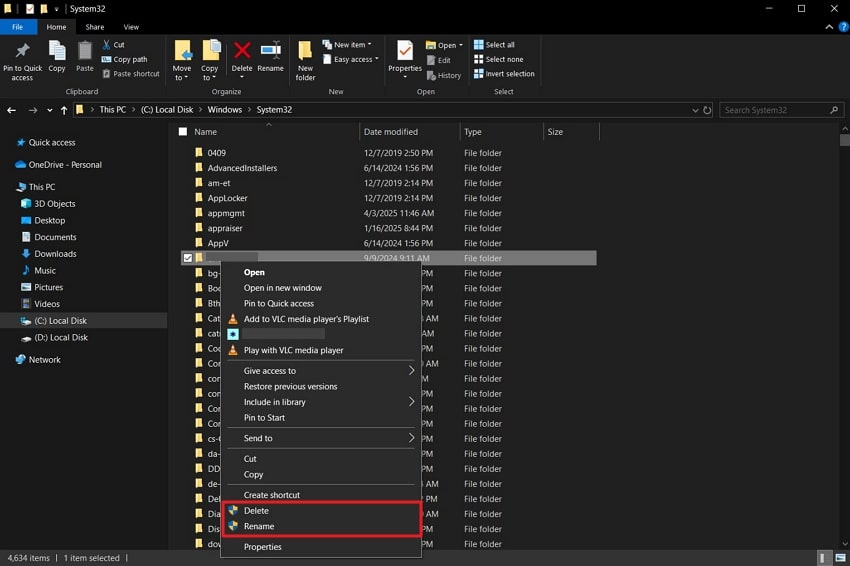
Solution 3. Clear EA App cache
For smoother game functioning, consider clearing the temporary files stored in the EA App, known as cache. At a point, this cache can become bloated or corrupted, particularly after frequent updates, leading to an F1 25 crash at startup. Many users facing this persistent game-crashing issue have found that clearing the EA App cache is an effective fix. To do it yourself, dive into the stepwise tutorial provided:
Step 1. Close the EA App running in the background and type “EA App” in the Windows search bar. After this, click the “Open File Location” option once you locate the app.

Step 2. Now, choose the “App Recovery” option to run as an administrator later. In the new pop-up window, press the “Clear Cache” button to remove the cache and relaunch the EA App.
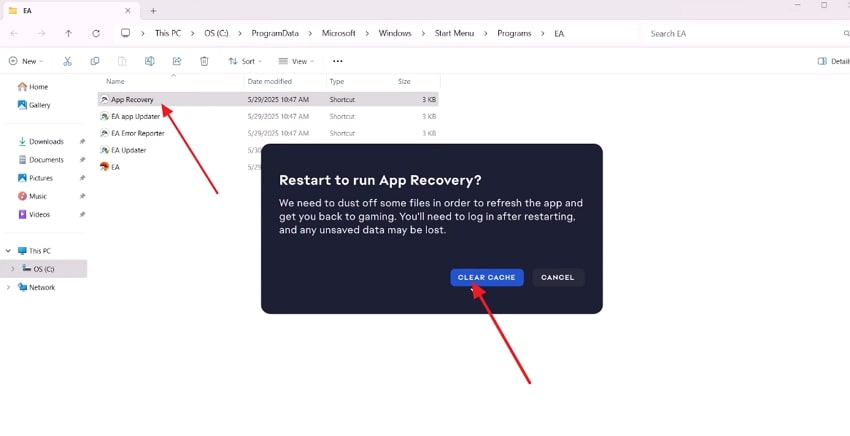
Solution 4. Delete the Interception Certificate
One overlooked cause of the F1 25 crashing problem at launch is interference from unauthorized certificates installed by third-party software. In multiple cases, this includes an Interception Certificate, typically associated with input mapping tools or controller emulators. While they are harmless in nature, they can trigger EA's anti-cheat system, flagging suspicious certificates as potential security risks. Follow the tutorial to delete these certificates for the underdiagnosed crashing problems:
Step 1. Hold the “Windows and R” keys together on your keyboard to open the Run dialogue box. Move ahead and type “certmgr.msc” in the given space for “Open” to press the “OK” button later.
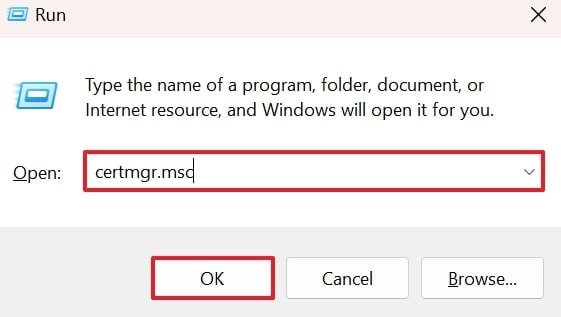
Step 2. Expand the “Trusted Root Certification Authorities” option to choose the “Certificates” option from the revealing Certificate Manager window.
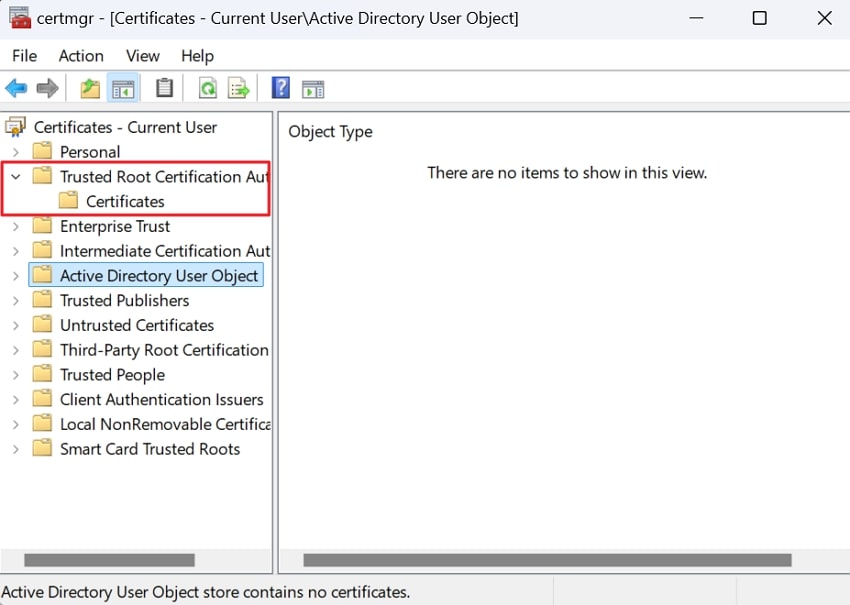
Step 3. Next, scroll through the certificates to find the “Interception” and right-click it to select the “Delete” option from the drop-down menu.
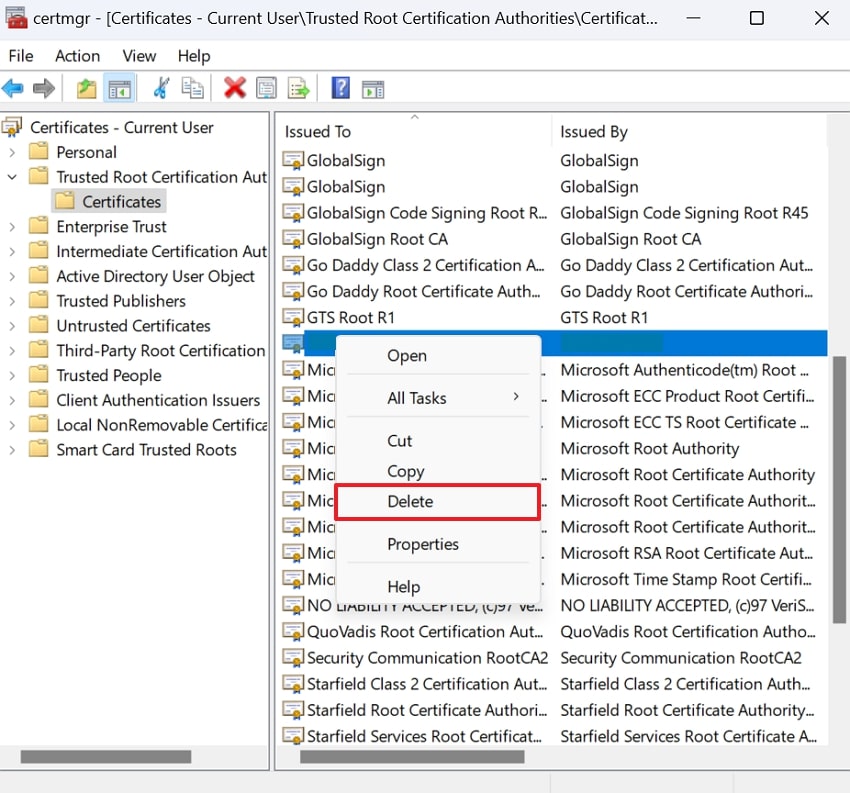
Solution 5. Disable Core Isolation in Windows
Core Isolation is a Windows security feature that uses virtualization-based protection to prevent any untrusted code. Its "Memory Integrity" component helps guard against attacks that insert malicious code into high-level processes. Although it's valuable for overall system protection, it can, at times, create compatibility or F1 25 crashing issues. Explore how to disable Memory Integrity to resolve this persistent instability in your F1 25 game:
Step 1. Press the “Windows + I” keys together on your keyboard to open your Windows Settings. Now, press the “Privacy & Security” tab from the left panel and click the “Windows Security” option.
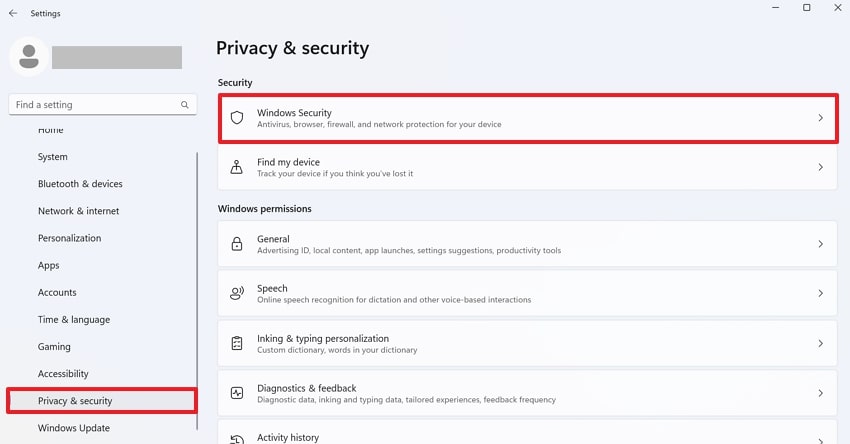
Step 2. From Windows Security, locate the “Device Security” option for core isolation details.
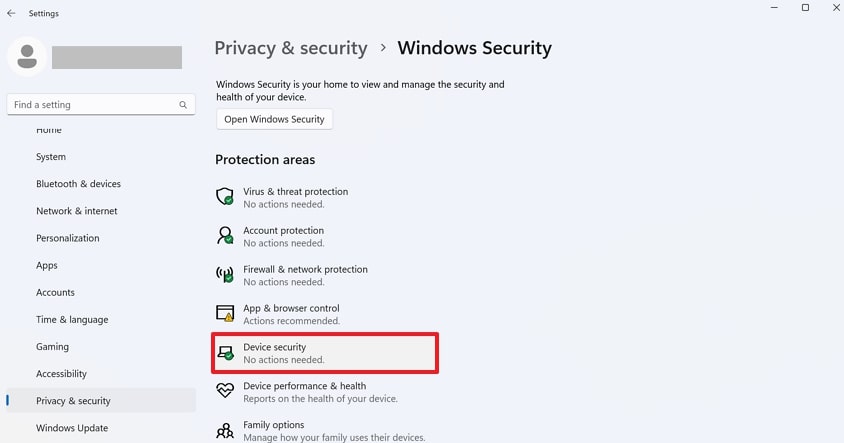
Step 3. In the Device Security window, access the “Core Isolation Details” option available under the “Core Isolation” section.

Step 4. Now, toggle off the option for “Memory Integrity” to prevent F1 25 from cashing on your PC.
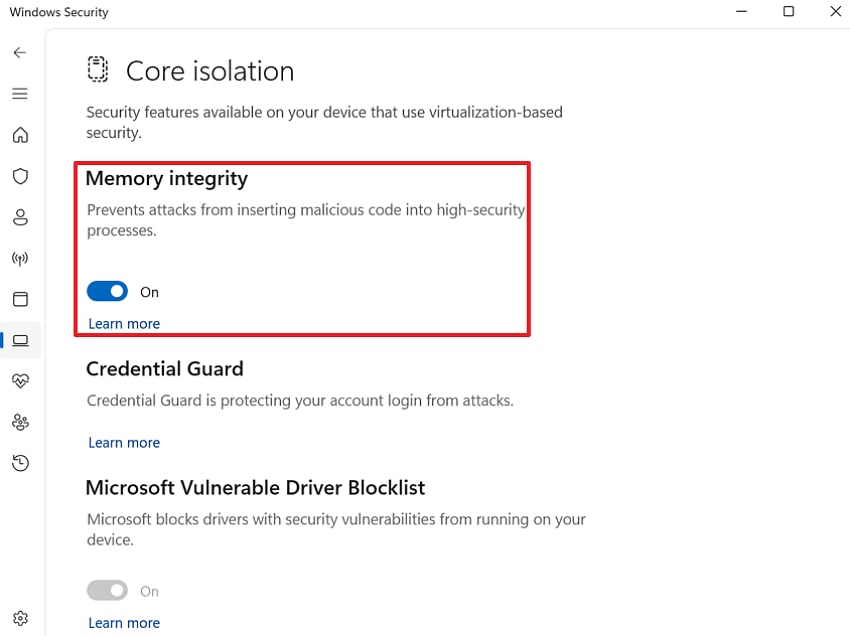
Solution 6. Update GPU Drivers or Reinstall Fresh Ones
Even corrupted or outdated GPU drivers can be the leading cause behind the F1 25 crash at startup. Since the game relies heavily on high-end graphical performance, any issue with display drivers can result in screen freezing. To solve this, you can access your Device Manager to update GPU drivers manually. An expert manual is given below to help you update and reinstall a fresh one:
Step 1. To begin, access the “Device Manager” option by pressing the “Windows and X" keys together. Expand the section labeled "Display Adaptors” and right-click the “NVIDIA GeForce RTX 4070” driver to choose the “Update Driver” option.
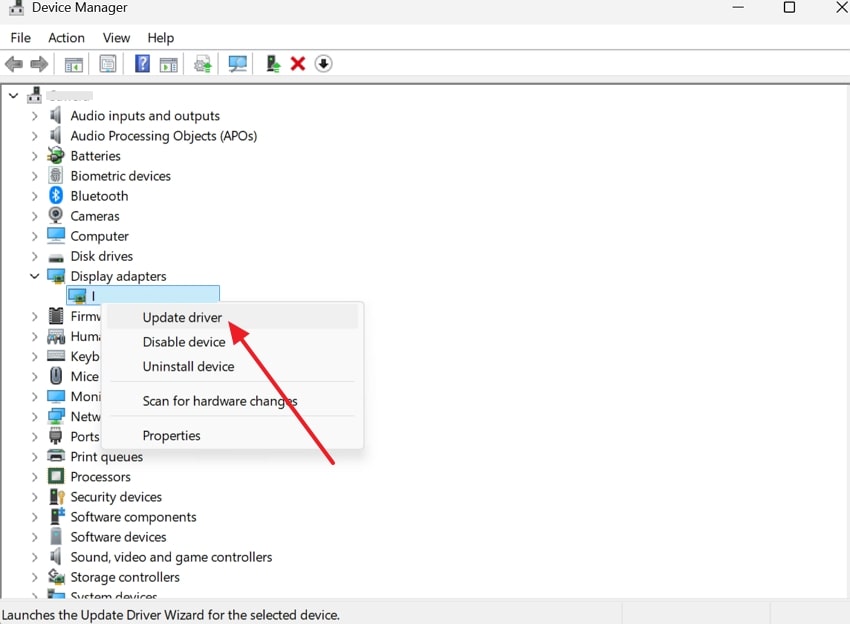
Step 2. After this, press the “Search Automatically for Drivers” option from the window for Update Drivers. Following this, your already installed driver will be updated automatically.
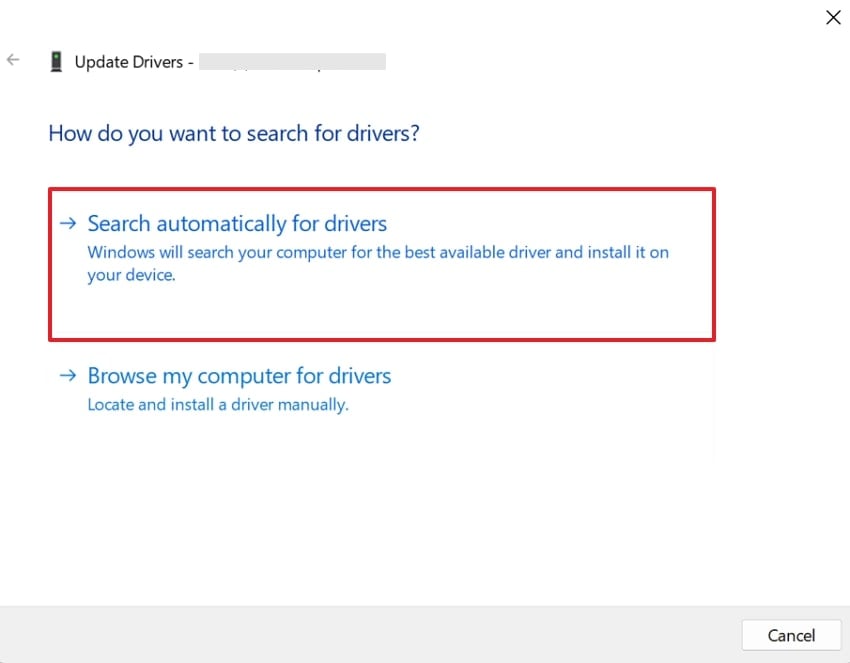
Step 3. If an update doesn’t work, uninstall the driver and try reinstalling it through the official website for NVIDIA. To do so, simply visit the website and press the “Download Now” button to reinstall an updated driver on your device.
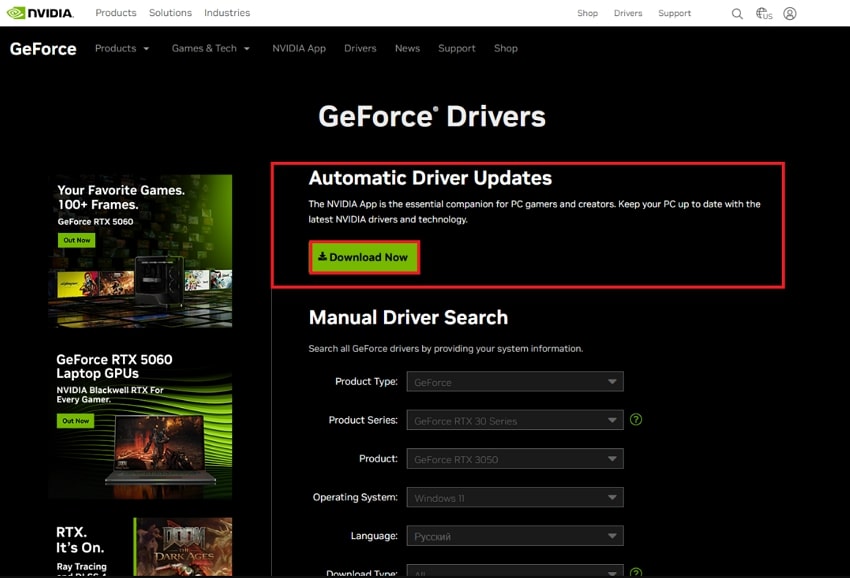
Solution 7. Set the Game to Use a Dedicated GPU
Many of the modern laptops come equipped with dual graphics solutions, an integrated GPU, and a dedicated GPU. Although this setup helps conserve power by defaulting to integrated graphics, it might cause issues like F1 25 crashing on launch. To avoid this, it's important to set the game to use the dedicated GPU, ensuring it leverages the full graphics power. Explore the tutorial to sort out instability right from launch in performance:
Step 1. Open your Windows Settings and access the “System” option from the left panel. Now, press the “Display” option to reveal system display options.

Step 2. From the System Display window, locate the “Graphics” option to access F1 25 graphic preferences.

Step 3. In the list of system graphic apps, search for “F1 25” and press the “Options” button for the graphic preferences menu.
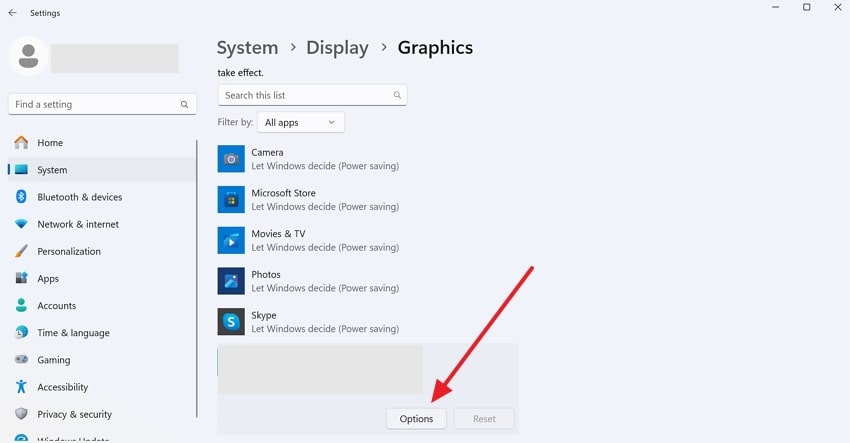
Step 4. Now, select the “High Performance" option from the pop-up menu to force the system to use your dedicated GPU. In the end, press the "Save” button to close the settings and restart your game.
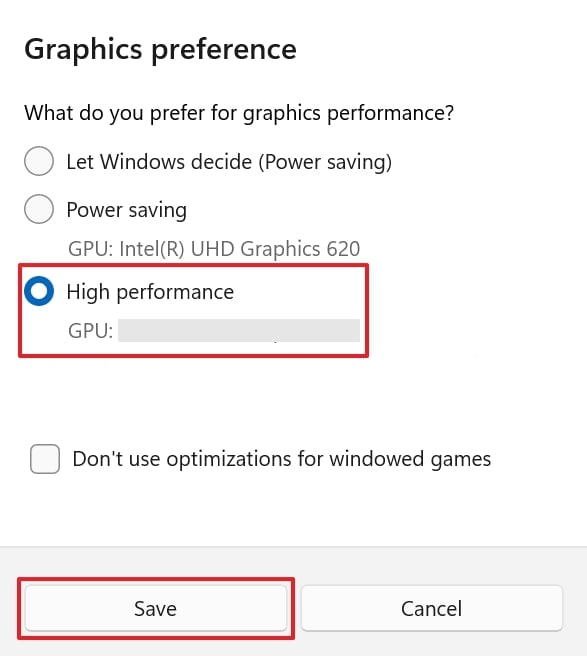
Pro Tip. Fix Corrupted or Damaged Files on Your System with One Click: Repairit
Whether it’s an important document, a cherished video, or a critical presentation, a sudden shutdown or crash can leave files inaccessible and your workflow in chaos. That’s where Repairit steps in—your go-to solution for fixing damaged or corrupted files with just one click. It’s perfect for anyone who needs quick results without digging into complicated software.
Once all the files are inserted, it displays their details, such as name, size, and location. The program runs an automated scanner to repair every detail in your added files. Besides game files, you can add PDFs or Word files if they are entirely damaged and causing hindrance. When the wrong file is selected, it allows users to either remove all or move a specific one to the Trash.
Key Features

-
Examine Files Before Saving: The program enables one to preview their repaired file to download it when they are completely satisfied.
-
Repairs ZIP Files: It is capable of repairing a batch of ZIP files and files larger than 1 GB, restoring repaired ones to their original states.
-
Mends Photoshop Illustrations: This software can repair Illustrator image resources, layers, and masks under attack from viruses and software attacks.
-
No limit to the number and size of the repairable files.
-
Support Windows 11/10/8/7/Vista, Windows Server 2003/2008/2012/2016/2019/2022, and macOS 10.13~macOS 15.
In-Depth Tutorial to Repair Corrupted Files on Your Windows PC/Mac
To address the hidden issues behind your damaged files, follow the given stepwise manual and restore your system’s stability:
Step 1. At first, access the “More Types Repair" tab from the left panel. Now, go to "Document Repair" to start loading files for repair.
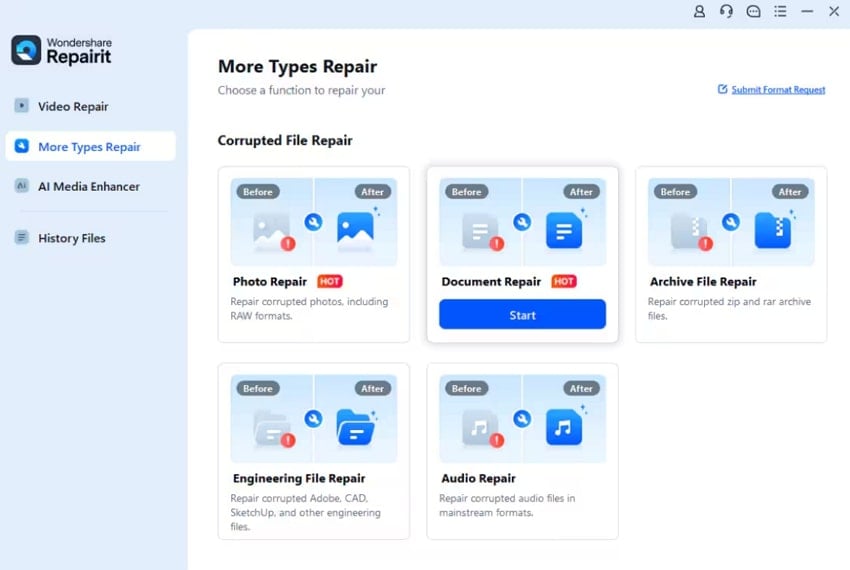
Step 2. After this, press the “+ Add” button to load all the troublemaking files for a batch repair process.
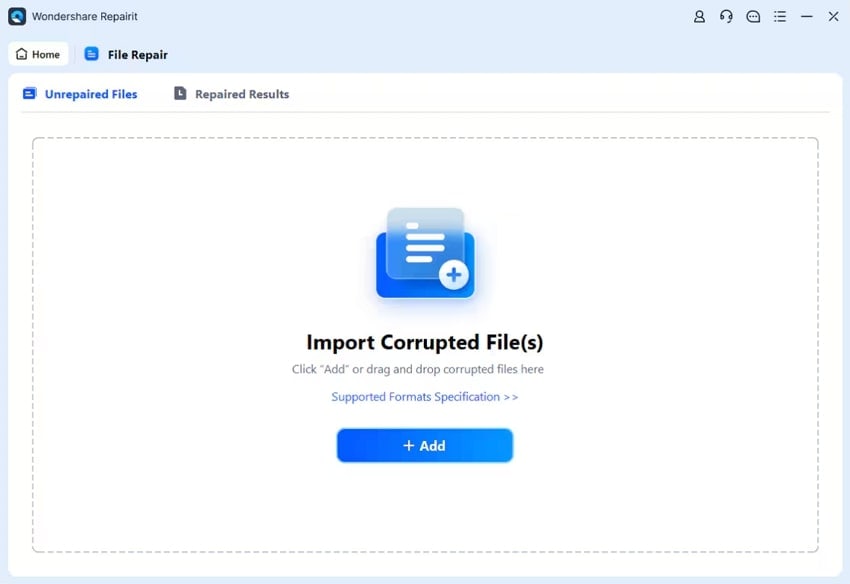
Step 3. Once all the files are loaded, review their details and navigate to the “Repair” button to fix them entirely.
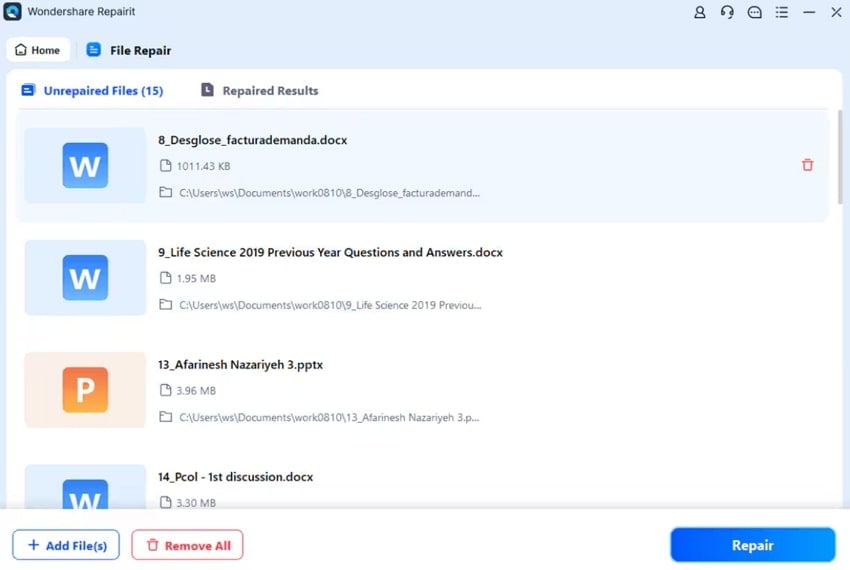
Step 4. A prompt for successful completion will display, allowing you to “Preview.” After examining, press “Save" and secure them if convinced with the outcome.
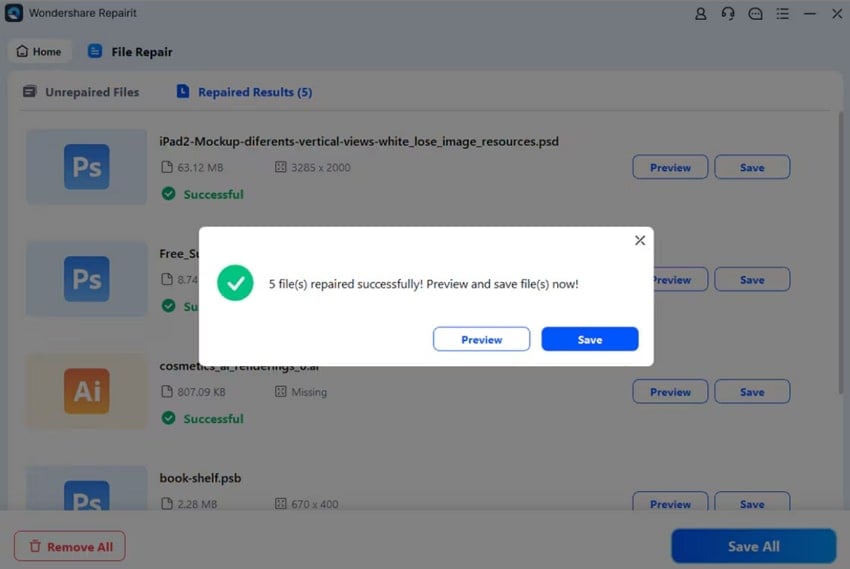
Repair Corrupted Files

Conclusion
From the article above, it is concluded that an F1 25 crashing issue doesn't just break the game; it hinders the overall momentum. Since every crash has a cause, with the right fixes, every problem has a solution.
From fine-tuning your drivers to clearing temporary cache, the steps we've covered are designed to get you back in control. In addition, performing file repair for your damaged files can be processed through Repairit, which is a dedicated file fixer.
FAQ
-
Q1. How do I know if my PC specs are causing the crashes?
To know whether the F1 25 crash at startup is due to your PC specs, ensure your system meets the minimum requirements for the game. If you're running the game on integrated graphics or outdated hardware, it might crash due to overload. Keep track of your system temperatures and usage to rule out overheating or hardware limitations. -
Q2. Can corrupt DirectX or Visual C++ libraries cause crashes?
Outdated or corrupt DirectX or Microsoft Visual C++ Redistributable can lead to the game crashing issues at launch. These runtime components are responsible for executing game-related processes and rendering graphics effectively. When any one of these libraries is corrupted or mismatched with the game's engine requirements, it can trigger crashes or graphical glitches. -
Q3. Are there any temporary fixes while I wait for an updated patch?
Absolutely, you can try reducing your resolution, lower graphics settings, and disabling Ray Tracing temporarily. These modifications often reduce system strains and help migrate random crashes until an official update or patch is released.

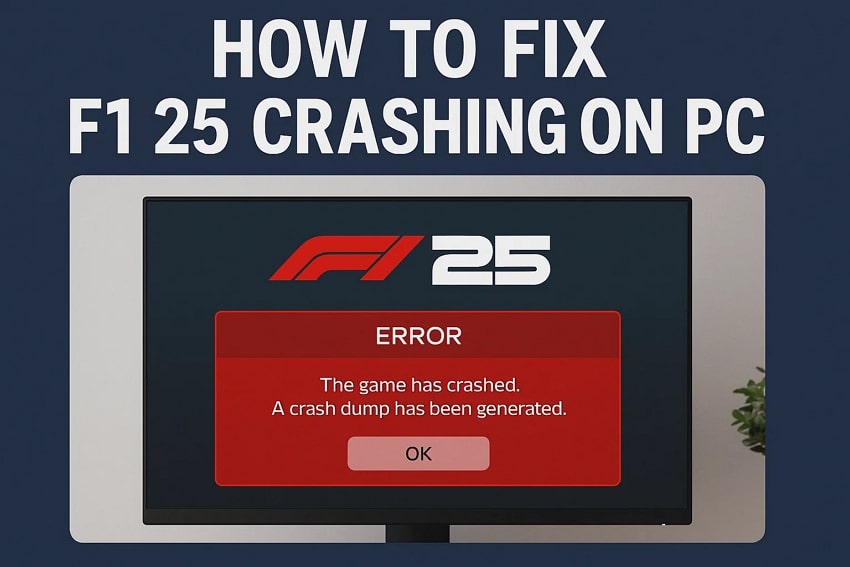
 ChatGPT
ChatGPT
 Perplexity
Perplexity
 Google AI Mode
Google AI Mode
 Grok
Grok

