Graphics drivers are essential for your computer to run games and other visual tasks properly. They help your system run fast and smoothly during heavy tasks like gaming or rendering videos. To keep them working well, display drivers must be updated from time to time. Still, sometimes, NVIDIA shows errors like GeForce Experience driver download failed, stopping users from getting the updates they need for games and apps.
Therefore, this guide will explain the most common reasons for these errors and provide step-by-step solutions. Plus, as a bonus, we will introduce an innovative toolkit through which you can easily fix your corrupted or damaged game recordings.
In this article
Part 1. Potential Reasons Behind GeForce Experience Driver Download Failed
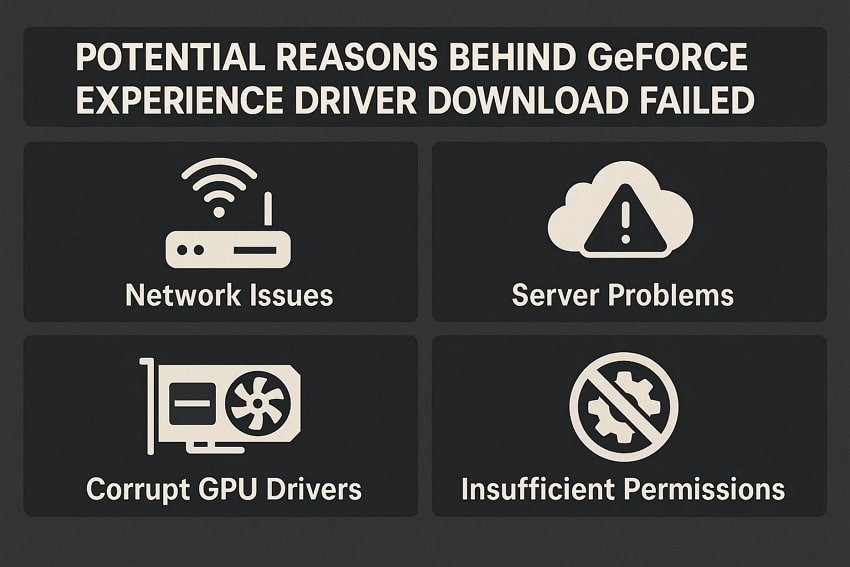
As said above, graphics cards are important for users to run complex software and games, but updating them might cause issues. Thus, this section will explore the most common reasons for the GeForce game ready driver installation failed:
- Poor Internet Connection: Sometimes, background apps or downloads might use up available internet speed. Consequently, a slow connection interrupts the download and causes the driver update to fail.
- System Conflicts: Multiple running programs might clash with your driver manager and block installation progress. Besides, software that manages performance or security can create unexpected conflicts.
- Storage Limitations: Insufficient disk space can restrict a GeForce game ready driver installation, showing a failed alert. In addition, large graphics driver files will not be downloaded fully when the system runs low on memory.
- Antivirus or Firewall Block: Sometimes, automatic protection tools on your computer can make the driver update a threat. Besides, a few antivirus programs may block access to the server where driver files are stored, leading to the issue.
- Outdated Application Version: Older versions of the GeForce Experience application might not support the latest drivers. Therefore, using old software can cause compatibility issues and installation errors.
Part 2. 5 Ways to Fix GeForce Experience Driver Download Failed
After identifying the possible reasons, it's time to implement practical solutions when you face the “NVIDIA GeForce Experience driver download failed” error. Below are some expert-suggested solutions that you can follow to ensure a smooth workflow:
Way 1. Close GPU Monitoring Apps
Individuals use apps to track the performance and health of their GPU, but sometimes those apps interfere with the drivers app. These apps often run in the background and conflict with driver updates. Thus, closing them before downloading drivers ensures there are no interruptions caused by conflicting applications. Hence, mimic the following steps on how to troubleshoot the GeForce driver installation failed:
- You have to open the “Task Manager” by pressing the "Ctrl + Shift + Esc” shortcut keys. There, find a tool you have used in the past and click the “End Task” to close that monitoring app.
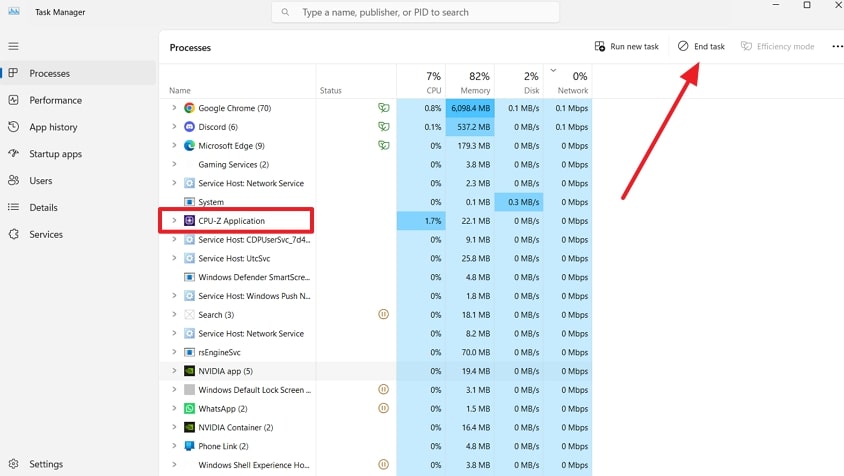
Way 2. Enable Automatic Downloads in the NVIDIA GeForce Experience Client
For your computer to manage driver updates on its own, you need to turn on automatic downloading in the driver program. This setting lets the program download and install updates without you seeing it. It works well because it lessens the manual errors and prevents interruptions caused by not updating. Let's have a look at the steps to activate automatic download in the GeForce app to avoid these issues in the future:
Step 1. To troubleshoot the GeForce update failed, launch the “NVIDIA App” on your PC, select the “Settings” icon.
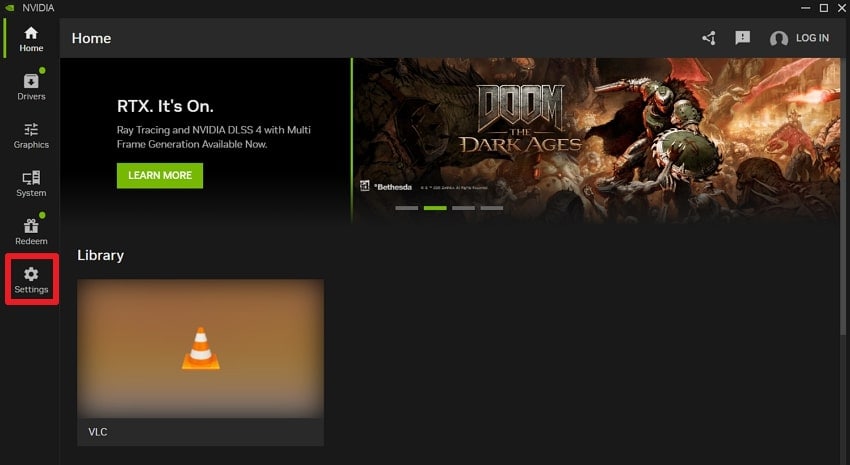
Step 2. After that, look for the “Automatic download the drivers and let me choose when to install” under the “Drivers” section to allow downloads.
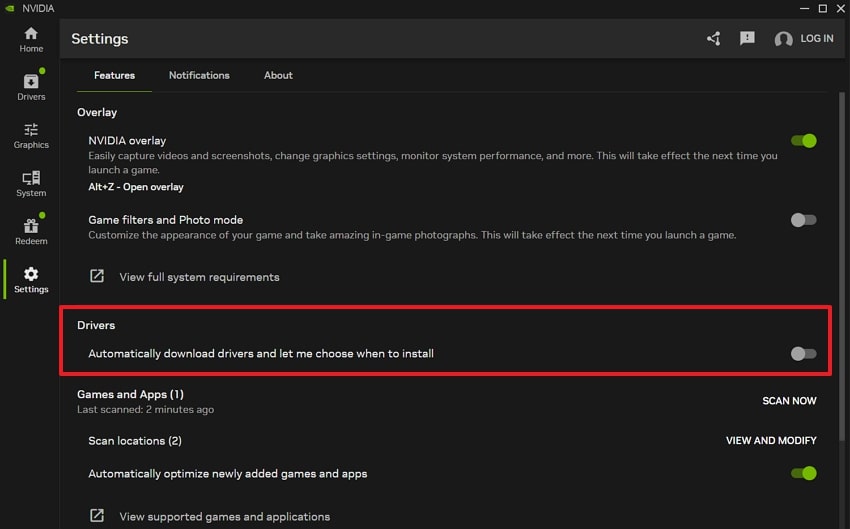
Way 3. Allow the GeForce Experience App in the Firewall
The firewall sometimes blocks the app from reaching the driver server. Hence, allowing it through the firewall removes this block and lets it download updates smoothly. This is a safe method that does not reduce your system’s security and only allows the app to connect to its official update sources. To resolve the GeForce driver not installing, you can follow the given steps:
Step 1. First of all, open the “Windows Security” on your PC and click the “Firewall and Protection” option.
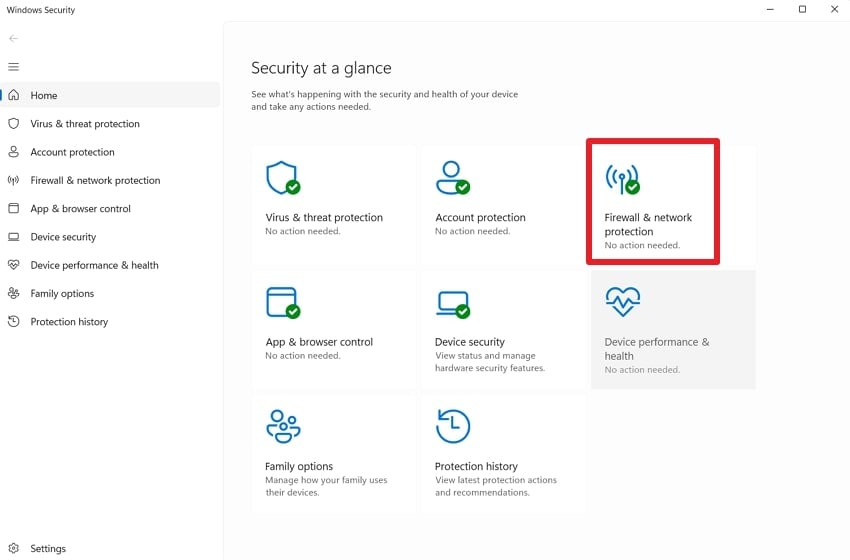
Step 2. In that section, look for the option “Allow an App Through Firewall,” and choose it to open a new window.
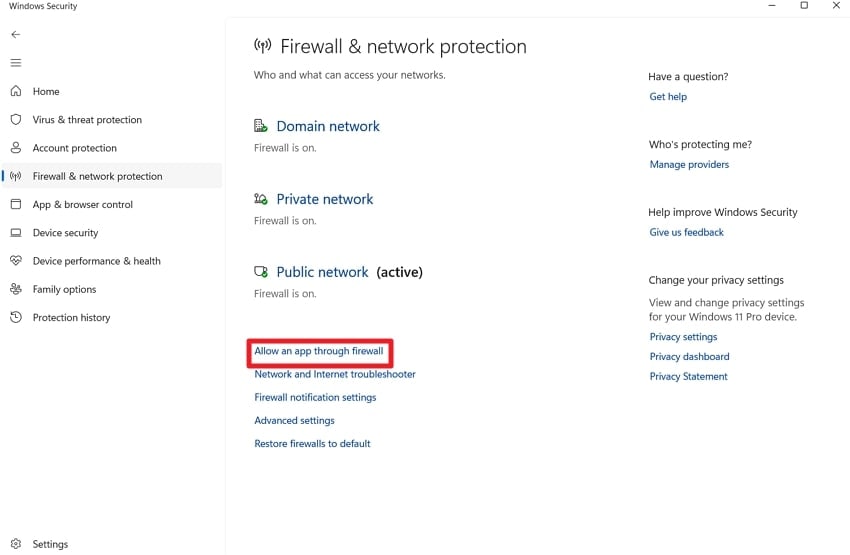
Step 3. After that, you'll need to use the "Change settings" button and then hit "Allow another app," which will open a new window.
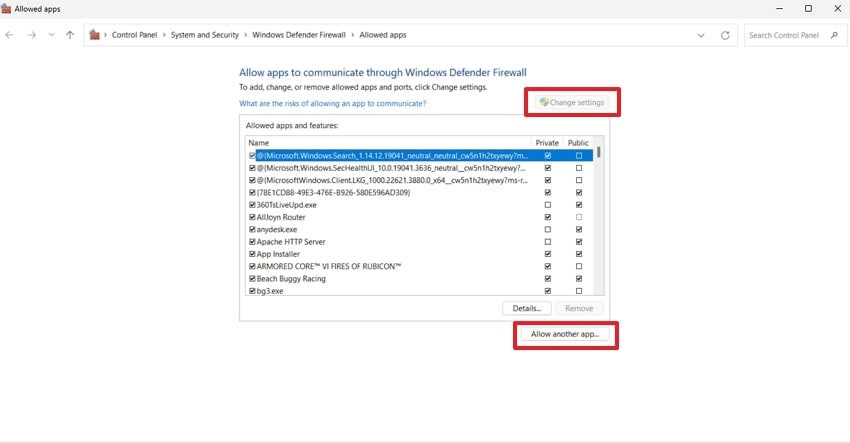
Step 4. Next, you have to add the NVIDIA app too, for which you have to tap the "Browse" button. Find the GeForce app (the file that ends with ".exe"), and click the "Add" button to add it to the list of allowed applications.
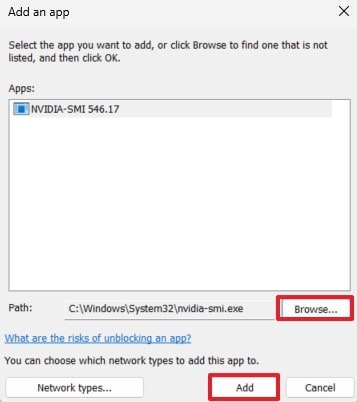
Way 4. Run GeForce Experience as Administrator
Letting the app have full admin control means it can use everything it needs on your computer without being blocked. This stops permission errors that might prevent driver downloads or installs. Running it as an administrator ensures the app has access to protected folders and system tools. Anyhow, go through the instructions below and see how to avoid the GeForce driver not installing issue:
- Users must open the “Search” bar to find the “NIVIDIA Control Panel” and click the “Run as Administrator” option.
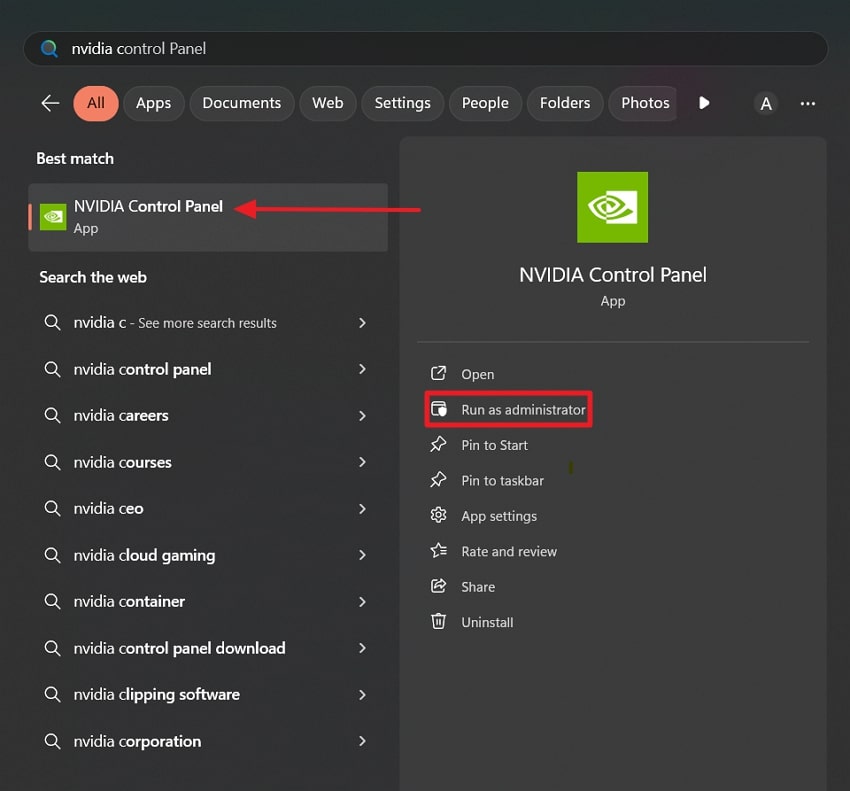
Way 5. Reinstall the GeForce Experience App
There is a possibility that the NVIDIA app itself will get corrupted and stop working. Thus, reinstalling it ensures that you're using the latest version with all the new fixes. It's a reliable way to reset the update process from the beginning. You can follow the given steps and see if reinstalling can solve the problem that the GeForce driver won't install:
Step 1. Here, you need to access the “Control Panel” from your PC and click the “Programs” option to find the GeForce app.
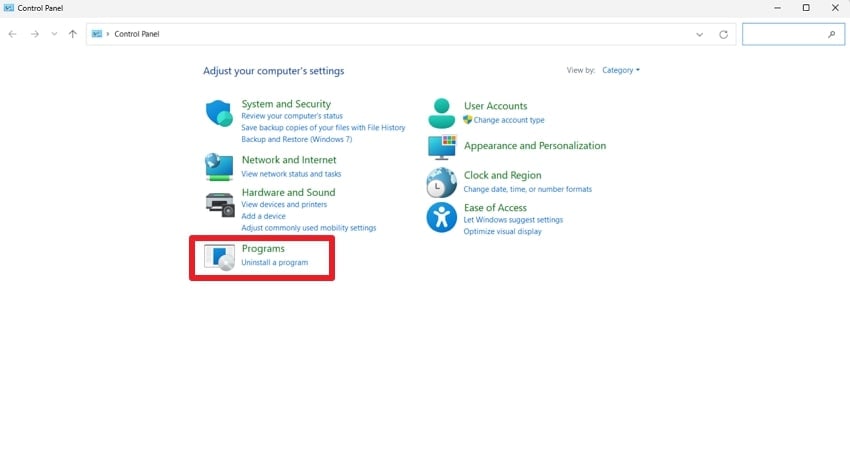
Step 2. Finally, find the GeForce(NVIDIA) app and click the “Uninstall/Change" option to remove it from your device.
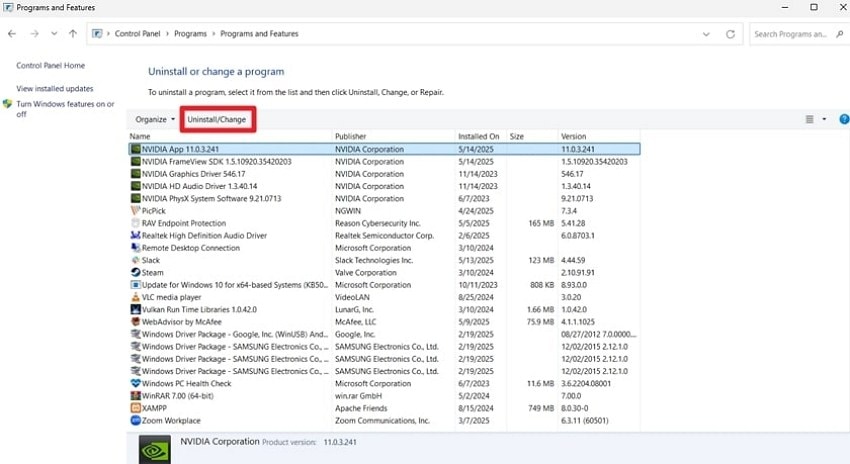
Step 3. Now, press “Download Now” to grab the latest version from NVIDIA's official website and reinstall it to get the issue resolved.
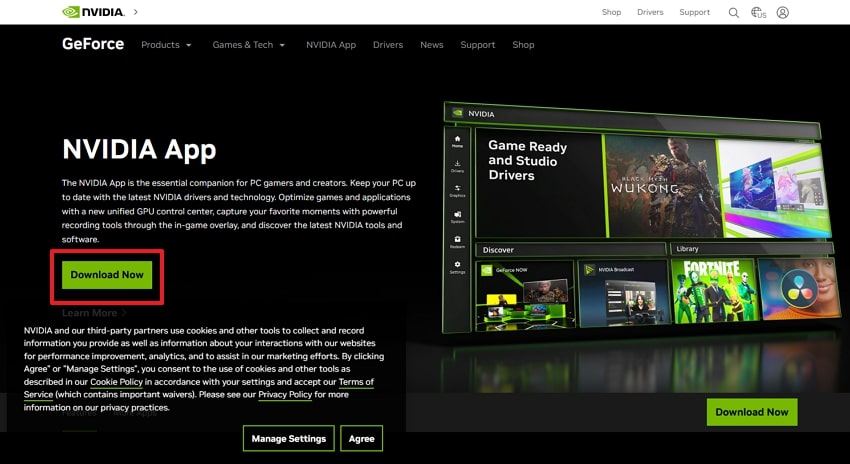
You can’t miss:
A Complete Guide to Fix Nvidia Graphics Card Problems
NVIDIA Graphics Card Not Detected: 5 Fixes for Windows 10/11
An Nvidia Graphic Card Was Not Detected in Your System? 6 Method!
Part 3. Restore Your Corrupt or Damaged Videos of Any Scale in Minutes
After resolving the NVIDIA GeForce experience driver download failed error, you might encounter some corrupt or damaged video files on your device. Thus, it is recommended to use repair tools like Repairit Video Repair, as it can help you retrieve your videos. Notably, it can remove corruption from over 20 types of video formats, including RAW and M2TS, that are rarely supported by tools.
Besides, no matter the video corruption scenario, it intelligently detects damaged video frames for quick restoration. With multiple damaged videos, you can use the batch repair function for quick, grouped fixes. It holds a large sample media library, which serves as a reference to fix broken sections and make them viewable again. After fixing the video, you can preview it to check the quality and confirm it works before saving it.
After going through its innovative repair features, listed below are the detailed steps to learn how to repair video files using this tool:
Step 1. Navigate to the “Video Repair” tool as you launch the tool and press the “Start” button to import the damaged video.

Step 2. You have to press the “Repair” button at the bottom of the screen to start the process of repairing your broken videos.

Step 3. Once done, click the “Save All” button and then tap "Save " in the pop-up to secure all the repaired videos on your Windows PC.

Restore Your Corrupt or Damaged Videos

Conclusion
Summing up, driver updates are important for keeping your system fast, stable, and ready for modern games and software. Errors like GeForce experience driver download failed can be fixed by checking the firewall permissions or reinstalling the app.
FAQ
1. Why does the driver update keep failing every time I try?
Multiple system issues, such as software conflicts or outdated display tools, can stop the update from working properly. Hence, checking each reason one by one and using manual installation is usually more reliable.2. Can using a virtual private network help with driver downloads?
Activating a VPN sometimes stabilizes or reroutes your connection, improving download speeds or bypassing regional blocks. This option can help you secure data transfer and reduce the chance of corrupted files.3. Does reinstalling the software fix download issues?
Usually, reinstalling can remove corrupted files or errors from a previous attempt. However, users should always restart the system before trying again, as a fresh setup can restart the driver update process correctly.

![How to Fix GeForce Experience Driver Download Failed [5 Ways]](https://images.wondershare.com/repairit/article/geforce-experience-driver-download-failed-1.jpg)
 ChatGPT
ChatGPT
 Perplexity
Perplexity
 Google AI Mode
Google AI Mode
 Grok
Grok

