Many times, people try to open their spreadsheet program and notice a red warning message at the top that says the product activation has failed. This message stops them from using many features, like accessing various features and editing their existing files. Users receive this message because the system cannot confirm the product license, which is required to use all features.
Since this issue can prevent you from doing your important work, this guide will comprehensively discuss it and present the common reasons behind it. We will also introduce the best solutions that you can apply to resolve the Excel product activation failed error. Furthermore, an innovative data repair tool will be explored to help you repair your damaged spreadsheets.
In this article
Part 1. What is the “Excel Product Activation Failed" Error, and Why It Happens
Users get this error message when the system cannot confirm that their copy of the software is licensed and genuine. As a result, many features stop working, and you may not be able to use the application fully. To solve the “product activation failed Excel” error, you need to make sure the license is active and the system settings are correct.
Why Does It Happen?
While an inactive license key could be a cause, the following reasons may also cause the “product activation failed in Excel” error:
- Expired Subscription: The Office software runs on a premium model, which needs to be renewed regularly. When the system cannot verify your license due to expiration, you get this message appearing at the top of your documents.
- Account Issues: The system needs you to log in with your email to confirm your license. So, when you are not signed in, it cannot match your subscription and displays the error message.
- Incorrect Date and Time: Generally, the software checks your license based on your local time settings. The wrong date or time can confuse the server during the license check, and it may consider the product inactive.
- Software Not Updated: An outdated version may have trouble connecting to the activation server. This not only stops many important features from working but also shows license errors.
- Antivirus: Security tools occasionally block the system from reaching the activation server. As a result, the software thinks it's not activated and removes access to the required features.
Part 2.Ways to Resolve 'Product Activation Failed' in Excel and Other Office Applications
Now that the reasons are clear behind the “Microsoft Excel product activation failed” error, let’s move on to discussing its solutions. Here are the top solutions you can apply to restore the activation of your spreadsheet program:
Method 1. Verify Microsoft Account and Subscription Status
Before moving to the practical solutions, checking your account and subscription is the most important step to fix the error. As said above, the software uses your account to confirm whether the license is still active and valid. So, signing into the right account allows the system to match your subscription and restore full access. Users can verify their subscription with the steps that are explained below:
Instructions. Commence by opening Excel and heading to the “Account” tab from the left menu. Here, you will find information about activation under the “Product Information” section. Additionally, verify you are logged in with the right account under the “User Information” section.
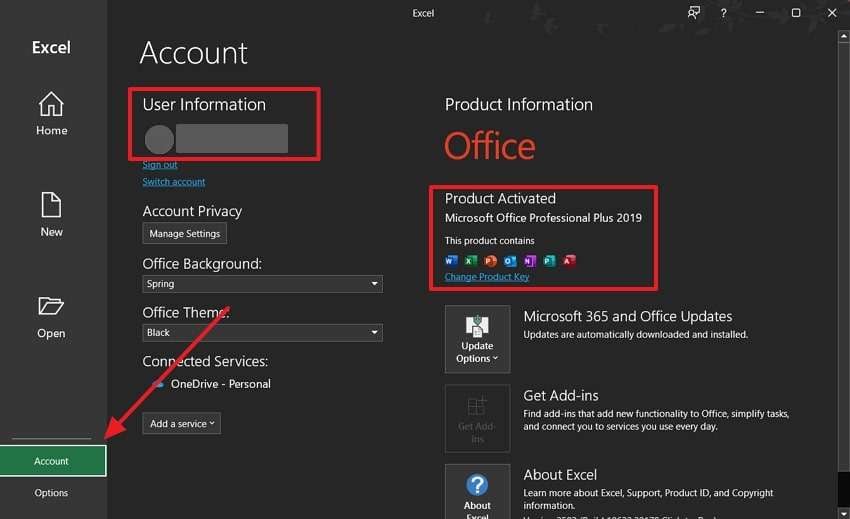
Method 2. Adjust System Date and Time Settings
Since the license check depends on the correct date and time settings, the activation server might reject your license request if your clock is incorrect. So, fixing it can ensure proper communication between your device and the server, helping the system to trust your license again. If this is the reason, you can follow the steps outlined below and resolve the MS Excel product activation failed error:
Step 1. Move to the “Time & Language” tab in your settings and access the “Date & Time” option.
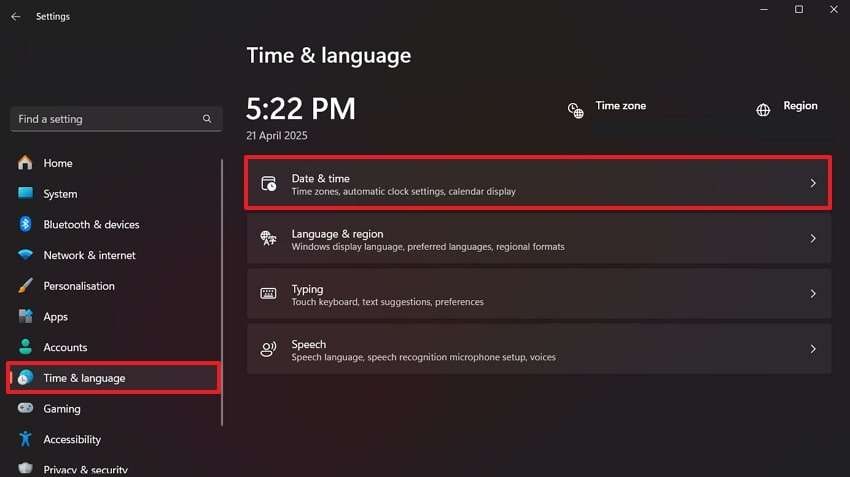
Step 2. Now, disable the “Set the Time Automatically” option and hit the “Change” button beside the “Set the Date and Time Manually” option.
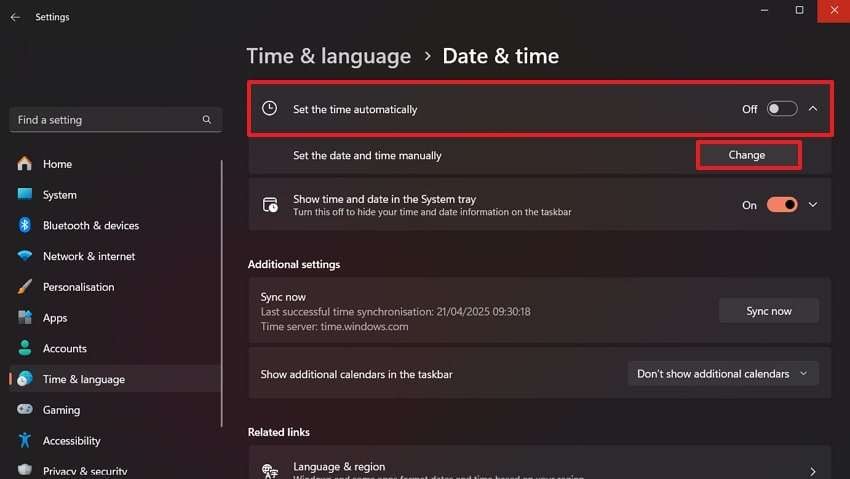
Step 3. On the new screen, correct the “Date” and “Time” and press the “Change” button to end the process.
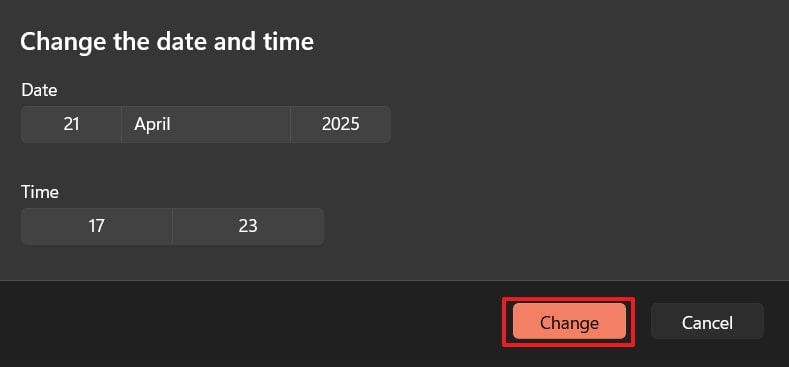
Method 3. Run Office Applications as Administrator
This solution involves running the application with administrator rights, which gives it full control over your system settings. That’s because normal user mode blocks the software from accessing certain settings. So, when you grant this permission, the software can connect to the activation server more easily. To learn how to solve the Microsoft Office activation failed error with this solution, follow these steps:
Instructions. Press the “Search” icon in the taskbar and search for the “Excel” program. When it appears in the results, click the “Run as Administrator” option from the side menu to complete the process.
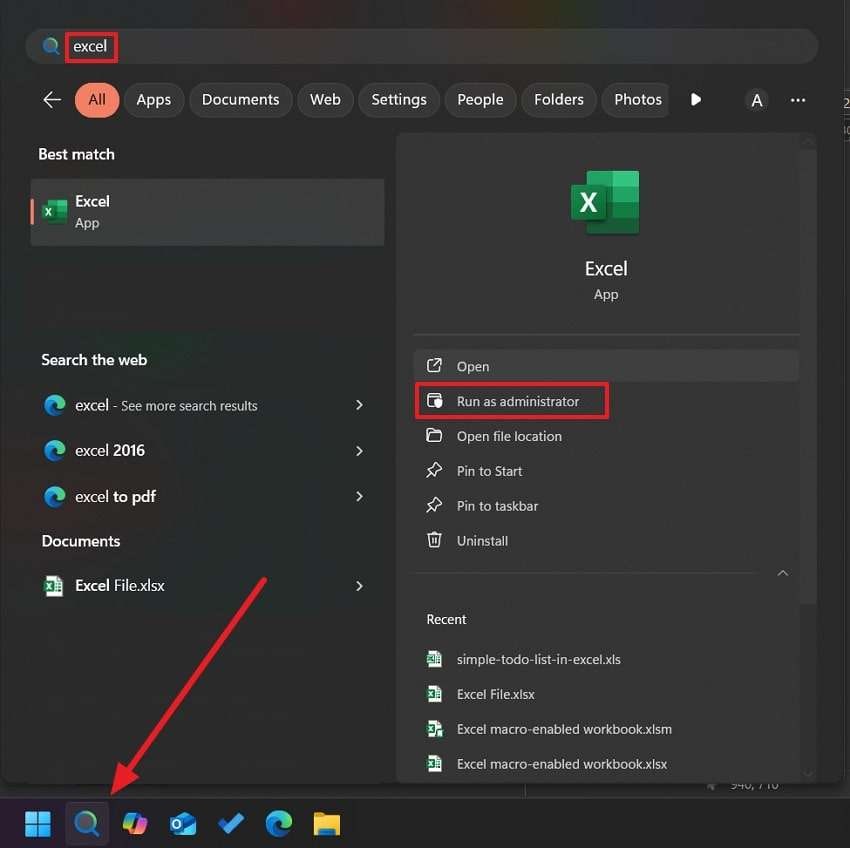
Method 4. Check Firewall and Antivirus Settings
Security programs often block internet access for unknown apps to prevent any malware from entering the system. As a result, this stops Office from reaching the license server and causes the activation to fail. This issue can be fixed by allowing the program through your firewall and restoring access to of required resources. So, use these steps to solve the Microsoft Office product activation failed error:
Step 1. Reach the “Privacy and Security” tab in your settings and access the “Firewall and Network Protection” option.
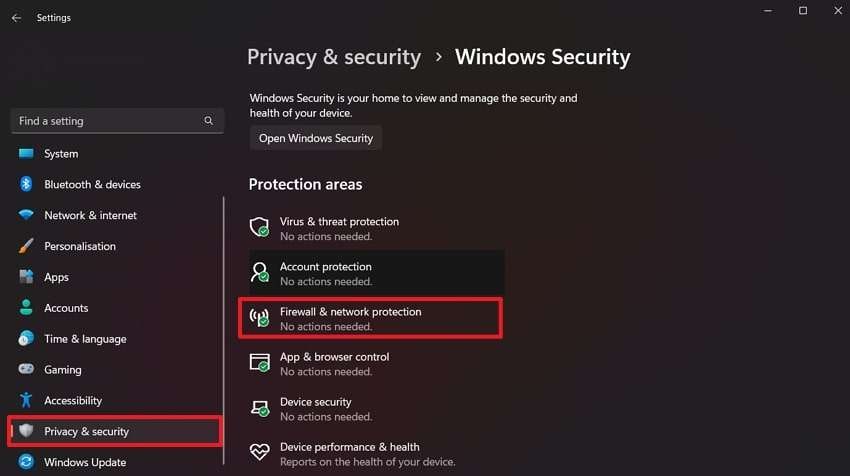
Step 2. Now, click the “Domain Network” option from the new screen.
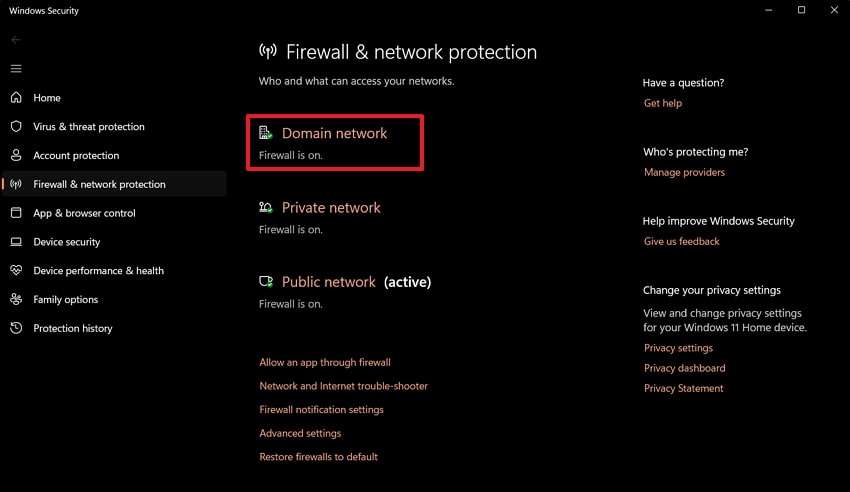
Step 3. Finally, ensure the “Microsoft Defender Firewall” is disabled and restart the spreadsheet program to see if it is activated.
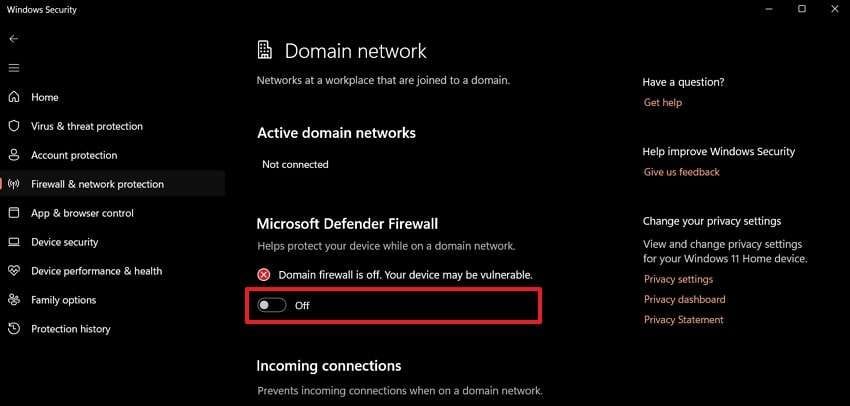
Method 5. Use the OSPREARM.exe Tool
This built-in tool refreshes your activation settings without uninstalling the workbook program. It works by resetting the license status and forcing a recheck with the activation server. Many users find this method helpful as it is fast and doesn't harm the program files. Using this method is very easy, and you can follow this guide to resolve the “product activation failed Excel” error with this solution:
Instructions. In your “File Explorer,” go to “Local Disk (C:)” and navigate to the “Program Files" folder. Further, move ahead and reach the "Office16” subfolder or whatever version you have in the “Microsoft Office” folder. Here, double-click on the “OSPREARM.EXE” program to run it a few times and restart Excel to see if it is enabled.
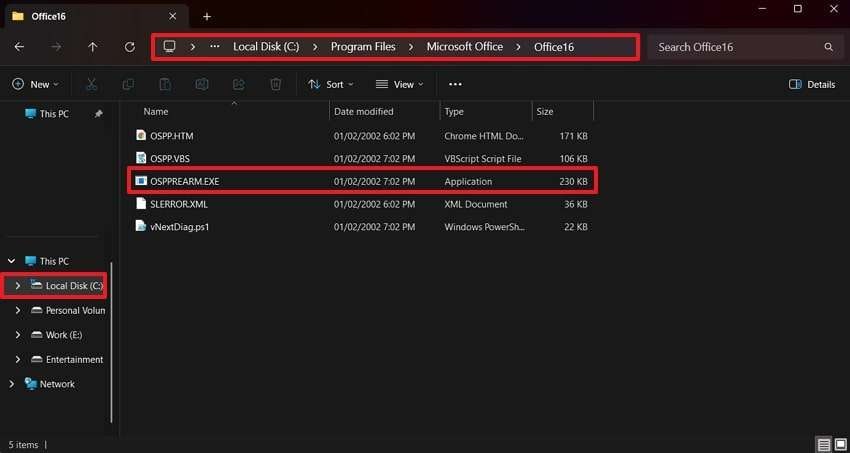
Method 6. Repair MS Office
Many times, the issue is not with your license but with the software itself. A damaged file or missing component may cause Office programs to show activation errors and many other problems. Hence, repairing it can restore the original license to normal without removing your documents or settings. These are the steps you can follow to solve the “product activation failed in Excel” error:
Step 1. In your device’s settings, go to the “Apps” tab and move to the “Installed Apps” section. Here, find the “Microsoft Office” setup and right-click the “Three Dots” beside it. Afterward, utilize the “Modify” option to get to the repair screen.
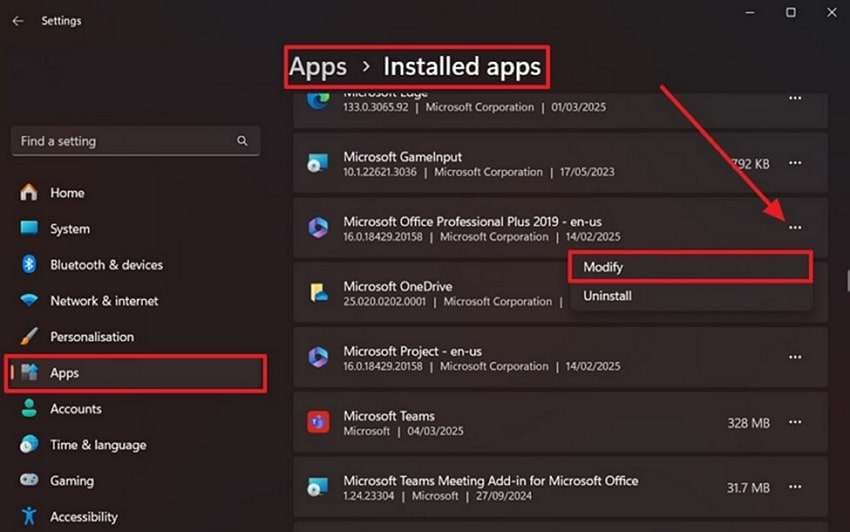
Step 2. On the repair screen, utilize the “Quick Repair” option and continue by pressing the “Repair” button.
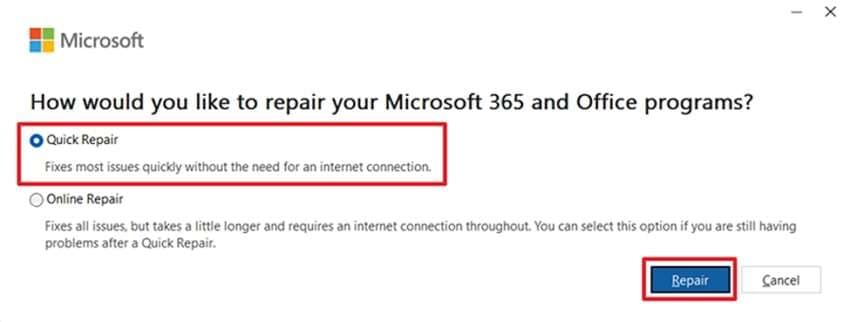
Step 3. Finally, click “Repair” again from the confirmation popup to commence fixing the setup.
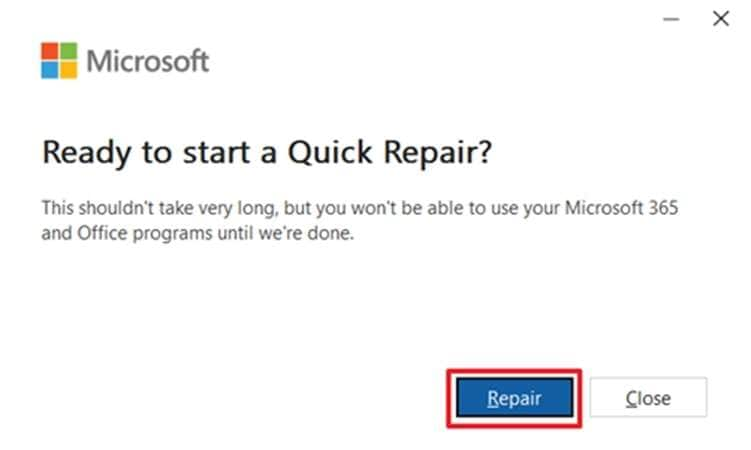
Part 3. Say Goodbye to Excel File Errors with Repairit by Your Side
Other than the “Microsoft Excel product activation failed” issue, many other problems can occur that can damage your spreadsheets. Apart from that, the Office repair process can also damage your sheets and other documents. In such cases, Repairit comes to help with its advanced repair features that fix your files without damaging the file structure. As a result, the data within your sheets remains unchanged after the recovery process.
Furthermore, it saves time and effort by allowing you to import multiple times and repair them simultaneously. Users can also utilize its online version to fix their files on the go without having to install complex software. Since it supports over 19 formats, you can add files of any type to this tool and repair them instantly. Similarly, it doesn’t have file size limits, so you can use it for larger files.
Key Features

Wondershare Repairit - Excel File Repair
1,010,994 people have downloaded it.
-
PowerPoint Repair: The tool fixes your presentation slides along with all other documents created in Office programs.
-
ZIP Repair: Repairit can fix the components within a compressed file without decompressing them.
-
Adobe Repair: You can even fix PSD and PSB files that are damaged due to sudden crashes or shutdowns.
Detailed Guide to Repair Excel File Errors with Repairit
Upon fixing the MS Excel product activation failed error and seeing how Repairit helps in repairing spreadsheets, let’s learn about using it. So, go through the extensive guidance below to fix your workbooks with Repairit:
Step 1. Once the repair tool is launched, head to the “More Types Repair" tab and utilize the "Start” button in the “File Repair” feature.

Step 2. Use the “+Add” button in the Repairit's workspace to go to your storage and import the damaged Excel files.

Step 3. When the Excel files are imported into Repairit, click the “Repair” button. As soon as the process is completed, hit the "Save” button to export the workbooks.

Conclusion
To conclude, the “Excel product activation failed" error can stop many features from working, but it's easy to fix. Most of the time, the problem lies in your account or system settings related to the firewall or incorrect time. Additionally, you can rely on repairing the software when the error occurs, even with a proper license. Similarly, Repairit is recommended to fix the issues with all types of damaged spreadsheets.
FAQ
-
Q1. Does product activation affect my saved files?
Saved files stay safe and are not deleted or changed because of activation issues with the Office software. In addition to that, you can still open and view them without losing any data. The activation issue only stops you from editing or saving new changes in your existing files. -
Q2. Can I still use Excel after product activation fails?
While you can open the software and view your files, many features like editing and formatting may be limited or unavailable. The software goes into a read-only mode where some basic features remain available until activation is fixed. -
Q3. Can I activate Excel without the internet?
Although offline activation is possible through phone-based methods, it is more complex and not available for all versions. Most users need an internet connection for a smooth and fast activation process, as the system may fail to verify your license without a stable connection.


 ChatGPT
ChatGPT
 Perplexity
Perplexity
 Google AI Mode
Google AI Mode
 Grok
Grok

