Do you get the Outlook not activated error? Microsoft Office is nearly vital for people who often utilize text documents, spreadsheets, or presentation slides at work or school. When it comes to the ultimate package for producing, managing, and forwarding documents in any common format, it is in a class of its own.
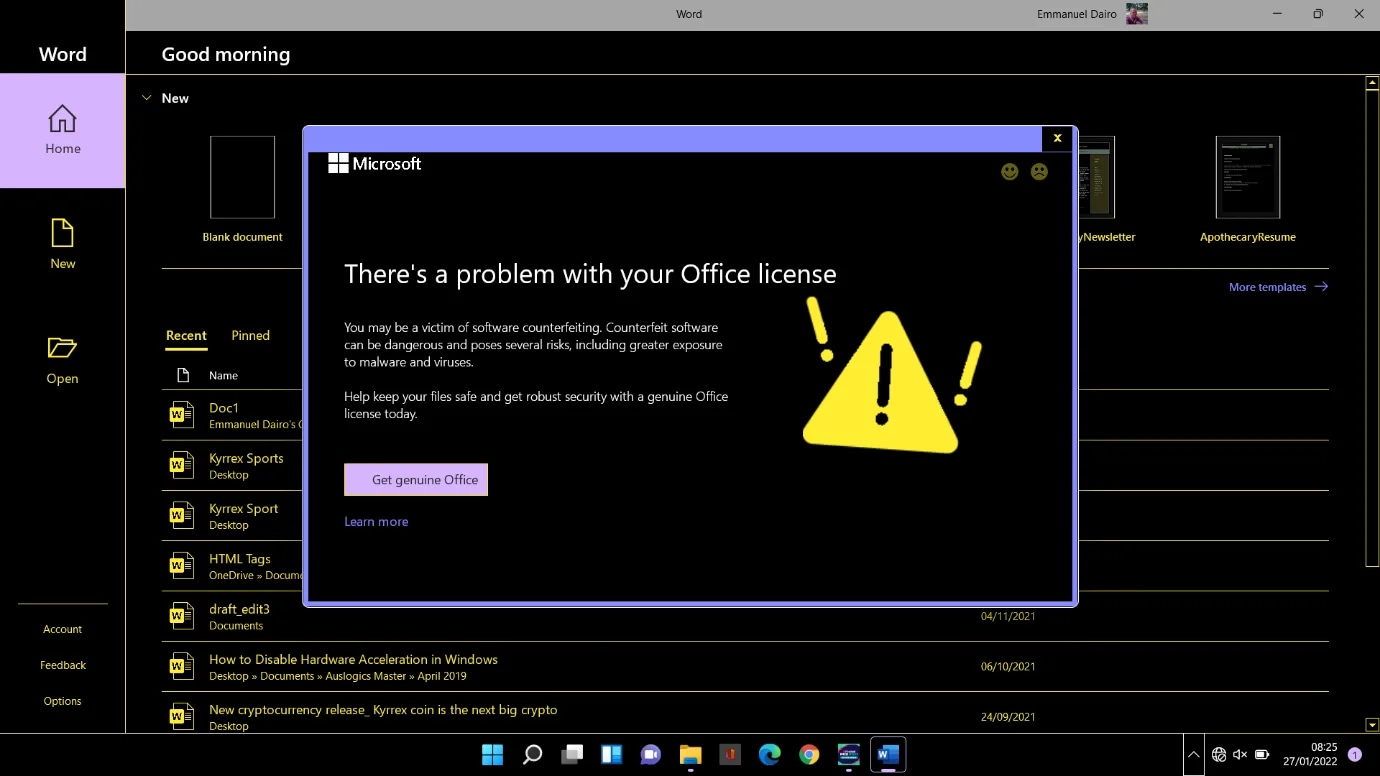
When opening an Office application several users have recently complained about seeing the Product Activation Failed. They have notice at the top of the title bar. This notice may occur whether or not you have a valid Office license.
In this article
- The Most Common Causes of the Outlook Not Activated Error
-
- Solution 1: Sign in to Outlook With Right Account
- Solution 2: Uninstall Multiple Versions of Office
- Solution 3: Check For Office 365 Subscription Status
- Solution 4: Reinstall Microsoft Outlook
- Solution 5: Update Microsoft Outlook
- Solution 6: Troubleshoot Activation
- Solution 7: Check the Date And Time On Your Computer
- When Should These Solutions Be
The Most Common Causes of the Outlook Not Activated Error
If Office 365 is not activating after Sign in, you'll get Unlicensed Product of your Office apps. Most of the functionalities of Office are disabled. To restore all Office functions, you must first resolve the issue causing activation to fail.
Step1 Log in to Office using the correct Account
If Office prompts you to sign in, enter the email address you used to purchase Office. You'll get "We couldn't find any Office products" if you use the wrong address.
Step2 Look for duplicates of Office
You might need to be made aware that you have more than one copy installed. Having two installations can result in activation conflicts.
Step3 Verify the status of your subscription
If your subscription has ended, you'll notice, "We couldn't find any Office products." Renew your Microsoft 365 membership.
Step4 Investigate activation issues
If Office still doesn't activate, select your Office version for more troubleshooting assistance.
Part 2: Fixes for the Outlook not activated problem
Solution 1: Sign in to Outlook With Right Account
If you purchased Office with a different email address, please check in with all of your email accounts. If you are at work or school, you may need to use your work or school account instead of your email account to log in.
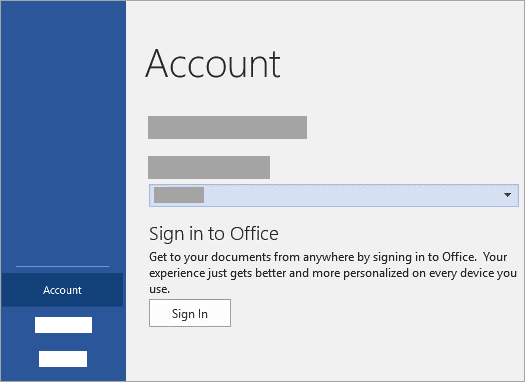
Sign in to Services & subscriptions to see if your Microsoft account is linked to Office. There should be a listing for your Office software or Microsoft 365 subscription. If it isn't, your email address will not work to sign in to Office.
Solution 2: Uninstall Multiple Versions of Office
Remove If you have numerous copies of Microsoft Office installed, activation may fail. Before we troubleshoot, let's uninstall any versions of Office that you aren't using.
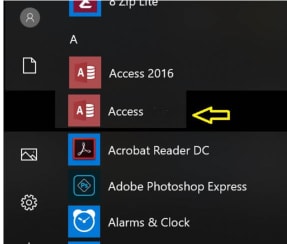
Step1 Open Control Panel by following the steps outlined below for your operating system.
- Windows 11 versus Windows 10: Type Control Panel in the Type here to search box on the Windows taskbar. Click the Control Panel in the search results, and then click Programs and Features.
- Windows 8.1 or earlier: Select Control Panel, then Programs and Features by right-clicking the Start button (lower-left corner).
- Select Control Panel > Uninstall, a software in Windows 7.
Step2 Look for the word office in the Search Programs and Features box (upper-right corner) under Programs and Features.
Step3 If you see more than one version, right-click the one you don't want and choose Uninstall.
Step4 Restart your computer after the uninstall is complete.
Step5 If prompted, launch an Office app and sign in.
If Office still does not activate or you cannot activate it, go to the next fix.
Solution 3: Check For Office 365 Subscription Status
If you have a Microsoft 365 for home membership, let's check that it's still current and, if necessary, renew it.
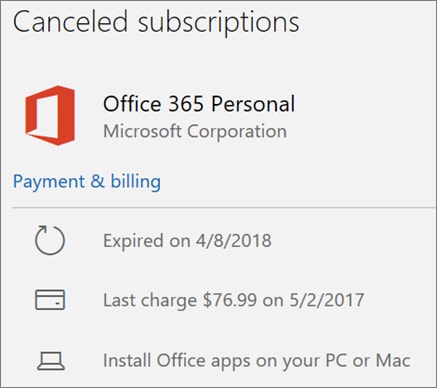
Step1 Close all Office applications.
Step2 Navigate to the Services & Subscriptions page.
Step3 If prompted, select Sign in and enter your Microsoft account email and password for your Microsoft 365 subscription.
Step4 Examine the information under the Subscriptions or Canceled subscriptions headings.
Step5 If your subscription has run out of time, you can renew it by following the instructions in Renew Microsoft 365 Family.
Step6 You can restart your Office apps as needed after renewing your subscription. If Office still does not activate, proceed to the next solution.
Solution 4: Reinstall Microsoft Outlook
If you have many versions of Office installed, you can uninstall the others and only keep the one you need. The Control Panel makes it simple to uninstall programs.
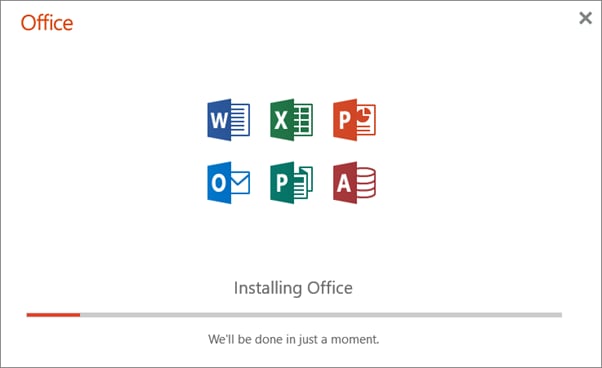
Step1 To open the Control Panel on your Windows PC, press Windows + R, type control, and hit Enter.
Step2 Click Uninstall an application under Programs.
Step3 Check the list to see whether you have installed multiple versions of Microsoft Office. Uninstall the unwanted one by right-clicking it.
Step4 Then restart your computer and run the Microsoft Office apps again to see the activation failed issue has been resolved.
Step5 Reinstall the programs you have uninstalled; this time, it should be fixed.
Solution 5: Update Microsoft Outlook
You can update the Office application to the most recent version to see if that resolves the Microsoft Office activation problem.
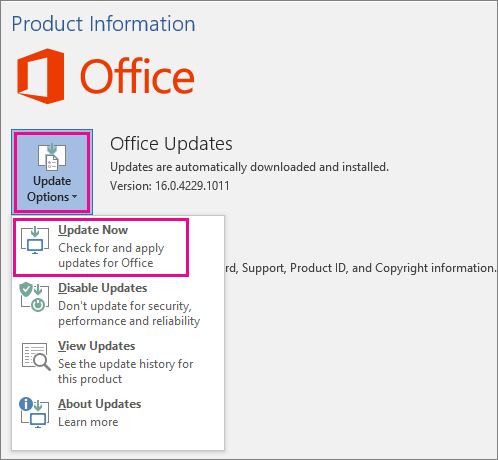
Step1 Launch the Microsoft Office application.
Step2 Navigate to the File menu.
Step3 Select Account from the drop-down menu.
Step4 Click Update Options and then Update Now to check for updates and update the Office app to the most recent version.
Step5 Check to see if the Microsoft Office app's product activation failed error has been resolved; if not, try another solution.
Solution 6: Troubleshoot Activation
The Microsoft Support and Recovery Assistant runs on Windows PCs and can assist you in identifying and resolving Microsoft 365 activation issues.
Step1 Start the Microsoft Support and Recovery Assistant after opening your browser to see how to save.
Step2 The Install Application dialogue box appears. To begin the installation, click Install.
Step3 In a new window, launch the Microsoft Support and Recovery Assistant. Choose, I accept the Microsoft Services Agreement.
Step4 Allow the app to make changes to your device by selecting Yes.
Step5 To troubleshoot your Office activation issue, follow the directions.
Solution 7: Check the Date And Time On Your Computer
If your computer's time and date are incorrect, you may experience the Microsoft Office product activation failed error. Follow the steps below to ensure that your computer's time and date are correct.

Step1 Right-click the Date and Time icon in the taskbar's lower-right corner. Choose Adjust date/time.
Step2 Turn off and then back on the "Set time automatically" option. Check to see if the time and date are still correct. You can disable this option and manually set the date and time if it is still incorrect.
Step3 After that, you may verify that your Microsoft Office software has been successfully activated.
Part 3: When Should These Solutions Be
There are a few ways to fix the problem of Outlook not working. You can try using solutions 1, 4, and 5 at the same time. Even if you signed in with the right account, you might still have the problem. Updating the program might help, and if that doesn't work, you can delete and reinstall it.
After trying all of these steps, check your Outlook subscription to see if it's working. Also, make sure the date and time on your computer are correct.
Part 4: Experiment with Wondershare Repairit For Email
If something works, your emails may be having a challenge. You can use a professional tool called Repairit for Email in this circumstance. Let us find out more about this software!
Wondershare Repairit for Email
Wondershare Repairit works on both Windows and Mac systems. It assists in the repair of problematic OST/PST files. Before we explore how to use the tools, let's look at some of their distinguishing features.
Features of Repairit for Email:
- Complete support for PST and OST files, allowing users to send emails in both formats.
- Batch file repair: Easily add multiple files to Repairit and preview the fixed files before saving.
- Quick file recovery: Restore lost or deleted files swiftly with Repairit for Email.
- Instructions for Windows: Clear, step-by-step instructions for using Wondershare Repairit for Email on Windows.
Step1 Upload the corrupted email files.
When you launch Repairit for Email, you can select between PST and OST files. Choose a damaged file to upload, then click Select File.

A window will emerge, allowing you to select files from a certain place. By selecting Find, you can search for corrupt emails in various locations. You can add them by selecting Add File if you already know where they are.

Step2 Start the repair process for the uploaded email files.
After adding the emails, please click the blue Repair button. Repairit for Email efficiently recovers corrupted emails.

Step3 First, preview and save the restored files.
Once the repair procedure is completed, all repaired emails will be displayed on the left panel. You can read the contents of an email file before saving it somewhere.

Conclusion
If Microsoft Outlook stops working, numerous corporate operations may be halted, causing significant discomfort and possibly financial loss. These are a few solutions to fix if you are getting Outlook not activated error. Check and try them if you are facing the same issue.
Also, if your outlook emails are damaged or deleted, you can use Wondershare Repairit. It is a powerful and easy-to-use tool that can fix your emails quickly. It will assist you in fixing your corrupted email files.


 ChatGPT
ChatGPT
 Perplexity
Perplexity
 Google AI Mode
Google AI Mode
 Grok
Grok

