Are you ready to solve a mystery? Outlook users may be greeted with a puzzling security alert box that reads "Outlook Security Certificate Has Expired." But fear not, we're here to help crack the case!
This error typically appears when trying to connect to an insecure email server. So what's the deal with this certificate, anyway? Think of it like a digital signature that confirms the legitimacy of your emails. It's a crucial security feature that keeps your inbox safe from pesky fraudsters and hackers. Let's dive into fixing this invalid certificate issue so you can get back to emailing with confidence!
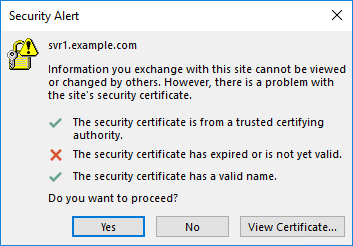
In this article (Click the plus icon to unfold the content)
Part 1: Types of Outlook Certificate Error Messages
The security alert certificate error is a common type of error. This error shows up with the following types of error messages that are given below:
Type 1 Error Message
There is an issue with the proxy server's security certificate. The name on the security certificate is wrong or doesn't match the name of the site. Outlook can't get in touch with the proxy server. (Error Code 0)
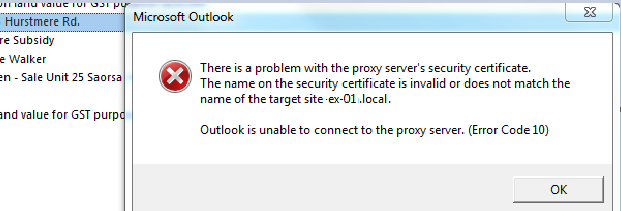
Type 2 Error Message
There's a problem with the proxy server’s security certificate. Outlook is unable to establish a connection to the proxy server mail.matc.net. (Error Code 00000000)
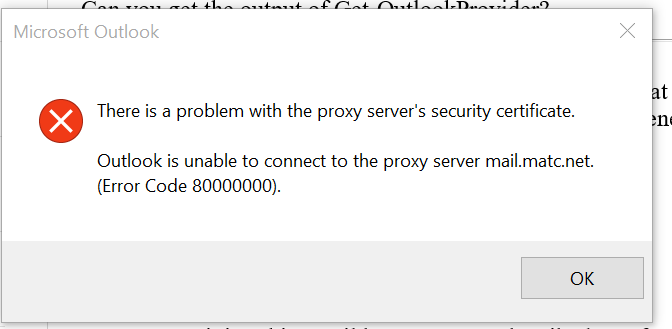
Type 3 Error Message
The security certificate was issued by a company you have not chosen to trust. View the certificate to determine whether you want to trust the certifying authority.
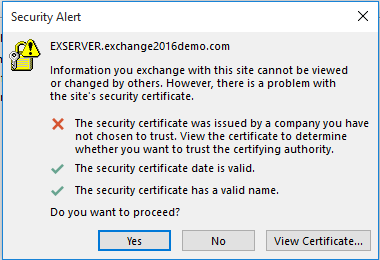
Part 2: Reasons for Occurring Invalid Certification Errors in Outlook
If you are having trouble with the Outlook certificate and getting errors, it could be because of a number of things. To avoid facing this issue, you should know about the reasons that are causing it. The most likely explanations are listed below. Let’s take a look at the possibilities for this “outlook security certificate has expired” error.
Reason 1: Invalid Security Certificate
This is the primary reason that causes the Outlook.com security certificate errors. If your security certificate has an issue or is not valid, you won't be able to connect to Outlook, and this error will show up.
Reason 2: Incorrect Date and Time
This error can also happen if the date and time on your PC are wrong. If the security certificate's expiration date has passed, it shows this error.
Reason 3: Changes by Internet Service Provider
Internet Service Provider (ISP) usually changes the domain name and also makes changes in the Outlook certificates. If you are using an old version, you may face this error.
Reason 4: Wrong Hostname
When adding a new email account in Outlook, you should look for the hostname. The email client and server cannot connect if the hostname is incorrect.
Reason 5: Blocked SSL Ports
SSL ports that have been restricted can be found in places like schools, colleges, and universities. The email account for Microsoft Outlook uses these SSL Ports, which prevent you from connecting to your email account.
All of the above things can cause Outlook 2016 and other versions of Outlook to show a certificate error.
Part 3: Solutions to Fix the Issue of Invalid Certification in Outlook
There are a number of manual ways to fix the error. Even though manual steps are easy and work well, you must have the basic technical knowledge to perform them. After learning the reasons, you'll be able to turn off security certificate warnings in Outlook.
Here are some ways to fix the Outlook error or fix the problem with the Outlook certificate.
Solution 1: Verify Outlook Certificate Name
The first thing you should check is whether the name of the certificate and the mail server are the same or not. For establishing a connection between the mail server and the email client, it is necessary to have the same name as the mail server.
Follow the steps to verify the name on the certificate.
Step1 When the Outlook Security Certificate error appears, click on View Certificate.
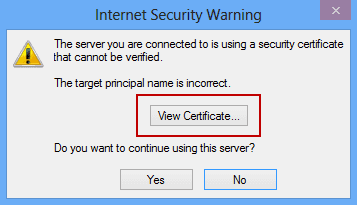
Step2 Verify the certificate name matches the one on the mail server by clicking the Issue to Name option.
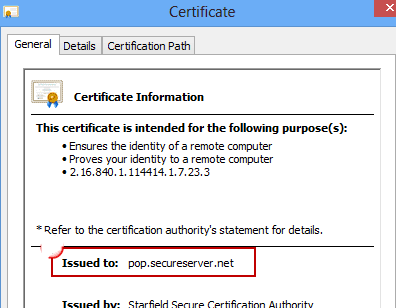
Step3 If both are not the same, change it and then restart the application.
You should remember that a certificate won't work if it has more than one name on it. In that case, you'll have to try each hostname to see if any of them work. If this doesn't fix the certificate error in Outlook, try the next step.
Solution 2: Use Unsecure Port
Some networks block popular mail servers and SSL ports, like SSL POP port 995, IMAP port 993, and SMTP port 465. They do this to protect users' privacy and safety. It only happens at school, college, or university, which causes the Outlook security certificate error office 365.
In such cases, you can take the help of non-SSL ports and add them instead. Users can try to connect to these ports because they might not be blocked on the network. The non-secure ports are at risk of data theft. However, they also have some security parameters.
The following are the non-SSL ports:
NON-SSL Port 1: POP 110
NON-SSL Port 2: IMAP 143
NON-SSL Port 3: SMTP 587
Solution 3: Disable The Third-Party Apps
Launch Outlook in safe mode before disabling the add-ins from a third party.
Step1 Click Start, then click Run.
Step2 Enter outlook/safe and press Enter.
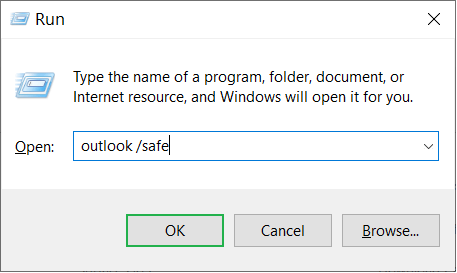
If Outlook launches without any issues in safe mode, this shows that the third-party add-ins are the underlying causes of this issue.
Here, you must disable any third-party COM add-ins. To do that, follow the steps below:
Step1 Open the MS Outlook. Click File, then click Options.
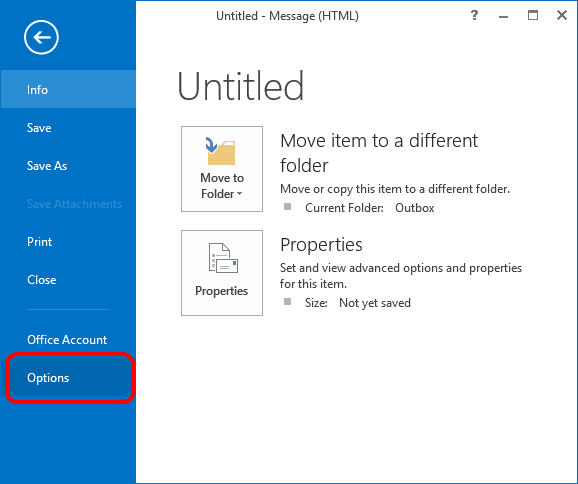
Step2 Choose Add-ins from the left panel. And at the bottom of the window, make sure the “Manage” drop-down list has “COM Add-Ins” selected.
Step3 Click the Go button.
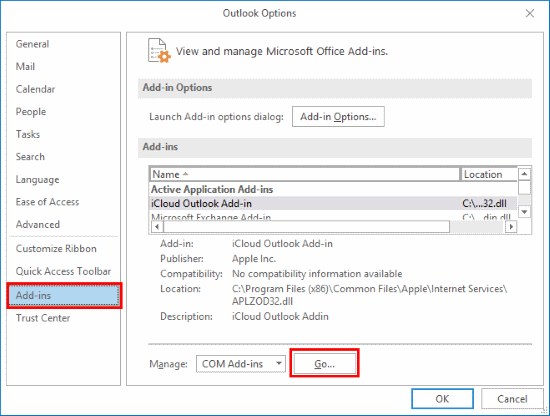
Step4 Uncheck the fault Add-Ins and click OK.
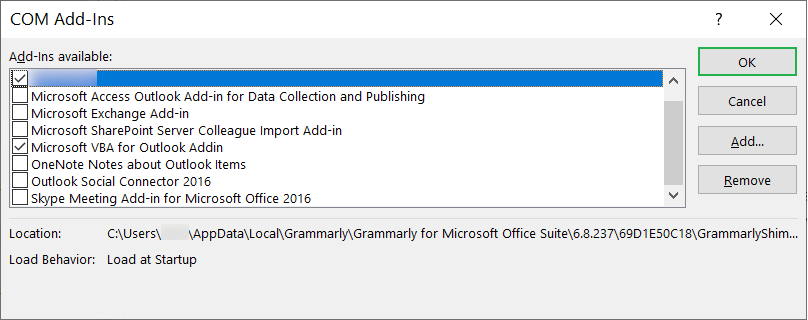
Now restart Outlook. If it opens, then fine. Otherwise, try the next solution.
Solution 4: Use Hosting Domain Name As Mail Server
If you use web hosting servers that are shared, this is the solution for you. In shared hosting, the hosting company is in charge of a number of mail servers on different domains. So, the security problem comes from the fact that these hosting companies don't renew the SSL certificate for every domain. Only the certificate for their domain name needs to be renewed.
Therefore, the Outlook certificate error happens, and your email services are disrupted. It is recommended that you use the hosting company's domain name as your mail server.
Solution 5: Make Changes In The Outgoing SMTP Port
Because of spamming, some Internet Service Providers block the SMTP port 25. Therefore, you need to change the server from 25 to some other port. This way, you can fix the Outlook security certificate error.
Following are the steps to change the outgoing SMTP Port in Outlook.
Step1 Start Microsoft Outlook and Click on the File option.
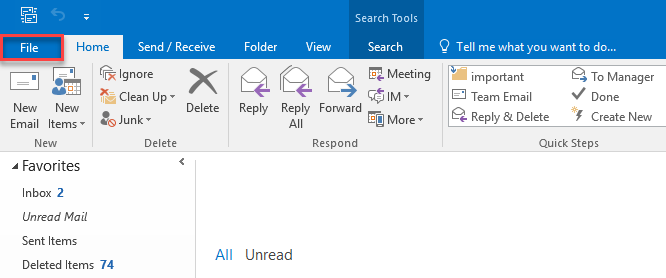
Step2 Choose the Info tab and then click on Account Settings.
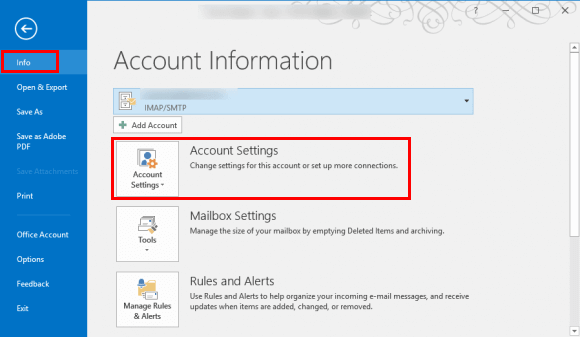
Step3 Select Account Settings from the drop-down list.
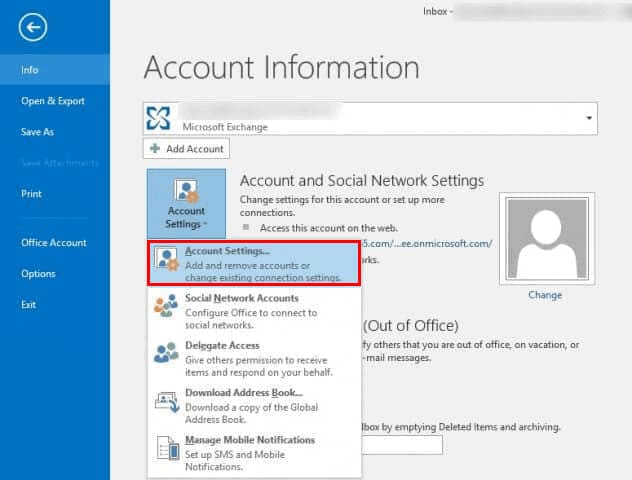
Step4 Select your email id and click on the Change button.
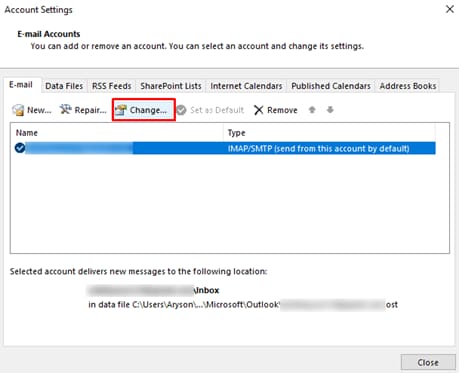
Step5 Now, click on the More Settings option and go to the Advanced tab.
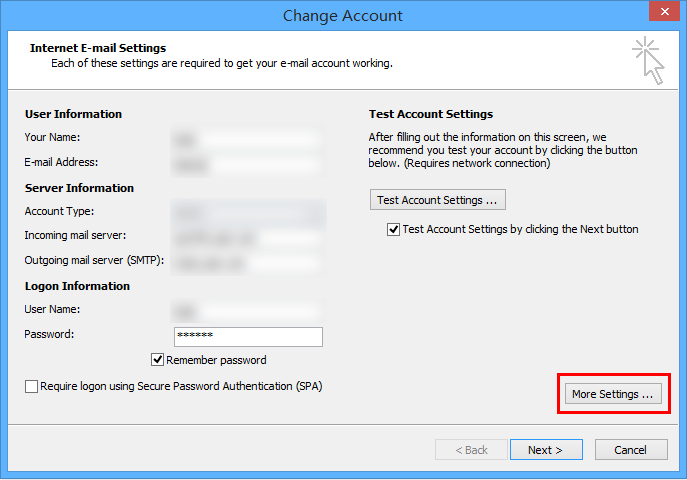
Step6 Change the Outgoing SMTP port and click OK to save the changes.
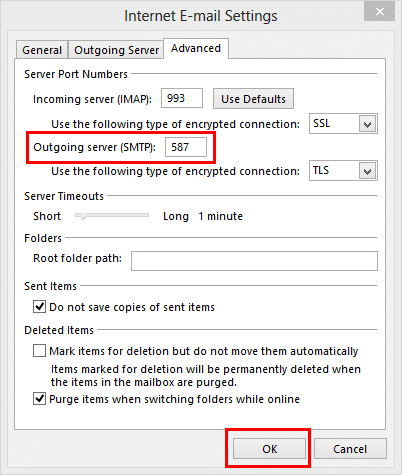
If you can't fix your Outlook certificate error with the above manual fixes, your PST file may be broken. Sometimes, Outlook security certificate errors happen because of the corruption in the PST files.
You can try the professional tool below to get rid of this problem. It is a well-sought software that can quickly recover and repair corrupt and damaged Outlook PST files instantly.
Comparing A Few Above solutions
However, some manual solutions for Outlook security certificate issues have been outlined above. The efficiency of these treatments varies, and the optimal solution will rely on the root reason for the invalid certificate problem. When the certificate name and mail server are mismatched, it is recommended to begin with solution 1 and solution 4 if the issue persists.
Similarly, solutions 2 and 5 will be the ideal solutions if you are having an issue because a port block or the default port is not working. Also, it is essential to ensure that any changes made do not compromise the security of your email.
Part 4: Professional Tool to Solve the Issue of An Invalid Certificate in Outlook
Corrupt PST files might cause the outlook.office365.com certificate error. A PST file recovery tool can help you repair your data from these corrupted files.
Repairit For Email
Your Outlook problem, "Outlook security certificate error," may be fixed using Wondershare's Repairit for Emails. It helps the users by supporting both PST and OST file formats. The fixing technique is quick and easy.

-
Repair damaged PST & OST Files in Outlook in all Email corruption scenarios, such as hard disk crashes & bad sectors, virus attacks & tojan horse, outlook corruption & malfunctions, improper shutdown procedure, etc.
-
Restore Outlook Emails deleted for a long time and extract the Email messages, folders, calendars, etc. within seconds.
-
Repair corrupted Emails and restore deleted Emails with a 100% success rate.
-
Repair Emails in bathes without size limits and support to preview all of them before saving.
-
Compatible with Windows 7/8/8.1/10/11, Windows Server 2012/2016/2019, and MacOS X 10.11~ MacOS 12 (Monterey).
To use Wondershare Repairit for Windows, follow these steps:
Step1 Upload the emails you want to repair
Start the Repairit application on your Windows PC. On the interface, select the Select File option. Corrupt emails can now be uploaded. Select one or more emails; the choice is yours.

After choosing a file, a popup window asking you to choose files from various locations will appear. A single email address or a list of email addresses can be entered. By selecting "Find," you can look for corrupt emails in various places or if you already know where they are.

Step2 Start repairing the uploaded files
After you've inserted the emails, click the blue "Repair" button. In seconds, Repairit will quickly recover your corrupt emails.

Step3 Preview and save the fixed emails
After the repair process is complete, the left panel will show all of the fixed emails. Double-click on the email file to preview the contents and save it to a chosen location.

Conclusion
Microsoft Outlook Certificate Error occurs due to various reasons. We also listed them above. Several factors must be considered to eliminate the risk of error. However, the problem can be resolved manually using the solutions in this article. All have some restrictions and are not always effective, but they can repair the error.
If the error is caused by faulty PST files, you can resolve it instantly with professional PST recovery software such as Wondershare Repairit for Email. It is a highly sought-after program that can instantly recover and restore faulty or damaged Outlook PST files.


 ChatGPT
ChatGPT
 Perplexity
Perplexity
 Google AI Mode
Google AI Mode
 Grok
Grok

