Do you find yourself staring at your computer screen, frustrated by an error message that says "Outlook Data File PST Usage Is Disabled On This Computer"? This common issue can be a real headache for Outlook users, preventing you from accessing your important emails, contacts, and calendar events.
In this comprehensive guide, we'll explore the reasons behind the "Outlook Data File PST Usage Is Disabled On This Computer" error and provide you with a range of effective solutions.
Whether you're a tech-savvy user or someone who's less comfortable with computer troubleshooting, we've got you covered with easy-to-follow fixes that can help resolve this annoying Outlook issue.
In this article
Part 1: What Is The Meaning Of "Outlook Data File PST Usage Is Disabled On This Computer"?
When you encounter the error message "Outlook Data File PST Usage Is Disabled On This Computer," it means that Microsoft Outlook is unable to access or use the Personal Storage Table (PST) file on your computer. PST files are crucial for Outlook as they store your emails, contacts, calendar items, and other important data.
This error essentially prevents Outlook from reading or writing to these files, which can significantly disrupt your email management and productivity.
Part 2: What Causes The Outlook Data File PST Usage Is Disabled On This Computer?
There are several reasons why you might encounter the "Outlook Data File PST Usage Is Disabled On This Computer" error. Understanding these causes can help you pinpoint the issue and apply the most appropriate fix. Here are some common culprits:
- Corrupted PST file: If your PST file becomes damaged or corrupted, Outlook may disable its usage to prevent further data loss.
- Registry settings: Incorrect or outdated registry settings can sometimes cause Outlook to disable PST file usage.
- Large mailbox size: When your PST file grows too large, it can exceed Outlook's size limits, leading to this error.
- Outdated Outlook version: Using an older version of Outlook that doesn't support your current PST file format can trigger this issue.
- Problematic add-ins: Certain Outlook add-ins may interfere with PST file access, causing Outlook to disable its usage.
- Corrupted Outlook profile: If your Outlook profile becomes corrupted, it can lead to various issues, including PST file access problems.
- File permission issues: Insufficient permissions to access the PST file location can result in this error.
- Network problems: If your PST file is stored on a network drive, connectivity issues can lead to this error.
Part 3: Outlook Data File PST Usage Is Disabled On This Computer? Try These Fixes
Now that we understand what the "Outlook Data File PST Usage Is Disabled On This Computer" error means and what might cause it, let's explore some effective solutions.
Fix 1: Use Repairit for email Tool to Fix Corrupt OST File
If your PST file is corrupted, using a specialized repair tool like Repairit can help restore the file's integrity and make it accessible to Outlook again. This tool is particularly useful when built-in Outlook repair options fail to resolve the issue.
How to use Repairit for email:
Step 1. After you have launched the program, click “+ Select File” to import the corrupted OST files from your device. You have the option to “Find File” from a different location on your computer or “Add File” to choose them directly.

Step 2. Hit “Repair” to kick start email repair process.

Step 3. Finally, once you are satisfied with the results, you can employ the “Save” button to secure the repaired files in the desired location on your system.

By using Repairit, you can often recover data from severely corrupted PST files, potentially resolving the "Outlook Data File PST Usage Is Disabled On This Computer" error.
Fix Corrupted PST Files Now

Fix 2: Use Registry Editor
Sometimes, the "Outlook Data File PST Usage Is Disabled On This Computer" error occurs due to incorrect registry settings. By modifying these settings, you can re-enable PST file usage in Outlook.
Steps to use Registry Editor:
Step 1: Press Windows + R, type regedit, and press Enter or click OK.
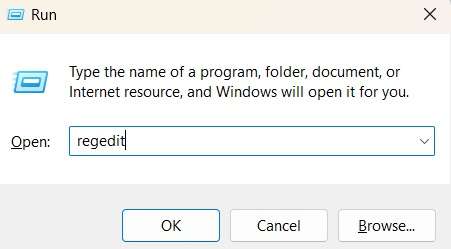
Step 2: Navigate to HKEY_CURRENT_USER\Software\Policies\Microsoft\Office.0\Outlook\PST.
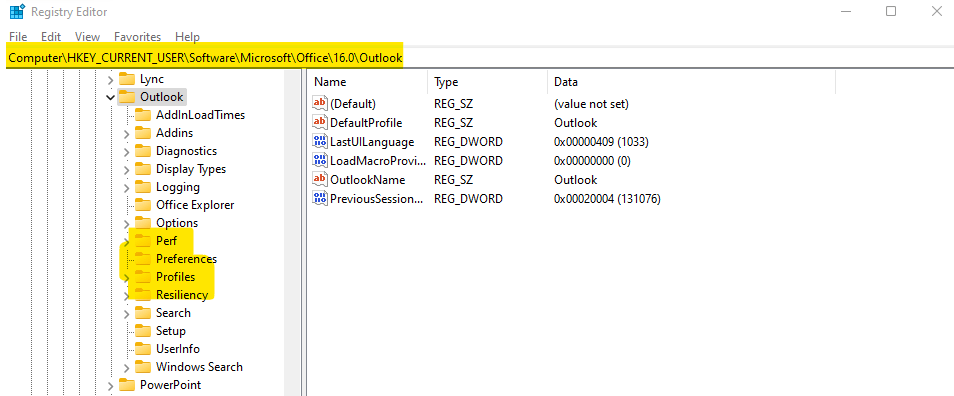
Step 3: Create a new DWORD value named PSTDisableGrow. Double-click on PSTDisableGrow and set its value to 0. Save the changes.
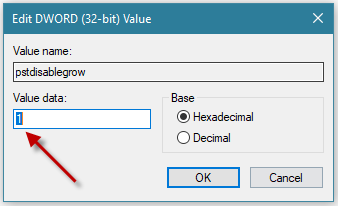
Step 4: Go to HKEY_CURRENT_USER\Software\Policies\Microsoft\Office.0\Outlook and create a new DWORD value named DisablePST. Set DisablePST to 0 and save the changes.
Caution: Be very careful when editing the registry, as incorrect changes can cause system issues.
Fix 3: Reduce the Size of your Mailbox
Outlook has size limits for PST files, and exceeding these limits can lead to the "Outlook Data File PST Usage Is Disabled On This Computer" error. Reducing your mailbox size can help resolve this issue and improve Outlook's performance.
Steps to reduce mailbox size:
Step 1: Go to File > Info > Cleanup Tools > Archive.
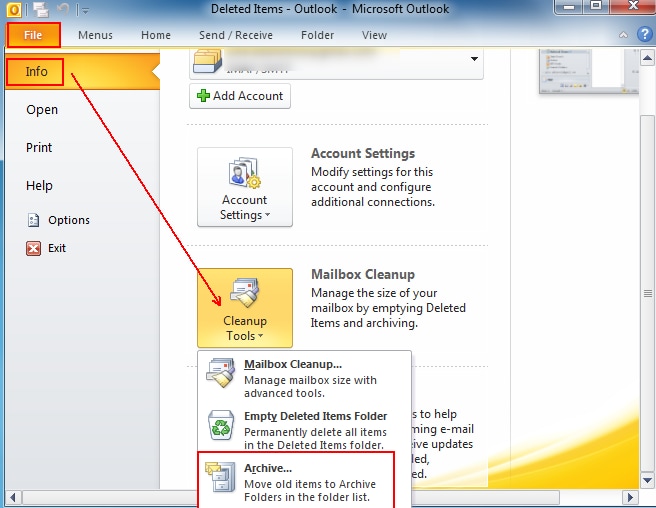
Step 2: Choose the folders you want to archive and select a date. Click "OK" to move older items to an archive PST file.
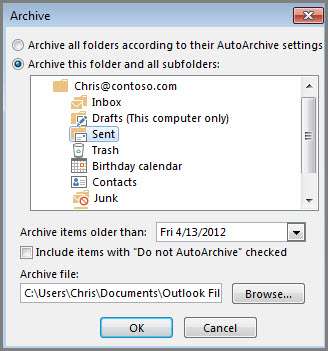
By reducing your mailbox size, you can often resolve PST-related issues and prevent the "Outlook Data File PST Usage Is Disabled On This Computer" error from occurring in the future.
Fix 4: Update Outlook
Outdated versions of Outlook may have compatibility issues with newer PST file formats or may contain bugs that cause the "Outlook Data File PST Usage Is Disabled On This Computer" error.
Steps to update Outlook:
Step 1: Open any Microsoft Office application (like Word or Excel). Go to File > Office Account. Under Product Information, click on "Update Options".
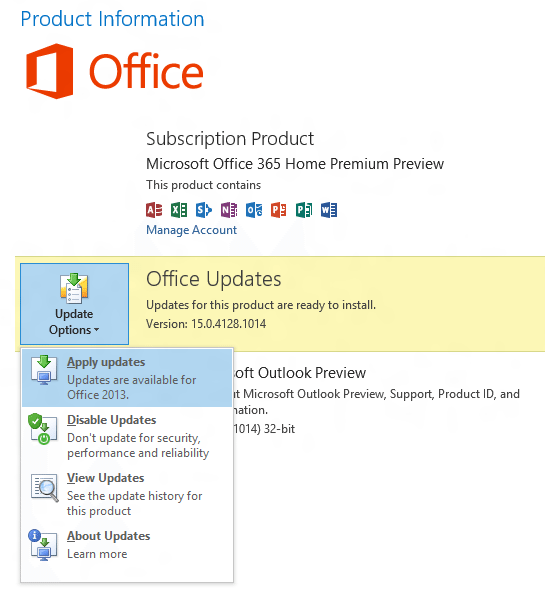
Step 2: Select "Update Now" from the dropdown menu. Wait for the updates to download and install. Restart your computer to apply the updates.
Keeping Outlook up-to-date ensures you have the latest features and bug fixes, which can help prevent and resolve issues like "Outlook Data File PST Usage Is Disabled On This Computer".
Fix 5: Disable Add-ins
Some Outlook add-ins can interfere with PST file access, leading to the "Outlook Data File PST Usage Is Disabled On This Computer" error. Disabling these add-ins can help isolate the problem and restore normal functionality.
Steps to disable add-ins:
Step 1: Close Outlook completely. Press Windows key + R, type "outlook.exe /safe" and press Enter to start Outlook in Safe Mode.
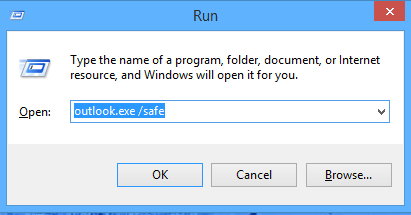
Step 2: If Outlook works fine in Safe Mode, the issue is likely caused by an add-in. Go to File > Options > Add-Ins.
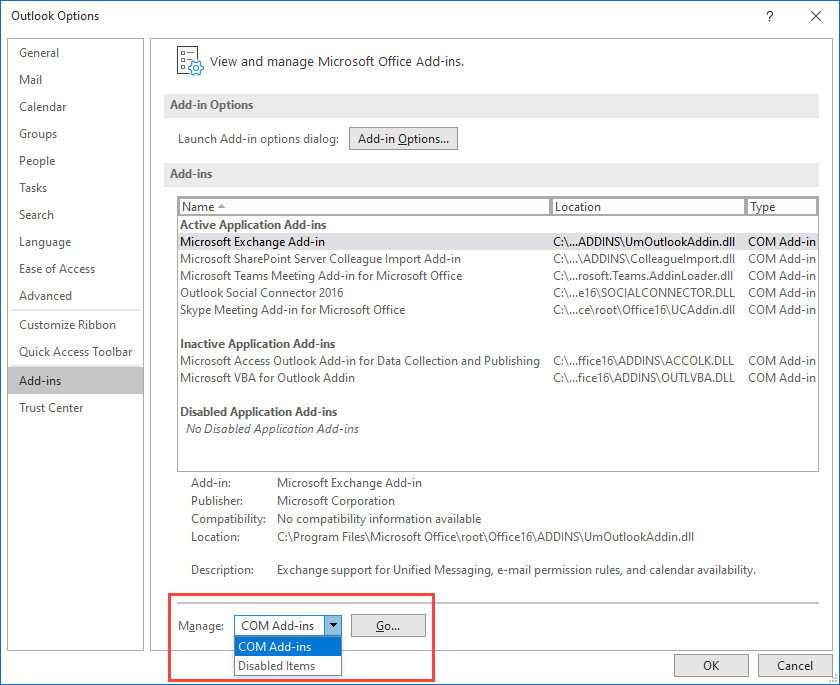
Step 3: At the bottom of the window, next to "Manage", select "COM Add-ins" and click "Go". Uncheck all the add-ins and click "OK". Restart Outlook normally.
If the issue is resolved, re-enable add-ins one by one to identify the problematic one.
By systematically disabling and re-enabling add-ins, you can identify and remove the add-in causing the "Outlook Data File PST Usage Is Disabled On This Computer" error.
Fix 6: Repair Outlook Profile
A corrupted Outlook profile can cause various issues, including the "Outlook Data File PST Usage Is Disabled On This Computer" error. Repairing or creating a new profile can often resolve these problems.
Steps to repair Outlook profile:
Step 1: Access the Control Panel, then navigate to Mail > Show Profiles.
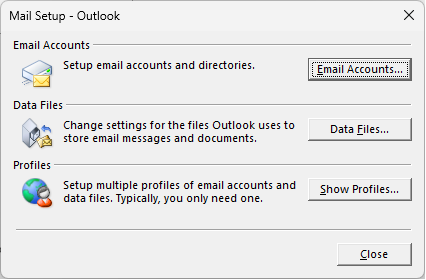
Step 2: Select your email account or profile, and click on Repair. Allow the repair process to finish. Once done, restart Outlook.
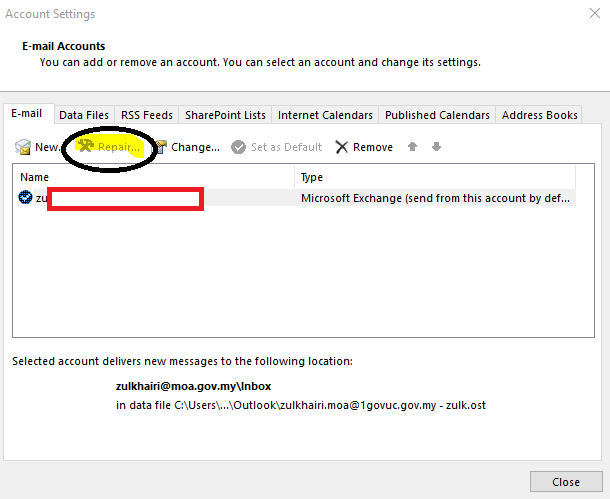
Creating a new profile and importing your old data can often resolve profile-related issues that cause the "Outlook Data File PST Usage Is Disabled On This Computer" error.
Part 4: Tips to Deal with OST File Corruption Issues
While the "Outlook Data File PST Usage Is Disabled On This Computer" error primarily relates to PST files, it's worth discussing OST file corruption as well, as these issues can be related. Here are some tips to deal with OST file corruption:
- Utilize Microsoft's built-in repair tools, such as the Inbox Repair Tool (scanost.exe) and Microsoft Outlook Repair Tool, to fix minor corruption issues.
- Convert the corrupted OST file to PST format using third-party conversion tools or manual methods to facilitate easier recovery.
- Employ professional recovery software, such as Stellar OST to PST Converter, OST Recovery Tool, or Kernel for OST to PST, to recover data from severely corrupted OST files.
- Regularly back up OST files and use redundant storage systems to prevent further data loss.
- Ensure Microsoft Outlook and your operating system are updated with the latest patches and updates to maintain compatibility with the OST file format.
- Compact and repair the OST file using Outlook's built-in compact feature or third-party tools to improve performance and prevent corruption.
- For complex corruption issues or large-scale data recovery, consult experts or Microsoft support to ensure effective resolution.
By following these tips, you can minimize the risk of OST file corruption and related issues that might lead to errors like "Outlook Data File PST Usage Is Disabled On This Computer".
Conclusion
The "Outlook Data File PST Usage Is Disabled On This Computer" error can be a frustrating obstacle in your daily email management. However, as we've explored in this comprehensive guide, there are numerous solutions available to tackle this issue. From using specialized repair tools like Repairit to adjusting registry settings, reducing mailbox size, updating Outlook, managing add-ins, and repairing your Outlook profile, you now have a toolkit of fixes to try.
With patience and the right approach, you can overcome the "Outlook Data File PST Usage Is Disabled On This Computer" error and get back to managing your emails efficiently.
FAQ
-
Can I prevent the "Outlook Data File PST Usage Is Disabled On This Computer" error from occurring in the future?
While it's challenging to completely prevent this error, you can minimize its occurrence by following best practices. Regularly update Outlook, avoid force-closing the application, keep your PST file size manageable through archiving, and use reputable antivirus software to prevent malware infections. Additionally, creating regular backups of your PST file can provide a safety net in case of future issues. -
Is it safe to edit the Windows Registry to fix the "Outlook Data File PST Usage Is Disabled On This Computer" error?
Editing the Windows Registry can be risky if not done correctly, as it can potentially cause system instability. However, if you follow the steps carefully and create a backup of your registry before making changes, it can be a safe and effective method to resolve the error. If you're uncomfortable with editing the registry yourself, consider seeking help from an IT professional. -
What should I do if none of the fixes resolve the "Outlook Data File PST Usage Is Disabled On This Computer" error?
If you've tried all the suggested fixes and still encounter the error, it may indicate a more serious underlying issue. In this case, consider seeking assistance from Microsoft Support or a qualified IT professional. They can provide more advanced troubleshooting techniques or identify any hardware-related problems that might be causing the error.


 ChatGPT
ChatGPT
 Perplexity
Perplexity
 Google AI Mode
Google AI Mode
 Grok
Grok

