MFA allows you to provide two forms of identification when you login into an account. This means that you need to provide proof besides your username and password to log in. MFA adds many layers of security that help to increase the confidence that the person attempting to gain access is genuine. But, many users still complain that they are facing an issue with Outlook not prompting for MFA. Are you also facing the same issue? If yes, then I can help you. I am sharing an article with you that will provide you with a step-by-step guide on resolving this issue.
So, scroll down and go through the article.
In this article
Part 1: Why Does Outlook Not Prompting Happen?
There is a wide range of reasons behind this issue. I will let you know some of the significant reasons why Outlook MFA is not working. Let's check them below:
#1: If you are using an outdated version of Outlook, then you might face this issue.
#2: If there are problems with your cached data, then you may face an issue of Outlook MFA not working.
#3: Another reason might be corrupted Windows files.
Part 2: How To Fix Outlook Not Prompting Step-by-step?
As you know the three reasons for this issue, it's time to discuss how to fix Outlook without prompting for MFA step-by-step.
So, let's start with the first method.
Method 1: Update Your Outlook Version
The first method to solve the issue of Outlook not prompting for MFA is to update your Outlook program. As I mentioned earlier that if you are working on an outdated version of Outlook, then your Outlook MFA may not work. This is because older versions' security policies are not advanced as newer ones. So, in this case, all you need to do is update its latest version.
Here are the steps to upgrade the Outlook version:
Step1 Open Outlook. Choose the 'File' tab. You can find this button in the upper-left corner of your Outlook app.
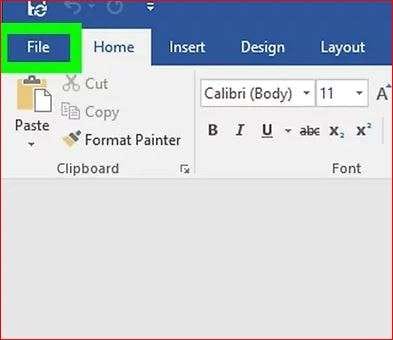
Step2 Choose Account on the File menu. Your account will be opened on a new page.

Step3 Then, choose the Update Options button. After choosing it, a drop-down menu will display many update options.
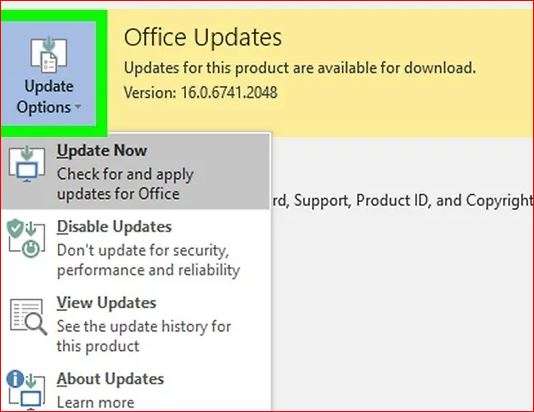
Step4 Choose "Update Now." Click Enable Updates first if you don't see this option here. Now, the menu must include the Update Now button.
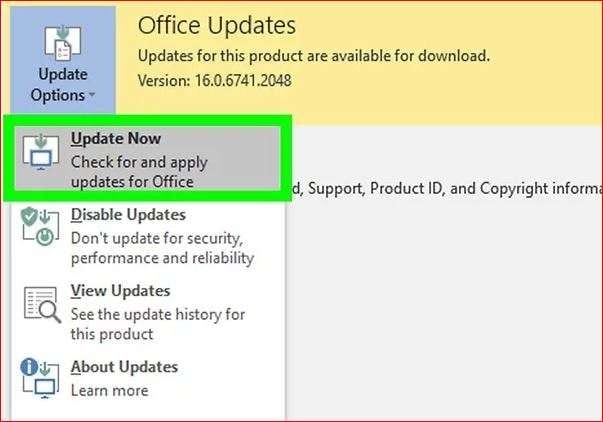
If this method does not solve your Outlook issue, then try out the next method.
Method 2: Get Your Cache Cleared
Outlook stores information about emails in your cache so that it won't have to download them again each time it needs a copy.
If there are problems with cached data, clearing it will remove any corrupted entries from your cache and return its settings to normal. This can help you to fix Outlook MFA not working.
So, to fix it, follow the steps mentioned below:
Step1 Press the Windows+R keys. The Run dialog box displays.
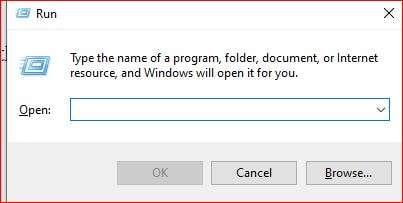
Step2 In the Open box, type or paste %localappdata%\Microsoft\Outlook and press the OK button.
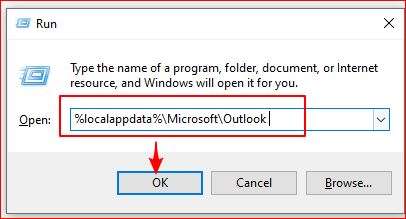
Step3 Locate the RoamCache folder.
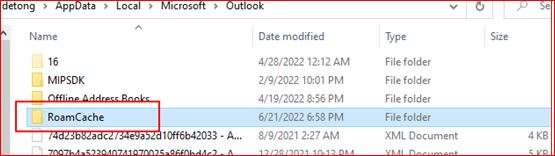
Then, double-click on it to check the cache files.
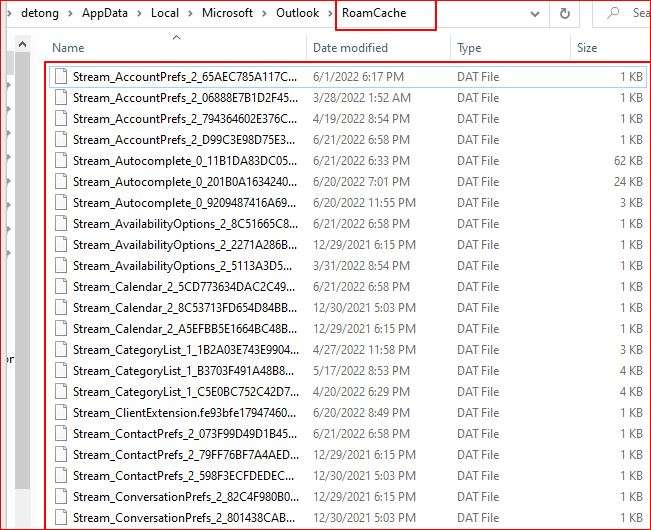
Step4 To choose all the Cache files, press Ctrl+A. Next, right-click and tap on the Delete button in the menu.
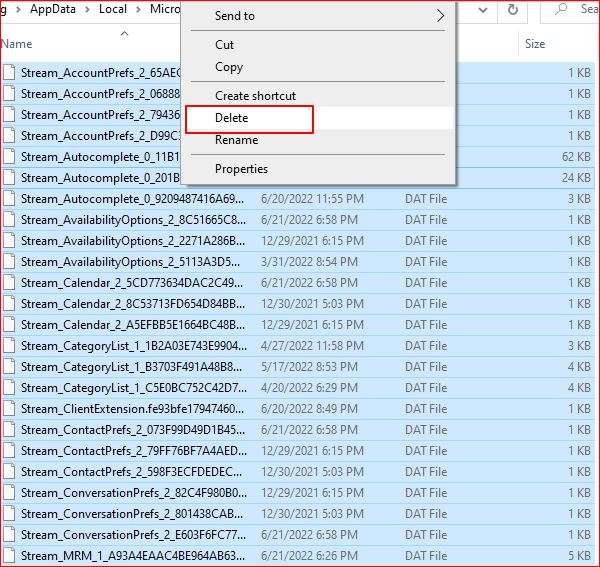
Step5 All cache files have now been deleted. The RoamCache folder is now empty.
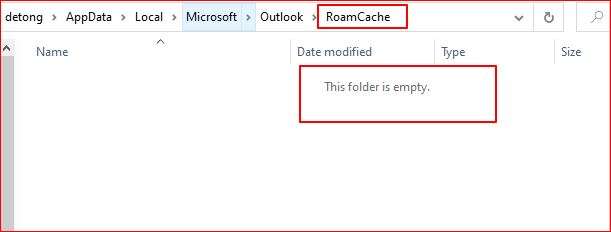
Method 3: Set Your Password Again
It's possible that a recently reset password resulted in an expired MFA token. If so, you will have to add MFA to your account once more. The steps to create your app password again are as follows:
Step1 There is a page that lets you "Reset your password." Get there.

Step2 Then, choose why you want to reset your outlook password. Next, tap on the next option.
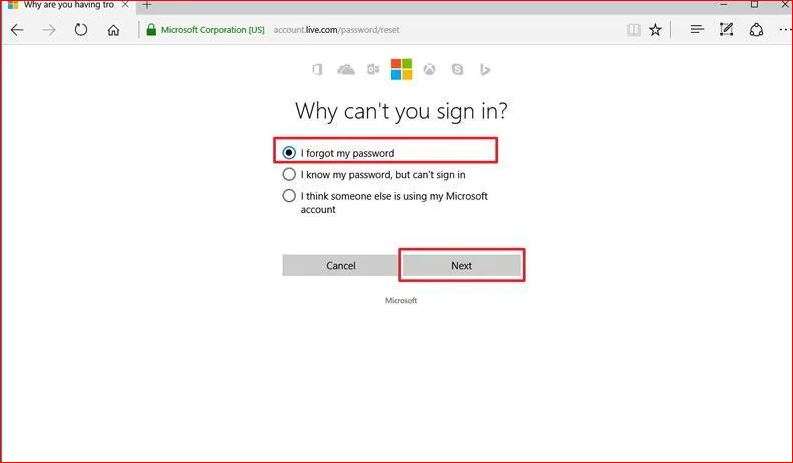
Step3 When creating your Outlook account, you will be prompted to enter the recovery email address. Access it.
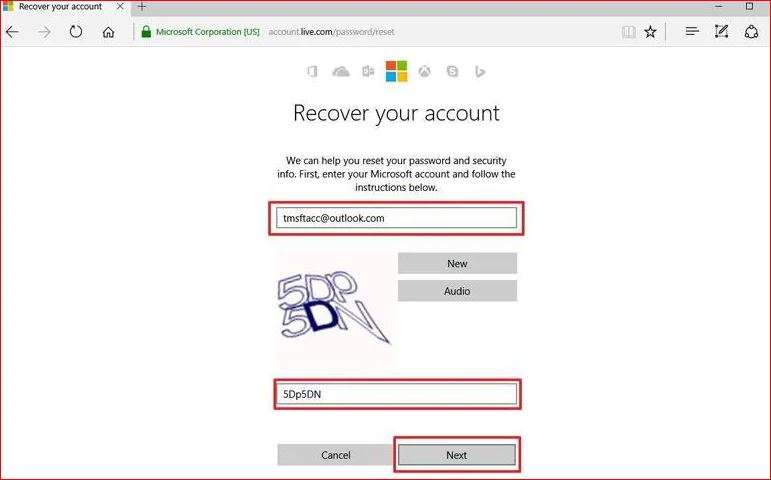
Step4 After entering the characters that are shown on the screen, select "Next" from the menu. This step is to make sure you're a real person, not a robot.
Step5 If security info is applied to your Outlook account, a one-time code will be sent to the email address or phone number you provide. The following screen will require you to enter this code. Once you have entered this code into the proper box, you will be able to create a new password.
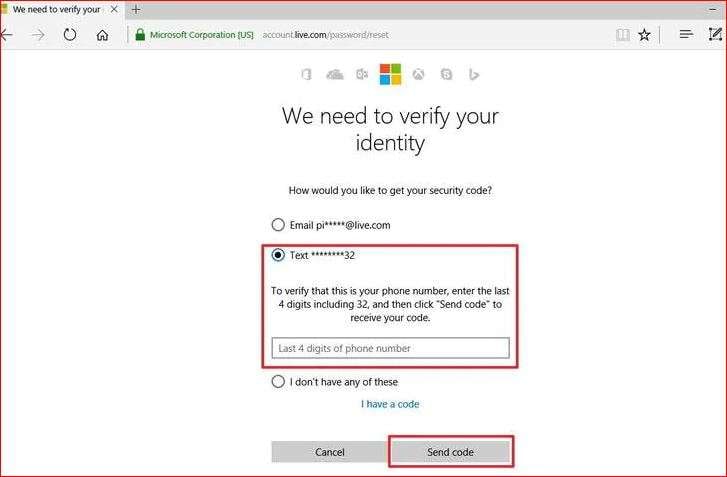
Now, check if the problem persists after implementing this method. If you still find the same issue, then apply the next method.
Method 4: Close Credential Manager and Start Outlook Again
Another method to access outlook after enabling MFA is to close the credential manager. The steps are listed below:
Remember to exit Outlook before applying the steps. If you do not close Outlook, then the changes will not be saved on Outlook.
Step1 Find "Credential Manager" in the Windows start menu and select the "Credential Manager" control panel.
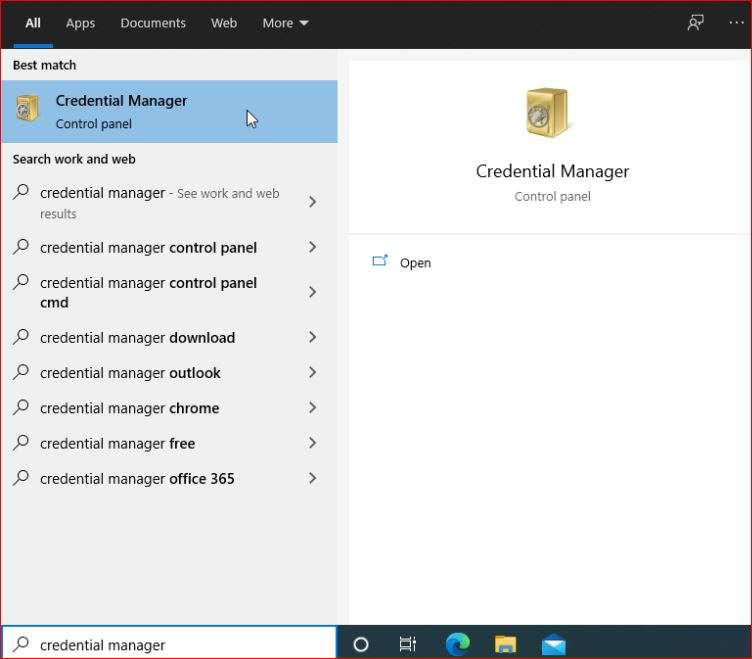
Step2 Choose Windows Credentials next to see the applications and websites you have been signing into.
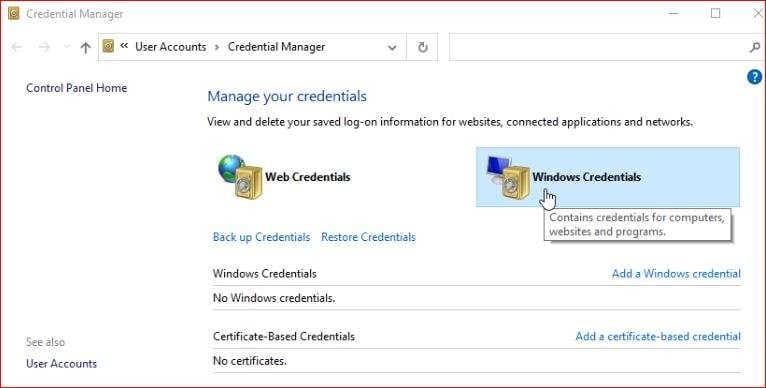
Step3 Next, go to 'Generic Credentials'.
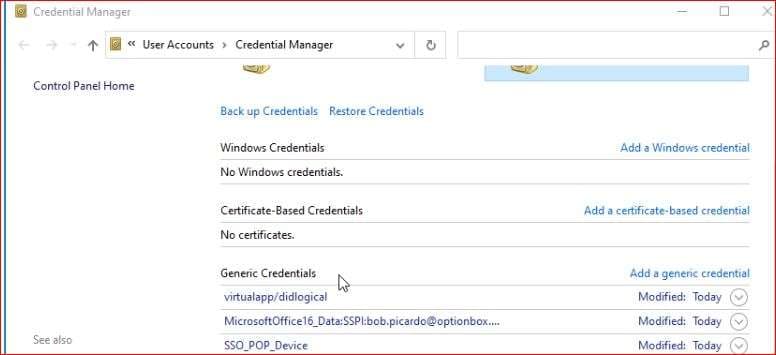
Step4 Then select any entries with "Outlook" or "MicrosoftOffice16" in the name.

Step5 After this, choose Remove.
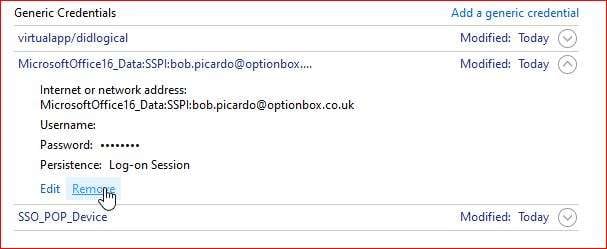
Step6 Then you can restart Outlook and close Credential Manager. You can now access your Outlook once more as a result.
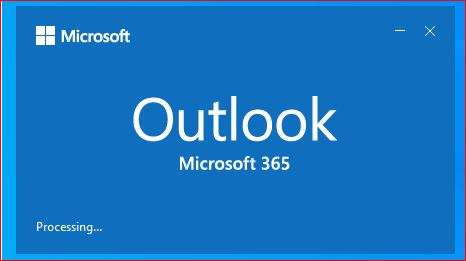
Part 3: Bonus: Use a Professional Email Repair Tool
The manual solutions listed above will surely support you in fixing Outlook not prompting for MFA errors. But what if you can't open your PST files because they are corrupt? I have the simplest fix for you—an automated fix—for the corrupted PST files. Use a professional email repair tool to fix this problem.
Now the question would be in your mind which email repair will be the best one. So, I have an answer for you.
No doubt, you will find a variety of email repair online tools but in my opinion, you must go with Wondershare Repairit for Email. It is the one-stop solution that helps you to repair corrupted emails or recover deleted emails.
Still not convinced? Then, scroll down and check out the features of Wondershare Repairit for Email.
- You can add inaccessible emails in batches without any size restrictions.
- You can preview the repaired emails before saving them.
- Repairit for Email is one of the few tools that work with both Windows and Mac systems.
- You cannot only repair damaged PST files, but you can also fix broken OST files in Outlook within a few clicks.
Now, let's see how you can use this advanced tool to repair your corrupted PST files.
Steps to Repair Corrupted PST Files on Outlook
There are three simple steps to follow. But for this, you must download and install Wondershare repairit on your PC.
Step1 Add corrupted PST files
Open Wondershare repair for email. Then, add the damaged PST files, and choose "Select Files".

Click "Repair" after selecting the required files from the desired location. Either a single email address or multiple email addresses can be entered.

Step2 Start the Email Repair
Repairit for email will repair the added inaccessible emails automatically.

Step3 Preview and Save
After completing the repair process, you can get all the repaired emails on the left panel. To preview the content of an email file, double-click it. Then, decide where you want to save it.

So, this is how you can use this tool to repair corrupted PST files.
Conclusion
In this article, I have provided you a guide on how to fix Outlook not prompting for MFA step-by-step. I hope you fully grasped all of the methods. Moreover, I have also shared a professional email repair tool with you. So, if you find that you are unable to access your PST files, then choose Wondershare Repairit for email and repair your corrupted PST files.

 ChatGPT
ChatGPT
 Perplexity
Perplexity
 Google AI Mode
Google AI Mode
 Grok
Grok

