It is simpler to access email while on the go because of Yahoo's integrations with other email services like Outlook. The good news is that Outlook allows you to access Yahoo if you use it more frequently than Yahoo. Just set up Yahoo Mail to work with Outlook. But there can be times when you might face an issue with Yahoo mail in Outlook not working. So, if you face this issue, you need to figure out why it happens and how to fix it. Considering it, I have come up with an article that will provide you with a complete tutorial on how to solve this issue.
So, are you ready to fix this problem with me? Then, let's get started then.

In this article (Click the plus icon to unfold the content)
Part 1: Why Does Yahoo Mail in Outlook Not Working?
There is always a reason for the problem of Yahoo Mail not working with Outlook 365. I've listed every reason that could lead to an issue with Outlook Yahoo mail not working.
- An unstable network connection.
- Improper use of Yahoo's "IMAP or POP" service settings
- The Yahoo mail server might be having problems.
- If Yahoo is not set up properly, you might experience this problem when you use Yahoo with Outlook.
- Sometimes security programs block the Yahoo parts. This might cause this issue.
Part 2: How to Fix Yahoo Mail in Outlook Not Working?
Now as you know why you face the problem of Yahoo mail not working with Outlook 2021, it's time to discuss some fixes to solve this issue.
Fix 1: Troubleshooting Using Basic Techniques
Basic troubleshooting must be done before inspecting the configuration settings. So, check to see if there is a problem with your Yahoo mail account by logging in and sending you a message. Your Yahoo account is workable if the mail is delivered within five minutes.
Fix 2: Remove and Re-add the Yahoo Account
Next, if you find a problem with Outlook not working with yahoo mail, you can delete your Yahoo account and re-add it. By doing so, you can fix the issue of Yahoo mail in Outlook not working.
Here are the steps to delete your Yahoo mail profile:
Step1 Open Outlook. Navigate to the File menu. Then, tap on Account Settings from the menu that displays.
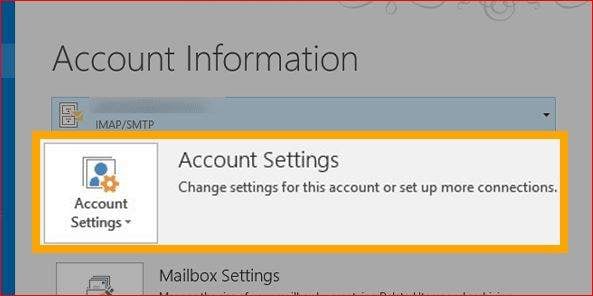
Step2 Next, select the option 'Manage Profiles' displayed at the bottom of the menu.
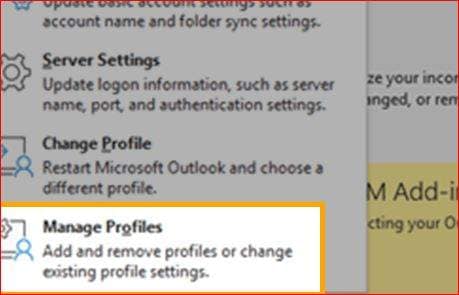
Step3 Then, choose 'Show Profiles.'
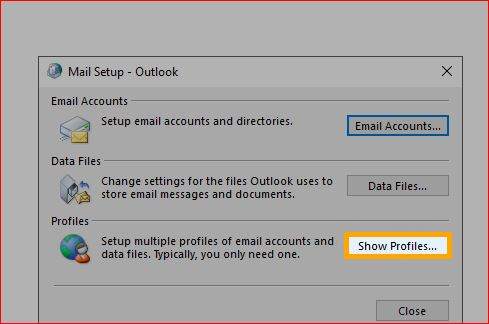
Step4 Select your Yahoo account now. To remove it from the Outlook account, tap "Remove" after that.
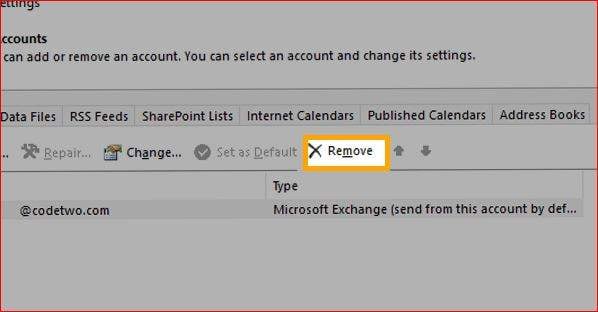
You can now set up your Yahoo account with Outlook all over again.
Fix 3: Review the Configuration Settings
Review the configuration settings if you still find an issue with Yahoo mail not working with Outlook. This is because if you enter the wrong IMAP settings, then you might face this issue. So, it is important to fill in the right IMAP and SMTP settings for Yahoo while configuring your account on Outlook.
Please confirm that you have entered the correct IMAP and SMTP settings by checking the ones shown below:
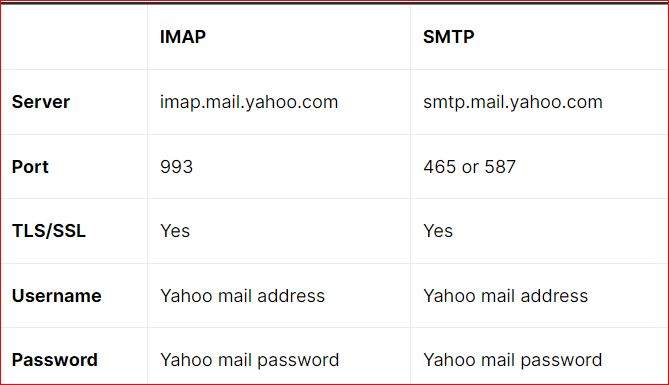
When configuring your Yahoo account to work with any version of Outlook, you must enter these Yahoo mail settings. All the significant issues you have with Outlook and Yahoo mail will be resolved if you do this.
Fix 4: Solve Network Issues
Another fix for Yahoo mail not working with Outlook 2021 is solving the network issues. Attempt to reconnect to your network to check if the problem has been fixed. If not, clear any obstructions from around the router and modem before restarting them. However, it is advised to switch to "Google DNS" by following the instructions provided below if the problem continues:
Step1 Go to "Network" on your device to change to Google's DNS. Then, from the "Taskbar," choose the "Network and sharing center" icon.
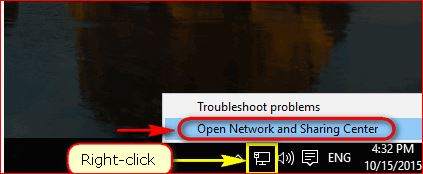
Step2 Navigate to the "Network" window. Then, choose "Change Adapter." After this, right-click on the network you want.
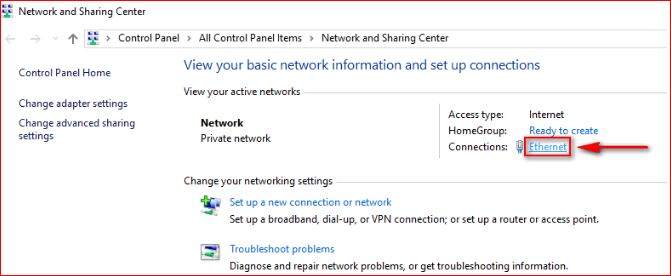
Step3 Next, choose "Properties."
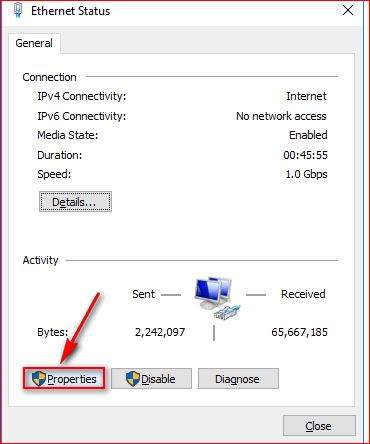
Step4 Select "Internet Protocol Version 4 (TCP/IPv4)" at this point. Select "Properties" from the menu after that.
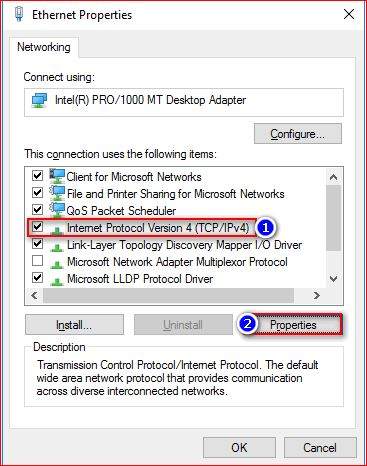
Step5 Select the 'Use following DNS server addresses' checkbox. For both the "Preferred" DNS server and the "Alternate" DND server, you must enter "8.8.8.8".
Then select "OK" to save your changes.
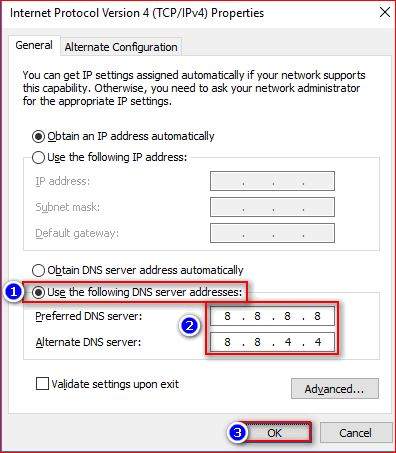
By doing this, you might get rid of Yahoo mail not working with Outlook 365 problem.
But if you've tried all the above fixes and you're still having issues, don't give up; try the next fix.
Fix 5: Turn off Your Security Programs
Security Programs like Firewalls are among the security applications pre-installed on Windows. These security programs are helpful, but if they interfere with the Yahoo mail setup in Outlook, then you must disable them on a temporary basis.
To disable Security Programs, follow the below-mentioned steps:
Step1 To access Windows Settings, press Windows+I.
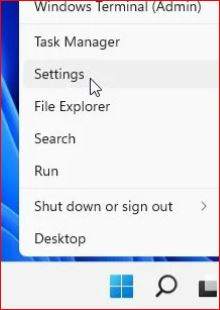
Step2 Select Windows Security from Privacy & Security menu.
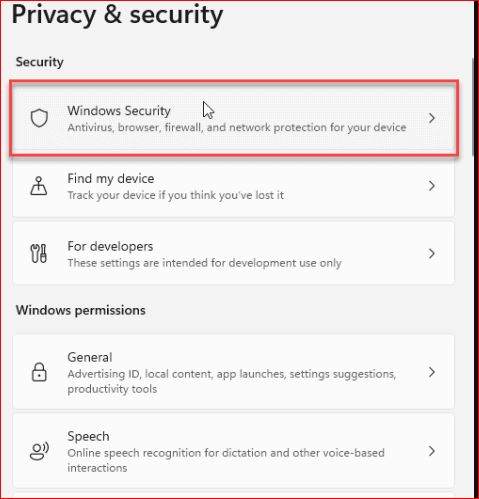
Step3 Then, choose Virus &Threat protection from the Privacy & Security menu.
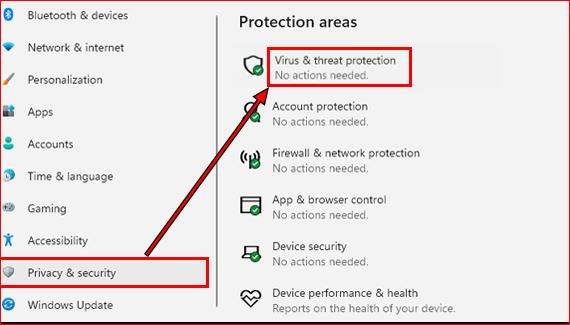
Step4 Click Manage Settings in the right window's "Virus & Threat protection settings" section.
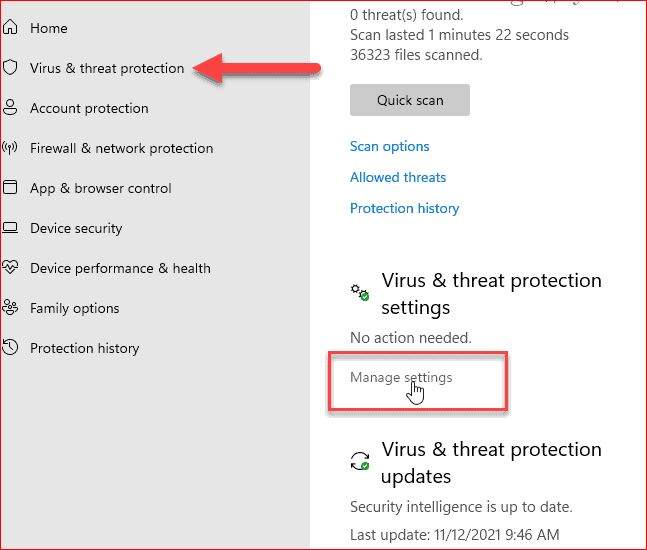
Step5 Remove the check mark next to "Real-time protection if off, leaving your device vulnerable."
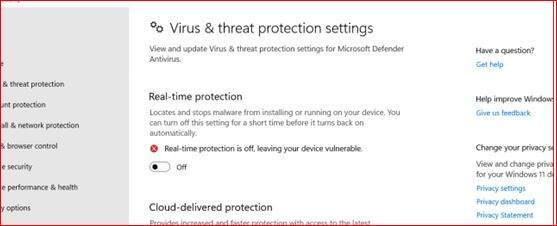
Fix 6: Run Outlook in Safe Mode
Add-ons may be the root of several Outlook problems. While using Yahoo and Outlook, add-ons can be restrictive. So, it is advised to run Outlook in safe mode because doing so will disable all add-ons and stop any potential disruptions they might cause. So, the steps you can use to quickly fix the Yahoo mail not working with the Outlook issue are listed below.
Step1 To access the Run dialog box, press Windows+R.

Step2 Now, enter 'Outlook/SafeMOde.exe'.
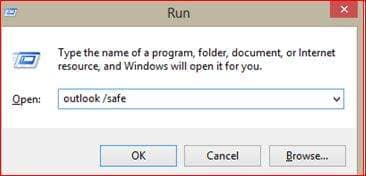
Step3 Press the Enter button. Now, Outlook will open in safe mode.
Bonus: Use A Professional Email Repair Tool
You can fix Yahoo mail in Outlook not working by using the manual fixes listed above. But what if your PST files are corrupt, and you can't open them? I have the quickest and most automated tool for the damaged PST files for you. To resolve this issue, use a reputable email repair tool.
You will undoubtedly find various email repair tools online, but in my opinion, Wondershare Repairit for Email is the only option. You can restore deleted emails or fix corrupted emails using this all-in-one tool.
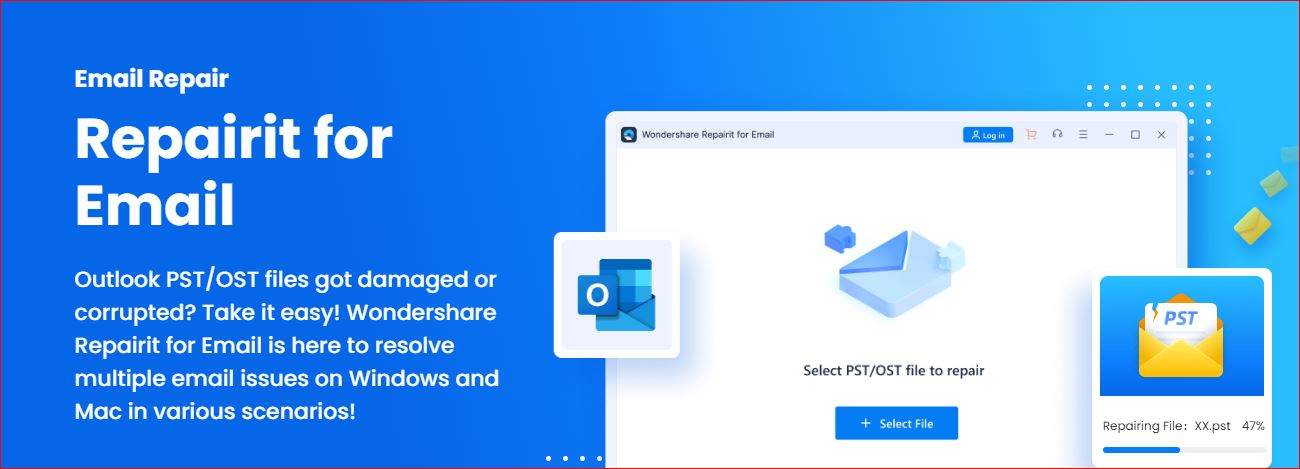
Are you unsure yet? Check out Wondershare repairit for Email's features after that by scrolling down.
- You are not restricted to size restrictions when adding batches of inaccessible emails.
- Before saving, you can view the repaired emails.
- Supports both Windows and Mac operating systems.
- With just a few clicks, you can fix corrupt OST files in Outlook in addition to damaged PST files.
Let's now look at how you can use this tool to fix your corrupt PST files.
How to Repair Corrupt Outlook PST Files
There are only three easy steps to take. However, to do this, you must download Wondershare Repairit to your PC and install it there.
Step1 Include damaged PST files
Launch Repairit for Email. After that, choose "Select Files" and add the corrupt PST files.

After choosing the necessary files from the desired location, click "Repair." You can enter a single email address or a list of email addresses.

Step2 Start the Email Repair
The added corrupted emails will automatically be repaired by Repairit for email.

Step3 Preview and Save
You can access all of the repaired emails on the left panel after the repair process is finished. Click twice on an email file to view a preview of its contents. Decide where you want to save it after that.

Thus, using this tool to fix damaged PST files is possible.
Conclusion
In conclusion, this article has provided you with a comprehensive tutorial on resolving issues with Yahoo mail in Outlook. Each fix has been explained in detail to ensure a clear understanding of the steps required. Additionally, a professional email repair tool, Wondershare Repairit for Email, has been recommended to fix corrupted PST files. With these solutions at your disposal, you can easily troubleshoot and resolve any issues with Yahoo mail in Outlook, ensuring a seamless experience with your email communication.

 ChatGPT
ChatGPT
 Perplexity
Perplexity
 Google AI Mode
Google AI Mode
 Grok
Grok

