Do you know that “PST file is not an Outlook data file” error can occur while you import or open a PST file in Outlook? Let’s figure out how this happens.
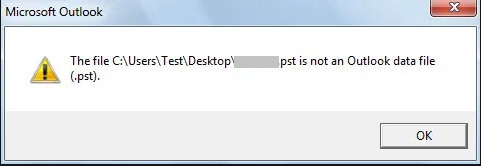
PST (Personal Storage Table) is an Outlook data file. It stores calendars, emails, or various mailbox items for POP3 accounts. Users can open this file in different computer systems using the Outlook application.
However, you can face the issue of opening a PST file on a different machine. You might receive the error message saying, “PST file is not an Outlook data file.” It might affect your work and irritate you. So, you should know about it and the ways to fix it. Let’s get started!
Part 1: What Does “PST Is Not an Outlook Data File Error” Mean?
You might wonder what “PST is not an Outlook data file” means. The actual answer is that your computer is indicating a corrupted PST file.
Generally, the file gets damaged due to some virus attack, header issue while opening the file, improper import of the PST file, bad CRC, and other related factors. As a PST file is exposed to various corruption factors, experiencing an error is common for Outlook users.
We understand the seriousness of the issue. Therefore, we have designed this complete guide about the “PST Is Not an Outlook Data File” error and how to avoid it.
Part 2: What Will Cause This Error?
Many reasons can cause the “PST file is not an Outlook data file” error. Here are some of the possible reasons that might be the case with your Outlook:
- Corrupt PST Files: The foremost reason for the error is a corrupt PST file. Besides, a virus attack is one of the most common reasons that will lead to corruption.
- Abrupt Outlook Application Termination: A sudden termination of the Outlook application can also damage your PST file. It usually happens when you move the mailbox data from one computer to another.
- Bad Sectors in Hard Drive: Another reason is the hard drive with bad sectors. While moving the data using such a hard drive can corrupt the PST file.
- Extremely Large PST File: Continuous messages with large attachments or other things can extend the size of your .pst file. However, there is a limit to the file; if it exceeds, the “PST file is not an Outlook data file” error can occur.
- Exporting Issue: If the Outlook client is not connected to an Exchange mailbox, mailbox data will get stored in a PST file. Later, the exporting can result in data loss, and the error might appear.
Part 3: Quick Fixes to Solve “PST Is Not an Outlook Data File Error”
Here are some quick fixes if you also want to know how to fix pst is not an outlook data file. Try to follow them to resolve the repeating error in your PST file.
Fix 1: Uncheck the “Read-only” Attribute
While accessing the PST file on any portable drive or other storage devices, check the PST file status. In addition, verify that it should not be set to “read-only.” If it is not, then you need to change it. Unchecking the read-only setting is simple.
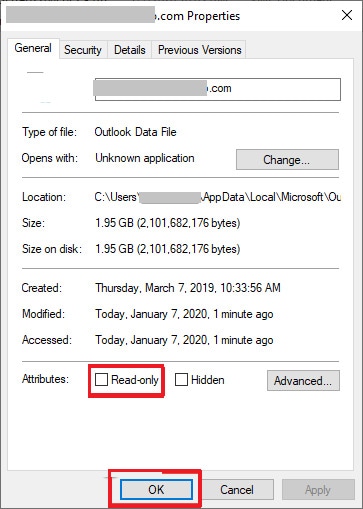
To do this, you need to right-click on the PST file. The next step is to select the properties. From the open properties window, see the “General” tab. You can see the Read-only attribute. Besides, make sure that it is unchecked. Then open the PST file to check if the error is occurring again.
Fix 2: Copy the PST File to Another Location
If you don’t want the message“the file you chose is not an outlook data file,” here is a solution. Try to copy the PST file from one location to another. As an example, you copy the PST file from its default location. Next, you paste the file into a different document.
Afterward, you can consider opening the PST file again. There are chances that you will not face this issue. But if you are still experiencing the same error, move forward to the next step.
Fix 3: Check PST File Size
A final step that might help you is to check the size of your PST file. Getting the “PST file is not an Outlook data file” error due to an oversize file is common. Your file may be large if you also receive the error while restoring the complete backup. Every Outlook user should know the size limit; otherwise, the data will get corrupted.
In the corrupted file scenario, the user has only one option. You should repair the file first; after that, you can access the content. Therefore, PST file size is the main concern that Outlook developers suggest checking.
Part 4: Technical Fixes to Fix “PST Is Not an Outlook Data File Error”
Furthermore, the quick fixes might not solve the issue forever. You can use different tools to help you resolve the “pst is not an outlook data file” error. So, check out the top two options you can use:
Option A: Use Professional PST Repair Tool
The best way to fix the error is by using a professional tool. Here I would recommend you to use Wondershare Repairit for Email. It is an excellent program to resolve many PST or OST files related issues. Besides, this tool solves various errors and helps you to continue to work effectively. It is suitable to work with both Windows and Mac.
Some actions it performs are restoring deleted emails, scanning corrupt files, repairing damaged file batches, etc. Let’s get into more and see how it works and is beneficial for different systems:
FIX 1: Repair Emails on Windows

-
Repair damaged PST & OST Files in Outlook in all Email corruption scenarios, such as hard disk crashes & bad sectors, virus attacks & tojan horse, outlook corruption & malfunctions, improper shutdown procedure, etc.
-
Restore Outlook emails deleted for a long time and extract the email messages, folders, calendars, etc. within seconds.
-
Restore Outlook Emails deleted for a long time with a very high success rate.
-
Repair emails in bathes without size limits and support to preview all of them before saving.
-
Compatible with Windows 7/8/8.1/10/11, Windows Server 2012/2016/2019, and MacOS X 10.11~ MacOS 12 (Monterey).
On Windows, repairing the PST or OST files is easy with the Repairit For Email tool. Follow the below steps to repair your emails:
Step 1: Upload The Corrupt Emails.

The foremost step is to download and launch Repairit for Email. After successful installation, you can see the user interface of the tool. It will indicate to select the PST or OST emails. After, you hit the “Select File” option in front of you. By using it, you can upload your corrupted emails.

Furthermore, a window will be open for you to choose the file from a particular location. Look for the different locations and find the damaged PST file. Do it by clicking “Find” or “Add File” for direct selection. The choice is yours to pick single or more emails.
Step 2: Begin The Repairing Process.

The next step after adding the emails is to click on the “Repair” button. After that, Repairit For Email will automatically perform restoring of corrupt emails. Therefore, with the help of this professional, all the work will get done in seconds.
Step 3: Preview And Select A Path To Save.

After waiting for some seconds, the repair process will complete. Moving forward, you can access all the repaired emails. All the emails will be available on the left panel. To preview the inner content, you need to double-click the file. Hence, you get the desired results. In the end, choose the path where you want to save it.
FIX 2: Repair Emails on Mac
If you are a Mac user, the following steps will help you use the Repairit For Email Tool. Check and try using it to repair your essential emails:
Step 1: Add Any Pst/ost File.
Like windows, you get to see an easy-to-use interface of the Repairit For Email tool on Mac. You need to click the “Select File” button to upload the corrupted emails.
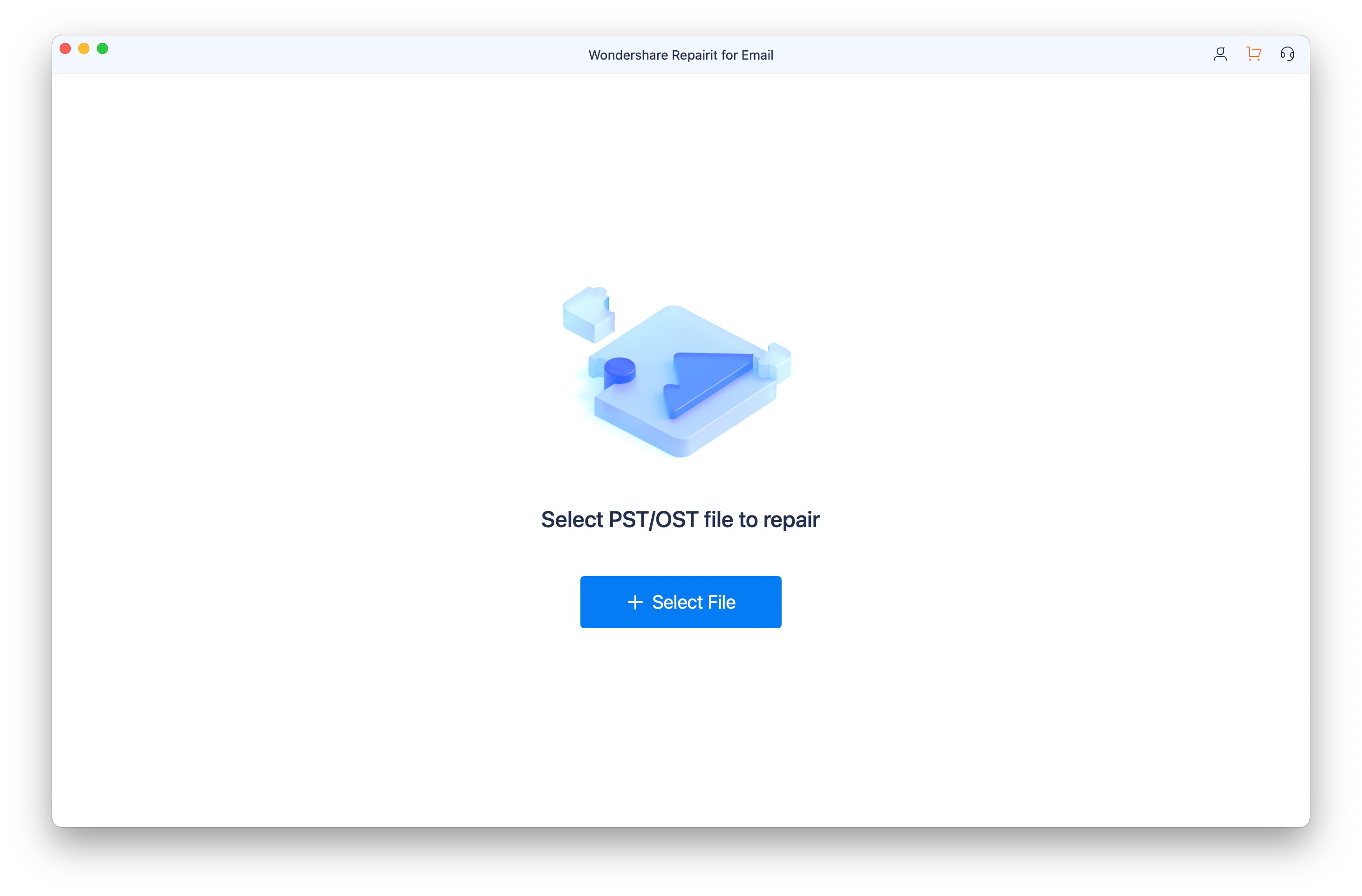
Moreover, there is an option to select one or multiple emails at a time. You can upload the number of emails you want. After that, you need to click on the “Repair” button. This way, the repairing process will get started.

Step 2: Tap “repair” To Start The Repairing Process.
Moreover, the repair procedure will get started. It will take only a few seconds. Besides, the next thing after clicking on the “Repair” button, you will get the repaired email files.
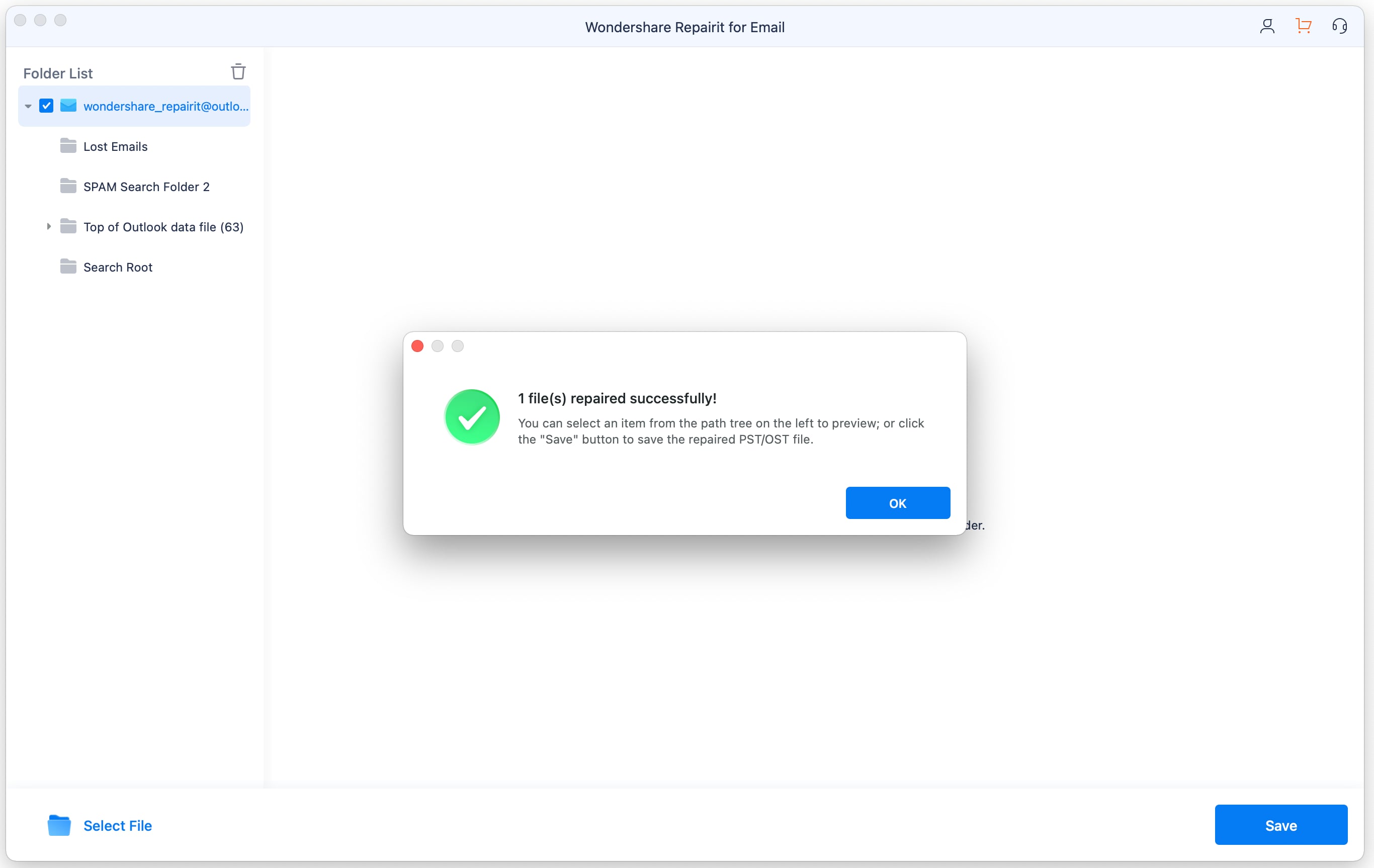
Step 3: Preview And Save The Final Emails.
Hence, you will see the final repaired emails. But make sure to preview them before saving. Therefore, you can preview the files to check the satisfactory outcomes. If the repaired emails are convenient for you, select the path to save them.
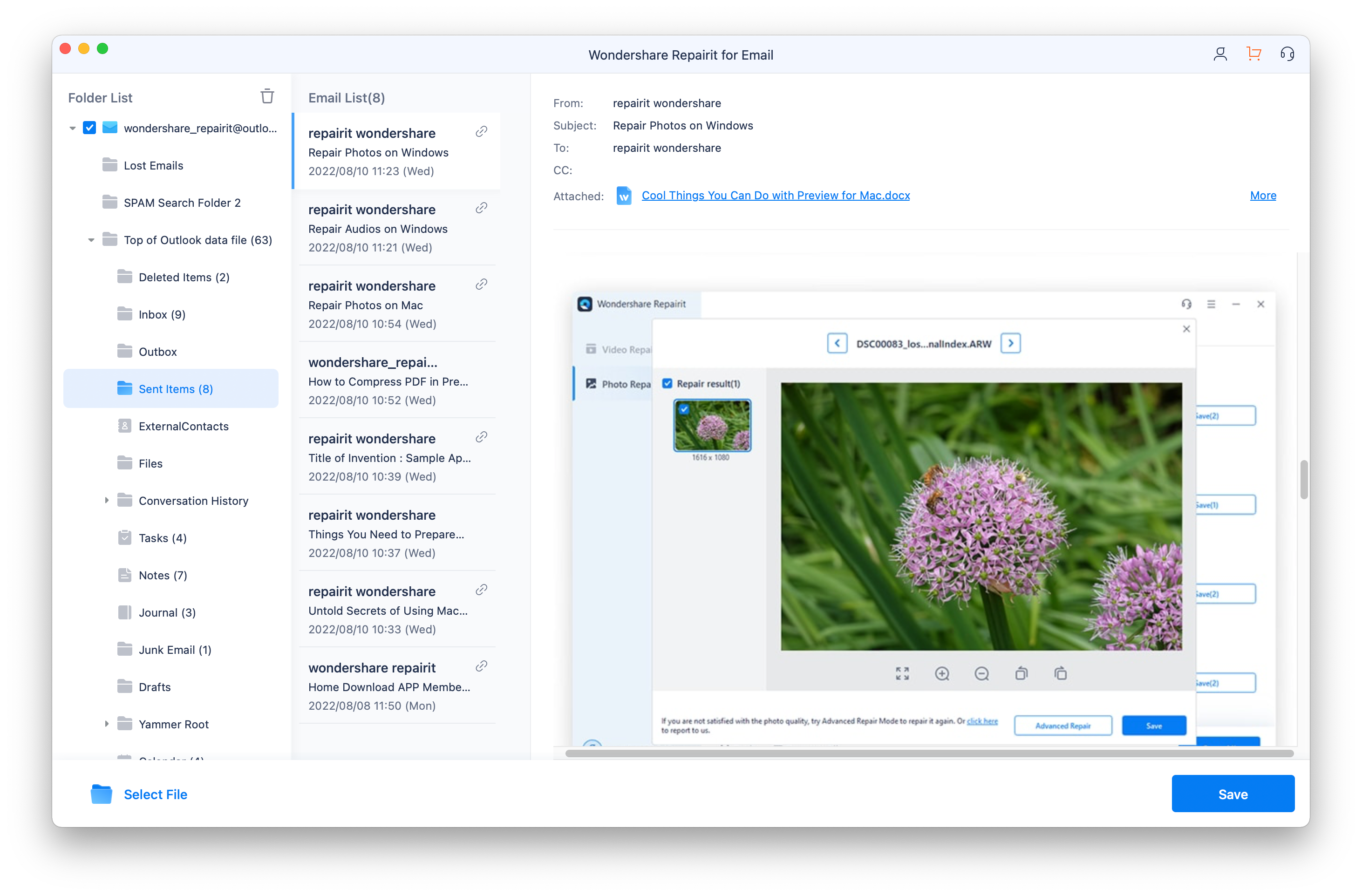
Option B: Use the in-built Inbox Repair Tool
Another option to avoid the “pst file is not an outlook data file” error is to use an in-built Inbox repair tool. It helps in diagnosing the corrupted files and repairing them. Besides, there are many other situations when you might need this tool.
Furthermore, SCANPST.EXE is a tool that you can use for your .pst file error. To use it and fix the issue, you need to follow the below steps:
- Exit the Outlook application and go to one of the following directories:
- Outlook 2019: C:\Program Files (x86)\Microsoft Office\root\Office16
- Outlook 2016: C:\Program Files (x86)\Microsoft Office\root\Office16
- Outlook 2013: C:\Program Files (x86)\Microsoft Office\Office15
- Outlook 2010: C:\Program Files (x86)\Microsoft Office\Office14
- Outlook 2007: C:\Program Files (x86)\Microsoft Office\Office12
- The next step is to open the SCANPST.EXE.
- Click on Browse and choose the .pst file to scan. Besides, if you are finding some difficulty, see locating the Outlook data files.
- Move ahead and tap the Start to start the scanning.
- However, If any error gets scanned, select Repair to fix the error.
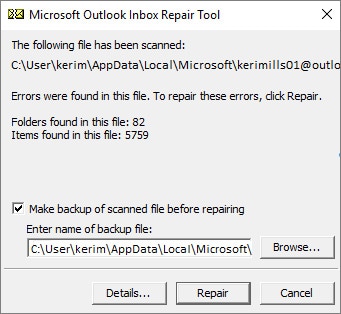
- Finally, start Outlook with the associated profile with the file you just repaired.
Related Readings:
1. Fix Cannot Create PST File the Path Is Too Long
Conclusion
In the end, we can say you get the answer of how to fix pst is not an outlook data file. All the above steps and information will help you. However, one of the best ways is to use Wondershare Repairit For Email. Besides, it will take care of various types of .pst and .ost files related errors.
Moreover, if you face any Outlook errors, you can contact us. We will be more than happy to assist you. Besides, if you want to add something related to this article, you are free to say it.

 ChatGPT
ChatGPT
 Perplexity
Perplexity
 Google AI Mode
Google AI Mode
 Grok
Grok
