“How to Zip Multiple Excel Files” - UiPath Forum
Need to save space or send multiple Excel files quickly? One of the easiest ways to do that is to convert Excel to ZIP. By turning your spreadsheet into a ZIP file, you can compress its size and make it easier to store or share. In this guide, we’ll show you step-by-step how to do it using an Excel to ZIP converter. You can use free tools or built-in features.
In this article
Part 1. Why Convert Excel to ZIP File?
Turning an Excel file into a ZIP file has a lot of benefits. First, it reduces the file size. Excel files can get big, especially if they have lots of data, charts, or images. A ZIP file makes it smaller, so it’s easier to store or send.
Second, it’s faster to share. If you're sending files by email or uploading them online, a ZIP file helps speed things up. You can even put multiple Excel files into one ZIP file to keep everything organized.
Also, ZIP files are safe and secure. You can add a password if needed, making it harder for others to open it without permission.
So, if you want to save space, keep things accordingly, and make file sharing easier, using an Excel to ZIP converter is a smart move.
Part 2. How to Convert Excel to ZIP (Windows & Mac)
Want to make your Excel files smaller or easier to send? You can convert Excel to ZIP in just a few steps. Even if you use Windows or Mac, both have built-in tools that make it simple.
Here’s how to convert Excel to ZIP files on Windows:
Step 1: Right-click on the Excel file you want to zip.
Step 2: Click Compress to and pick ZIP File.
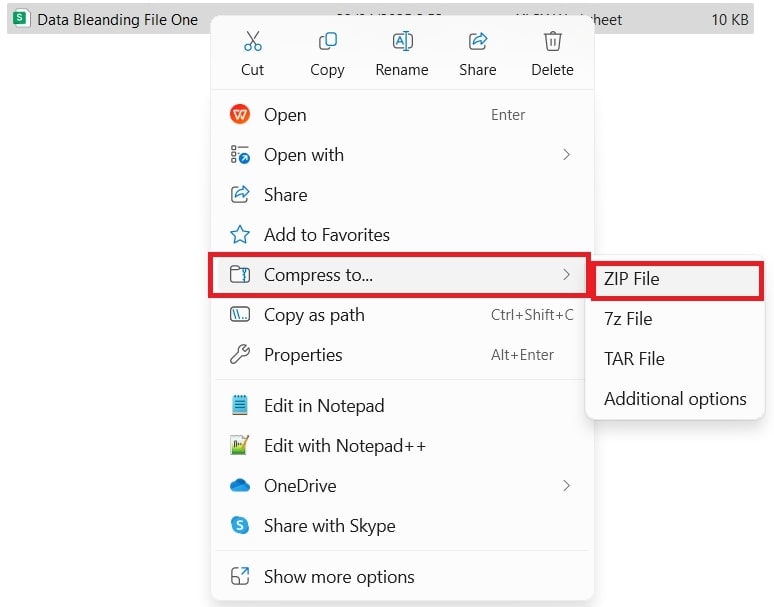
Meanwhile, here’s how to Convert Excel to ZIP on Mac:
Step 1: Find your Excel file. Right-click on the file or folder.
Step 2: Click Compress from the menu. A ZIP file will now be in the same location.
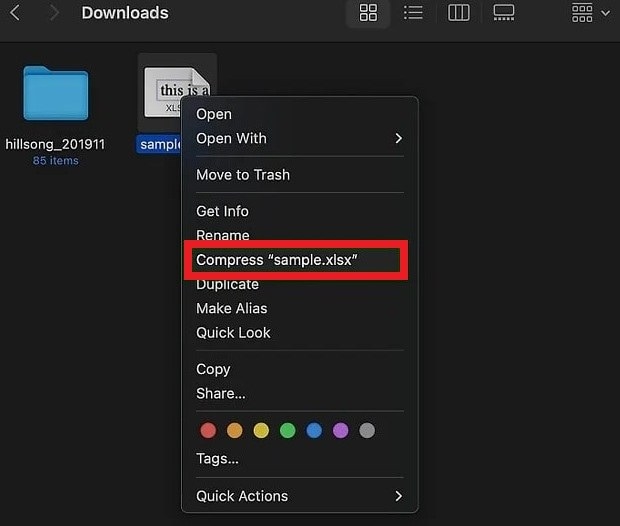
Part 3. 3 Best Excel to ZIP Converter Tools (Online Options)
Looking for an easy way to compress your Excel files without installing anything? Online tools make it simple to convert Excel to ZIP in just a few clicks. Explore the 3 best Excel to ZIP file converter tools you can use right in your browser. No downloads and no hassle assured.
| Tool Name | ezyZip | OnlineConvertFree | ConvertFiles |
| Max File Size | No limit | 100 MB | 250 MB |
| Requires Login | No | No | No |
| Add Password | No | No | Yes (via email) |
| Supports Batch Upload | Yes | Yes | Yes |
| Runs in Browser | Yes | Yes | Yes |
| Deletes Files Automatically | No | Yes (after 24h) | Yes (after 24h) |
1. ezyZip
ezyZip is a free and reliable online tool that lets you easily convert Excel (XLS) to ZIP from your browser. Unlike most converters, Whether you’re working on a desktop or mobile, ezyZip offers a simple, secure, and efficient way to zip your Excel files online. Plus, your data stays 100% private.
Key Features:
- Compatible with Windows, macOS, Linux (Ubuntu, Mint, Debian), Android, ChromeOS, and iOS (iPhone, iPad).
- You can access ezyZip on all modern browsers like Chrome, Firefox, Safari, and Opera.
- You can compress large Excel files without worrying about upload restrictions.
- Since everything runs on your computer, conversions are quicker and smoother.
Follow these quick steps to turn your Excel file into a ZIP file through ezyZip:
Step 1: Click Select XLS files to convert to add Excel files or drag and drop the file(s) directly onto the page.
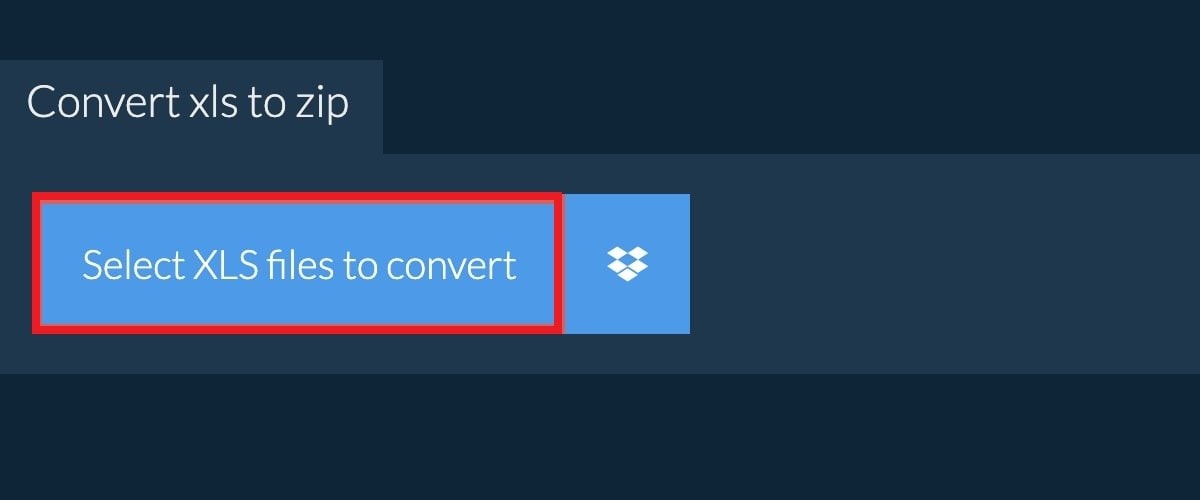
Step 2: Click Convert to ZIP.
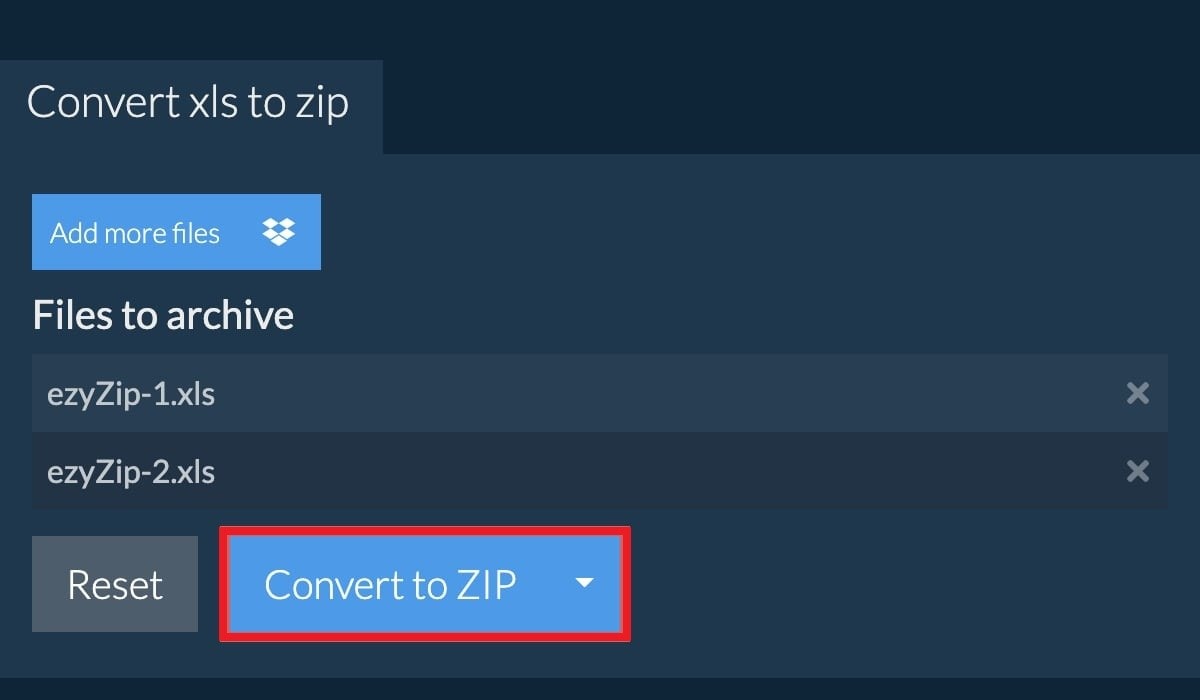
Step 3: Once it’s done, click Save ZIP File to download the ZIP file to your computer.
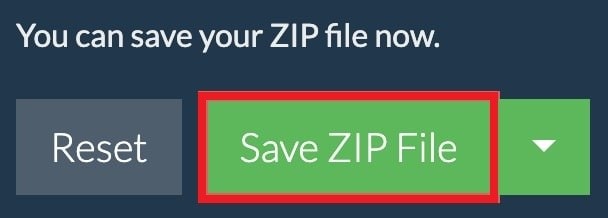
2. OnlineConvertFree
OnlineConvertFree is a fast, cloud-based tool that lets you easily convert Excel (XLS) to ZIP without installing anything or signing up. It’s designed for speed, simplicity, and security. With strong encryption and automatic file deletion, your data stays private from start to finish.
Key Features:
- All file transfers are encrypted using SSL, keeping your uploads safe and private during conversion.
- Uploaded files are deleted instantly after conversion. Converted files are automatically removed after 24 hours with no third-party access.
- The platform is regularly scanned for malicious code to protect against cyber threats.
- Just drag and drop your Excel files. No account, no email, no watermarks.
- Everything runs online. You won’t need to install any software or use your device’s resources.
See the instructions below to convert your Excel file into a ZIP file using OnlineConvertFree:
Step 1: Click CHOOSE FILE and pick your file from your computer, Google Drive, or Dropbox, or simply drag and drop it onto the page. You can only upload files within 100MB.
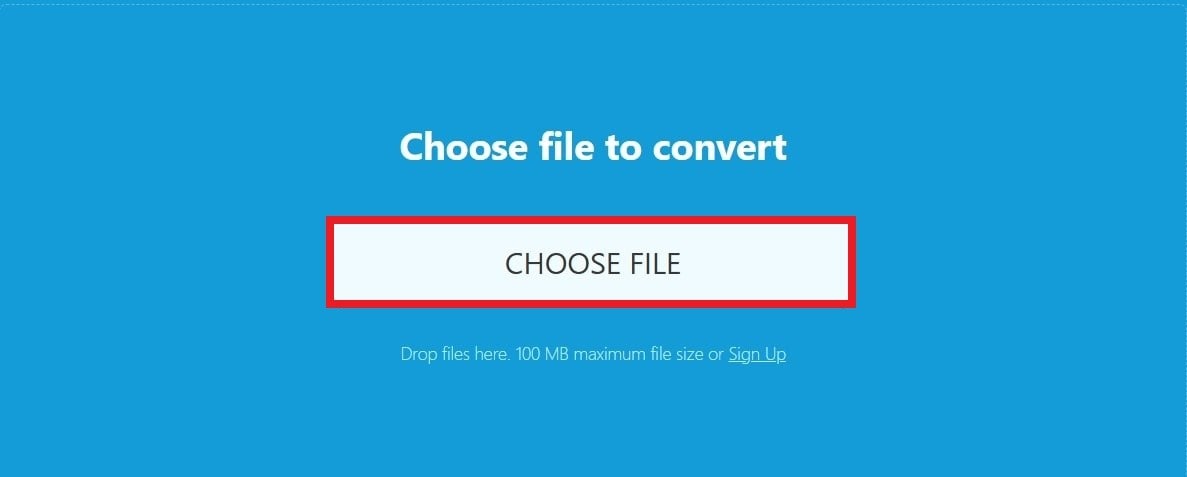
Step 2: Pick ZIP as the conversion format.

Step 3: Once finished, then click Download to keep your new ZIP file.

3. ConvertFiles
ConvertFiles is a trusted online platform that helps you quickly convert Excel (XLS) files to ZIP. You can now easily store, organize, and share your spreadsheets. With a clean interface and support for over 200 formats, ConvertFiles ensures your Excel files are compressed efficiently while keeping their content and formatting intact.
Key Features:
- Smooth and reliable conversion of Excel files into ZIP format for easy sharing and space-saving.
- Works with varied file types (documents, images, presentations, audio, video, and more).
- Convert files up to 250 MB without any trouble.
- Employs SSL encryption to protect your files during transfer and auto-deletes files after 24 hours for privacy.
- Choose the output quality and format that works best for your needs.
- Works on all device browsers, including desktop, tablet, and mobile.
Start converting your Excel to ZIP files right away with COnvertFiles. No registration and no email are required.
Step 1: Click Browse to select the XLS file from your computer.
Step 2: Select ZIP Archive File (.zip) as the output format. You can also let the tool send a download link to your email. Just tick the box to do so. Then, hit Convert.
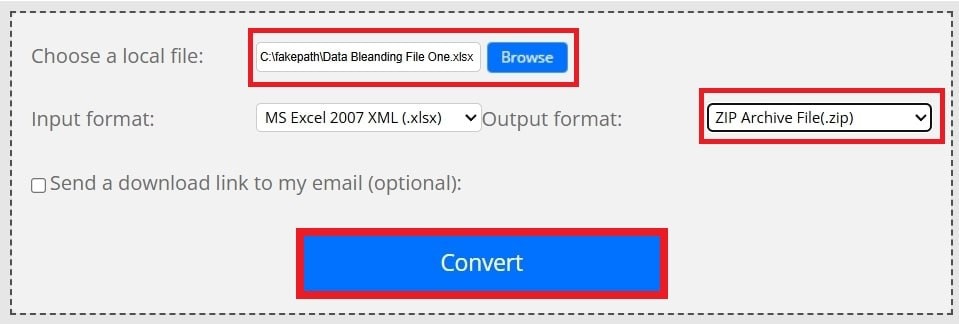
Step 3: Click the download link to keep the converted ZIP file.
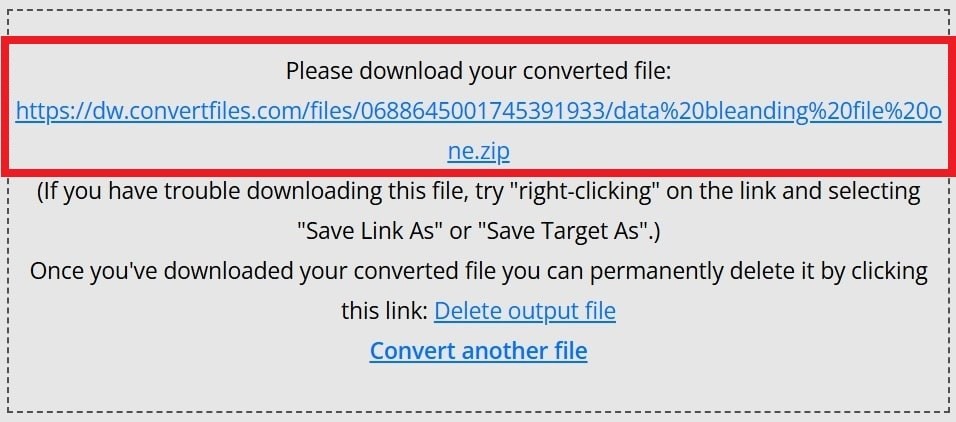
Part 4. What to Do If the Zipped Excel File Gets Corrupted?
Sometimes, things don’t go as planned. After unzipping your Excel file, you might run into a few problems. You may not be able to open the Excel file, see error messages or notice the missing Excel data.
But don’t worry. This can happen if the file didn’t zip or unzip properly or if there was an issue during download or transfer.
To fix a damaged Excel file after extraction, try using Repairit Excel File Repair. It’s a simple tool that helps recover corrupted files quickly and safely. Just upload the broken Excel file, and
Repairit will do the rest. Even if your data is missing, the file won’t open, or you’re getting weird errors, Repairit will troubleshoot them all.
Here are real-life cases when Repairit File Repair can help:
- You zipped an Excel file and now it won’t open?
Maybe the file got corrupted during compression or when sending via email. Repairit can scan and fix it instantly.
- You downloaded a ZIP file with Excel documents, but you see an error like "The file format or extension is not valid"?
This might mean the Excel file got damaged during the ZIP transfer. Repairit can repair multiple damaged Excel files at once.
- You shared a compressed Excel report through WeTransfer or Dropbox, but the recipient can't open it?
If the ZIP or Excel inside it got broken in the process, Repairit will help recover your file and keep your formatting intact.
- Important formulas or tables inside your Excel file have gone missing after extracting from ZIP?
Repairit keeps your formulas, data, tables, and charts safe while repairing the Excel file.
Here’s how to fix corrupted zipped Excel file(s) using Repairit.
Step 1: Launch Repairit and navigate to File Repair under More Types Repair. Click Add to upload your corrupted zipped Excel files.

Step 2: Hit Repair at the bottom. Repairit will scan your zipped Excel files and begin fixing any damage.

Step 3: Click Preview to check the repaired zipped Excel file version before saving. Press Save or Save All.

Fix the Zipped Excel File Gets Corrupted Issue

Conclusion
Converting Excel to ZIP is a smart way to save space, stay organized, and make file sharing easier. You can use built-in tools or reliable online converters like ezyZip, OnlineConvertFree, and ConvertFiles for quick conversion. And if anything goes wrong with your ZIP or Excel file, tools like Repairit File Repair are here to help you recover your data fast.
FAQ
-
Will converting to ZIP affect the Excel file’s contents?
No. Zipping is a non-destructive process. Once unzipped, the Excel file remains the same. -
Can I place a password when converting Excel to ZIP?
Yes. If you're using ZIP tools like 7-Zip or WinRAR, you can add a password during the compression process for added security. -
Can I email a ZIP file with Excel inside it?
Yes. Email services allow ZIP file attachments but check the file size limit. Some providers block ZIPs for security, especially if they contain executable files.

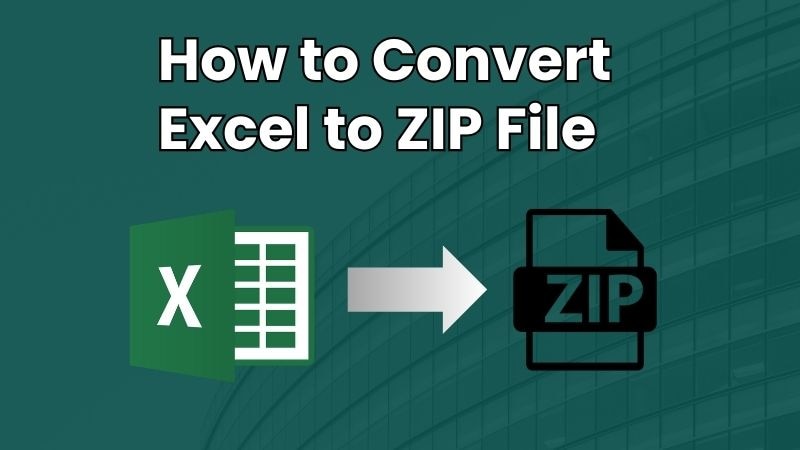
 ChatGPT
ChatGPT
 Perplexity
Perplexity
 Google AI Mode
Google AI Mode
 Grok
Grok

