Sometimes, right when you expect things to move smoothly, while accessing a web page or opening a file, your screen throws a "404 file not found” error. You click refresh, recheck the link, and even try to locate the file in different folders, yet nothing changes. What was supposed to consume minutes now stretches into a nerve-racking task, leaving you blank with no answer.
It further shakes your confidence with thoughts like Has the file been deleted or misplaced, or is the webpage removed permanently? Instead of building a conclusion upon random analysis, read the following article and discover what causes this error. As you keep reading, you’ll be guided through tutorials to solve this issue as a visitor or website owner.
Table of Contents
Part 1. Common Variations of “404 File Not Found” Error
This “404 not found file not found" issue isn't always displayed in the same way, because different servers and systems present different variations. To simplify things, explore the following table, explaining the most common variations, their error type, and the usual cause behind them:
| Error Variation | Error Type | Error Causes |
| 404 File Not Found | Client-side HTTP error | Broken or mistyped URL, missing or deleted file, server unable to locate resource. |
| HTTP 404 File Not Found | Client-side HTTP error | The web server cannot find the requested file due to a URL path mismatch. |
| 404 Not Found File Not Found | Client-side HTTP error | Redundant phrasing; server has no matching page or file. |
| 404 File Directory Not Found | Client-side HTTP error | Caused by the directory path being incorrect, deleted, or relocated on the server. |
| Code 404 Message File Not Found | Client-side HTTP error | Generic server-generated description when the resource is missing. |
| HTML File Not Found | Client-side HTTP error | A specific HTML file was either deleted, renamed, or the URL to the file is invalid. |
Part 2. What Causes “404 File Not Found” Error?
For a recurrent “HTTP 404 file not found” error, head to the following section covering leading causes for both visitors' and site owners' perspectives:
For Visitors
- Entering an incorrect web address or clicking a link that points to a nonexistent location.
- Using bookmarks for pages that no longer exist or have relocated might result in this error.
- Following a link from another website or a site’s own navigation to a missing page activates the error.
For Site Owners
- When a website owner removes pages, renames them, or moves URLs without setting up proper redirects.
- Improperly updated internal references and site navigation can generate broken links within the site, producing a 404 error.
- DNS problems or a misconfigured .htaccess file can block access to genuine pages or resources, showing this error to users.
Part 3. Fixing “404 File Not Found” Error as a Visitor
Right from your side as a visitor, you can follow the provided fixes and solve this dreaded “code 404 message file not found” error at once:
Way 1. Double-Check URL for Typos
A single wrong character can break a link and will immediately return to the "HTTP 404 file not found" message. Even some links are case-sensitive and require specific punctuation, so a minor missing dash can activate this error. When you carefully check and correct the URLs, you figure out the basic yet most common cause of this issue. It saves time and avoids unnecessary troubleshooting when the link is compared to the source.
Way 2. Restart Browser
Just because your browsers work constantly in the background, over time, they can build up memory glitches that affect loading pages. Here, a restart completely clears out these active processes and forces the browser to start fresh. It's a minor alteration that only requires closing all tabs and reopening them with the correct URLs to resolve the 404 file error. Plus, this makes your browser run smoothly without diving deep into settings.
Way 3. Clear Cache and Cookies
Your browser saves plenty of cached files and cookies to speed up future visits by loading stored versions of websites. Once the page is updated or moved, your browser might still be pulling an old version, which shows a 404 file directory not found error.
A clearance of cache and cookies wipes away these outdated records and refreshes your entire browsing experience. To avoid this error and improve browsing speed, follow the given tutorial:
Step 1. Visit your browser, press the “Three Dots” icon, and choose the “Settings” option from the menu.
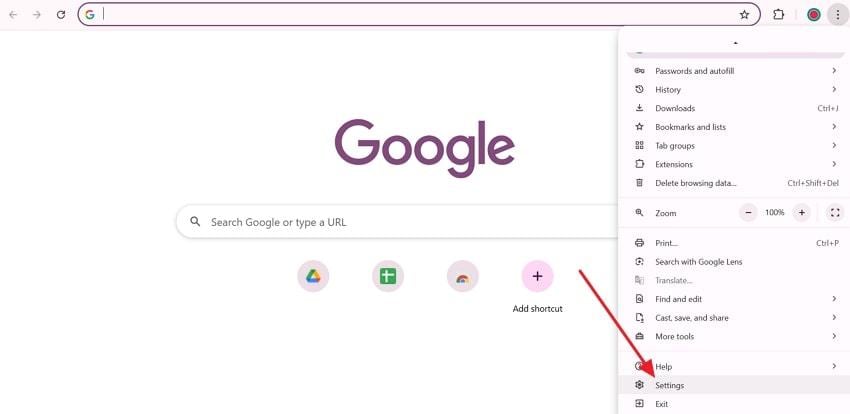
Step 2. Next, click the “Privacy and Security” tab and press the “Delete Browsing Data” option to clean unnecessary cache.
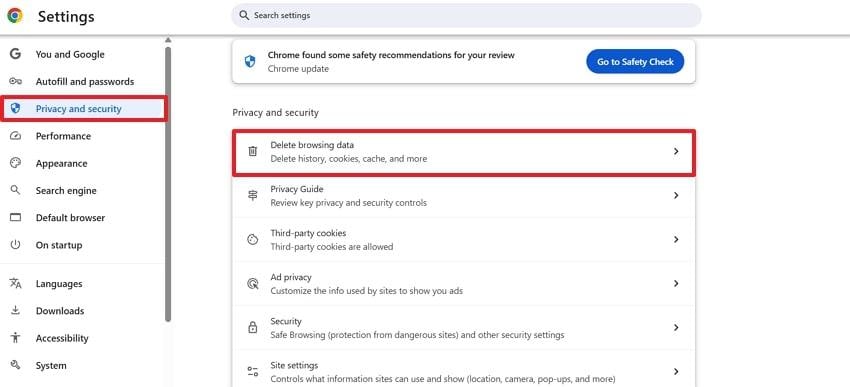
Step 3. Tick mark “Cookies and Other Side Data” and “Cached Images and Files” options. Once done, expand the Time Range menu to select the “All Time” option and press “Delete Data.”
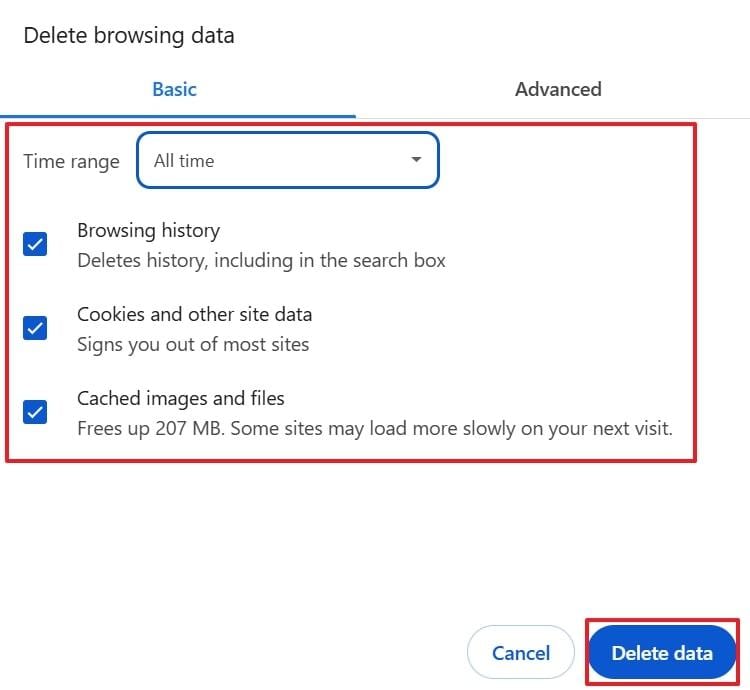
Way 4. Try Another Device or Network
Most of the time, the “HTML file not found” error is related to your device or network connection. Try to test the same link on another device or connection to determine whether the problem is localized or widespread. When the website works on another device, you’ll understand that your original system or connection might need attention. Alternatively, if it fails everywhere, it confirms the problem is on the website’s end.
Way 5. Use Incognito Mode
Periodically, extensions, saved cookies, or personalization settings sometimes interfere with how a website loads. In “Incognito Mode,” your browser disables add-ons, ignores saved cookies, and generates a clean overall session. Once the target page loads in incognito mode, you’ll know that the issue is bound to your browser cache or extensions. Adhere to the given instructions and understand how to use incognito mode for the 404-file error:
To do so, hit the “Three Dots” and select the “New Incognito Window” option from the menu. Following this, you’ll enter incognito mode, where you can paste the URL in the search bar and proceed.
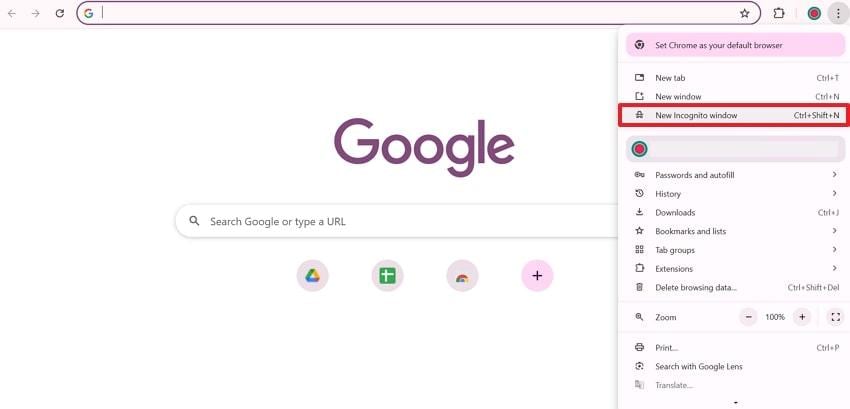
Part 4. Fixing “404 File Not Found” Error as a Website Owner
From the site’s owner's standpoint, the 404-file directory not found error can be addressed through the following discussed solutions:
Way 1. Check Domain DNS Settings
The incorrect or outdated DNS records prevent your domain from pointing to the right hosting server, leading to a 404 error. This happens most of the time when migrating to a new host or setting up a fresh domain. The assurance of correctly configured DNS settings guarantees that visitors always reach your website without interruptions. Dive into the manual below and improve site availability by checking DNS settings:
Step 1. Access the domain provider or the hosting control panel to reveal “Plan Details” for the website.
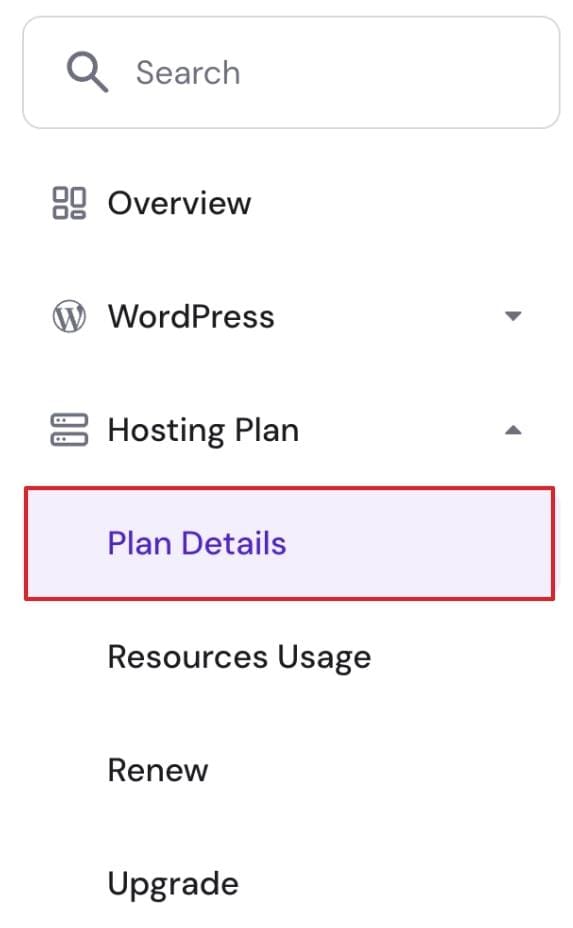
Step 2. From the Website Details section, find your hosting account’s IP address and check “Nameservers" to type in the correct nameservers. Now, open your domain provider control panel and update DNS settings with accurate information. After this, wait for the DNS to propagate, typically requiring up to 24 hours, and check the status using a DNS Checker.
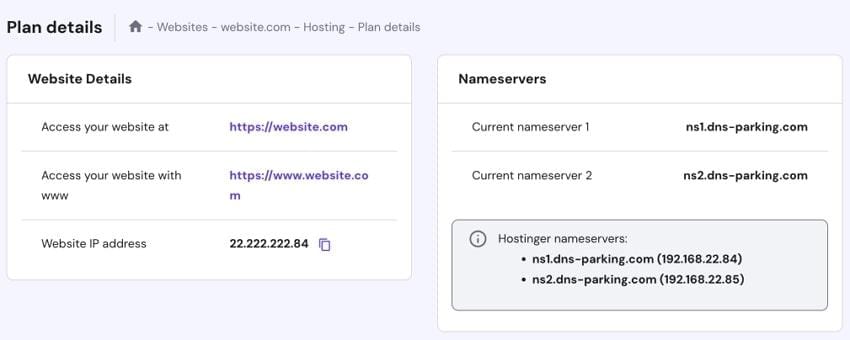
Way 2. Fix File Permissions
While the web servers rely on correct file and folder permissions to serve content, strict permissions can result in a 404 file not found issue. On the flip side, if the permissions are too loose, it could create security vulnerabilities.
Under such scenarios, as a website owner, you’ll need to set proper permissions for both file accessibility and security. Explore the following tutorial and maintain control over your files to avoid access errors:
Step 1: Enter your hosting provider’s “File Manager” and open the “public_html” directory where website files are stored. Once done, right-click the file or folder and choose the “Permissions” option.
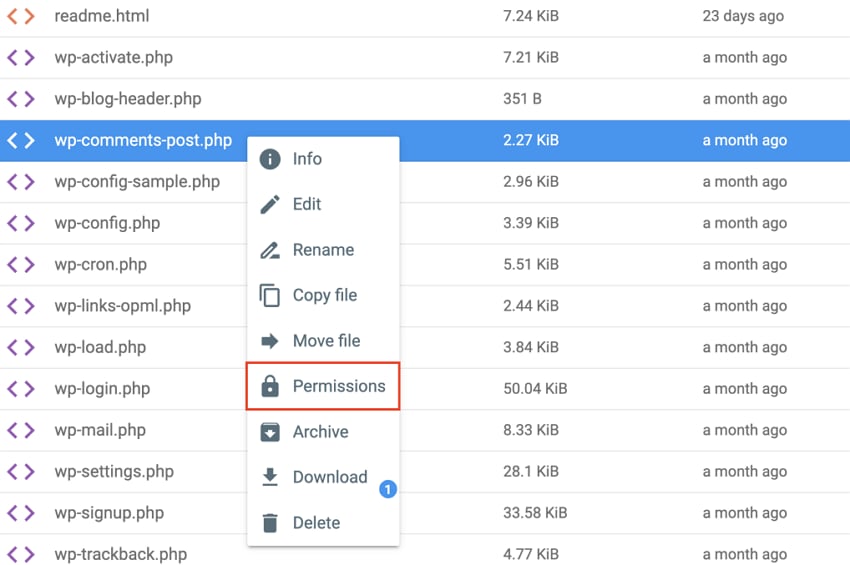
Step 2. Move forward, mark permission accordingly, and press the “Update” to save your changes.
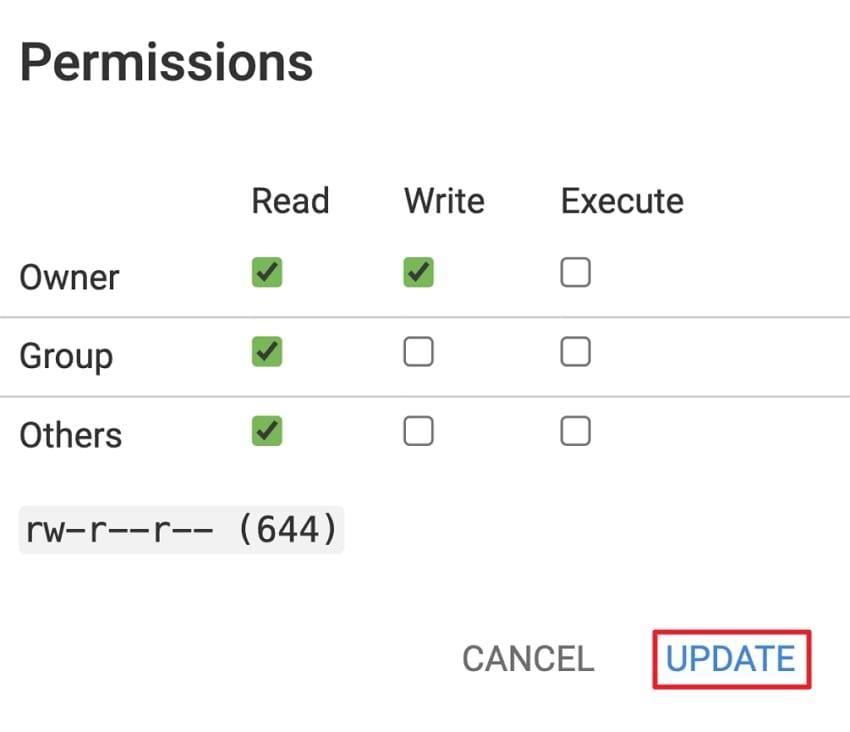
Way 3. Correct Broken Paths or Provide Redirects
When pages are deleted, renamed, or relocated without setting redirects, older links become useless, resulting in an "HTML file not found" error. The redirects guide both users and search engines to the updated content without any obstacles.
It even improves SEO by preserving link equity, guaranteeing the website maintains its credibility. Follow the provided tutorial and learn how to correct broken paths to prevent a frustrating user experience:
Step 1. For this, use Google Search Console’s “Page Indexing Report” to determine 404 errors on your website. Then, consider tools like “Screaming Frog” or “Ahrefs” to scan the domain and detect errors or broken paths.
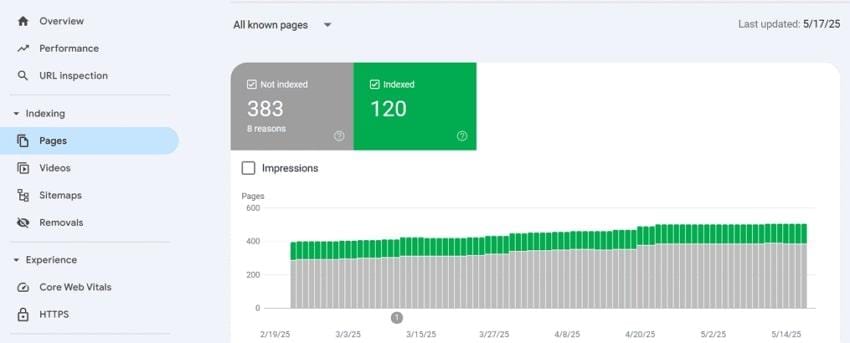
Step 2. If the URL is incorrect or does not exist, set up a redirect to send users to the right page on the web server. Next, log in to your control panel and access the “Redirects” tab, enter Type as “301 Moved Permanently” along with old and new URLs. Finally, press the “Add Redirect” button and test to check it works.
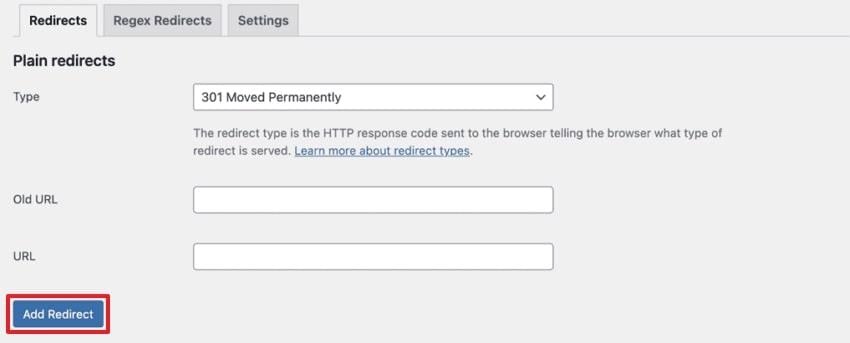
Way 4. Disable and Recreate the .htaccess File
The .htaccess file controls how your website functions and defines rules for URL rewrites or redirects. Here, even a minor misconfiguration, like a missing character or an obsolete redirect rule, can lead to a "404 file directory not found” error.
To address this, it is important to recreate the “.htaccess file," disabling the previous one to restore clean URL handling. Follow the provided manual and regenerate a new .htaccess file with correct directives:
Step 1. Open the “public_html” directory through your hosting “File Manager" and right-click the .htaccess file to choose the "Rename” option. Give the file a new name to disable it, such as “.htaccess_old,” and then save changes.
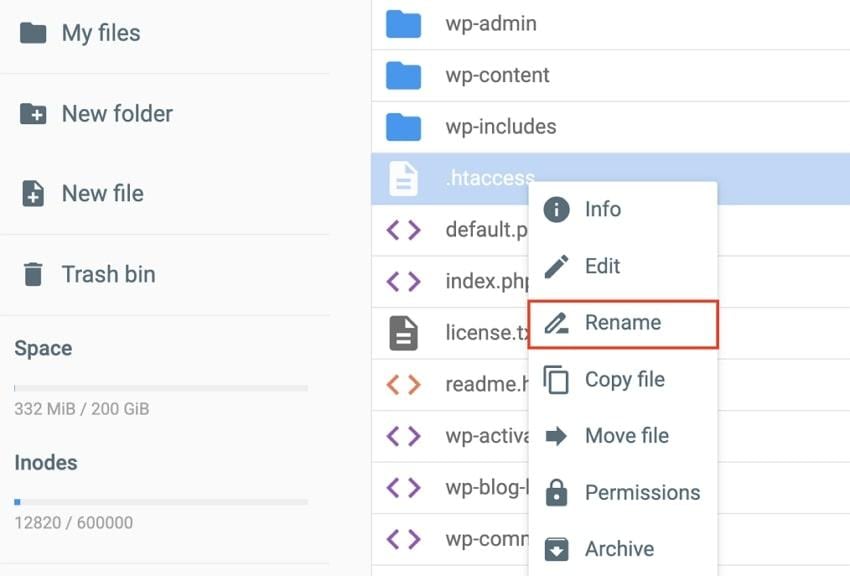
Step 2. Next, create a new “.htaccess file” with standard WordPress configuration and hit “Save” when finished.
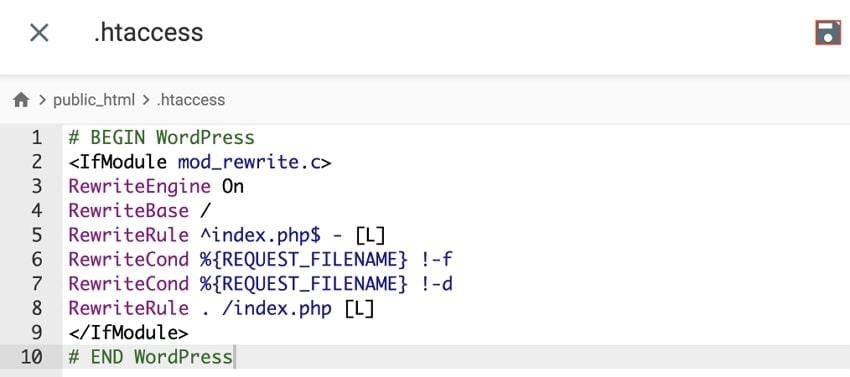
Pro Tip. 404 File Not Found vs. File Corruption — What’s the Difference?
When you come across a “404 file not found” error online, it usually means the web page no longer exists or the link is broken. While Repairit can’t fix a missing web page, it can help when the problem is with your own files stored locally.
For example, if you try to open a document, video, or project file on your computer and it refuses to load, the issue is often file corruption rather than a 404 error. In such cases, a dedicated repair solution like Repairit File Repair ensures you don’t lose valuable data. Supporting more than 30 file formats, it restores damaged files so they become readable and usable again.
Instead of panicking when a file won’t open, think of Repairit as your safety net—it repairs corrupted files that are otherwise inaccessible, even if they appear blank, distorted, or unreadable in compatible applications.
So, while the 404 file not found error belongs to the web, Repairit is your go-to solution for corrupted files on your computer—helping you get back on track without losing critical data.
Step 1. Download the program, open the “More Types Repair” tab, and hit the “Start” button from the Document Repair module.

Step 2. Now, press the “+Add” button to import all the files that aren’t accessible to repair any minor issues.

Step 3. Click the “Repair” button to initiate the repair process on the added files and regain their accessibility. Later on, preview your repaired files and save them to your device for future use.

Conclusion
In conclusion, from mistyped URLs to missing directories, anything as minor as an interruption can interrupt your flow with a "404 file not found” error. While website owners can fix technical configurations and broken paths, visitors can even make small tweaks to get sorted. The real challenge is when an inaccessible file is on your system, but don't worry, because Repairit knows how to fix it.
Frequently Asked Questions
-
Q1. What’s the difference between “404 File Not Found” and “403 Forbidden”?
A 404 error indicates that the resource is not available or that the server cannot find the resource at the requested location. A 403 Forbidden error, conversely, means that the resource is there, but you do not have the necessary permissions to access it. -
Q2. Why do I keep seeing 404 errors on the same website?
This typically indicates that the owner of the website has not updated their links, or that the file/directory structure has been changed. It may also be because the redirects have been misconfigured or the .htaccess file is broken on their server. -
Q3. Do 404 errors affect SEO?
On the side of the site owners, excessive 404 file errors will have an adverse effect on the SEO. Search engines such as Google read them as signs of inadequate maintenance or poor user experience, as users are more likely to leave immediately. This eventually increases the bounce rate, which indirectly impacts your site's ranking potential.

![404 File Not Found: What It Means & How to Fix It [2025 Guide]](https://images.wondershare.com/repairit/article-trans-image/1937/404-file-not-found-1.jpg)
 ChatGPT
ChatGPT
 Perplexity
Perplexity
 Google AI Mode
Google AI Mode
 Grok
Grok

