While working with a spreadsheet, users need to use the keyboard arrows to navigate quickly between cells and rows. Many times, these arrow buttons suddenly stop responding, and the active cell remains locked in place. This issue occurs for various reasons, including incorrect worksheet configurations and system settings. Besides, Windows/Mac could process the arrow commands differently or move them away from the active cell.
This problem can prevent users from working on their workbooks efficiently and disrupt many important functions. Thus, this article will explain what causes the Excel arrow keys not working issue and provide dependable solutions to resolve this error. These solutions will involve pressing simple keyboard keys and even repairing the whole workbook program. Additionally, a repair tool that fixes the issues with spreadsheets will also be introduced.
Table of Contents
Part 1. What Causes the Excel Arrow Keys Not Working Issue?
As explained, system issues and settings may cause your keyboard's arrow keys to not function properly in the workbooks. These system-related problems and other reasons that cause the arrow buttons not working in Excel are discussed in detail below:
- Lock Key: The Scroll Lock key prevents the arrow keys from moving between cells in the spreadsheet grid once you enable it. Consequently, the arrow keys scroll the entire sheet without changing the selected cell instead of moving the cursor.
- Frozen Worksheet Panes: Freezing panes lock specific rows or columns, which may stop the view from updating with arrow movement. This gives the impression that the arrow keys are not working, even though the cell selection is moving.
- Excel Add-ins: Some plugins change how keyboard functions behave, including how arrow keys move between cells. These extensions can override default navigation, especially if designed for form controls or templates.
- Sticky Keys: Accessibility features at the system level may block or change how keys behave when pressed in combinations. Furthermore, sticky keys could interfere with functions and prevent proper navigation on the active worksheet.
- Program Files: Corrupted files or missing updates within the spreadsheet program can cause keyboard inputs to fail. In such cases, the keys won’t work until you repair or update the program.
Part 2. 7 Ways for Resolving the Arrow Buttons Not Working in Excel Issue
Moving forward, after learning about the reasons behind the issue, let's now discuss the solutions that resolve it. Thus, the following sections discuss the dependable solutions that you can use when the arrow keyboard is not working in Excel:
Method 1. Disable Scroll Lock (Keyboard)
Scroll Lock is a keyboard function that changes how the arrow keys behave inside the spreadsheet program. Instead of moving between cells, it causes the sheet itself to scroll without changing the selected cell. This can make it seem like the arrow keys are broken and not working. Anyhow, disabling the scroll lock returns the keys to their normal navigation mode.
Once turned off, the arrow keys will start moving through the rows and columns as expected. In most keyboards, you can find a “ScrLk” button, and you can disable it by pressing it to resolve the “keyboard arrow keys not working in Excel” issue.

Method 2. Turn Off the Scroll Lock (Without the Keyboard)
Most laptop keyboards do not have a physical key to access the Scroll Lock. Consequently, a virtual keyboard may be used to turn off this feature and restore the arrow keys' functionality. Although Windows comes with a virtual keyboard, you will need to run a script on macOS. The following steps will explain how to access this keyboard when arrows are not working in Excel:
On Windows
Instruction. Commence by pressing the “Windows" icon in the taskbar and searching for "On-Screen Keyboard.” Once it appears in the search results, double-tap to open it and navigate your mouse to the “ScrLk” key to click it.
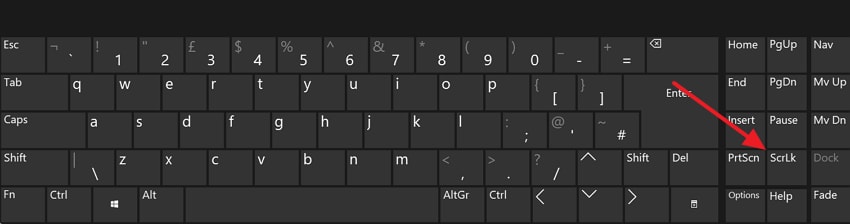
On Mac
Instructions. In the “TextEdit" app on a MacBook, enter the following script:
"set returnedItems to (display dialog “ Press OK to send scroll lock keypress to Microsoft Excel or press Quit” with title “ Excel Scroll-lock Fix” buttons {“ Quit” “ OK”} default button 2)
Set buttonPressed to the button returned of returnedItems
if buttonPressed is “OK” then
tell application “Microsoft Excel”
activate
end tell
tell application “System Events”
key code 107 using {shift down}
end tell
activate
display dialog “Scroll Lock key sent to Microsoft Excel” with title “Mac Excel Scroll-lock Fix” buttons {“OK”}
end if"
Afterward, hit the “Command + S” buttons and “Save” the script by renaming it to “FixExcelKeys.AppleScript.” Moving forward, run the script and open the workbook to solve the arrow keys issue.
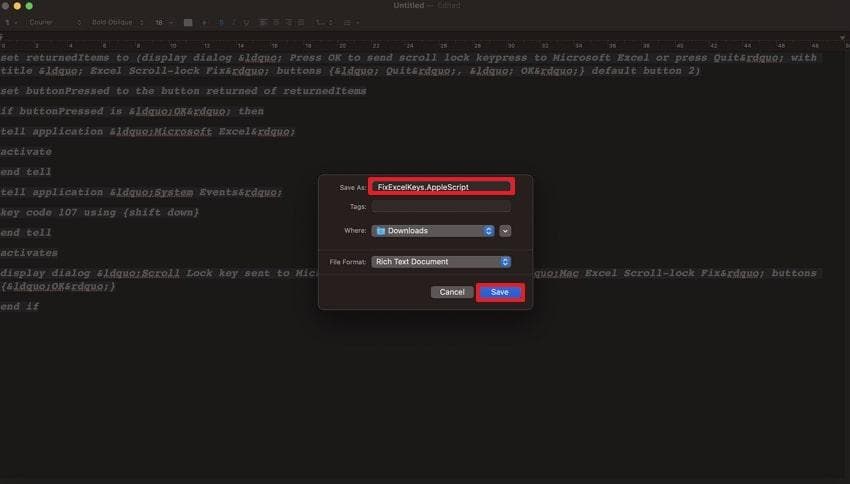
Method 3. Disable Excel Add-Ins
Although plugins add extra features to spreadsheet applications, they can interfere with standard key functions. Some of them override how keyboard input works, which may cause the arrow keys to stop responding as expected.
Hence, you should disable them to bring back the default behavior of your keyboard keys. The following steps will help you disable them when keyboard arrows are not working in Excel:
Step 1. Inside the workbook program, utilize the “Options” button to enter its settings.
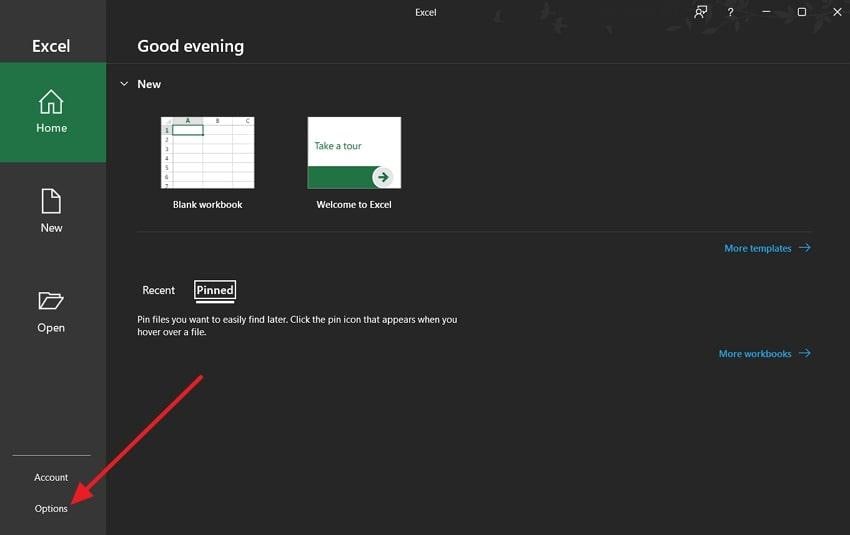
Step 2. Moving on, enter the “Add-ins” tab and press the “Go” button beside the “Excel Add-ins” drop-down.
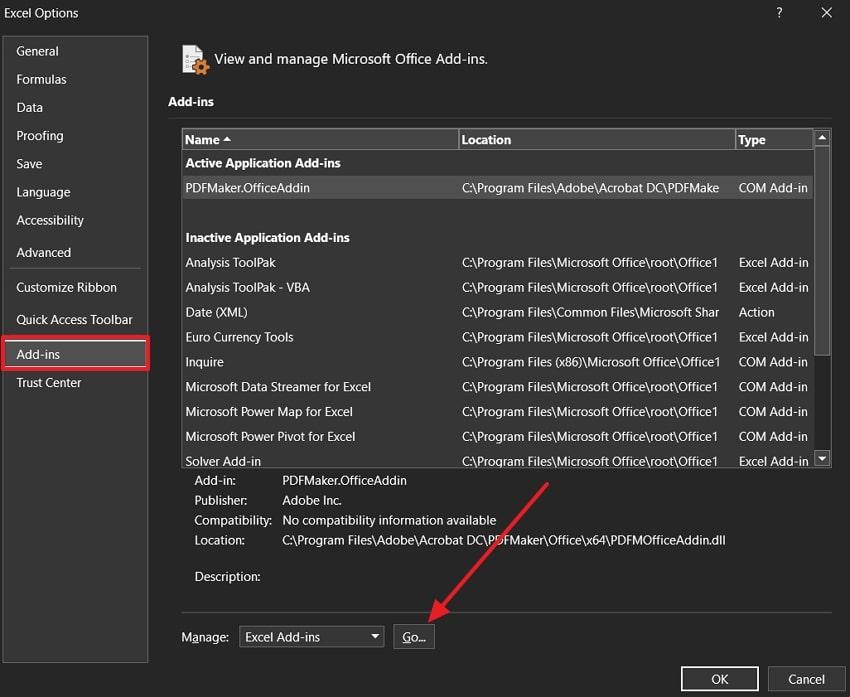
Step 3. In the end, uncheck the boxes beside the extensions and hit the “OK” button.
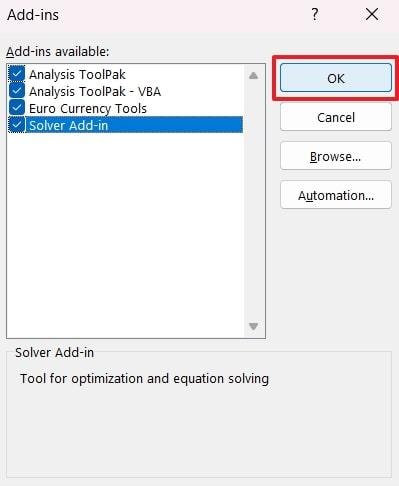
Method 4. Unfreeze Columns/Panes
As said above, the freezing feature in a worksheet keeps specific rows or columns locked in place. Therefore, you must check if this feature is enabled and then turn it off to ensure the sheet moves freely in all directions. It also helps the user clearly see which cell is active and where the selection is moving. Follow these steps to unfreeze the panes when the arrow keys don’t work in Excel:
Instructions. Navigate to the “View” tab and click the “Freeze Panes” button upon opening a workbook. Afterward, press the “Unfreeze Panes” and other options that are frozen to end the process.
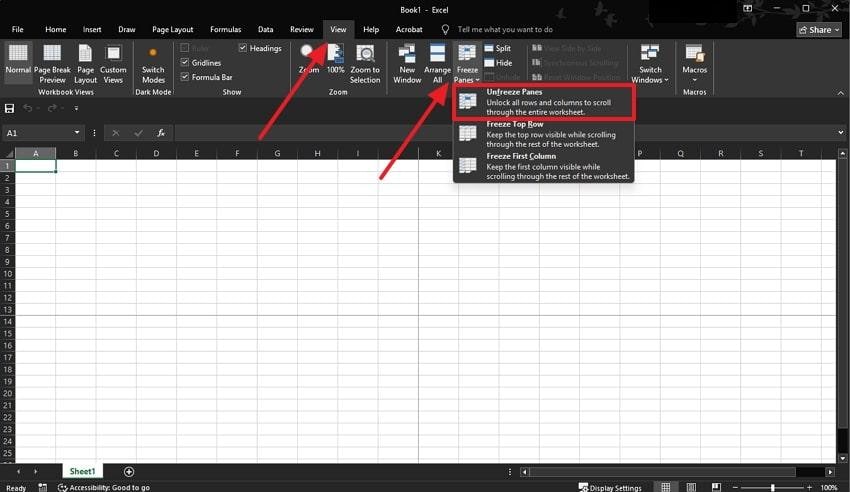
Method 5. Deactivate Scroll Lock in Excel
The spreadsheet program shows the Scroll Lock status directly inside the software interface to assist users. This allows users to control it from within the program without changing anything on the keyboard or system.
Plus, deactivating Scroll Lock this way ensures the arrow keys function according to standard navigation rules. The steps to access and deactivate this function when the arrows don’t work in Excel are given below:
Instructions. Upon opening the workbook, left-click the “Ready” button to reveal a menu. Inside this new menu, click the “Scroll Lock” option to deactivate it within the program.
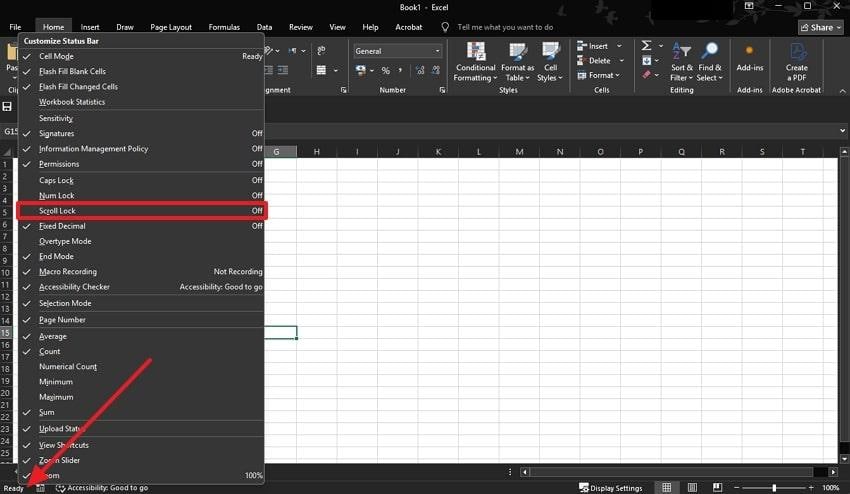
Method 6. Switch On Sticky Keys
Sticky keys are an accessibility feature that changes how key combinations are used across the system. You can enable this feature to reset any locked or unresponsive key behaviors inside the workbook program.
It is especially recommended where arrow keys seem stuck for unknown reasons or on laptops where multiple shortcuts are used frequently. Thus, follow these steps when the arrow keys are not working in Excel on a Windows 10 laptop:
Step 1. Commence by reaching the “Control Panel” and pressing the “Ease of Access” section for more functions.
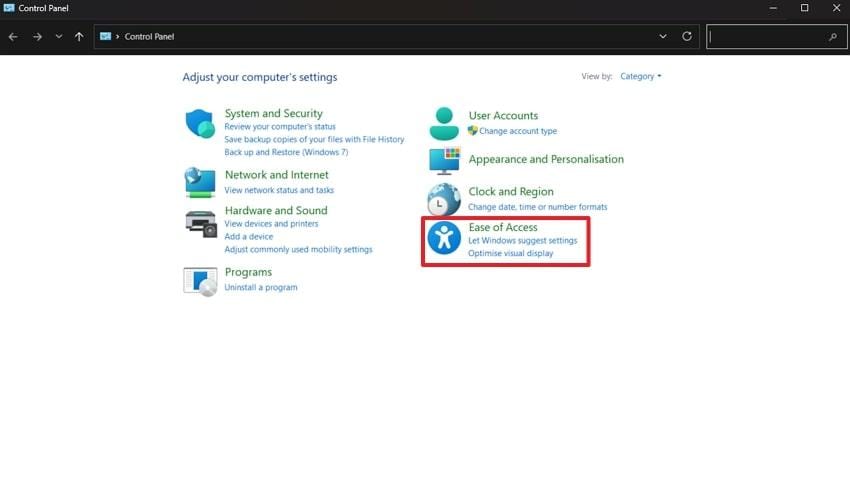
Step 2. Moving forward, choose the “Change How Your Keyboard Works” option to make further changes.
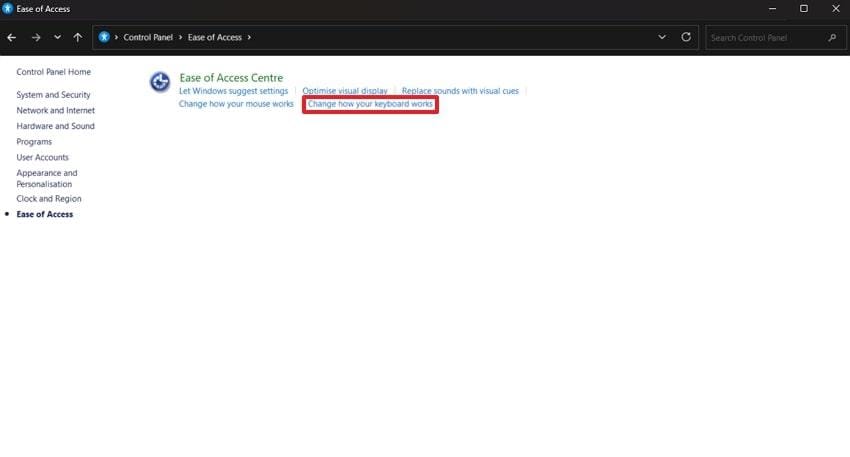
Step 3. Here, check the “Turn on Sticky Keys” option and press the “Apply” button. Once the setting is applied, hit the “Ok” button to close the window and end the process.
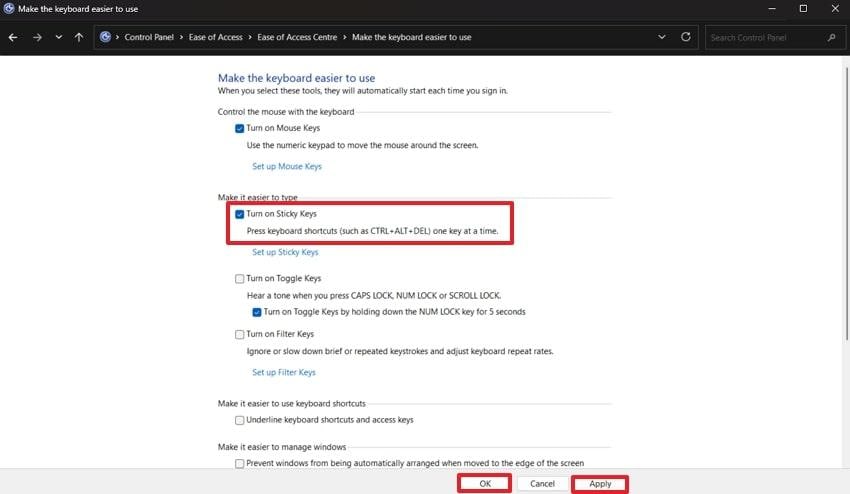
Method 7. Repair MS Office
Some software files may become damaged over time, which affects how features like keyboard input respond. That’s why Microsoft Office offers a repair feature that checks for errors inside the software and replaces any broken files without removing your saved work. Users can utilize this feature to resolve errors with the program when the arrow keys won't work in Excel with these steps:
Step 1. The process can be started by heading to the settings and entering the “Apps” tab. Afterward, you must access the “Installed Apps” option and scroll to find the “Microsoft Office” setup. Then, press the “Three Dots” beside it and move forward by choosing the “Modify” button.
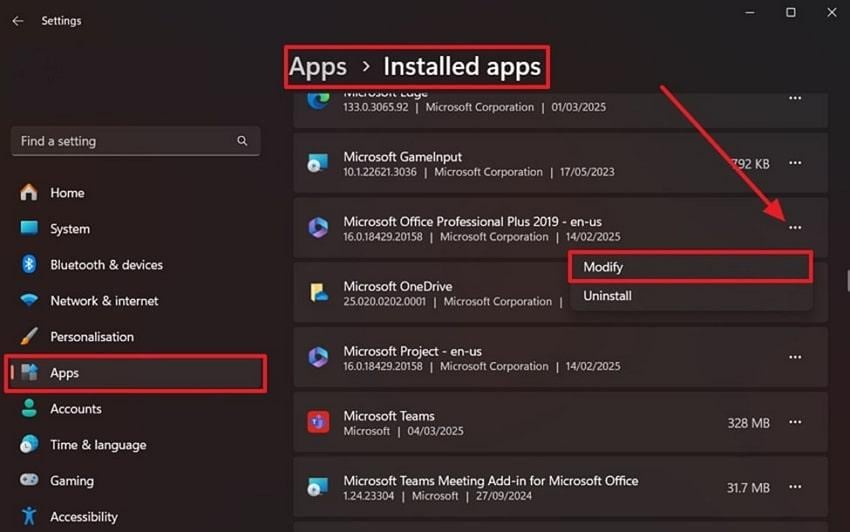
Step 2. Following that, hit the “Repair” button upon choosing the “Quick Repair” option.
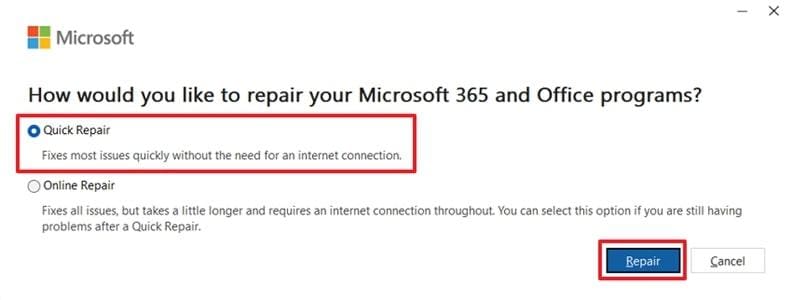
Step 3. In the end, hit the “Repair” button from the confirmation pop-up and fix your workbook program.
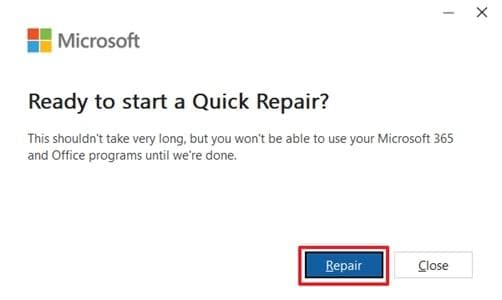
Part 3. Stuck with Corrupted Excel Files That Won't Open?
Now that the above solutions have explained how to solve the arrow buttons not working in Excel problem, let's discuss a tool that helps with damaged workbooks. Repairit Excel File Repair is a useful platform that is accessible both online and offline, which helps with fixing 7+ types of Excel workbooks. The advanced tool uses AI and complex algorithms that find the problematic sections in a file and repair them.
While fixing the Excel spreadsheets, it ensures your pivot tables and formulas remain unchanged to ensure data integrity. Users can import whole workbooks without size restrictions and even add multiple files to repair them simultaneously. The sheets with garbled data after a malware attack can also be fixed using this tool to restore their missing headers. Repairit also supports fixing sheets created in older versions of Excel from the early 2000s.
With the understanding that we built through the tool’s advanced features, it is clear that it can fix most issues that make the arrows not working in Excel. So, let’s now understand the procedure that you can follow to utilize this tool with these steps:
Step 1. Access the Document Repair Feature
Once you install the repair program, enter the “More Types Repair" tab and utilize the "Start” button inside the “Document Repair” feature.

Step 2. Import the Damaged Workbooks into the Tool
Upon reaching the “Unrepaired Files” tab, use the “Add” button to import or drop the damaged workbooks inside the workspace.

Step 3. Repair the Damaged Spreadsheets
Initiate the fixing process by hitting the “Repair” button. As soon as the process ends, use the “Preview” button or the “Save” button to export the files.

Fix Corrupted Excel Files That Won't Open

Conclusion
To conclude, the Excel arrow keys not working can make basic tasks feel slow and disrupt the overall workflow. In most cases, the reason is a setting like Scroll Lock or frozen panes inside the program. Solutions like disabling the extensions and switching off the Scroll Lock button on the keyboard resolve the issue. Additionally, Repairit is recommended when the Excel file has various issues and won’t open.
Frequently Asked Questions
-
Q1. Can function keys affect arrow key behavior in spreadsheets?
Some spreadsheet apps require function keys, such as F2 and F8, to be active for advanced keyboard shortcuts. Hence, when you accidentally enable one, it can lock your navigation into special modes without clear notice. In such cases, checking your function key settings can help restore normal cell movement. -
Q2. Do wireless keyboards behave differently from wired ones in spreadsheets?
They may have slight input lag or software syncing issues that affect key responses. Similarly, a weak battery or interrupted signal might delay the command, which makes the arrows appear unresponsive. In such cases, users can try reconnecting the keyboard or replacing the battery for better performance. -
Q3. Are external monitors connected to key movement issues?
Although using external monitors does not directly affect the arrow keys, it might impact on how the spreadsheet views. Some users find that screen freezing happens when hardware acceleration is enabled on external displays. Users who regularly face this issue can try to disable this option as it may improve responsiveness during keyboard navigation.


 ChatGPT
ChatGPT
 Perplexity
Perplexity
 Google AI Mode
Google AI Mode
 Grok
Grok

