Though Excel is one of the most widely used tools for managing data and automating tasks, even a small error can disrupt your workflow. One common issue users face is error 424, which appears when Excel can't find an object it expects in VBA code or it’s not set up correctly.
To overcome this, multiple solutions are available if you have ever tried to run a macro and suddenly got a message like Object required. Hence, through this guide, we will explain what this error means while exploring its most common causes and walk you through simple solutions anyone can follow. Apart from this, we will introduce an advanced tool to fix your damaged workbook files.
In this article
Part 1. What Is Error 424: Object Required in Excel VBA
It is a runtime error in Excel VBA that signals the code is trying to use an object that is not properly referenced. This happens when the object is either unavailable or has not been defined in the macro. In VBA, objects include worksheets or cells, and if the code refers to an undefined or incorrect object, Excel will display the 424 Object Required error.
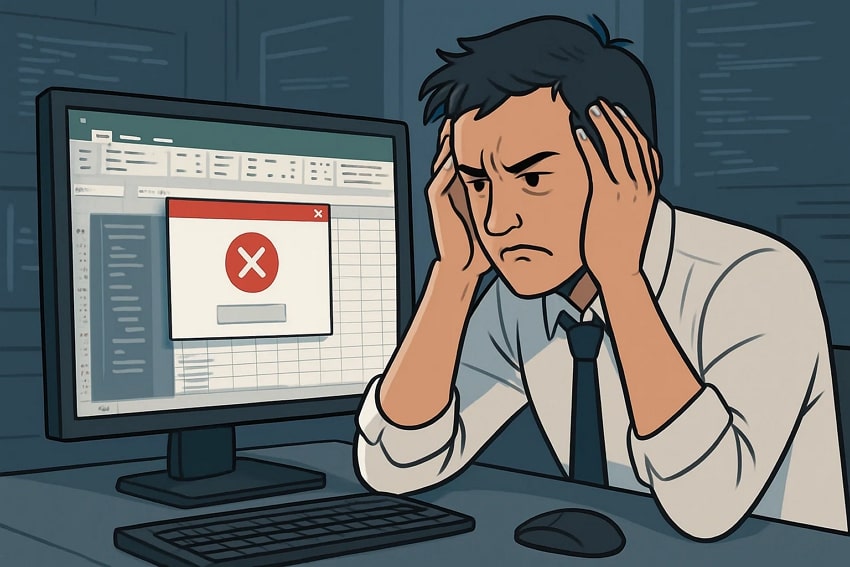
Although it is actually not a bug in Excel, it is rather a sign that something in the script is not matching. As a result, Excel knows there is a command, but it does not have what it needs to carry it out, and it shows the error as an alert.
Part 2. Why Error 424 Occurs in Excel VBA: Common Causes and Scenarios
While trying to fix this error, it is important to understand what triggers it. Let's explore some common reasons and scenarios behind Error 424 in Excel VBA:
Removed or Renamed Elements: After changing the name or deleting a sheet or a form control, the old code referencing the original name fails. As Excel does not automatically update the VBA reference, it results in showing that the object no longer exists.
Misspelled Object Name: A small spelling mistake in the name of the worksheet can break the code. Due to this, it shows alerts as Excel looks for exact matches, and it cannot guess or auto-correct mistakes.
Code Runs Too Early: Sometimes, the code tries to use objects before they are loaded or created. This usually happens in the Workbook_Open or Worksheet_Activate events because the object is not ready when users try to access it, which triggers the error 424 problem.
Incorrect Object Hierarchy: In the spreadsheet, objects must be called in the correct order, such as Workbook, Worksheet, and Range. Skipping a level or using them in a different order can create confusion in the reference level and show it as invalid.
User Form Control Not Found: If the code refers to a control, like a textbox or button, that does not exist, it causes error 424. This usually happens after editing the form but not updating it, as Excel expects all referenced controls to be present and active.
Part 3. How to Fix Error 424: Object Required in Excel VBA: All Possible Solutions
After identifying what triggers the Excel VBA Object Required error, let’s move on to practical solutions that can effectively resolve this issue in your workbook:
Solution 1. Verify Object Names and References
The common way to fix error 424 is by checking the names in your code. This solution helps to make sure Excel can find the exact worksheet you are trying to use. Even small mistakes, like a missing letter, can stop your code. By matching the names correctly, you avoid confusion and let Excel follow your instructions without showing an error. Follow the steps below to find out what causes the issue:
Instruction. Open “Microsoft Visual Basic for Applications” within Excel, double-click the sheet causing the error, and press the “F5” key to run the code. A dialog will appear showing the error, which you can fix manually after hitting the “End” button.
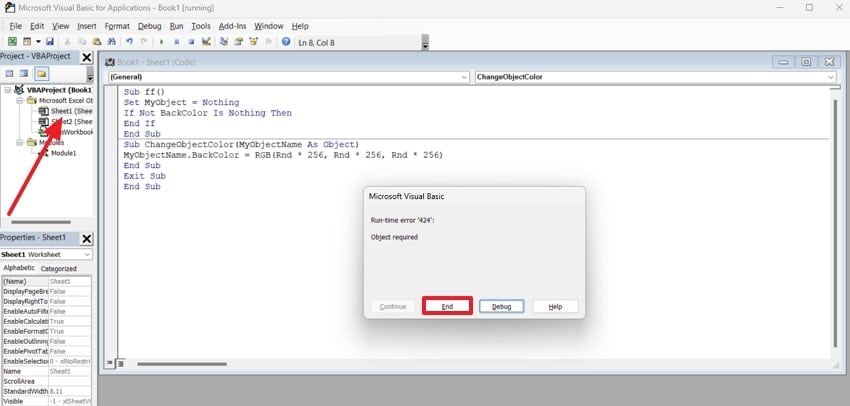
Solution 2. Initialize Objects Properly
Another possible reason is that the objects in the VBA code are not initialized properly. There is a chance that the Set command was not used or missed, which is necessary for object initialization. If this is the case, find that object and use the Set command to initialize it to avoid getting the Object Required error again. Follow the instructions below and find out how to do this:
Instruction. From the "Microsoft Visual Basic for Applications," navigate to the left-side menu and select your "Worksheet." After that, press “F5” to run the macro and let VBA highlight the line where an object is not properly initialized. You need to manually add the missing “Set” command to assign an object reference and fix the error.
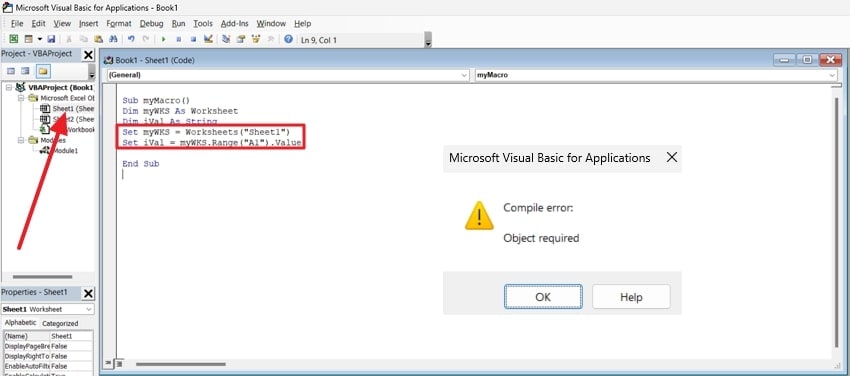
Solution 3. Check for Missing or Deleted Objects
This solution fixes the 424 Object Required error that appears when your code tries to use an object that’s missing or wrongly referenced. Users must check if any sheet used in the code has been renamed or deleted. To resolve this, you must rename the object to the same as in the file. Read below and find out the simple steps to fix this error in the Excel file:
Instruction. Open “Microsoft Visual Basic for Applications" in Excel and double-click the sheet, causing the issue to view its editor window. Run the code to see if the object was renamed or deleted, and if so, an error box will appear.
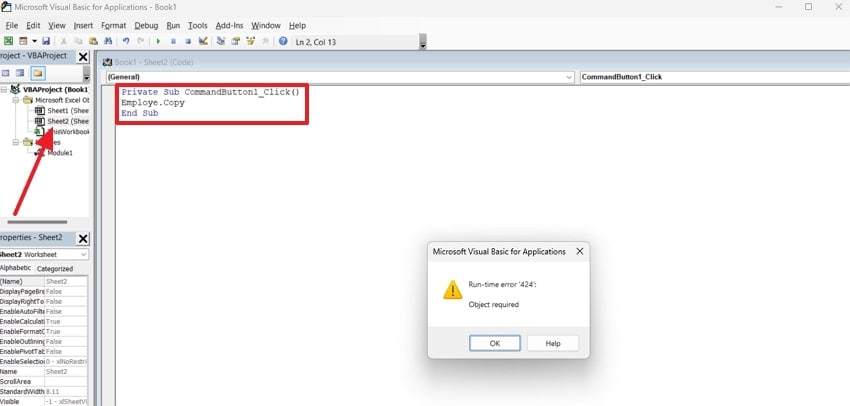
Solution 4. Debug the Code
This method helps you find the exact line causing error 424 in your macro. By using the built-in debugging tools in the VBA editor, you can check your code step by step. It lets you pause and watch how each part runs and identify missing objects or any broken parts of the script. Here are the simple steps you can follow to debug your code and resolve the error:
Step1. Start from the VBA editor and run the code using the “F5” key. Once the error code appears, click on the “Debug” button to proceed.
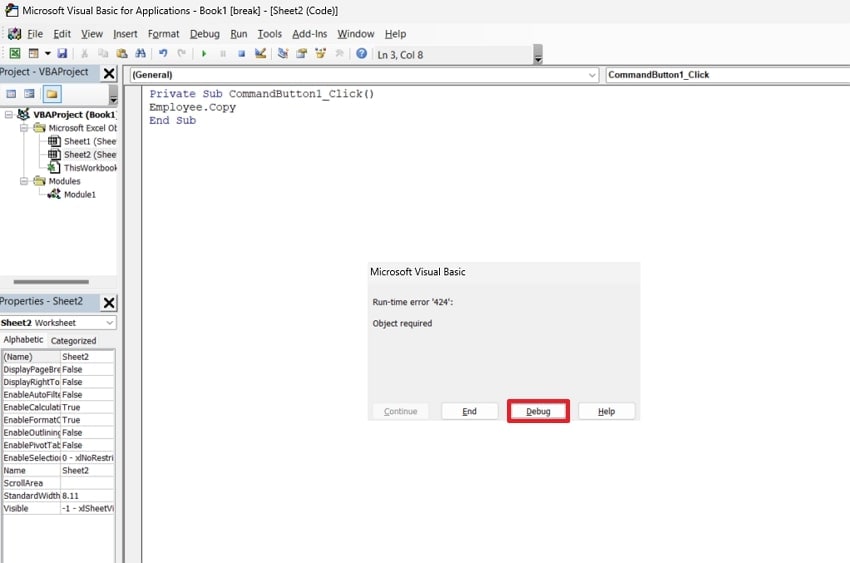
Step 2. After that, the VBA will highlight the mismatched code, helping you to change it and resolve the error.
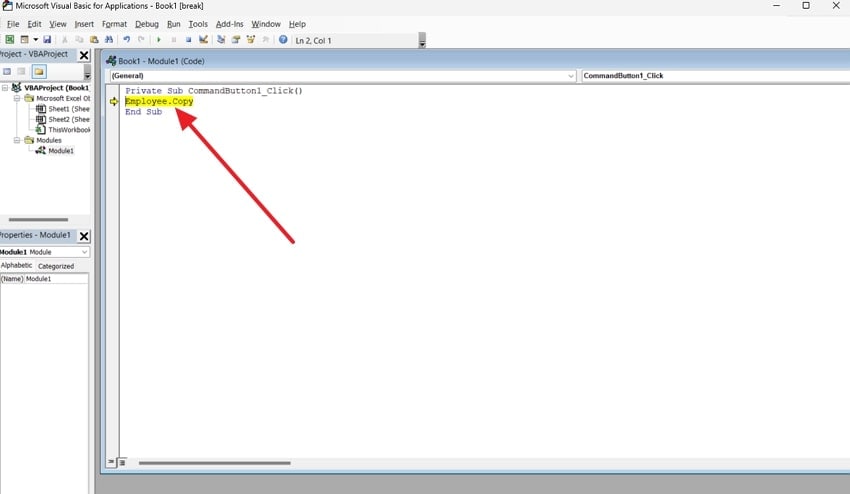
Solution 5. Repair Corrupted Workbooks with Open and Repair
Usually, the Excel VBA Object Required error shows up because the Excel file itself is damaged. This solution uses the built-in Open and Repair feature to fix the corrupted workbooks. It helps users recover missing data or objects that are not working properly. This method is effective when the error arises due to broken links, lost references, or corrupted macros. Below are the simple steps to fix the error:
Step 1. To commence the process, open the “Excel” app on your PC, navigate to the “File” menu, and select the "Open" tab from it.
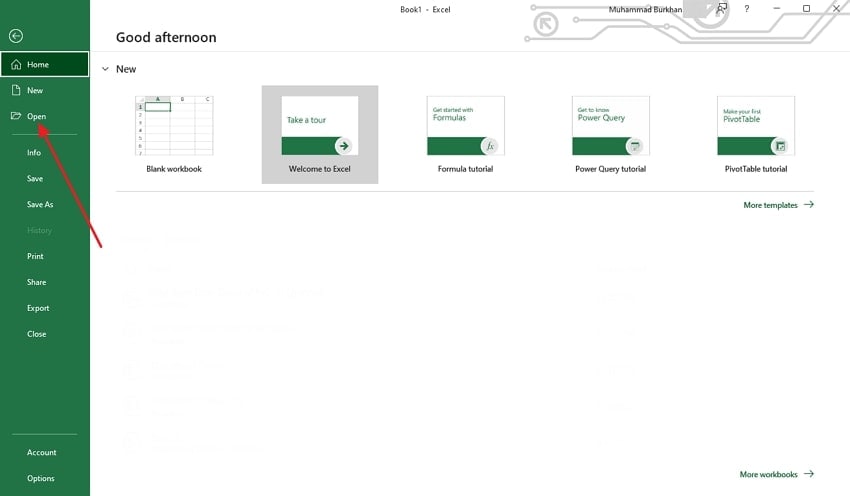
Step 2. After that, select the Excel file from your computer and opt for the “Drop-down” icon in the “Open” button. Upon selecting it, choose the “Open and Repair” option to resolve the issue.
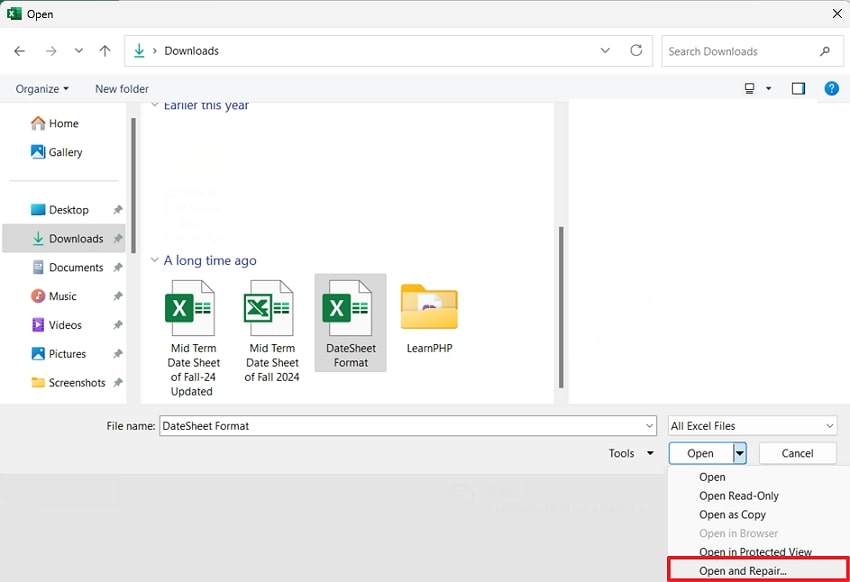
Part 4. Is the Workbook Severely Corrupted? One-Click Repair with Repairit
After going through the above fixes regarding error 424, many professionals also face an issue where their important workbook files become corrupted. To address this challenge, you can use Repairit, which fixes almost 8 file formats, including Excel as well. This tool repairs files with broken structures or metatags due to multiple reasons, including sudden crashes or power cuts. It also repairs unreadable files that become inaccessible.
This Excel repair tool can fix workbooks that block copy-pasting by repairing their format and structure. Using this AI tool, users can restore data from Excel that won’t open or display blank content. It offers a 95% success rate in accurately repairing and restoring corrupted spreadsheets. Additionally, Repairit can fix all PowerPoint file contents, like charts and tables, and is compatible with all major versions of it.
Key Features

-
Word Repair: Using this tool, you can repair corrupted Word .doc and .docx files to fix text and images without altering the original document.
-
Photoshop Repair: It can repair corrupted PSD and PSB files caused by crashes or hardware issues and can restore layers and other elements in all Adobe Photoshop versions.
-
Illustrator Repair: Users can fix damaged image resources and masks from Illustrator files caused by virus attacks and software crashes.
Detailed Guide to Repair a Damaged Excel File Using Repairit
Now that you know what features Repairit offers, let's look at the steps to repair damaged excel workbooks:
Step 1. Navigate to the “More Types Repair” tab and opt for the “Document Repair” tool by pressing the “Start” button. Choose the “+Add” button to import damaged or corrupted workbook files.
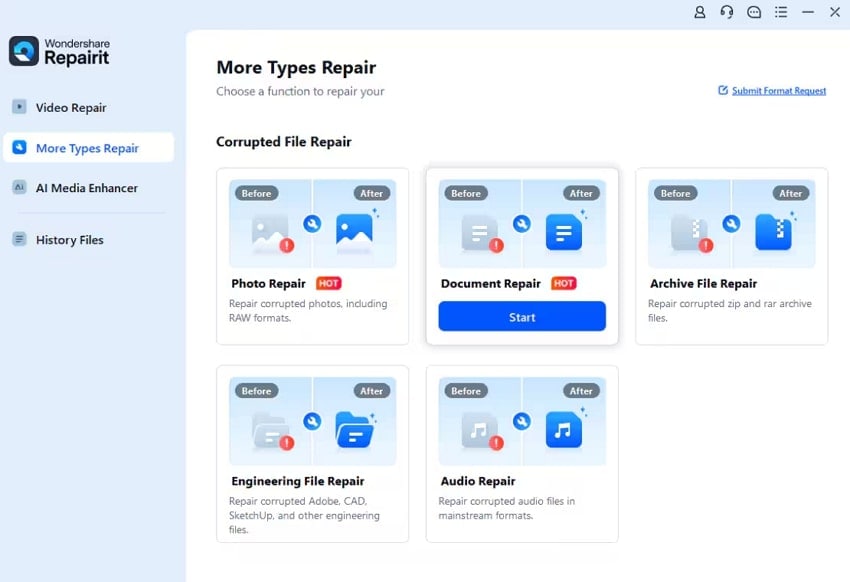
Step 2. Start repairing the corrupted workbook files
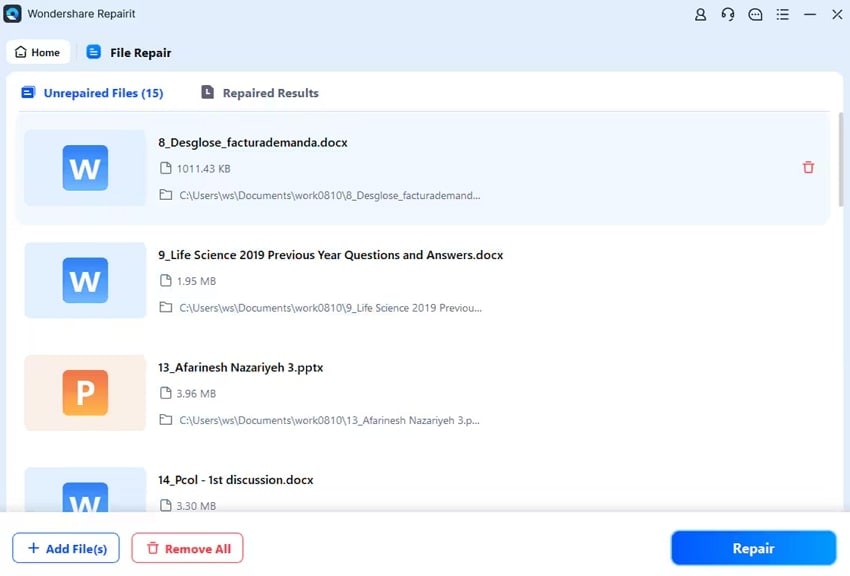
Step 3. After the process of repairing the workbook file is completed, opt for both the Save All” and the “Save” buttons to download your results.
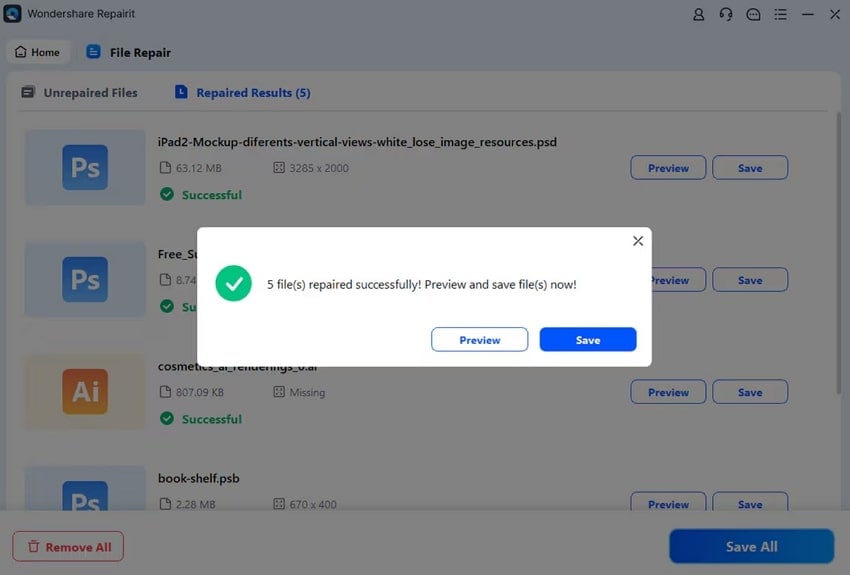
Repair Corrupted Excel Files

Conclusion
In summary, error 424 in Excel VBA appears when your code tries to access an object that doesn’t exist, is misnamed, or is not set properly. This disrupts macros and affects workflow, but can be resolved by checking references, initializing objects, or debugging the script. For deeper issues like file corruption, Repairit restores Excel files accurately, recovering data and formatting in just a few clicks.
Frequently Asked Questions
FAQ
-
Can Error 424 appear when copying VBA code between workbooks?
Yes, this error can occur if you copy VBA code between workbooks with different object structures. The new workbook might not include the same sheets or controls that your original code refers to. To avoid the Object Required error, always review and match references after copying your script. -
Does switching Excel file formats (like from XLS to XLSX) cause error 424?
Switching file formats can lead to missing features or unsupported elements, which may trigger error 424. Some older controls or macros might not work in newer file types like XLSX. Always test your code after converting formats to avoid unexpected behavior or errors. -
Is it possible for Error 424 to appear only on some computers but not on others?
This can happen due to different settings or available objects. For instance, a missing library reference or control may exist on one PC and not the other. Ensuring consistent environments across devices helps avoid such discrepancies.

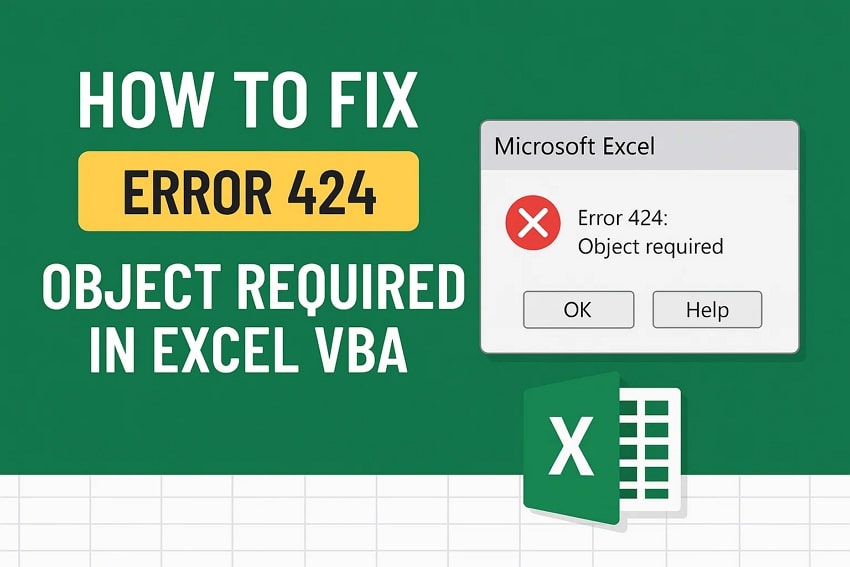
 ChatGPT
ChatGPT
 Perplexity
Perplexity
 Google AI Mode
Google AI Mode
 Grok
Grok

