Having trouble activating Microsoft Office, even after entering a valid product key? You're not alone. This guide covers 7 must-try fixes to help you solve the Office activation failed problem quickly and safely.
Table of Contents
Part 1: Common Reasons Why Microsoft Office Activation Failed
When Microsoft Office shows an activation error, it usually means the software can’t verify your license. This might happen during setup or even after using Office for a while without problems. Most of the time, there’s a clear reason behind MS Office activation failed problem.
- Your subscription expired. If the subscription ends, Office will no longer stay fully active. You might still open files, but most features will be disabled. The software shows warning messages and eventually enters read-only mode.
- Wrong Microsoft account. Office activation is tied to the Microsoft account used during purchase or setup. Signing in with the wrong account causes confusion. Office won’t find the license and shows an activation failed message. This is common when you have multiple Microsoft accounts.
- Internet connection problems. Activation needs a stable connection to Microsoft’s servers. If your internet is weak, disconnected, or blocked by a firewall, Office can’t finish the activation check.
- Time and date mismatch. Your computer’s clock must be accurate. Why does this matter? Office checks the system time when it tries to confirm your license online. If the date or time is far off, even just by a few hours, MS Office may reject the license check.
- Office isn’t linked to your account. After installation, Office needs to be connected to your Microsoft account. This step links the license to you. If this connection fails, Office won’t recognize that you own it, even if the product key is correct.
- Corrupted installation files. Sometimes, files inside the Office folder get damaged. This might happen during a failed update, a power loss, or even a virus attack. When Office tries to activate, these broken files cause errors in the process.
You can’t miss:
7 Methods to Fix MS Word Activation Failed Error
How to Solve Excel Product Activation Failed in Simple Steps
How Do I Fix Outlook Not Activated Error?
Part 2: 7 Ways to Fix Office Activation Failed Errors
Seeing an “Office activation failed” message? But don’t worry as there are several things you can try. Each one targets a different possible cause, so it’s worth checking each point below.
1. Check if Your Subscription is Active
Is your Microsoft 365 plan still valid? Sometimes the subscription ends without warning, especially if your payment method expired. When that happens, Office quietly switches to read-only mode. You can still open files, but you can’t edit or create anything new.
Step 1. Go to the Microsoft website and sign in.
Step 2. Click Subscriptions and find your Office or Microsoft 365 plan in the list.
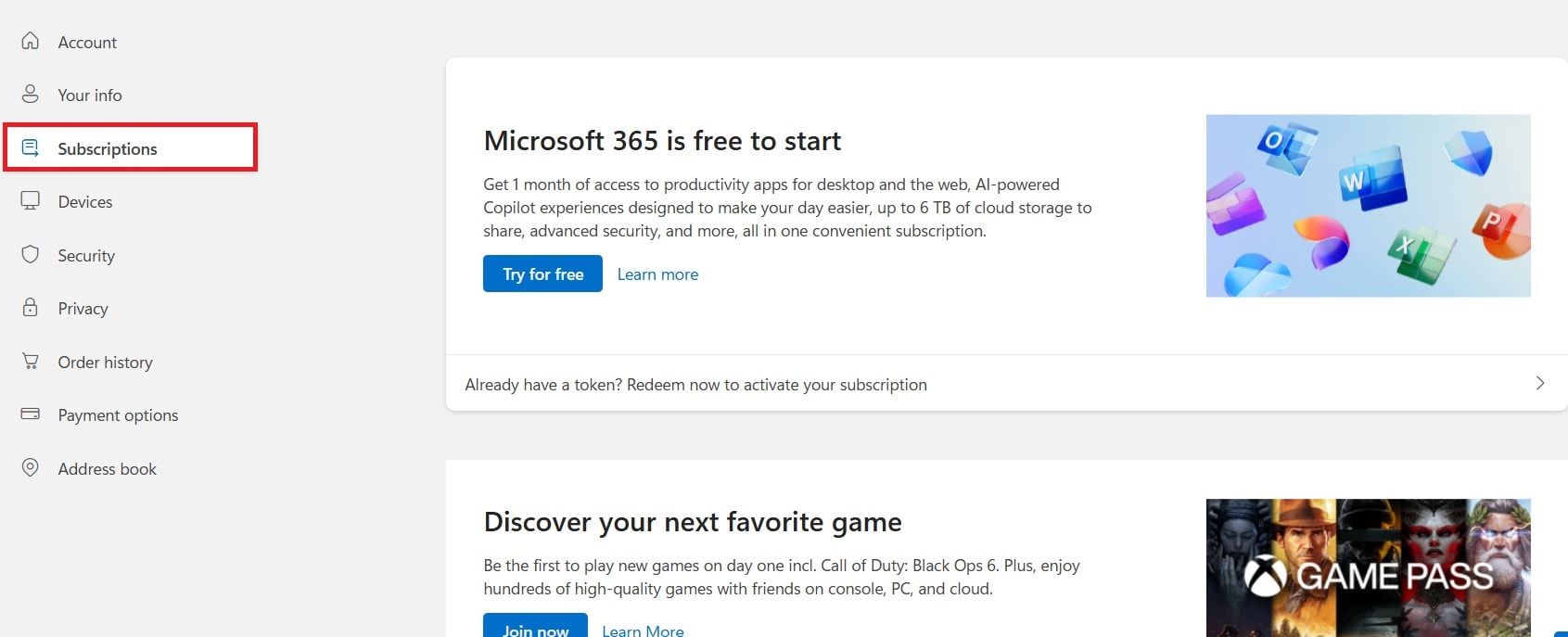
Step 3. Check the status. If it says expired or payment needed, you’ll need to renew your plan.
Step 4. If your plan is active, move to the next solution.
2. Sign in with the Correct Microsoft Account
Are you logged in with the account you used to buy Office? Many people have more than one Microsoft account. If Office doesn’t recognize the one you’re using, it won’t activate. Make sure the account matches the one listed during purchase or setup.
Step 1. Open any Office app (like Word or Excel). Click File.
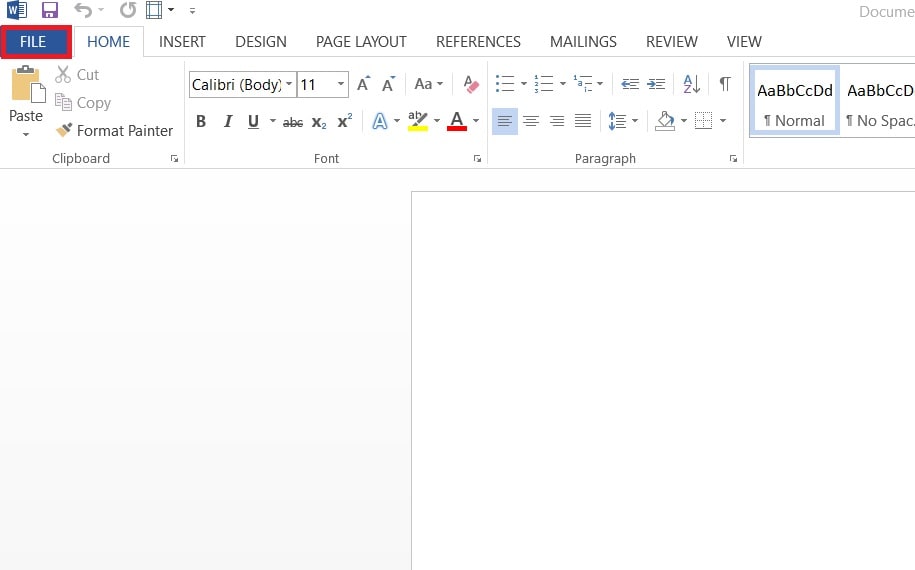
Step 2. Select Account. Look at the Product Information.
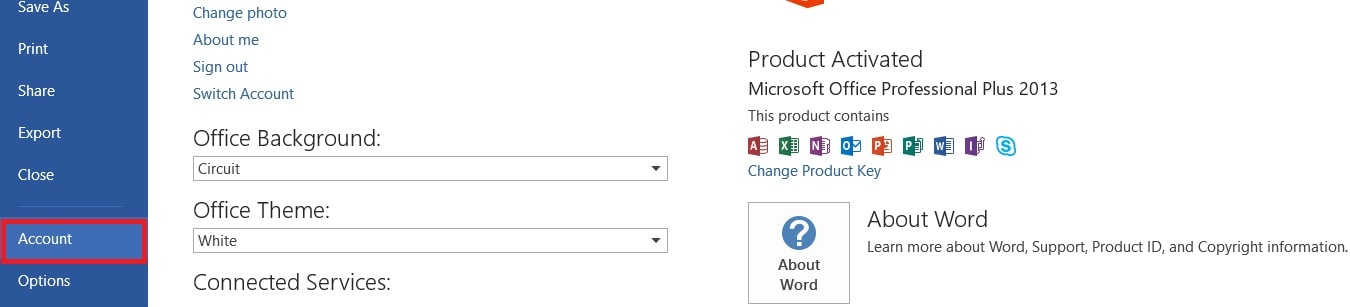
Step 3. If the email is not the one you used to buy Office, click Sign out.
Step 4. Then click Sign in and enter the correct Microsoft account email and password.
3. Run Office as Administrator
Some features in Windows, including Office activation, need extra permission to work correctly. If Office isn’t allowed to make system-level changes, activation can quietly fail in the background. Giving it full permission can help fix that.
Step 1. Close all Office apps.
Step 2. Right-click on the Office app (like Word). Select Run as administrator.
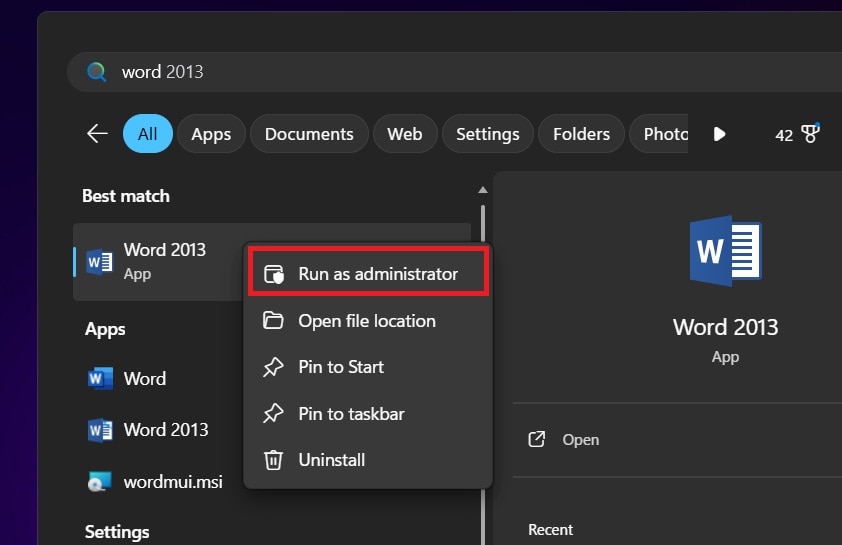
Step 3. Wait for the app to open, then check if activation succeeded by going to Account again.
4. Update Office to the latest version
Older versions of Office may struggle to connect with Microsoft’s servers. Updates include important patches and license-related fixes. If you’ve delayed updates, your activation process might be broken due to outdated software files.
Step 1. Open any Office app.
Step 2. Click File and select Account.
Step 3. Under Product Information, find Office Updates. Click Update Options choose Update Now.
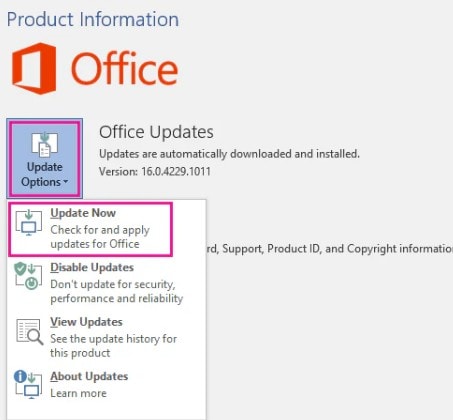
Step 4. Restart the app once updates are done.
5. Use the Activation Troubleshooter tool
Microsoft offers a built-in troubleshooter that scans for licensing issues. It looks at things like your internet settings, Office version, and system errors. It’s one of the easiest ways to automatically detect what’s wrong with your activation status.
Step 1. Go to the Microsoft 365 troubleshooter swebsite.
Step 2. Select Microsoft 365 activation troubleshooter and click Start.
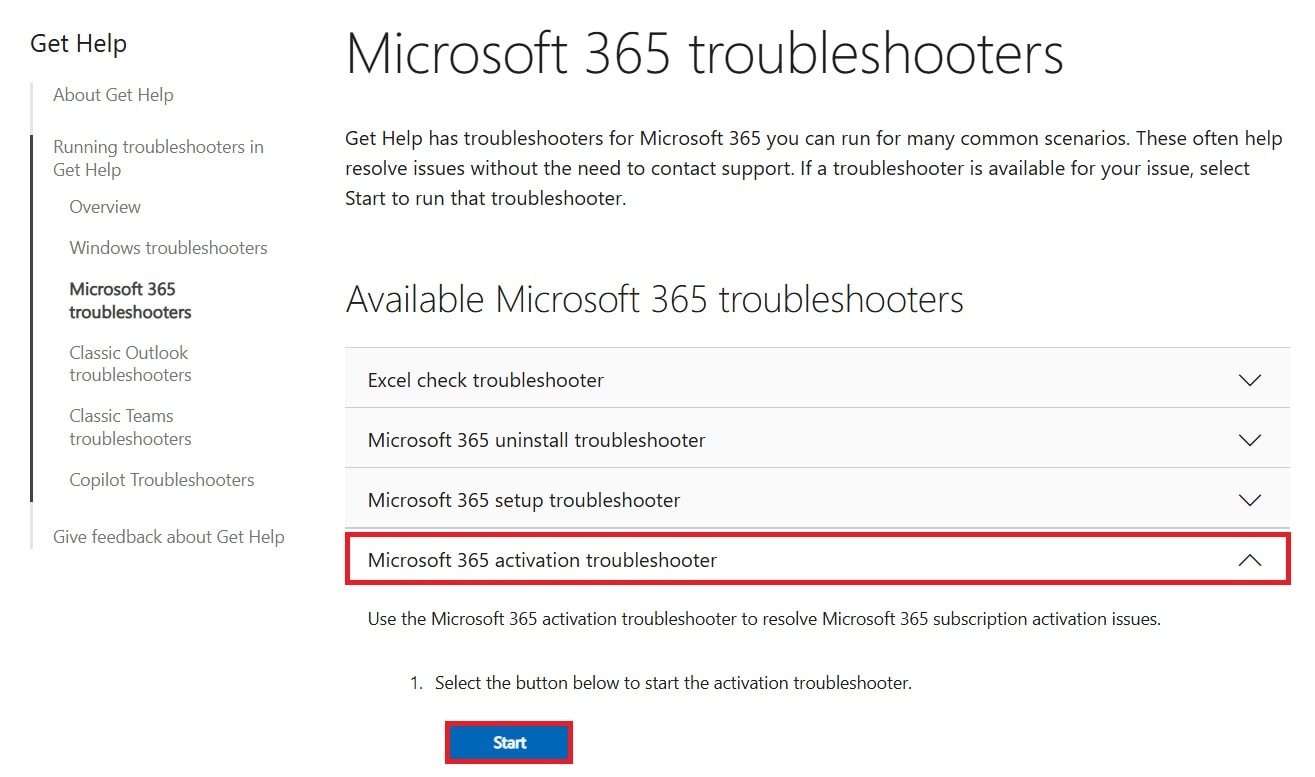
Step 3. Choose the problem related to activation and let the tool fix it.
6. Repair the Office installation using Control Panel
Over time, Office files can get corrupted. This might happen after system crashes, bad updates, or virus attacks. A built-in repair option can help fix any broken files that prevent activation from working as it should.
Step 1. Press Windows + R, type appwiz.cpl, then press OK.
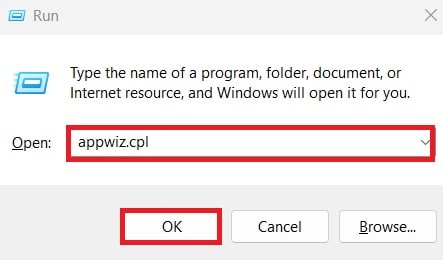
Step 2. Find Microsoft Office in the list of installed programs. Click it once, then click Change at the top.
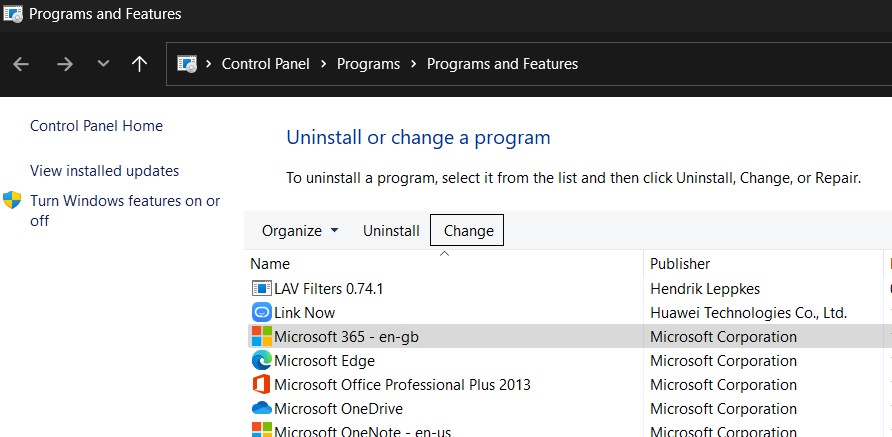
Step 3. Select Quick Repair, then click Repair.
Step 4. After repair is complete, restart your computer and check activation.
7. Double-check Your Device’s Date and Time
Is your computer showing the wrong time or date? Office uses this information to confirm your license with Microsoft’s servers. If it’s off, it can confuse the system and trigger an activation failure.
Step 1. Go to you device Settings and navigate to Time & language. Then, click Date & time.
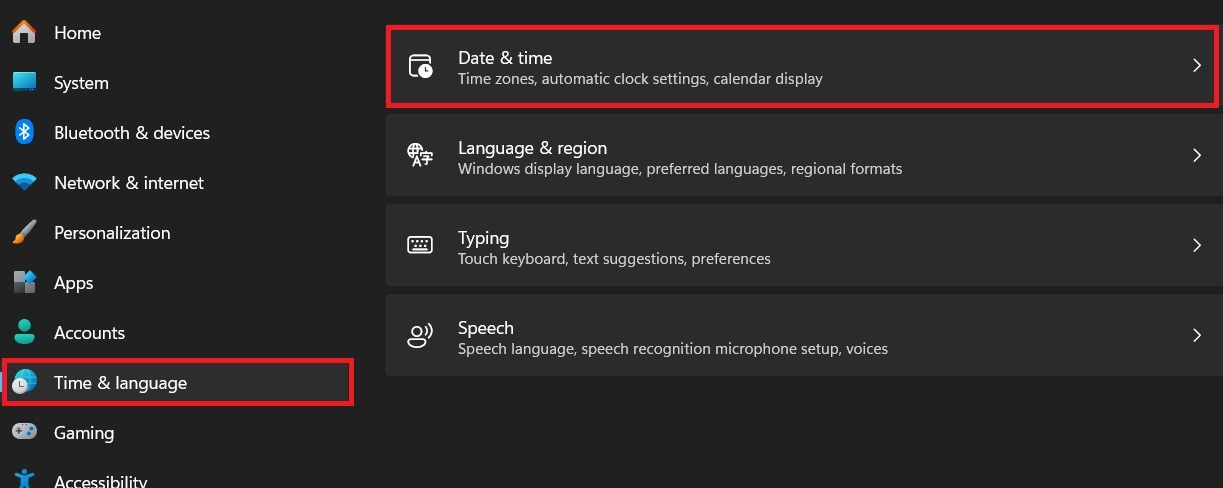
Step 2. Make sure Set time automatically is turned on.
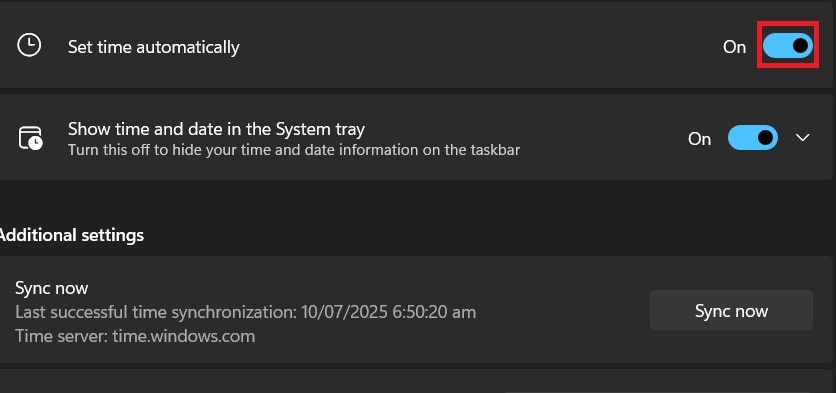
Step 3. If the time is still incorrect, set the correct date and time manually.
Step 4. Close settings and restart Office to check activation.
Part 3: What If Office Files Are Corrupted? A Powerful Solution
Sometimes the real issue isn’t the activation itself and it’s the Office files you’re trying to open. If Word, Excel, or PowerPoint documents are corrupted, Office might behave strangely. It could show license errors, crash unexpectedly, or open files in protected mode.
Instead of losing your work or panicking, there’s a smart tool that can help.
Repairit File Repair is a powerful tool that can fix damaged Office documents. If your Word, Excel, or PowerPoint file won’t open or show errors, this tool can scan and repair it automatically. It works even if Office can’t recognize the file anymore.
Here’s why Repairit is a reliable solution:
- Supports DOCX, XLSX, and PPTX formats. Perfect for fixing common Office files that got corrupted or damaged.
- No need for MS Office to be open. You can repair files without launching Word or Excel, which helps if Office crashes during startup.
- Easy drag-and-drop interface. You don’t need technical skills. Just load the file, click repair, and let the tool handle the rest.
- Safe recovery of content. It keeps your original file safe and creates a repaired version without losing formatting or data.
- Fixes files from any cause. Whether your file broke due to crashes, failed updates, or viruses, Repairit can recover the readable parts and restore it.
Step 1. Open Repairit. Choose Document Repair from the More Types Repair menu.

Step 2. Click the +Add button and select your damaged files.

Step 3. After the files are loaded, click Repair.

Step 4. Once the process is complete, preview the repaired files to confirm the result. Click Save to store them in your desired folder.

Fix Damaged Microsoft Office Files

Conclusion
“Microsoft Office activation failed” error can be annoying. However, they’re usually easy to fix if you know what to look for. From checking your subscription to making sure you’re signed in with the right account, our fixes target a specific issue.
But sometimes the problem goes deeper, like when your documents are corrupted. That’s where tools like Repairit File Repair become valuable. They help you recover your files and avoid unnecessary panic when Office doesn’t respond the way it should. By trying these 7 fixes and using the right tools, you can get Office back on track and make sure your documents stay safe and usable.
FAQs
-
1. How do I know which Microsoft account has my Office license?
Check your purchase email for any receipt or confirmation from Microsoft. It usually shows which account was used. If you have more than one Microsoft account, try logging in to each one at account.microsoft.com and go to Services & subscriptions. Look for any active Microsoft 365 or Office product there. If you don’t see it, try the next account. Microsoft Support can also help you find the account linked to your license. -
2. What does “Office is in reduced functionality mode” mean?
This means Office isn't fully working because your license wasn't verified. You can still open and view your documents, but editing, saving, and creating new files won’t work. The ribbon tools may be grayed out or disabled. It usually happens when the software can’t confirm your subscription or product key. -
3. Can antivirus software block Office activation?
Yes, some antivirus programs or firewalls can stop Office from reaching Microsoft’s activation servers. This happens when the security software sees the connection as a possible threat, even when it’s safe. It may block activation requests without any warning. You might also notice issues if your antivirus controls your network settings or scans Office files while they open.

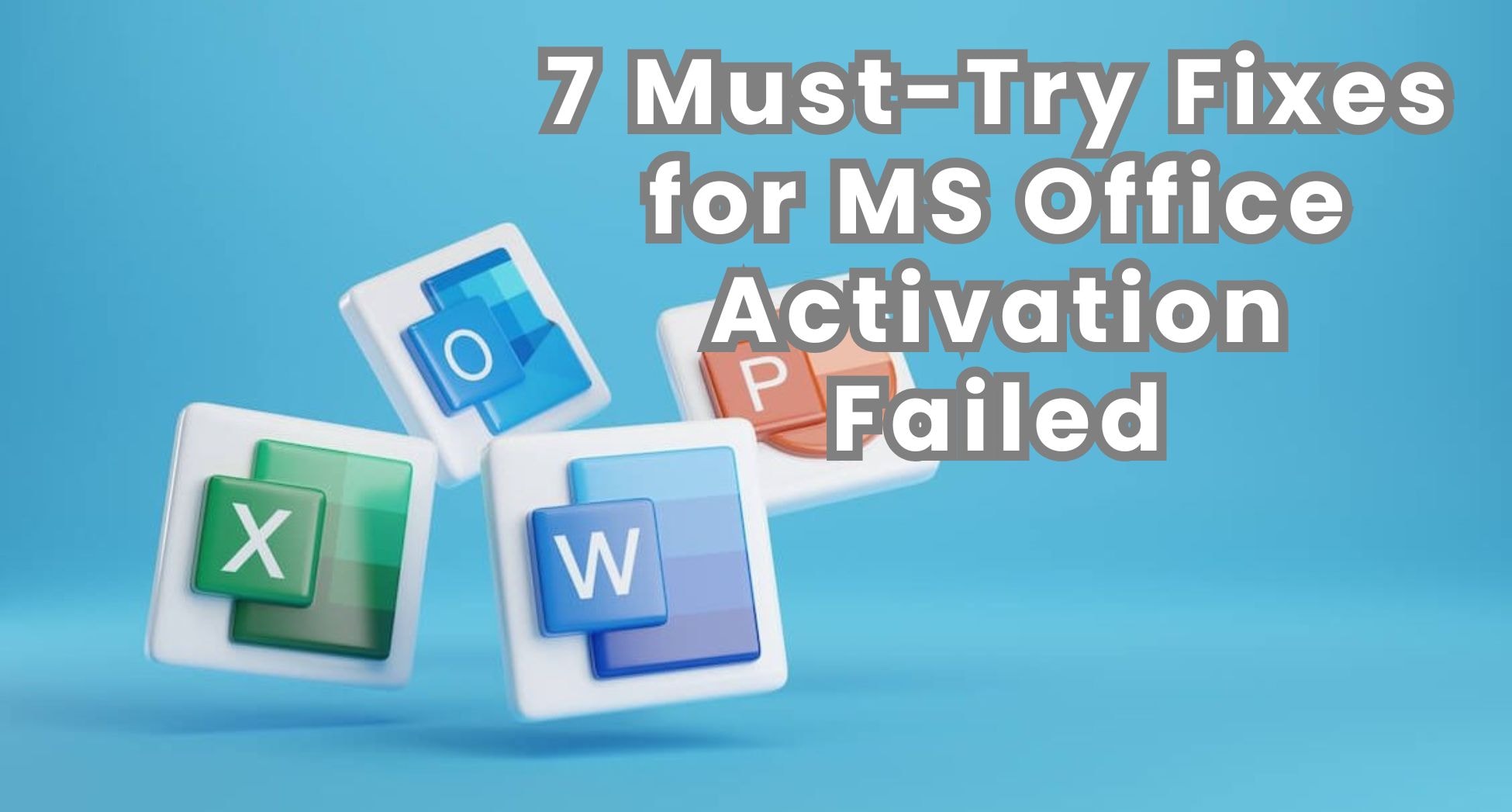
 ChatGPT
ChatGPT
 Perplexity
Perplexity
 Google AI Mode
Google AI Mode
 Grok
Grok

