Tired of filters hiding what’s real in your photos? Many people now use filter remover AI tools to bring back the original look of edited pictures. These tools use smart technology to remove filter AI effects and show what’s behind beauty edits, color filters, or smoothing apps.
This article will explore the 4 best AI filter remover tools, both online and offline, for natural-looking results. Check them out now.
Table of Contents
Part 1. What is an AI Filter Remover?
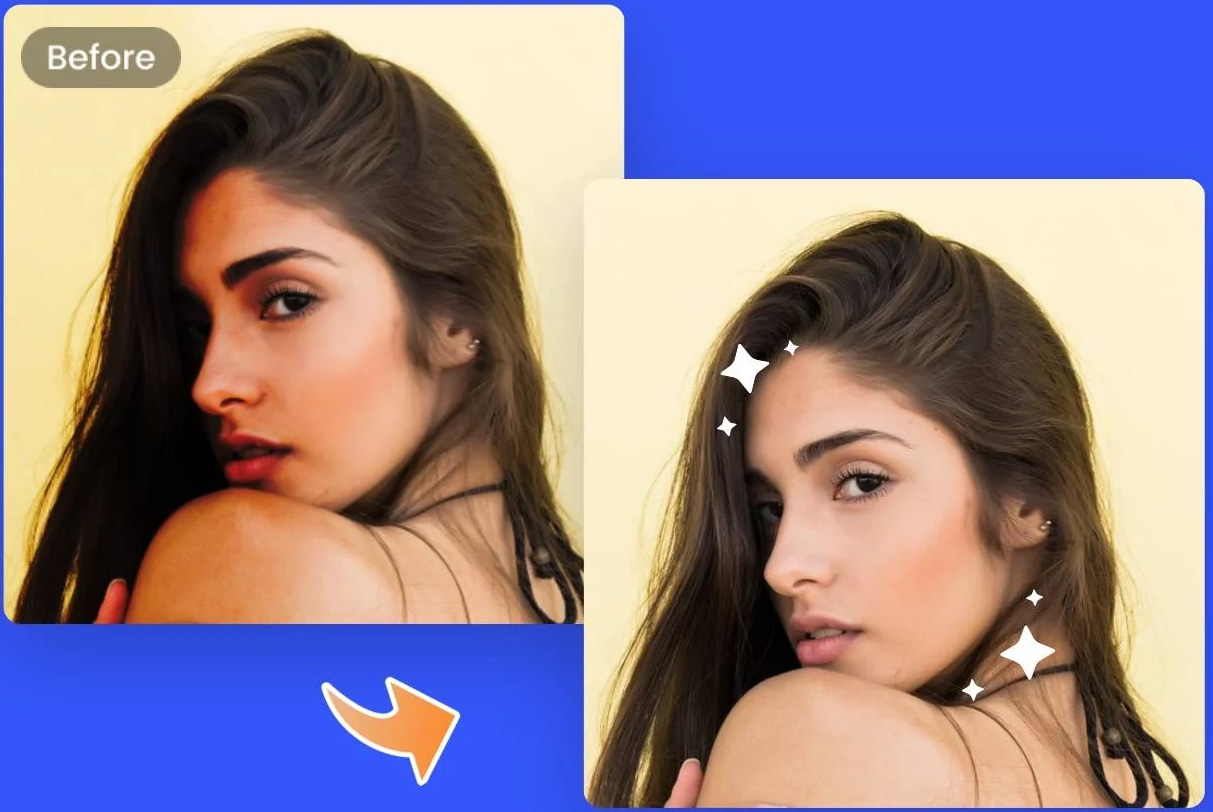
An AI filter remover is a smart tool that uses artificial intelligence to take off filters from photos. These filters can include beauty edits, color effects, or skin-smoothing changes added through apps or camera settings. The goal is to bring back the original look of the image, like showing a face without makeup filters or a scene without color tweaks.
These tools work by analyzing the edited parts of a photo and trying to guess what the image looked like before the filter was added. Some are available online, while others are offline apps you can download. If you want to check how someone really looks or fix an over-edited picture, a filter remover AI tool can help you do it in just a few seconds.
Part 2. Top 4 AI Filter Remover Online and Desktop
Want to get started to do AI filter removal with just a few clicks? If you want a quick online fix or a powerful desktop app, we’ve rounded up the top 4 AI filter remover tools that actually work.
Creative Fabrica AI Remove Filter
Want to bring back the original beauty of your photos? Creative Fabrica AI Filter Remover is a fast and free online tool designed to strip away heavy filters, beauty edits, and artificial effects from any image. Even if it’s an old selfie from social media or an over-edited photo, this tool helps restore natural textures and tones, all in just 5 seconds.
Key Features:
- Removes filters from any photo in as little as 5 seconds using advanced AI technology.
- Reverses common filter effects like skin smoothing, brightness changes, and overlays to reveal the real image beneath.
- Easily remove filters from pictures downloaded from platforms like Instagram, Facebook, or Snapchat.
- The tool intelligently restores natural textures and colors, correcting the distortion caused by filters.
- Includes red-eye correction and filter-layer analysis to improve clarity and bring photos back to life.
Pricing:
Creative Fabrica’s AI filter remover is free to use online without any subscription or payment.
Step-by-step guide:
Step 1: Click UPLOAD YOUR PHOTO HERE and choose the filtered photo you want to fix.
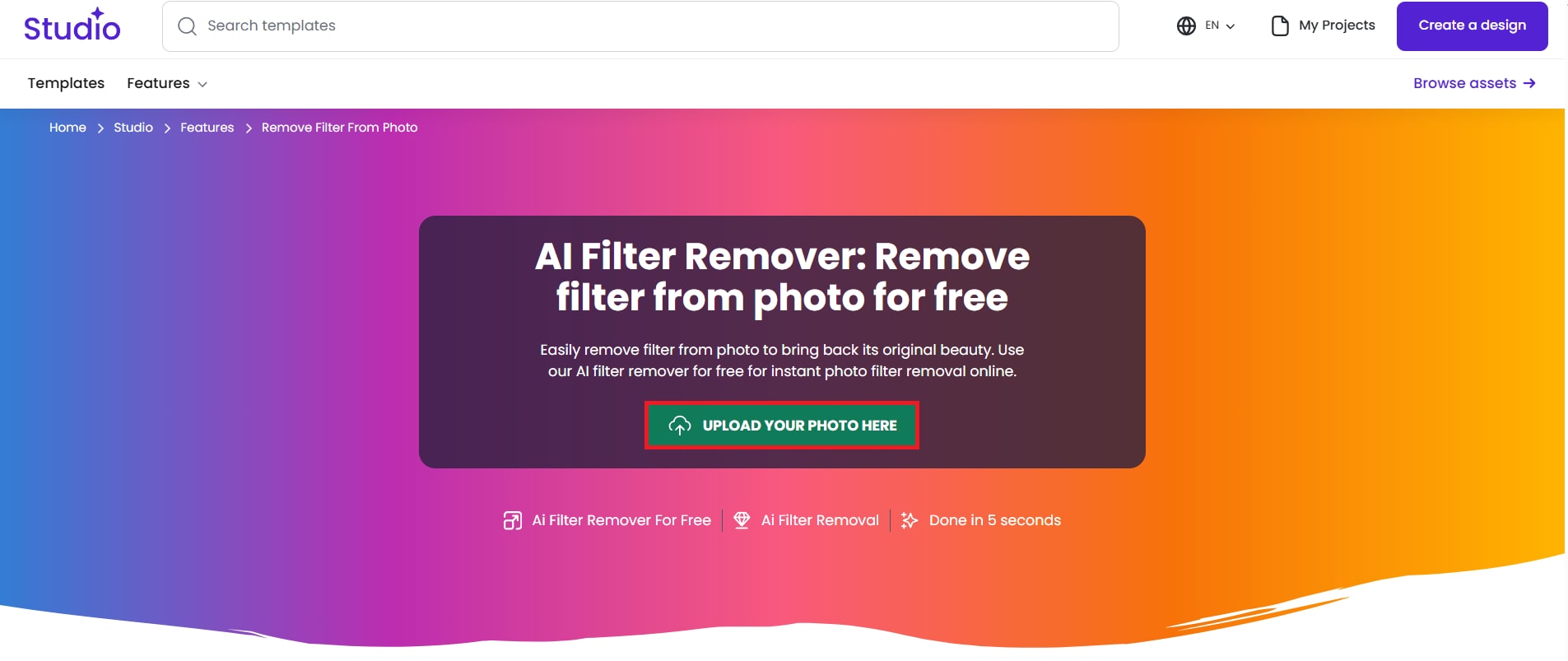
Step 2: Click Studio AI and enter a prompt to remove the filter from the photo. Then, let the AI tool process the image and remove the filter automatically.
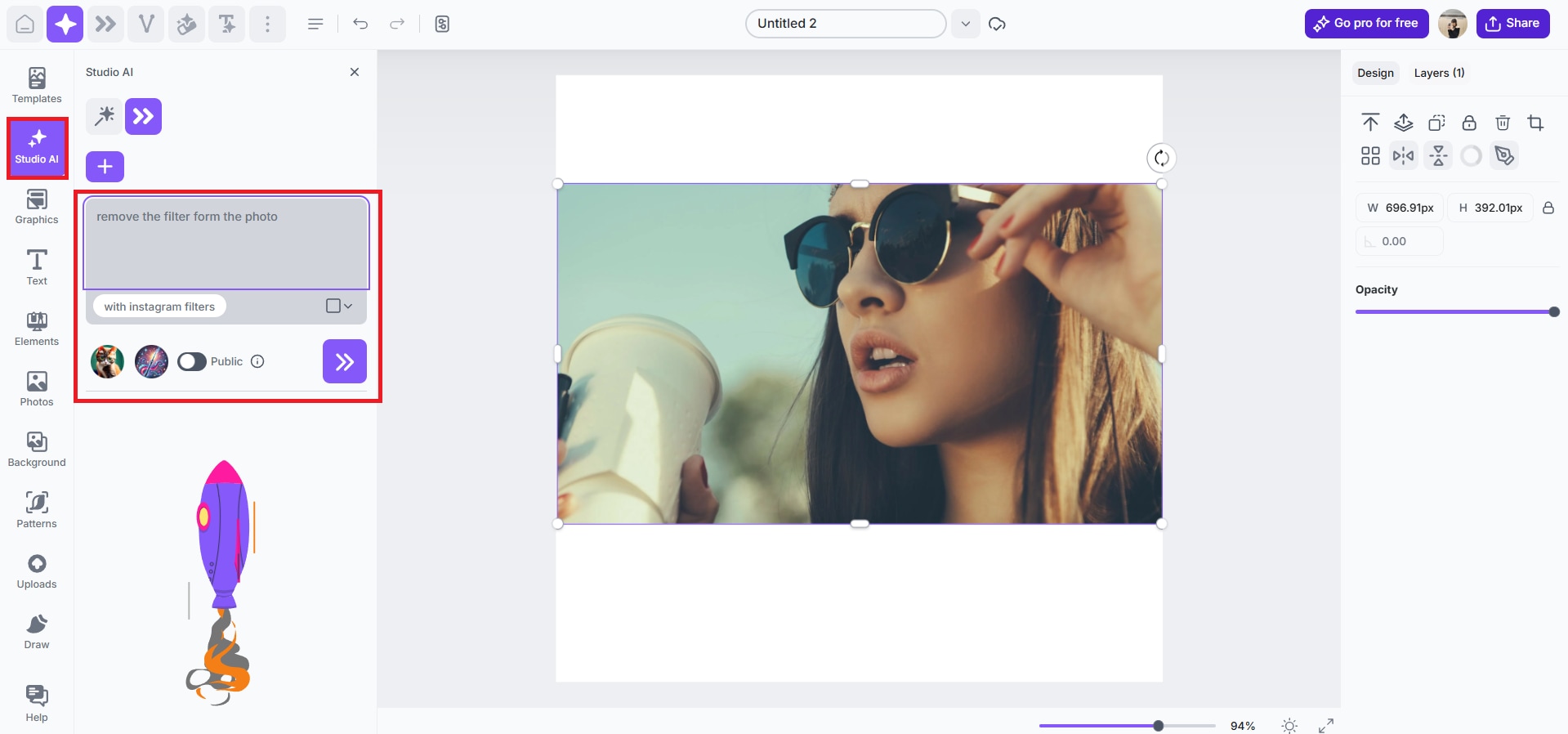
Step 3: Happy with the result? Download your photo or continue editing in the studio.

Pokecut Filter Remover AI
Pokecut Filter Remover AI helps you bring back the original look of any picture from Snapchat, Instagram, TikTok, Facebook, and more. Whether it’s heavy edits, stickers, or effects, Pokecut makes your photo look natural again in just a few clicks. Plus, this is free to use, and no signup is required.
Key Features:
- Detects and removes filters like stickers, overlays, or face edits.
- You can use the tool’s smart brush to mark filter areas for more accurate results.
- Supports photos from TikTok, Snapchat, Instagram, Facebook, and more.
- Brings back original textures and sharpness.
- Use it on any browser; no downloads or signups are required.
- Accepts JPEG, JPG, PNG, WebP, and BMP images.
- Erase filters, objects, text, watermarks, emojis, or even tooth stains.
- Save your cleaned-up image in high quality.
Pricing:
- Free Plan: 5 credits per day with limited tools and cloud storage
- Yearly Plan ($54.99/year): Unlimited credits
- Monthly Plan ($6.99/month): 1000 credits per month with unlimited cloud storage
Step-by-step guide:
Step 1: Hit Upload Image to choose a filtered image from Snapchat, Instagram, TikTok, or Facebook. Pokecut supports JPEG, JPG, PNG, WebP, and BMP formats.
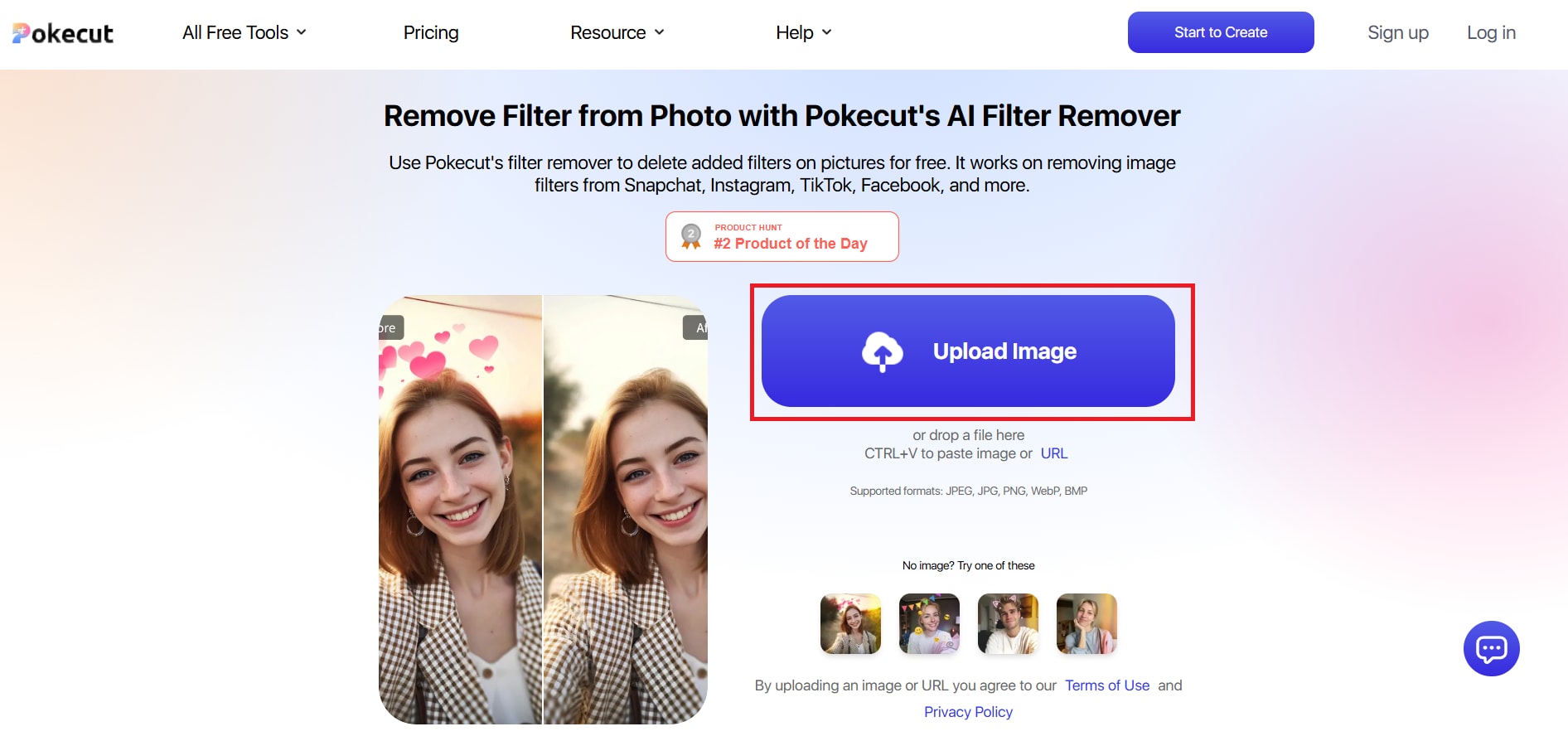
Step 2: Use the AI brush to highlight the parts with filters, then press Remove to process the image.
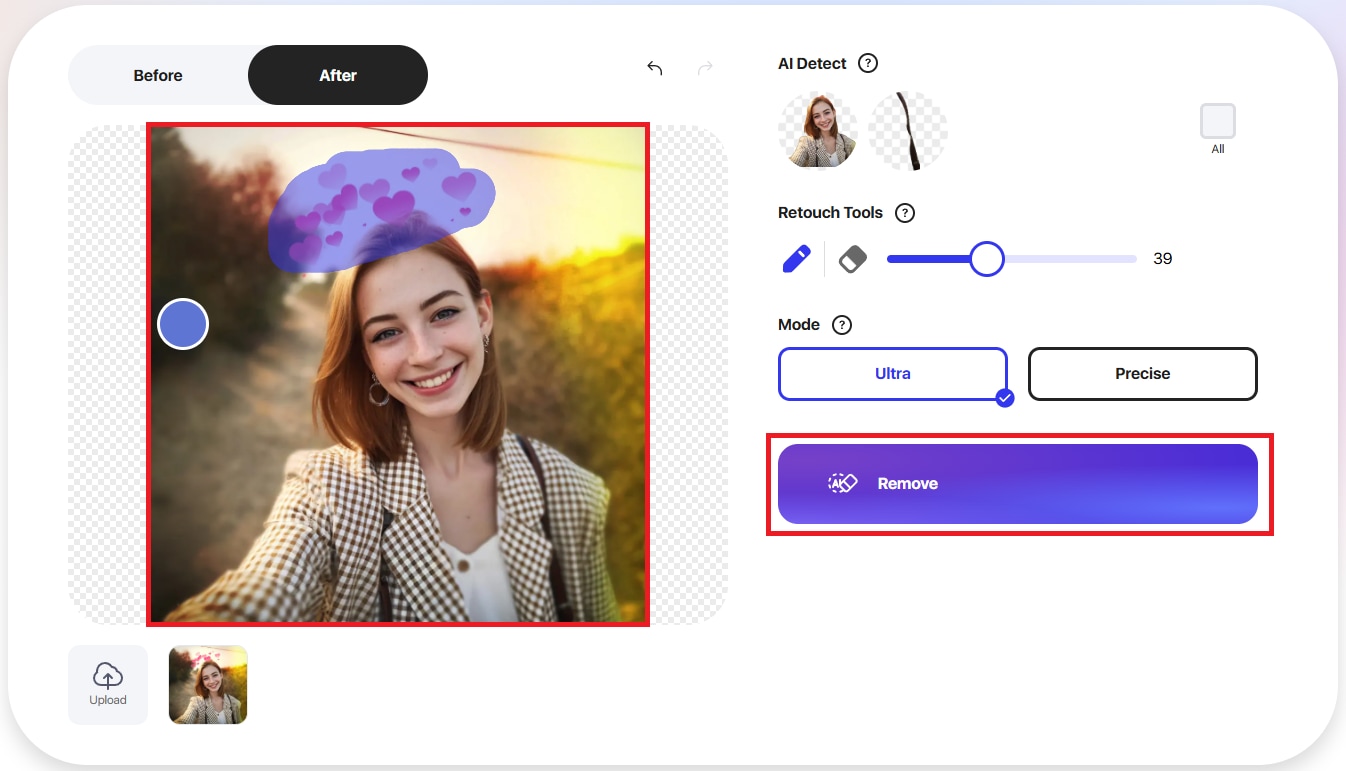
Step 3: Once finished, tick Download to keep your edited image.
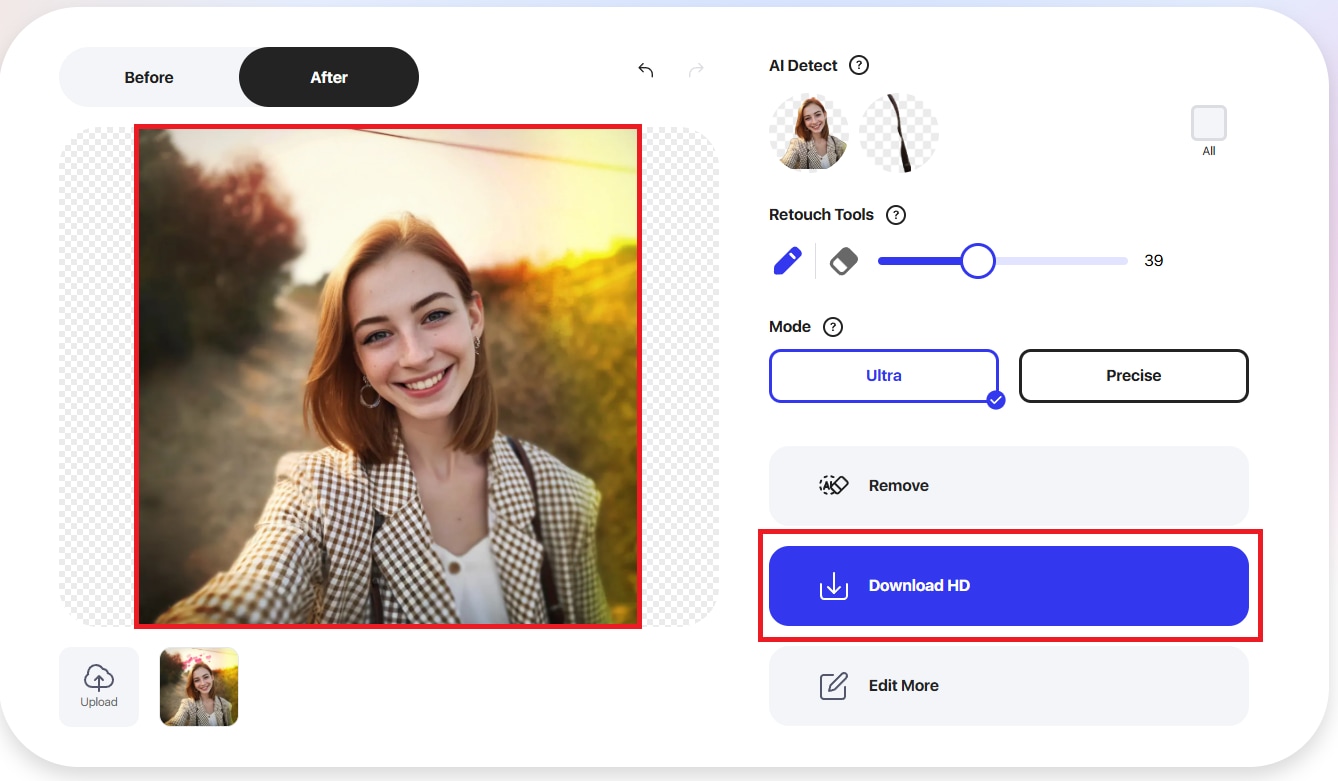
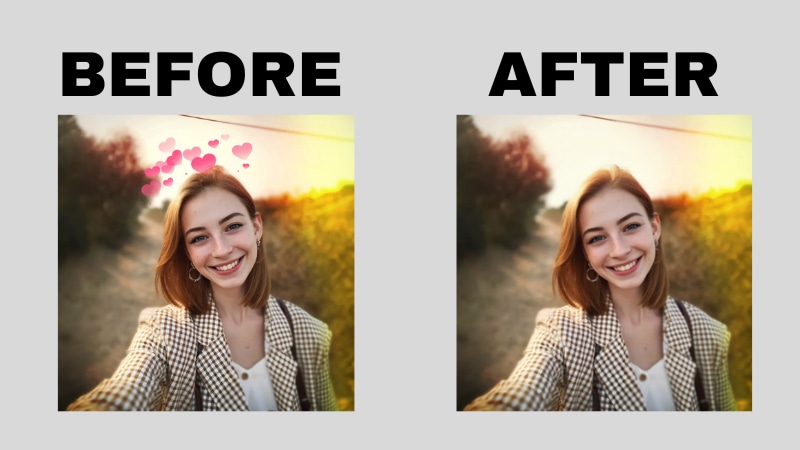
Bylo.ai Filter Removal
Bylo.ai AI Filter Remover helps you remove unwanted filters like blurs, overlays, and effects with just one click. No account is needed, and no software to download. Just upload, clean, and save. Bylo.ai makes it easy to get sharp, natural images for personal or professional use. Perfect for selfies, old photos, or filtered portraits.
Key Features:
- Detects and removes filters like color overlays, blur effects, and textures.
- You can use all features without signing up or paying.
- Bylo.ai AI Filter Remover removes filters in seconds with high accuracy.
- Works on phones, tablets, and computers.
- Get your output image in a high-quality format.
Pricing:
- Free Plan: 5 credits per day
- Pro Plan ($6/month): 300 credits/month with no watermarks
- Ultra Plan ($12/month): 1500 credits/month with no watermarks and faster processing
Step-by-step guide:
Step 1: Pick the photo you wish to edit (JPG, PNG, and WEBP are supported) and upload it to the tool.

Step 2: Write a prompt to remove the filter in the photo and press Generate. Bylo.ai automatically detects and removes the filter, restoring your photo to its original look.
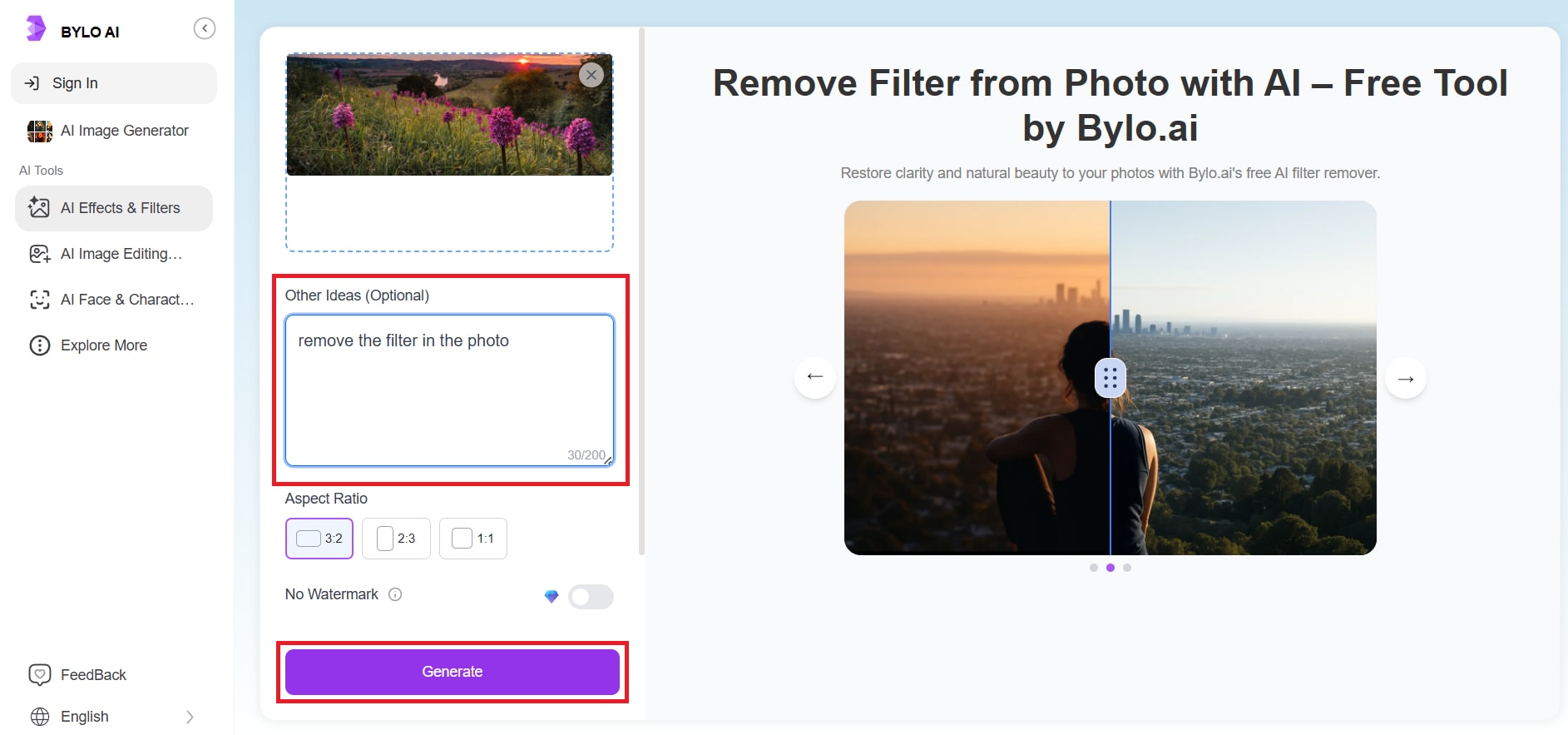
Step 3: Preview the result and make edits if needed. Then, hit the download icon to keep your filter-free image and share it anywhere.
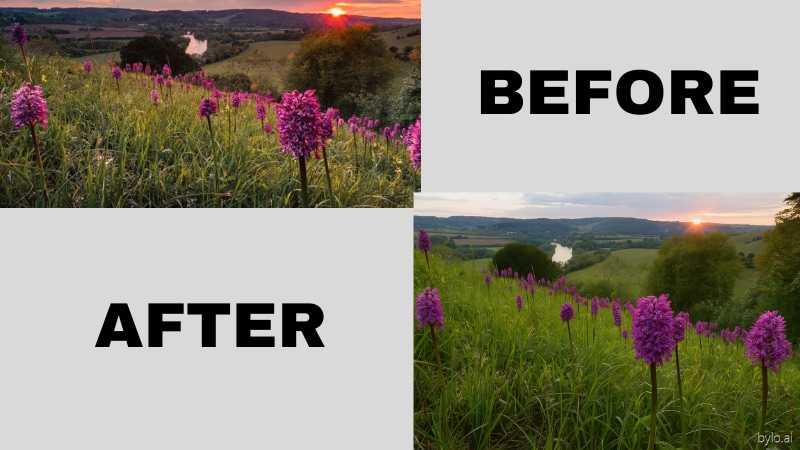
Remove Filter AI Using Repairit (Wondershare)
Want to bring out the real beauty behind filtered or low-quality photos?Repairit AI Photo Enhancer helps you remove filters, sharpen blurry areas, brighten faces, and recover hidden details, all in just a few clicks. Even if you're working on portraits, social media posts, or e-commerce shots, this tool makes your images clean, crisp, and natural again.
Key Features:
- Clears color filters, overexposure, and unnatural edits to reveal real details.
- Fixes static, motion, and lens blur to restore clarity.
- Brightens faces, sharpens focus, and refines facial features automatically.
- Removes grain or noise from low-light or over-processed photos.
- Recover details lost due to strong lighting or whitewash filters.
- Cleans up printed photo scans by removing visible lines and distortions.
- Edit numerous images at once for faster workflow.
- Available on Windows, macOS, Android, iOS, and Online.
- Ideal for e-commerce, social media, marketing visuals, and even anime images.
- Try it online for free, with desktop tools offering more advanced control.
Pricing:
- Free Trial: up to 3 files with 5 MB
- Monthly Plan $9.99 /mo: up to 300 files per month with 300 MB
- Yearly Plan $4.08/mo: up to 300 files per month with 300 MB
Step-by-step guide:
Step 1: Go to the Repairit AI Photo Enhancer online and hit Upload Image.
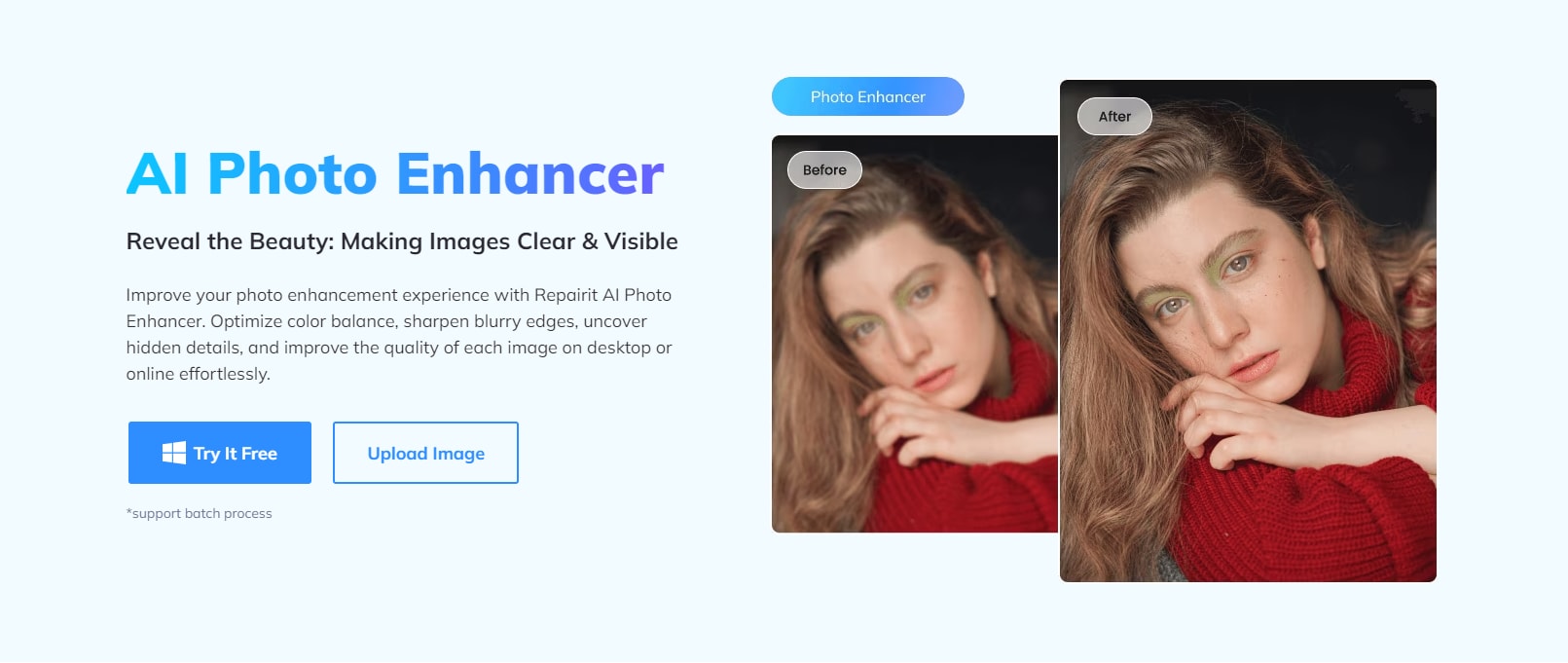
Select AI Enhancement, then click Add Photo to upload the image you want to remove the filter.
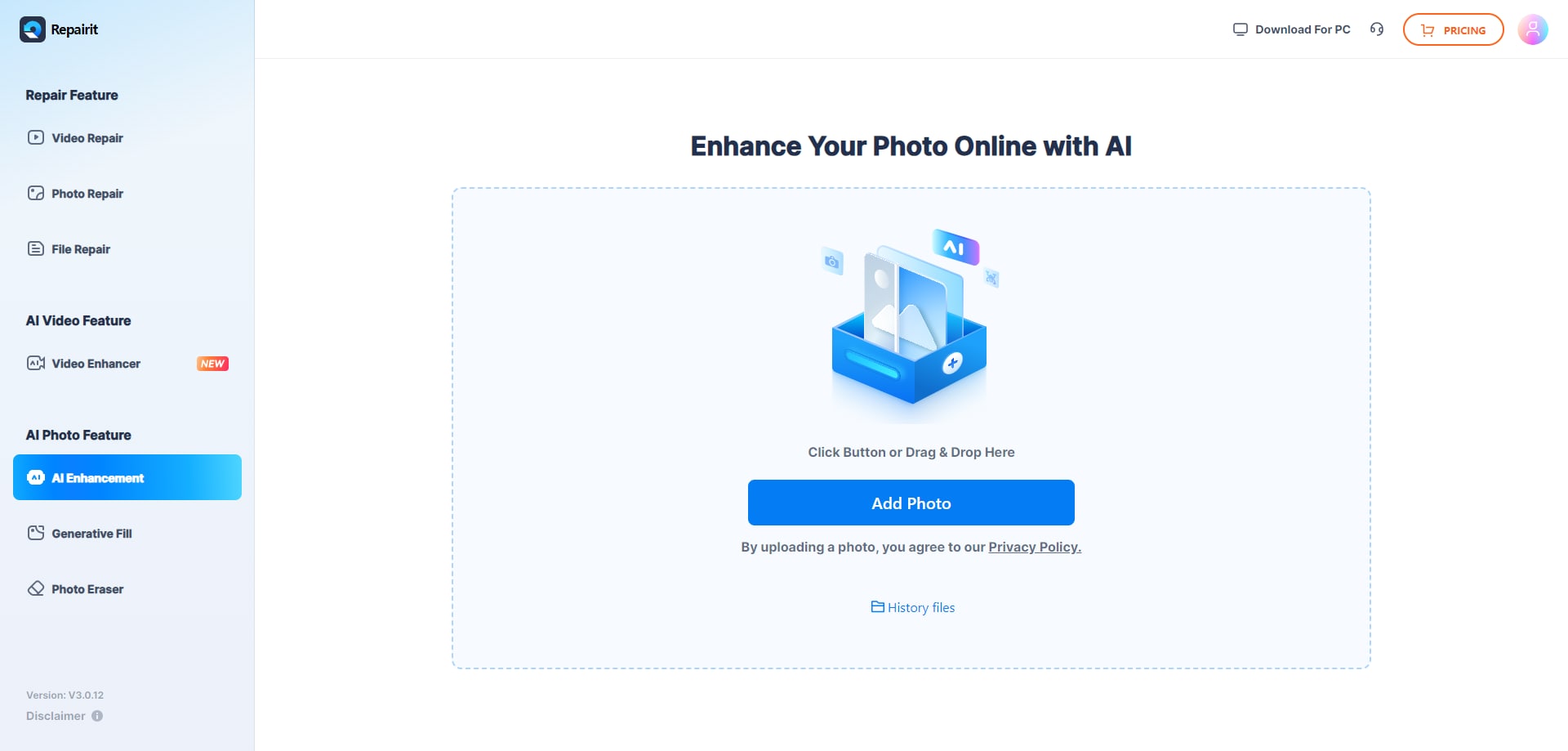
Step 2: Choose the AI Enhancement Model. You’ll see two options: Photo Enhancement and Portrait Enhancement. Pick the one that fits your image, then hit Start to remove the filter.
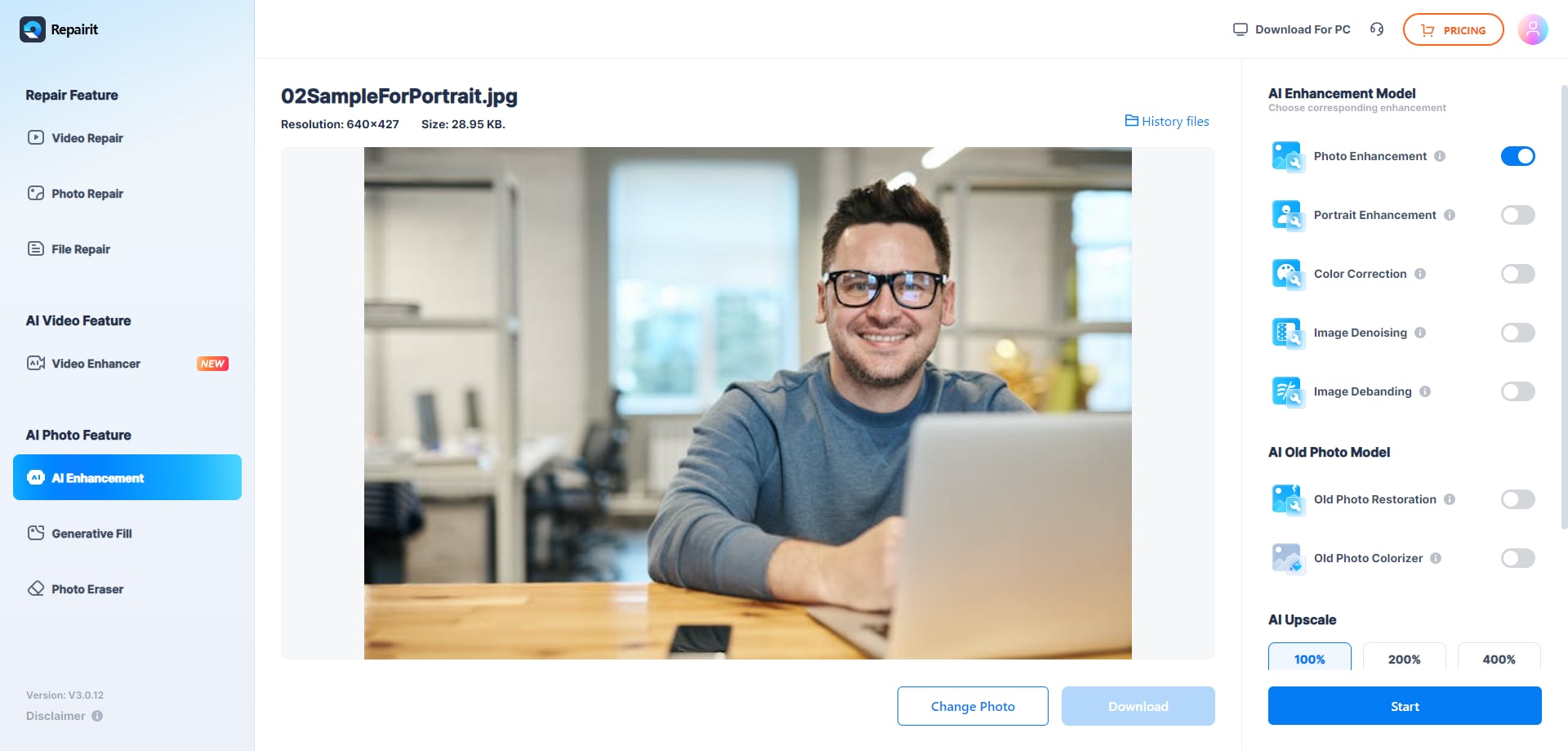
Step 3: Once done, a message will show “Processed Successfully.” You can preview the result and choose to upscale the resolution to 100% or 200% using the AI Upscaler. Finally, click Download All to save the photo.
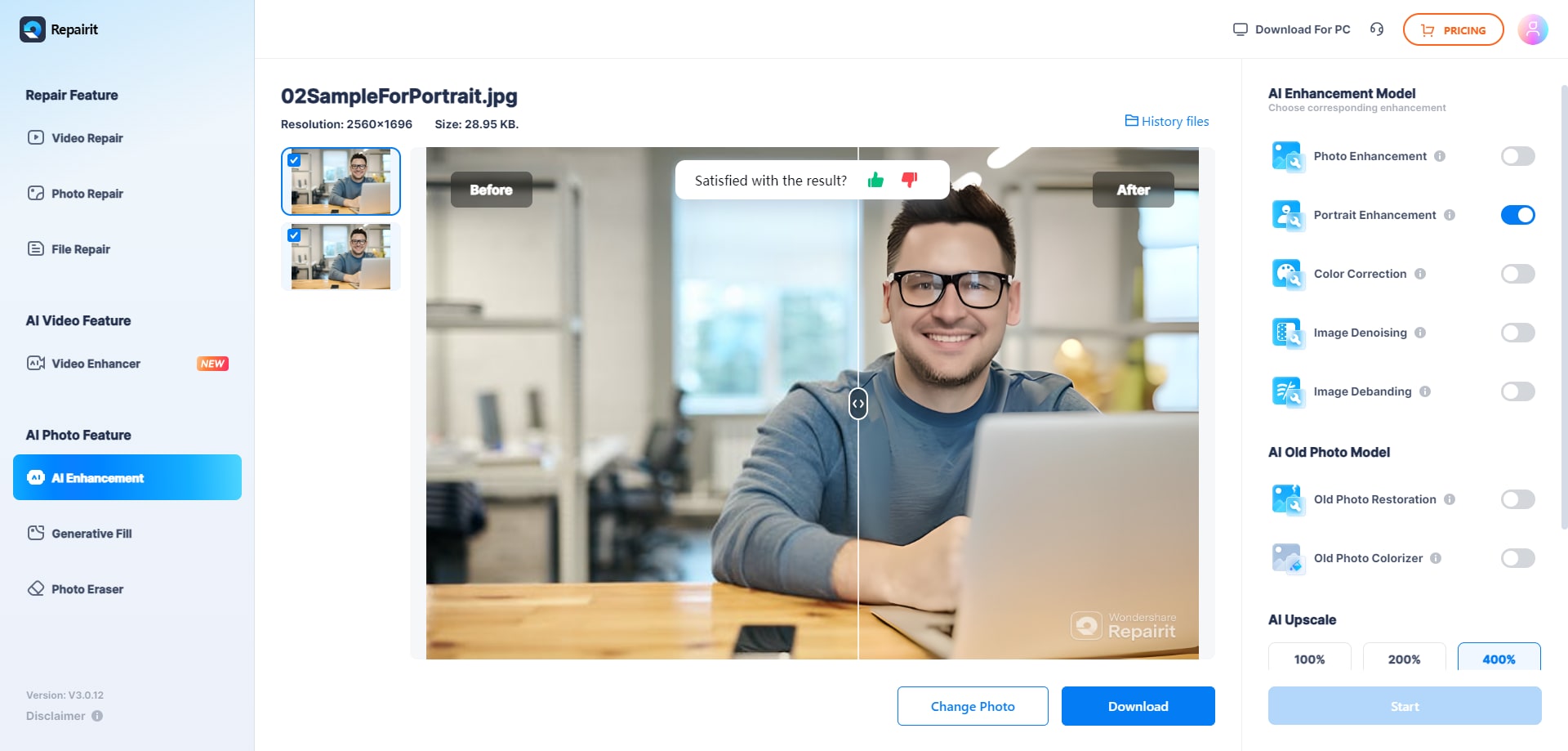
Remove Filter AI Using Repairit

Part 3. Tips to Increase Your Image Filter Remove Quality
Removing filters with AI tools can be quick and easy, but getting the best results depends on a few smart steps. To help you improve the quality of your restored photos, here are some helpful tips to follow before and during the filter removal process.
- Use high-resolution images. Clearer photos help the AI detect filters better.
- Avoid over-compressed files. Blurry or pixelated images may lose important details.
- Highlight filter areas carefully. Use the brush tool precisely if manual selection is needed.
- For best results, avoid editing heavily filtered photos all at once.
- Always preview the result to spot any missed areas.
- Pick a trusted AI filter remover that supports your image type.
- Adjust lighting if needed. Too dark or too bright photos may affect accuracy.
Conclusion
AI filter remover tools help you easily bring back the natural look of your photos. Whether you're fixing an over-edited selfie, restoring an old picture, or removing filters for work, tools like Creative Fabrica, Pokecut, Bylo.ai, and Repairit make the job simple. Try the one that suits you best and see how a few clicks can turn your photos clear and realistic again.
FAQs
-
How long does it take to remove a filter?
The AI filter removal usually takes just a few seconds, depending on your image size. -
Do AI filter remover tools work on AI-generated or cartoon-style images?
No. Most filter removers are not effective on AI-generated art or cartoon filters. They’re trained for real photos with realistic edits. -
Is it legal to utilize AI to remove filters from photos?
If it’s your photo or you have permission, yes. Avoid using these tools to alter or reupload someone else’s images without consent.

![4 Best AI Filter Remover Tools [Online & Offline]](https://images.wondershare.com/repairit/article-trans-image/1007/ai-filter-remover-1.jpg)
 ChatGPT
ChatGPT
 Perplexity
Perplexity
 Google AI Mode
Google AI Mode
 Grok
Grok

