Have you ever downloaded an image in “.jfif” and wondered what it is? You can think of it as a short for JPEG file interchange format, essentially a passport that enables JPEG files to travel seamlessly. This file JFIF keeps your pictures lightweight yet sharp, making it a favorite pick for quick downloads and everyday web use.
For a better understanding of what JFIF is, what's inside its file format structure, and how to open it, read the guide that follows. You’ll be further guided on how to convert the JFIF files into other formats and some commonly used cases alongside.
Tabe of Contents
Part 1. What Is a JFIF File Format?
The complete official name for JFIF is JPEG File Interchange Format and was developed in 1991-1992 by Eric Hamilton. Initially, the JPEG Interchange Format (JIF) lacked some required image parameters such as pixels, density, and aspect ratio.
Due to this, JFIF was established to address these shortcomings with added essential metadata and simplified image transfer. Later, its 1.02 version was published in 1992 and became the widely accepted default.

JFIF File Type, Extension, and MIME Type
Simply take a JFIF file type as an image raster format, typically encoded as compressed JPEG data within a defined container structure. Anyhow, you’ll usually see the extension “.jfif,” but it may also appear as “.jpg," or “.jfi,” depending on the program used. The standard MIME type is “image/jpeg," with extended alternatives including "image/jpg,” “application/jpg,” and “application/x-jpg.”
Technical Background: Headers, Color Space, and Resolution Metadata
For technical details of the JFIF format, it's essential first to grasp the building blocks that distinguish it from a regular JPEG:
1. Header
Every JFIF begins with a JPEG SOI (Start of Image) marker (FF D8) followed by an APP0 segment containing the string “JFIF\0.” The APPO segment carries additional metadata that defines a file as JFIF, such as vision number, pixel density, and optional thumbnail images.
2. Color Space
JFIF should be encoded in the YCbCr color space for color images and grayscale for single-channel data for consistent reproduction across platforms. Plus, conversion from RGB to YCbCr follows defined matrices in the header, preventing cryptic color rendering.
3. Resolution Metadata
Here, pixel density (resolution) is stored in the APO marker with horizontal and vertical values, allowing devices to scale images. Besides this, the aspect ratio is defined to avoid distortion when images are being moved between devices or programs.
Part 2. Common Uses of JFIF Files in Everyday Life
Explore the section ahead to know where the JFIF image format appears, and help yourself understand why it matters:
- Web and Social Media Images: Websites or apps can’t sacrifice visual quality, and so utilize JFIF to maintain vibrant colors and correct proportions. This means the photo you upload to Instagram or Facebook will appear the same in someone else’s feed.
- Photo Sharing and Messaging: While email attachments and messaging apps often compress pictures, JFIF’s built-in rules help preserve clarity. Even when you share shots with your clients, the file retains its intended size and color profile.
- Digital Marketing and E-Commerce: For organizations, product photography needs to match their real-world colors, and banners should be loaded without lag. When you save images in JFIF-compliant JPEGs, marketers get a lightweight file that still carries precise metadata.
- For Archiving and Storage Purposes: JFIF is a well-recognized standard image format for storage purposes because it will stay readable for years. The images archived today in this file format are more likely to open correctly on future systems.
- Support in Printing and Publishing: When you send a JFIF file to a printer shop or lay out a magazine page, the image appears at the correct size. This minimizes the chances of costly misprints and guarantees your posters or photos look sharp on paper.
Part 3. Inside the JFIF File Format Structure
Beneath the surface of every JFIF file type is a carefully organized structure, including the following sections to keep images consistent:
- SOI (Start of Image): Signals the very beginning of the file, so software knows an image follows.
- JFIF-APP0 Segment: Holds core image details such as resolution, aspect ratio, and density units.
- JFXX-APP0 Segment (Optional): Can include a thumbnail preview stored in JPEG, palette-based, or RGB format.
- Other Marker Segments: May contain extra data like comments, color profiles, or application-specific information.
- SOS (Start of Scan): Indicates where the actual compressed pixel data starts.
- Compressed Image Data: The main body of the file containing the JPEG-encoded image.
- EOI (End of Image): Marks the file’s end so the program knows the image is complete.
JFIF APP0 Marker Segment
- APP0 Marker: Identifies the section as a JFIF marker.
- Length Field: Specifies how large this marker segment is.
- Identifier: Confirms the section belongs to the JFIF standard.
- Version: States the JFIF version being used.
- Density Units & Pixel Density: Describes the image resolution in dots per inch or per centimeter.
- Thumbnail Data (Optional): Stores a miniature preview version of the image for quick display.
JFIF Extension APP0 Marker Segment
- Thumbnail Format: Defines how the thumbnail is stored, either JPEG, palette-based, or RGB.
- Thumbnail Data: Holds the actual thumbnail image according to the chosen format.
Part 4. How to Open a JFIF File
Once you understand what's inside a JFIF file and its usage, the next important aspect is how to actually open it. Luckily, this format is massively used, and you can easily view it on any device, whether you opt for Mac Preview or any popular editor.
Without any installation, you can access these files through browsers by dropping them into a tab. Follow the given instructions and open JFIF with Windows' default app:
Instructions: First, locate your JFIF image in Windows File Explorer and right-click it once found. Next, expand the submenu for “Open With” and choose the “Photos” app option to access your JFIF image.
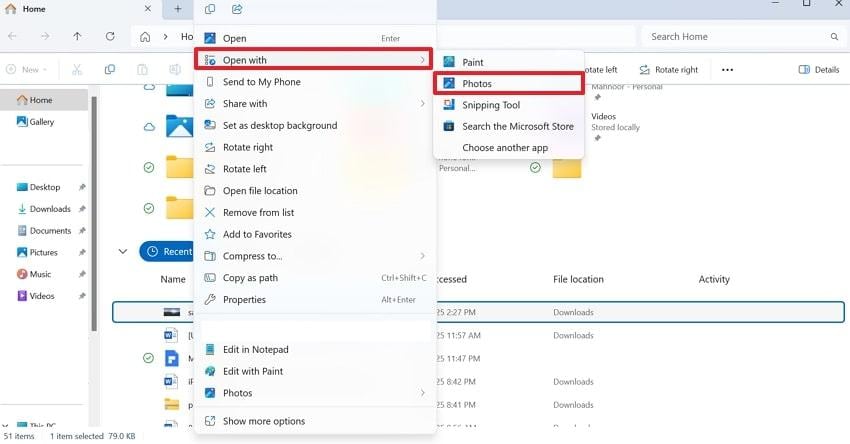
Part 5. How to Convert a File JFIF to Other Formats Easily
There are times when you need a JFIF file type in a more familiar format like JPG or PNG, primarily when a program doesn’t support it. For this, there’s no need to install bulky software; simply go through the provided online converters and get sorted:
1. FreeConvert
On this file converter, you can upload multiple JFIF images simultaneously of a maximum size of 1GB. Besides this, you're allowed to resize the output image with respect to custom Width, Height, or Percentages. The Advanced Settings enable users to compress the output image by specifying compression levels.
Once the conversion is completed, you're provided with a Download option, like Save to Device or Dropbox. Follow this guide and convert JFIF images through FreeConvert:
Step 1. Browse FreeConvert, and press the “Choose Files” button to upload your JFIF image file for conversion.
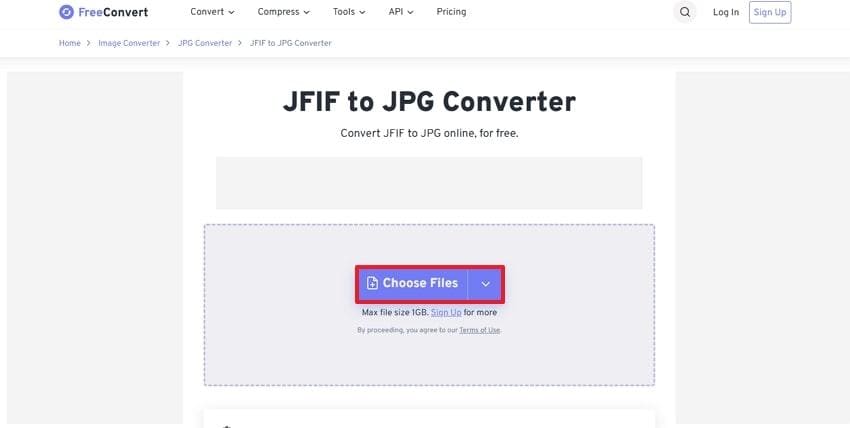
Step 2. Once uploaded, extend the list of Output to select “JPG” and click the “Convert" button to start conversion. By doing so, your JFIF file will be converted into JPG, which can be downloaded on your device.
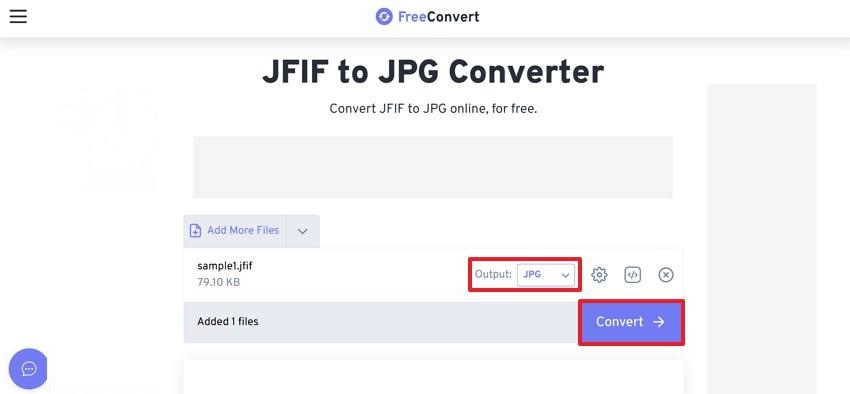
2. Picflow
Picflow is another online platform to convert your multiple JFIF format files into any other format you desire. Before conversion, it allows users to adjust the Output Quality through the slider provided. Although it's a browser-based platform, it doesn’t store your uploads on its server. Adhere to the provided tutorial and convert JFIF with Picflow:
Step 1. Visit Picflow JFIF Converter's main page, and hit the “Add Image” option to insert your image into the platform.
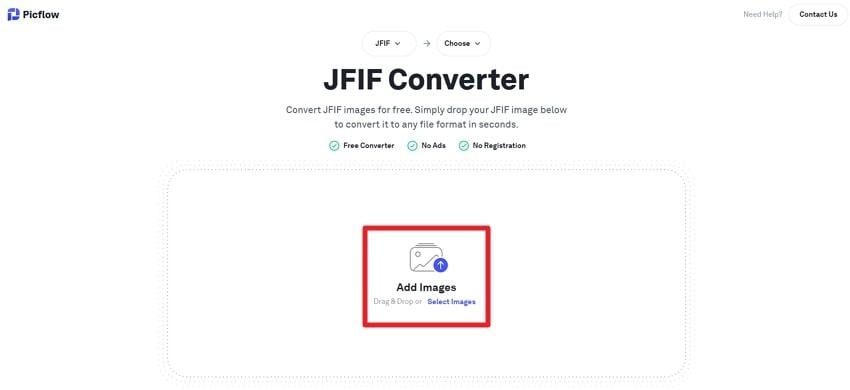
Step 2. Now, specify the output format by expanding the "Convert To” menu and pressing the “Convert All” button for conversion.
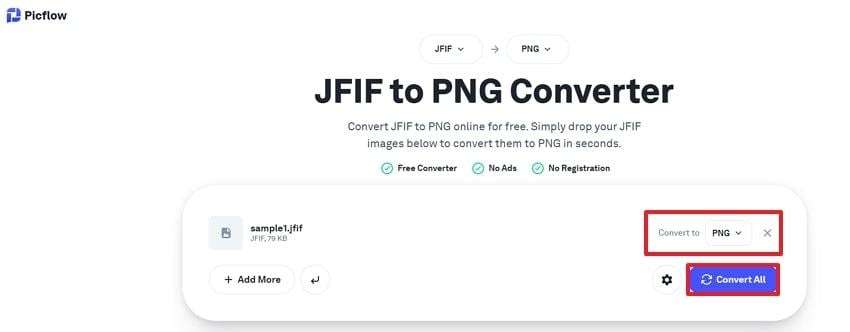
3. Fotor
Another JFIF file converter that enables users to upload their files for instant conversion. It's a simple JFIF to JPG converter that allows you to add multiple images at the same time, for on-the-go transformation.
The platform ensures your converted image is of high quality without sacrificing any original details. It's 56-bit SSL encryption that securely protects your uploaded files and deletes them automatically. Explore the tutorial to convert JFIF with Fotor expertise:
Step 1. Access the Fotor workspace and press the “Convert JFIF to JPG” option to upload your image for conversion.
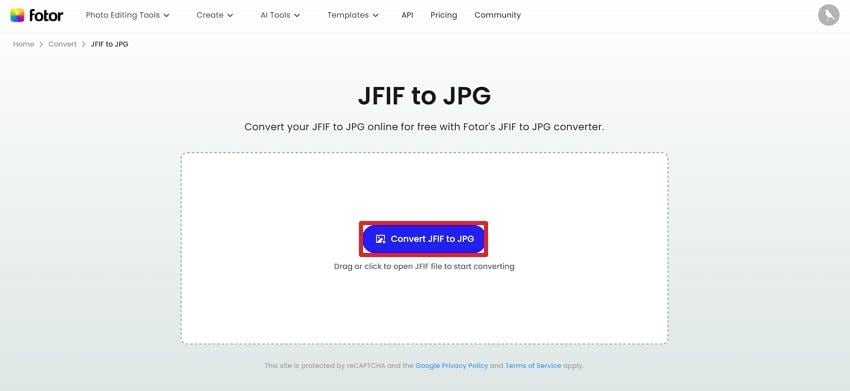
Step 2. When the conversion completes, click the “Download All” button to save your converted JPG image to your device.
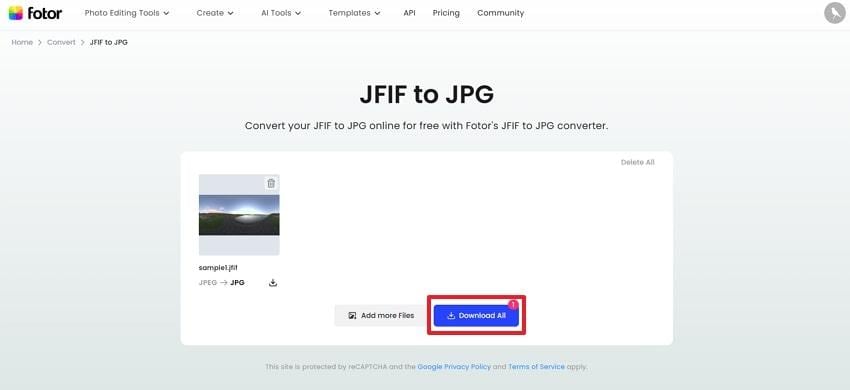
4. CloudConvert
This online converter for your JFIF image format provides further image modification options, such as Quality and Fit adjustments. Before conversion, you can specify the Width and Height to fit your platform's demands. Being a versatile converter, it supports more than 200 formats, including e-books and archives.
Plus, you’re allowed to remove any metadata, such as EXIF data, from your image. Follow the tutorial and learn to convert JFIF through CloudConvert:
Step 1. Access CloudConvert Converter first and press the “Select File” button to insert your JFIF files for online conversion.
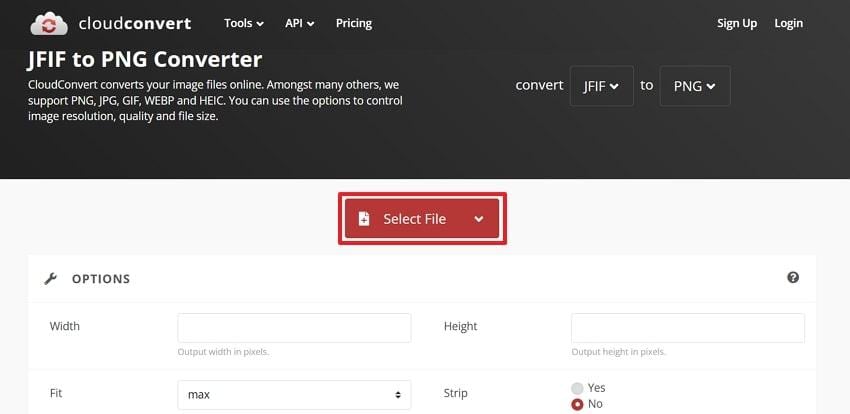
Step 2. Now, expand the menu for Convert To and select “PNG” as your image output format. Once done, click the “Convert” button and begin the conversion for your added JFIF files.
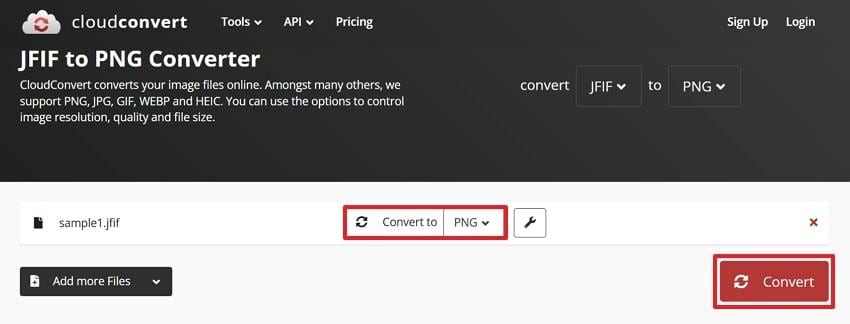
More related article: Convert JFIF to JPG Format Using 8 Best Online Tools [2025]
Part 6: Data-Driven Way to Repair a Corrupted JFIF Image Before Conversion
When a JFIF image refuses to open or displays broken visuals, it’s often the result of file corruption, something that can derail both personal projects and professional workflows. Google’s data-driven strategy shows that users are far more likely to engage with crisp, error-free images, so repairing damage before conversion is essential for maintaining search visibility and user trust.
Repairit Photo Repair offers a smart, AI-powered solution that identifies and fixes corrupted JFIF images in minutes. Whether your photo is overexposed, underexposed, or simply unreadable, Repairit restores it to optimal quality so it’s ready for editing, sharing, or SEO-friendly publishing.
Key Features
- AI-Driven Image Enhancement: Upscale and sharpen JFIF images up to 8× to eliminate blur and pixelation.
- Repairs Faded or Discolored Photos: It allows one to fix their faded or discolored photos and revive them to life with vivid tones and contrast.
- Mends Scratched or Stained Pictures: The program uses advanced AI to remove scratches from pictures and fix imperfections in your old photos.
Don’t let a corrupted JFIF image hurt your site’s performance or visual appeal. Use a data-driven approach: repair first with Repairit, then convert or optimize confidently for Google and your audience.
Step 1. Install the software, access the “More Types Repair” tab, and press the “Start” button from the Photo Repair toolkit.

Step 2. Now, hit the “Add” button to insert all the broken JFIF photos and start the repair process.

Step 3. Once the process finishes, navigate to the “Repair” button to repair files and examine them to export afterward.

Part 7. JFIF vs JPEG vs JPG: Key Differences Explained
Although all three files JFIF, JPEG, and JPG are closely related, there are some differences explained via tabular comparison below:
| Aspect | JFIF | JPEG | JPG |
| File Extension | “. jfif” (sometimes also .jpg or .jpeg if the app saves that way) | .jpeg | .jpg |
| Color Space Default | Strongly recommends the YCbCr color space by default for consistent colors. | Can use different color spaces depending on the encoder. | Follows whatever the JPEG encoder produced. |
| Compatibility | Broad support across browsers, editors, and systems. | Universally supported, but inconsistencies may be observed across platforms. | Same as JPEG, mostly used in Windows environments. |
| Metadata Handling | Includes explicit headers for density units, aspect ratio, and color space. | Supports metadata, but without a strict interchange structure. | Same as JPEG; no additional structure. |
Why JFIF Exists When JPEG/JPG Already Do
- It mandates how to store resolution and color space (YCbCr), which regular JPEG files might leave undefined.
- Acts as a bridge between the JPEG compression standard and the practical needs of software developers.
- JFIF guarantees that a JPEG saved by one program can be opened by another without color shifts.
When to Use Each Format in 2025 (Best Practices)
- JFIF: It's primarily used where absolute consistency across software and devices matters, such as product photos for e-commerce.
- JPG: This format is convenient for everyday photos on Windows, social media uploads, or when you’re sharing images.
- JPEG: Most generally used across platforms like Windows or macOS for editing workflows like Photoshop or GIMP.
Conclusion
In conclusion, by now you’ve seen how the file JFIF format is considered more than just another JPEG. It's the silent standard that makes compressed images display with appropriate colors, pixel density, and aspect ratio across devices. Besides this, if you've ever run into corrupted or unreadable JFIF files while sharing, consider Repairit for immediate fixing.
Frequently Asked Questions
-
Q1. What is the difference between a JFIF file and a JPEG file?
In explanation, the JFIF file type is essentially a JPEG-compressed image stored in a standardized container. Whereas JPEG is used to define the compression algorithm, JFIF defines the format of that compressed data, like the metadata of the color space. -
Q2. Why does Chrome save images as JFIF instead of JPG?
When you save an image in Chrome by right-clicking it, the browser reads the original MIME type and headers of the image. If a site transfers a JPEG image in the form of JFIF, the extension is maintained in Chrome so that the data remains the same. -
Q3. How do I open a JFIF file on Windows 11?
To access a JFIF file on Windows 11, simply right-click it and choose the Open With option for other editors. Now, you can select either Paint, Photoshop, or the Photo app to access and perform later tasks on your JFIF images.

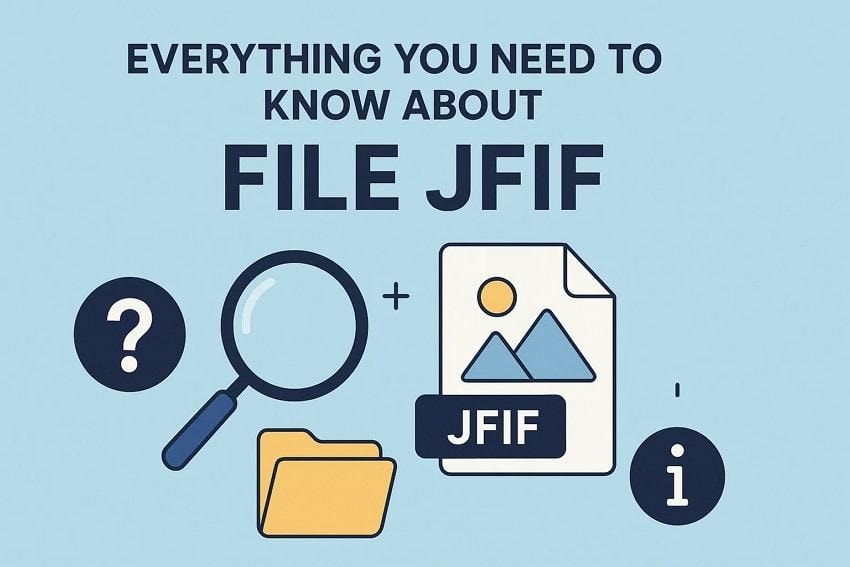
 ChatGPT
ChatGPT
 Perplexity
Perplexity
 Google AI Mode
Google AI Mode
 Grok
Grok

