The level of detail in any image is referred to as its resolution or pixel. Higher resolution provides us with more details. However, the image quality may get destroyed if an inaccurate resizing or other similar function is performed. It makes the images unusable. That is where you need to enhance photo pixels.
There are multiple tools to improve image pixels online, but trusting any of them often becomes difficult until you have a closer look at it. This guide presents 6 different methods to fix pixelated images in minutes. So let's get into the specifics.
Part 1: What Is Pixelation and Why Are Photos Pixelated?
Pixelation is a particular term and a common problem in computer graphics. People usually report this issue with low-quality images. It refers to fuzziness or blurry/vague sections appearing in any image due to individual pixels. These individual pixels are square boxes of the same color.
The next question coming to your mind would be: why are photos pixelated? Well, pixelation happens when you either try to see a low-quality picture or resize it to have a closer look. As soon as you increase the size of the image on a large scale, it takes on a blocky appearance. That is why every curve starts giving a star-like look. In addition, it damages the whole image.
In simple words, pixelation occurs when we have a large area to display pixels, but data is not enough to create a smooth distribution. As a result, the image gets distorted and shows poor quality.
Part 2: Fix Pixelated Images Online for Free
Do you have some low-quality images? Want to improve image pixels online? On the hunt for reliable ways to fix pixelated images? This section presents the 3 best ways to get out of this trouble. So let's get deeper into the details.
1. Repairit Online
Don't worry when your images are pixelated and show poor quality after you resize them. Repairit Online Photo Repair will help you unpixelate images and restore them to the best quality.

-
Fix any level of corruption with a very high success rate: photos pixelated, covered with grey areas, cannot be opened, etc.
-
It supports customers repair 300 photos per month and supports each photo of 300M online.
-
Repair critically damaged or corrupted photos available on SD cards, phones, cameras, USB flash drives, and more.
-
The online version supports various photo formats: JPEG/JPG/CR3/CR2/NEF/NRW/RAF/DNG/TIF/TIFF.
-
Security enough: files are transferred via a 2048-bit encrypted connection and deleted after 3 hours.
-
It fixes photos online without damaging the original quality or integrity.
Repairit Online Photo Repair fixes pixelated images online with just 3 clicks.
Step 1. Enter into the website of Repairit Online and click "Add" to upload your pixelated images.
Step 2. Start the photo repair process.
After uploading the pixelated images, click the "Repair" button to start the photo repair process.

Step 3. Preview and save the fixed images.
After you finish the photo repair process, it's time to preview the photos and save them on your local computer.
Attention:
The Repairit - Online Photo Repair supports to repair 300 photos each month, and each photo is no more than 300MB. If you have more photo repair needs, you can also try the deskop version of Wondershare Repairit , the desktop version has no limit to the size and number of the repairable photos.
2. Fotor
Suppose you are looking forward to resizing your profile picture or any other image without cutting or cropping any of its edges. In that case, Fotor can be your go-to online image resizer. It helps you conveniently resize your image and change its dimensions to any number without losing the original quality. All you need to do is upload the image you want to upsize and put the desired height and width (in pixels). Leave the rest on Fotor.
The best thing about this tool is that it allows changing the percentage size of your photo. So it doesn't matter if you need to improve the image quality for a website, social media, or any other platform. Fotor will surely be your best friend. More interestingly, you can use this photo resizer free of cost to fix pixelated images online.
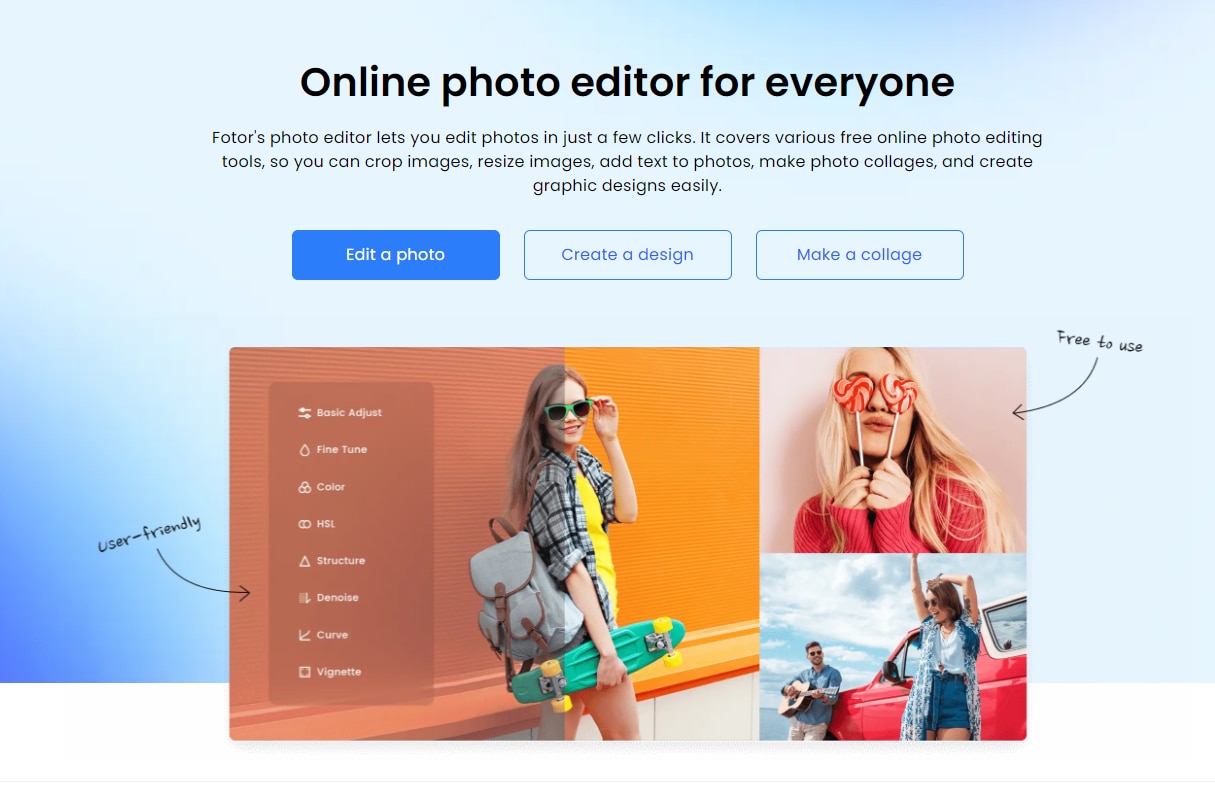
3. ResizePixel
Are you looking for a trusted online tool to enhance photo pixels? Don't have enough time to evaluate one and then select the correct software? Look no further than ResizePixel. It is one of the finest online software designed to reduce your headache when it comes to improving your image resolution or enhancing its pixels to deliver a clear message.
Whether you want to compress, resize, or crop your photos doesn't matter. ResizePixel will be your helping hand. Apart from that, it also performs features like rotating and flipping your images. One thing that users appreciate the most about this tool is that it is free to use.
![]()
4. Pixelied
It is considered among the few image editing tools introduced to enhance photo pixels. So if you are looking forward to fixing pixelated images, Pixelied will do the job. It is not only a photo resizer, but it can perform a range of other services, including but not limited to adding borders, text, and logo to your image with just a few clicks. Apart from that, this online software is known for making your photo fully customizable.
To enhance your photo, you have the option to add effects and use templates available in the database. With its free version, you can benefit from all basic functions and 3 downloads a month, and you get 1GB of cloud storage for free. The paid version costs you around $97 per month. It offers over 100GB of free cloud storage, over 4,000 premium templates, unlimited downloads, and much more. Above all, you get a 30-day money-back guarantee. So, your investment remains secure.
![]()
Part 3: Improve Image Pixels with Photo Repair Tool on Desktop
Are you still on the hunt for fixing pixelated images? Are you worried about losing your important and valuable flashbacks captured in a few photos? There is nothing to be concerned about. Many photo repair tools have been introduced to the market to fix pixelated images. But trusting any device randomly becomes difficult at times. Is this what you are experiencing? Just relax! We have chosen a top-grade photo repair tool (as listed below) to enhance photo pixels. Let’s have a look at how it adds value to your life.
Repairit
When you want to improve pixels in photos, Repairit will act as a doctor for this particular issue. It doesn't matter if your image is CRW, TIF, ARW, RAF, NEF, CR3, CR2, JPG, JPEG, PNG, TIFF, GPR, DNG, or NRW. This software will do an efficient and effective job for you. It performs a complete operation within a few steps and minutes. So let's get into the details of how it works.

Wondershare Repairit Photo Repair

-
Support to repair damaged photos with all levels of corruption, such as pixelated photos, faded photos, grainy photos, etc.
-
Support to repair images of diverse formats, such as JPG, PNG, CR3, CR2, NEF, NRW, etc.
-
The "AI Image Upscaler" feature can enlarge the repaired photos to 2X, 4X, and 8X.
-
Intelligently restore old/scatched photo and colorize black and white photos with various AI effects.
-
No limit to the number and size of the damaged photos.
-
Compatible with Mac OS, Windows PC, and supports PC to mobile transferring/sharing.
Step 1: Download, Install, and run Repairit on PC/Mac.
After running Repairit on your PC/Mac, click the “Photo repair" button and click the "Add" button to upload your pixelated photos.

Step 2: Start the photo repairing process.
As soon as your photo is uploaded, you will be able to see its different parameters i.e., resolution, name, and size, then click on the "Repair" button to start the photo repairing process.

Step 3: Preview and save the repaired photos.
Repairit provides you with an option to preview your repaired image before saving them on your device. You only need to press the "Preview" button in front of the uploaded image. For this, you can click on the photo thumbnail as well. As soon as you open a preview mode, you will be able to ensure whether or not the image is correctly repaired.
If the processed or repaired image is appropriately recovered, tap on “Save” or “Save All” to save it on your laptop or computer.

If you are unsatisfied with the outcomes, you can benefit from the advanced repair option in Repairit. It asks you to upload a sample photo of the same format from the same device to complete the job. See the detailed guide for "Advanced Photo Repair".
Part 4: How to Depixelate Images in Adobe Photoshop?
Are you still looking to fix pixelated images? Have you tried the above methods? Didn't get perfect outcomes? No worries! Adobe Photoshop could be the right solution to your problem. It is an incredible tool for graphics design being used by millions of users around the globe. It offers basic features like image resizing, cropping, enhancing, etc. This section mainly focuses on how Adobe Photoshop can lend a helping hand when it comes to depixelate images. Let's see how it works.
Step 1: Open the image that you want to enhance the resolution in Photoshop.
Step 2: Tap on the "Image option" and click "Image Size".
Step 3: It is time to change the image's resolution, as shown below.
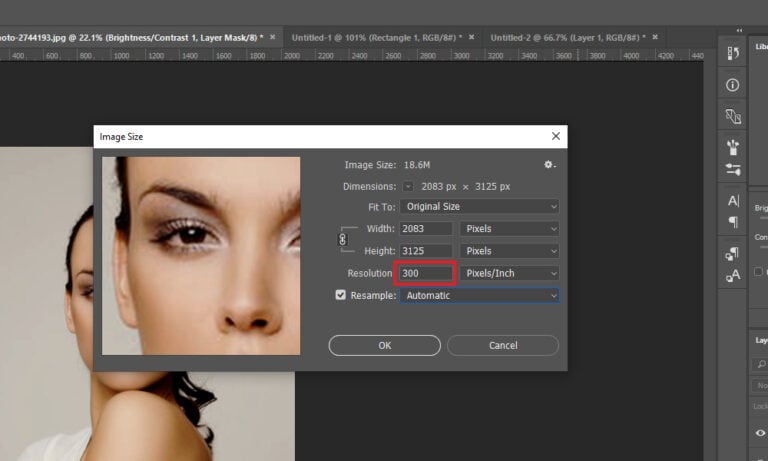
Step 4: Hit the "Filter" option and select the "Camera Raw Filter" option.
Step 5: Open the "Detail" box and adjust "Noise Reduction" and "Sharpening" until you fix the pixelated image(s).
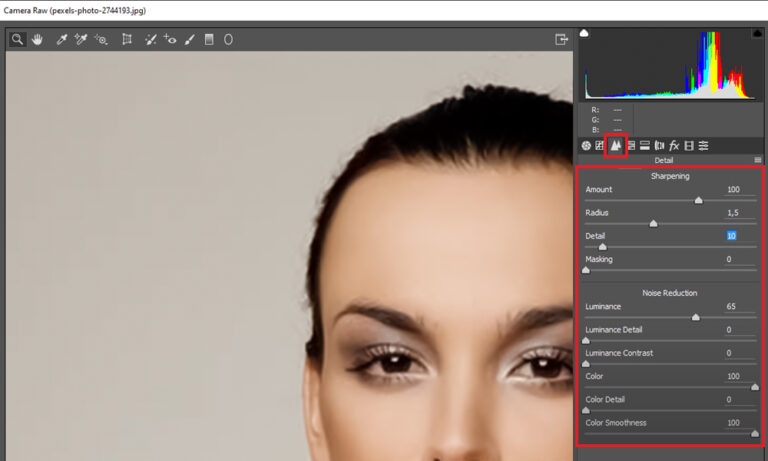
Step 6: This step is all about adjusting your photo's color and keeping your requirements in mind.
For this, click on the "Image" option (you will find it on the top menu bar) and tap on "Adjustments". Then, select the option "Hue/Saturation" and adjust the image color.
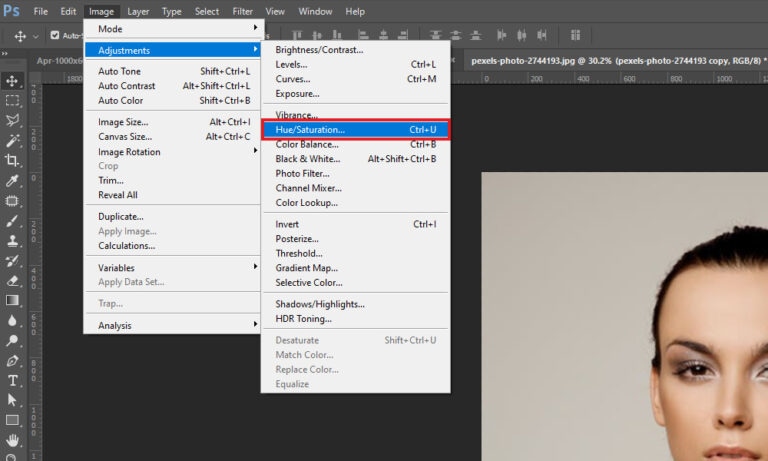
Step 7: Done with setting the colors? It is time to save the processed image.
Go to the “File” menu and tap on “Save” to save the file on your system.
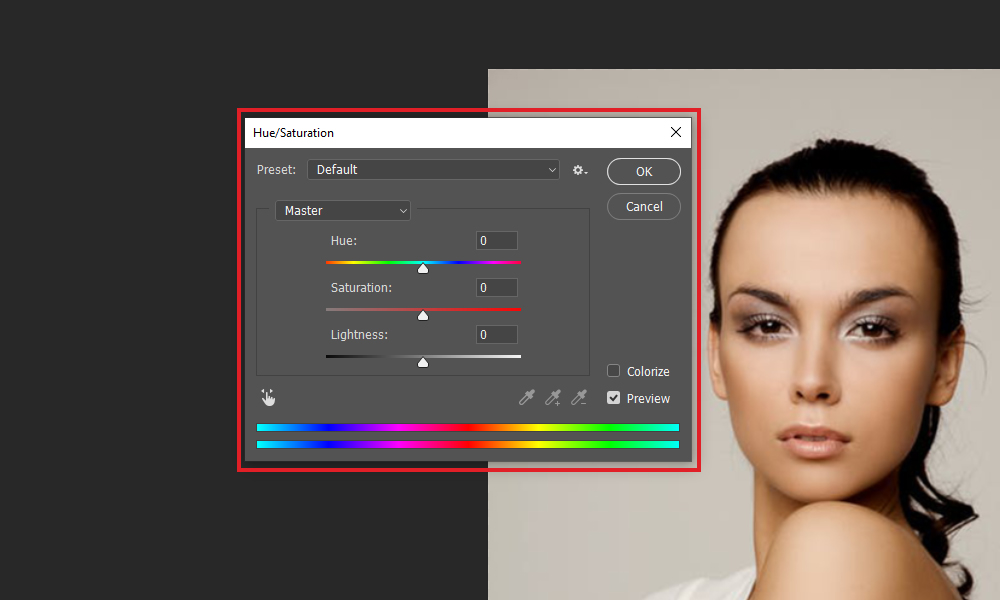
That is how, in 7 simple steps, you can fix pixelated images with a few clicks.
Conclusion
Pixelation has become a common problem these days. You may also have faced the same thing. Didn't you? Though it is a common issue, there are a couple of tools that can enhance pixel quality within a few minutes. One of the finest and highly in-demand photo repair tools to fix pixelated images is Repairit - Photo Repair. This guide has presented everything in detail.
People Also Ask
-
How can I fix a pixelated image online for free?
You can fix pixelated images online free using AI-powered photo pixel fixer tools. These services automatically smooth and sharpen photo details without needing advanced editing skills. -
How to fix the pixels in a picture?
To fix the pixels in a picture, you can use a pixel repair tool online or software like Adobe Photoshop. AI-based enhancers are usually faster and more effective for beginners. -
What is the best pixel repair tool online?
There are many online pixel repair tools, but if you want a reliable option with AI enhancement, Wondershare Repairit is one of the best choices. It restores clarity and detail with a simple one-click process.



 ChatGPT
ChatGPT
 Perplexity
Perplexity
 Google AI Mode
Google AI Mode
 Grok
Grok
