Ever taken a nice photo, then realized it’s a little blurry or just doesn’t pop the way you hoped? Good news. You don’t need Photoshop or editing skills to fix it. Thanks to AI tools, you can now enhance photo quality online for free without a watermark in just a few clicks.
In this post, we’ll show you the 3 best free photo enhancers online without watermark tools that are easy to use and actually work. Even if it’s a selfie, a product shot, or a travel pic, these tools help you enhance image quality online for free without a watermark. No downloads, no watermarks, no stress.
Enhance Image Quality Online Free Without Watermark

In this article
Part 1. Benefits of Using a Free Photo Enhancer Online Without Watermark
Are you editing photos for fun or work? Whatever the reason is, using a free photo enhancer online has some great perks. Here’s why it’s worth a try:
- You don’t have to pay, and your final photo won’t have any logos or watermarks. So it looks clean and ready to use anywhere.
- These tools work right in your browser. No need to install anything, making it quick and easy to use on any device.
- From fixing family pictures to improving product photos, these enhancers give you clear and professional-looking results.
- No editing experience? No problem. Most tools are beginner-friendly. Just upload your photo, enhance it, and download it.
- You can use them on your phone, tablet, or computer—anytime, anywhere.
- With smart AI features, the tools automatically enhance your photos in seconds. There’s no need to spend hours editing.
Part 2. 3 Best Tools to Enhance Image Quality Online Free Without Watermark
Not sure which tool to trust? We’ve rounded up the top 3 options that let you enhance image quality online for free without a watermark.
| Feature | Repairit Online Photo Enhancer | Cutout.Pro Image Enhancer & Upscaler | Pica AI Photo Enhancer |
| Best For | Beginners needing easy, fast edits | Quick tasks, background removal, batch processing | Casual & pro users seeking portrait or landscape boost |
| Pros | ✅Noise & blur reduction
✅Color correction ✅Fixes imperfections ✅Privacy-focused | ✅ Fast batch processing
✅Background remover ✅Simple to use | ✅Sharp detail in portraits
✅Fast results ✅Affordable with credits |
| Cons | ❌Limited automation options
❌Dependent on internet speed | ❌Not ideal for detailed pro editing | ❌Occasional bugs
❌Limited features in free plan |
| Free Trial | 3 photos max up to 5MB | 5 free credits | 4 free credits |
| Pricing | $9.99/month (monthly plan); $4.08/month (yearly plan) | $0.099/credit | $5.99/week (600 credits) |
1. Repairit Online Photo Enhancer
Best for: Perfect for creators, marketers, photographers, and everyday users who want an easy-to-use tool.
Turn dull or blurry photos into clear and vibrant images with Repairit Photo Enhancer. You can automatically enhance old family pictures and product photos or perfect a portrait. This tool works right in any browser or desktop.
Here are the top features of Repairit Photo Enhancer:
- Automatically adjusts sharpness, lighting, and colors for a clean and high-quality look.
- Fixes static, motion, and lens blur. Ideal for action shots and old pictures.
- Restores lost details in blurry or low-res photos.
- This includes an AI Portrait Enhancer feature. Repairit brightens and sharpens face details naturally.
- Balances lighting in dark or overly bright photos without losing detail.
- Removes grain and noise from compressed or poor-quality images.
- Perfect for e-commerce, social media marketing and posters with 4K resolution.
Follow the short guide below to enhance images online using Repairit Photo Enhancer. This tool works with JPG, JPEG, PNG, BMP, and WEBP files.
Step 1: From the left menu, select AI Enhancement, then click Add Photo to input the image you wish to enhance.
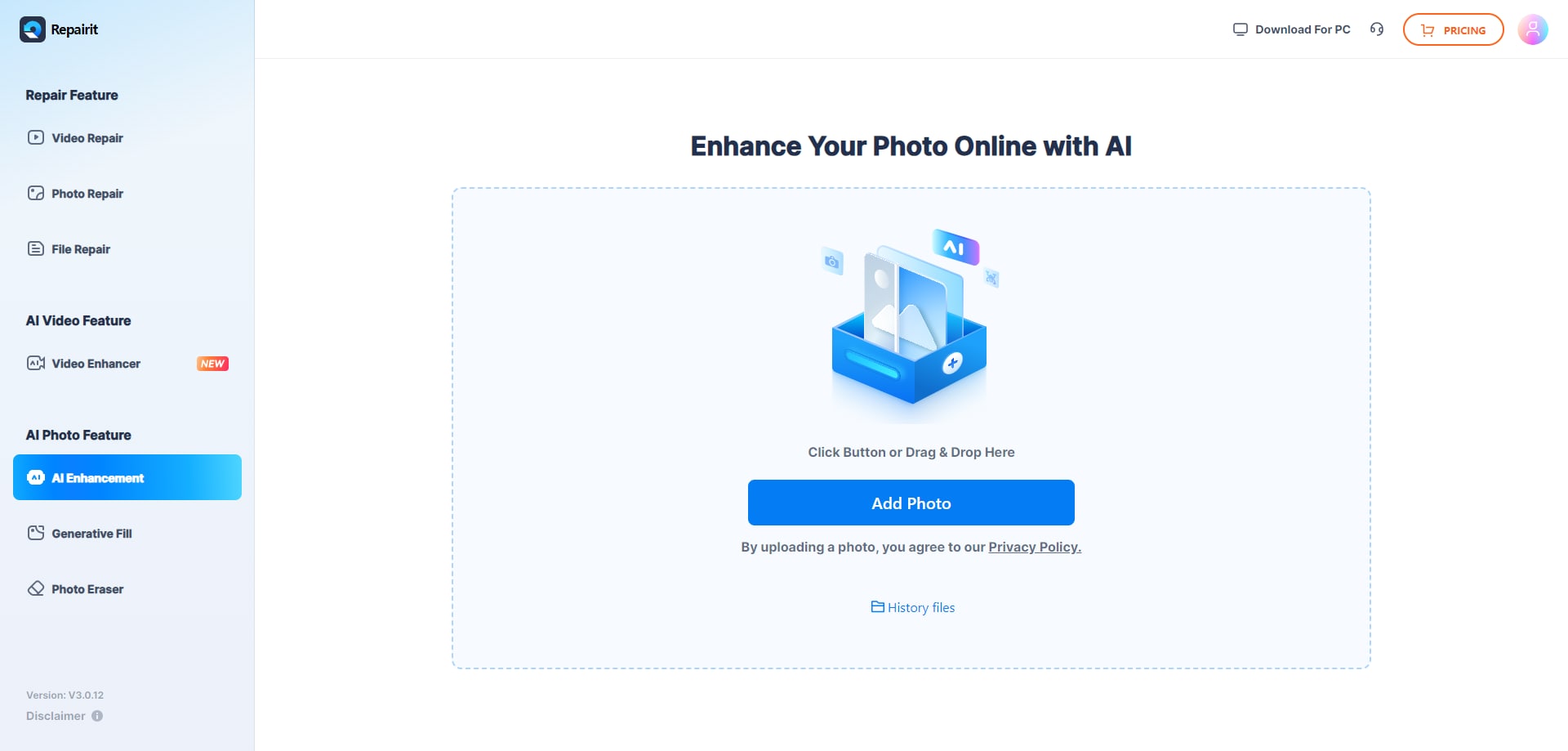
Step 2: You’ll see two model options: AI Enhancement Model and AI Old Photo Model. Choose the AI Enhancement Model.
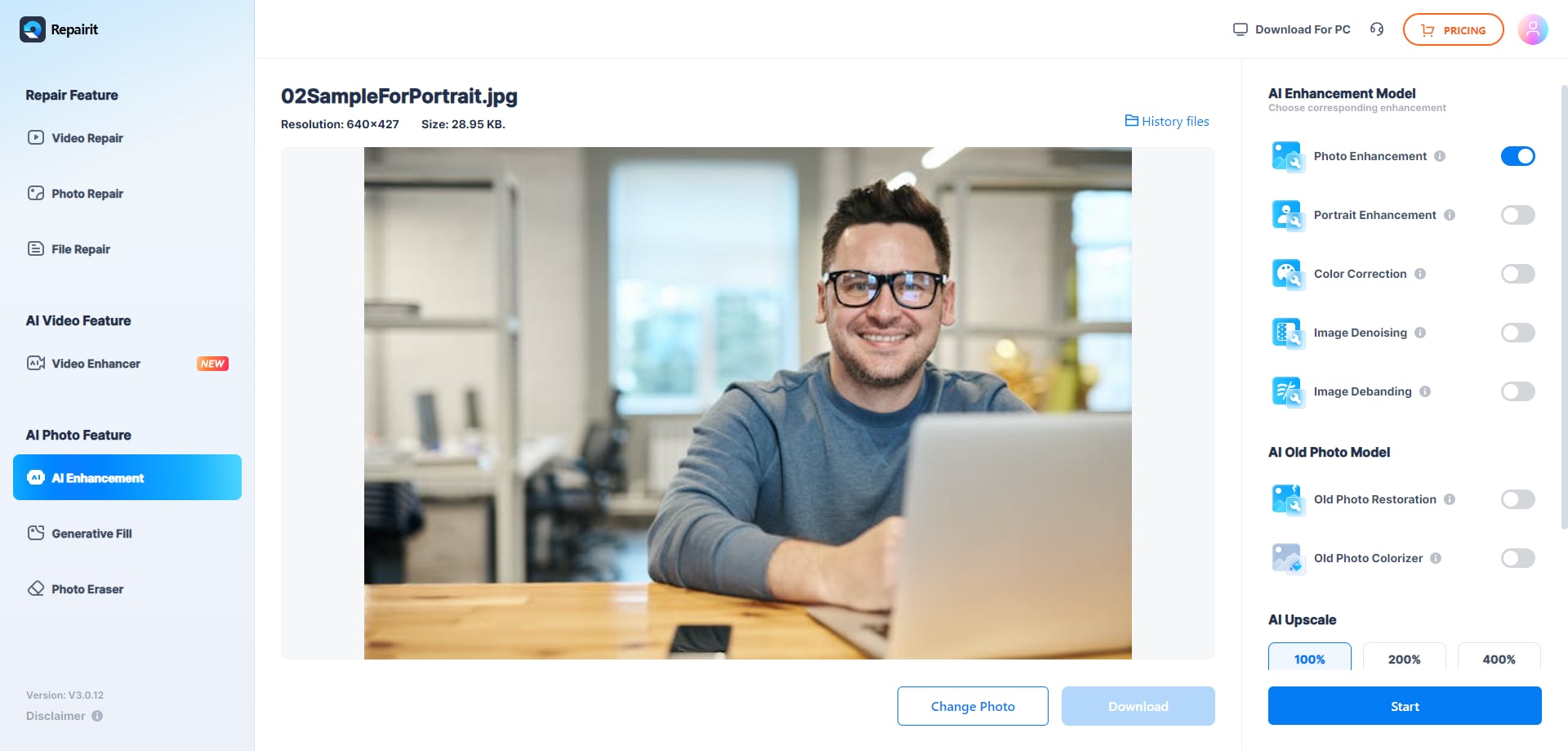
Then pick between:
- Photo Enhancement (for general photos)
- Portrait Enhancement (for faces and people)
Hit Start. The photo enhancement process only takes a few seconds.
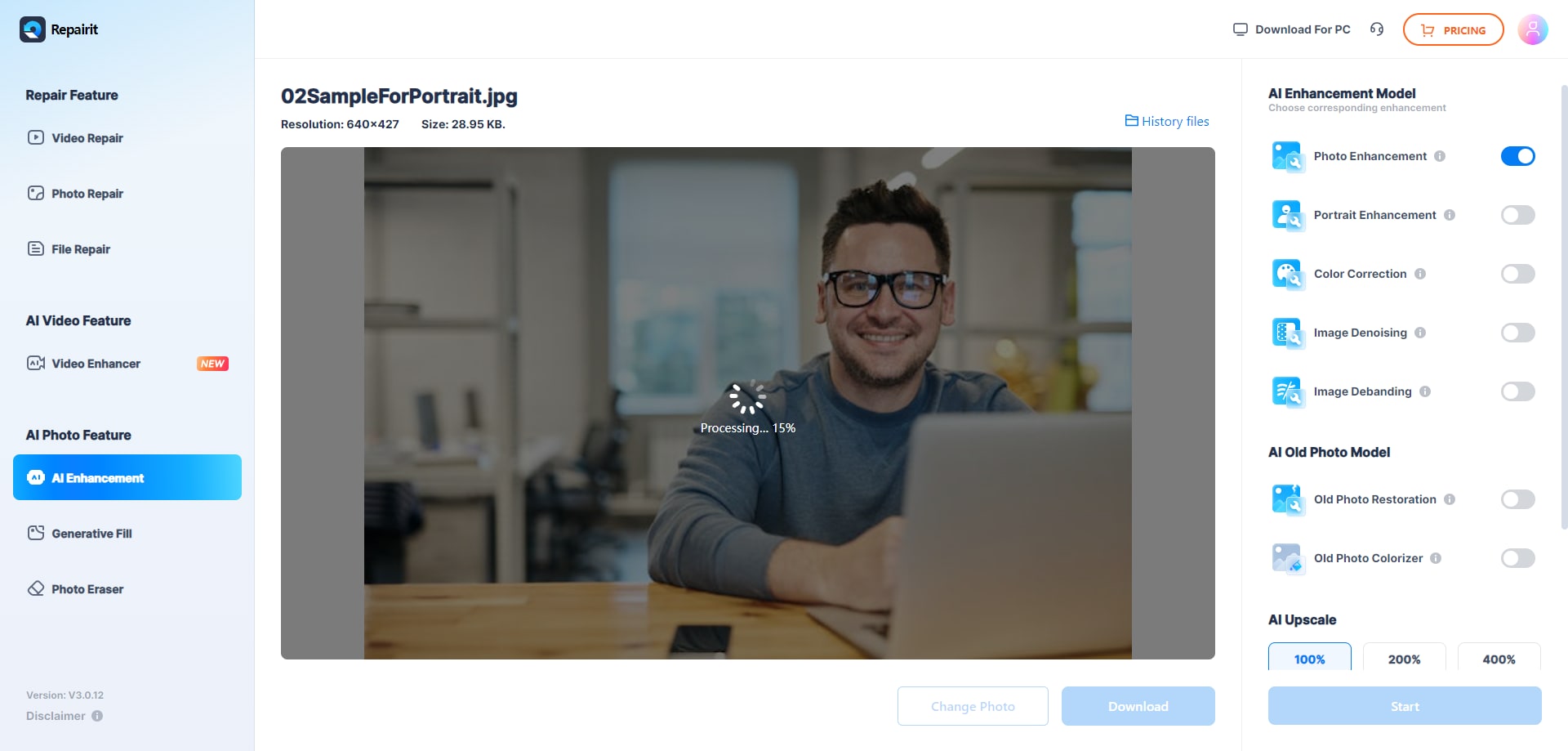
Step 3: Once done, you’ll see a Processed Successfully message. Preview the results and adjust the resolution to 100% or 200% using the AI Upscaler if needed.
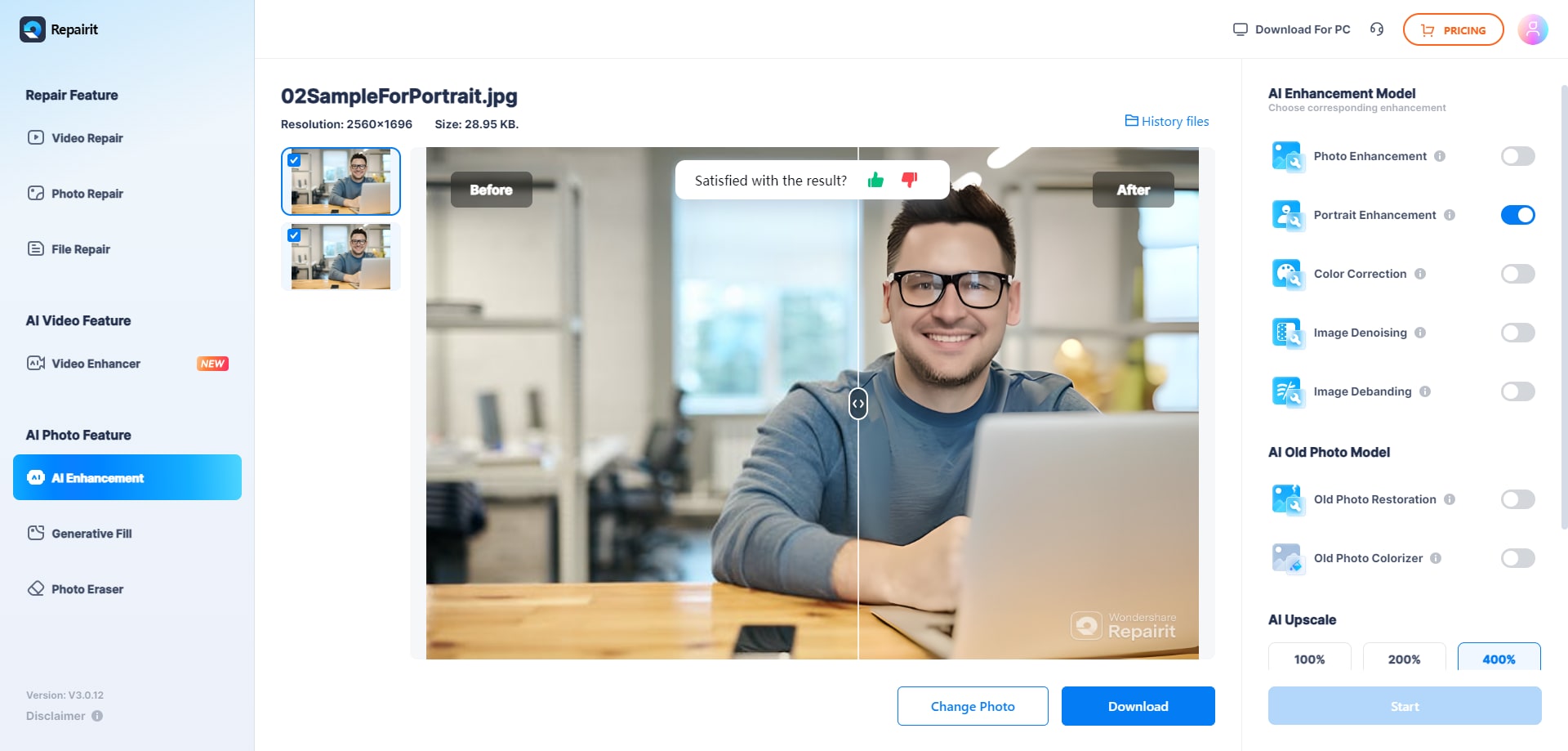
Click Download All to save your enhanced photos.
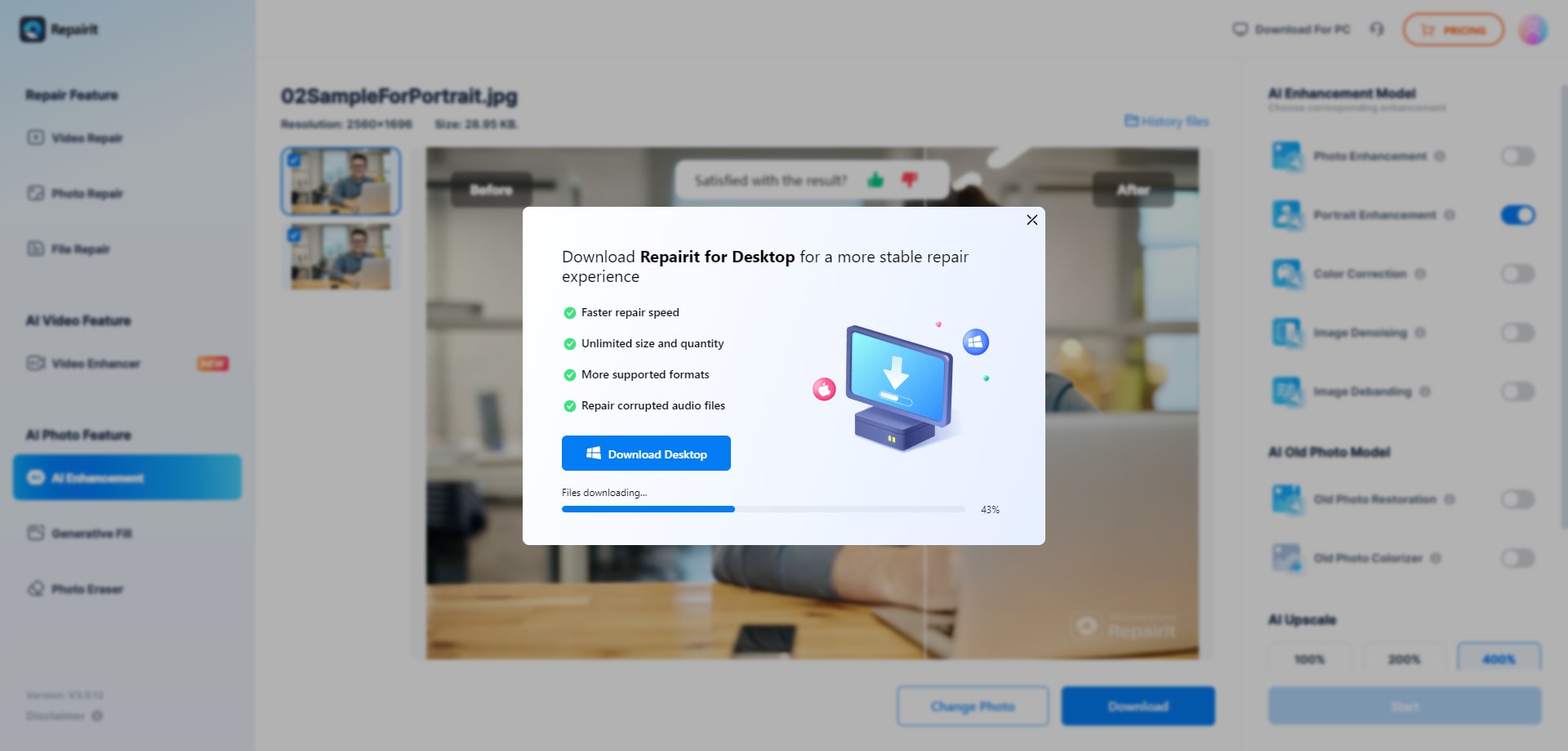
2. Cutout.Pro Free Image Enhancer & Image Upscaler
Best for: Perfect for photographers, e-commerce sellers, marketers, artists, and everyday users who want improved photos without watermarks.
Effortlessly sharpen, upscale, and restore your photos with a single click at Cutout.Pro Free Image Enhancer & Image Upscaler. This tool fixes blurry portraits, enhances night scenes and upgrades images for print or social media. Cutout.Pro’s AI-powered tool delivers stunning results fast, easy, and free.
Key Features:
- The tool has an AI Super Enlargement feature that upscales images by 200%, which adds real resolution and detail. Ideal for low-res images or prints.
- Fix blurry or out-of-focus images, which are great for motion or static blur.
- Removes noise from mobile or digital camera shots
- Sharpens and smooths facial features while keeping it natural. Perfect for profile pics, headshots, and selfies
- Brightens underexposed night photos.
- Restores faded or damaged old photos without losing facial realism.
See the following instructions to easily enhance photos using Cutout.Pro Free Image Enhancer & Image Upscaler.
Step 1: Open the Cutout.Pro website and hit Upload Image. You can also drag and drop the blurry photo.
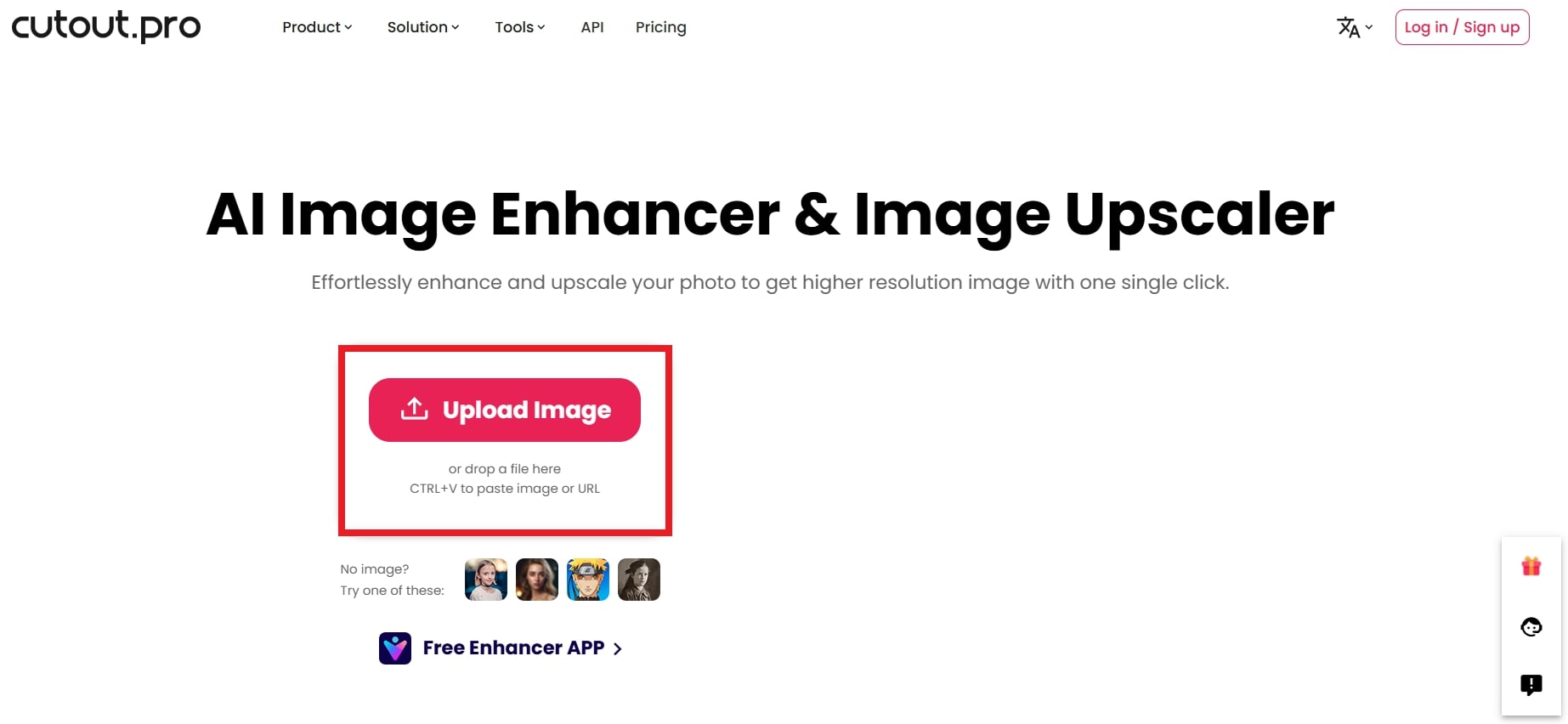
Step 2: The tool will automatically enhance and clear up your photo. You can see the before and after results.
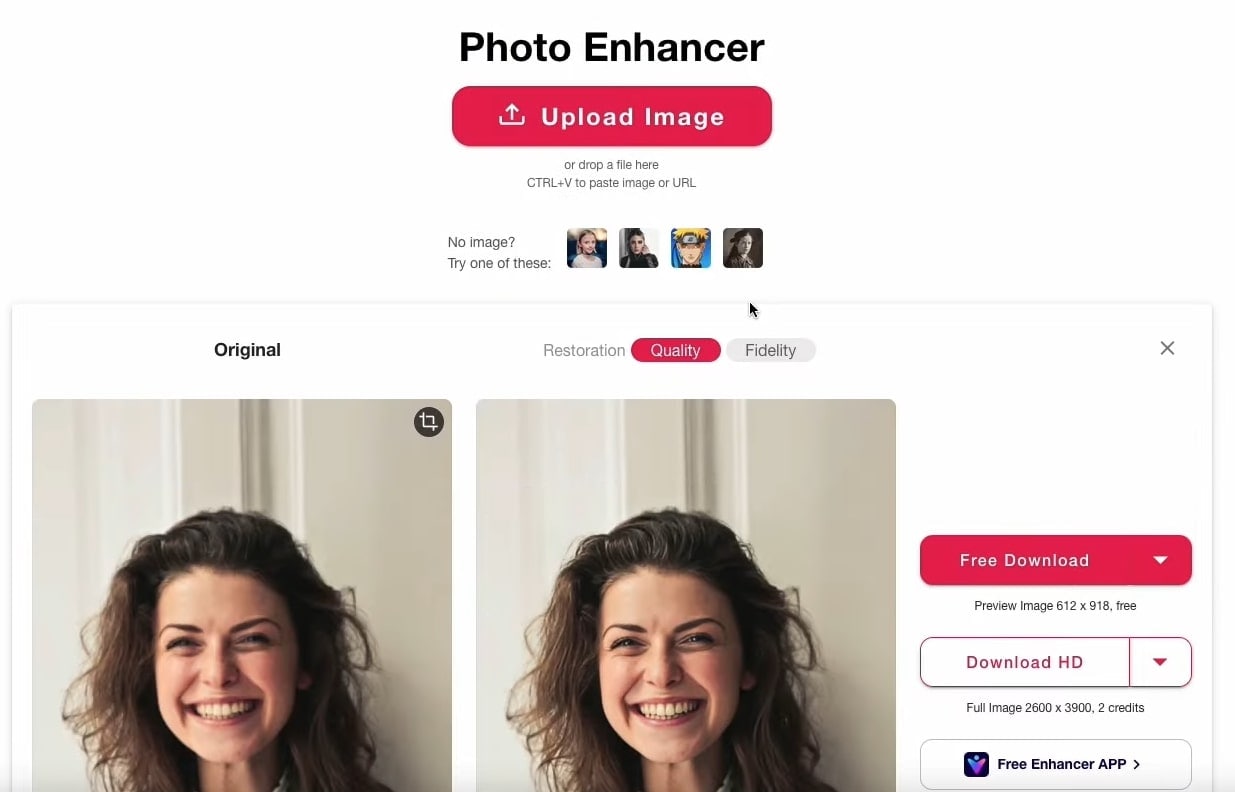
Step 3: Once satisfied, click Free Download to keep your enhanced photo for 1 credit and click Download HD to save the photo for 2 credits.
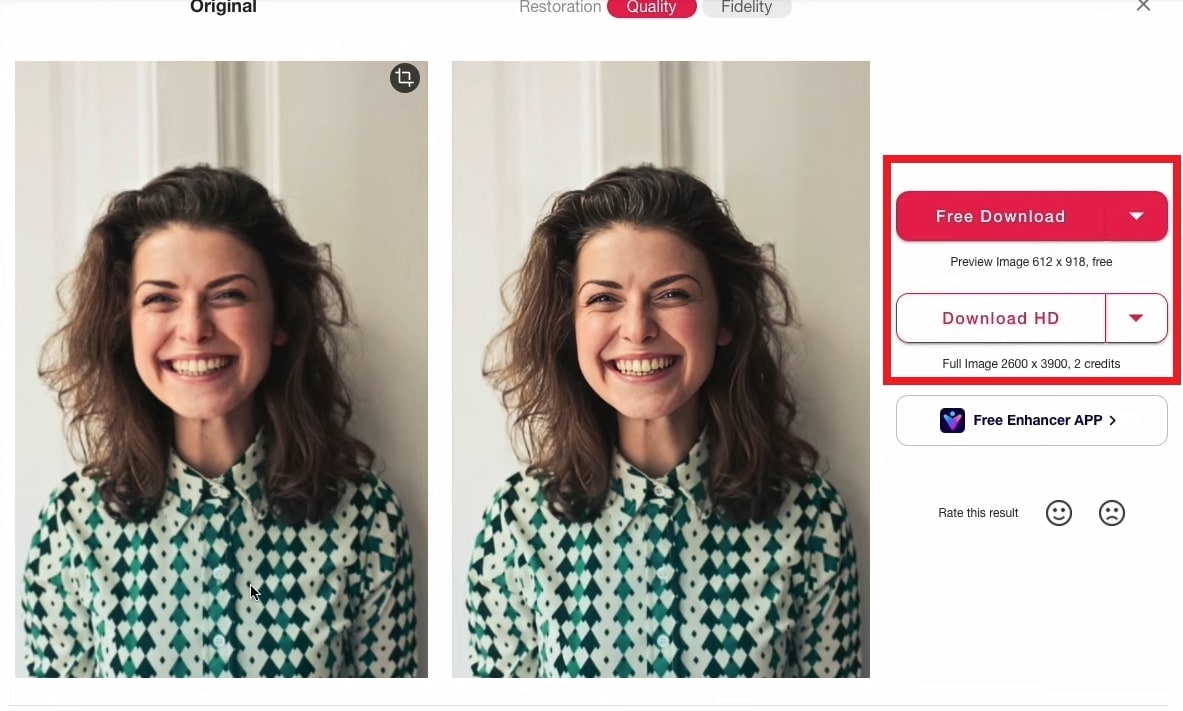
3. Pica AI Photo Enhancer
Best for: Perfect for both casual users and professionals due to Pica’s intuitive interface.
Transform your photos instantly with Pica AI Photo Enhancer, the smart tool that automatically enhances your images with just one click. Pica AI brings your old images and renews others by enhancing quality, resolution, and vibrancy.
Key Features:
- Sharpen blurry photos to restore lost details and clarity.
- Smooth out graininess caused by age or poor lighting, improving photo quality.
- Bring dull colors back to life with enhanced vibrancy and accuracy.
- Upscale your photos up to 4x, increasing size and maintaining or enhancing detail.
- Revitalize old photos, restoring their sharpness, colors, and fine details.
- Smooth skin, enhance facial features and adjust brightness for polished portraits.
- Elevate the beauty of landscapes by improving detail, color balance, and contrast.
Stick to the following steps to enhance photos using Pica AI Photo Enhancer.
Step 1: Click Select photos to add blurry photos.
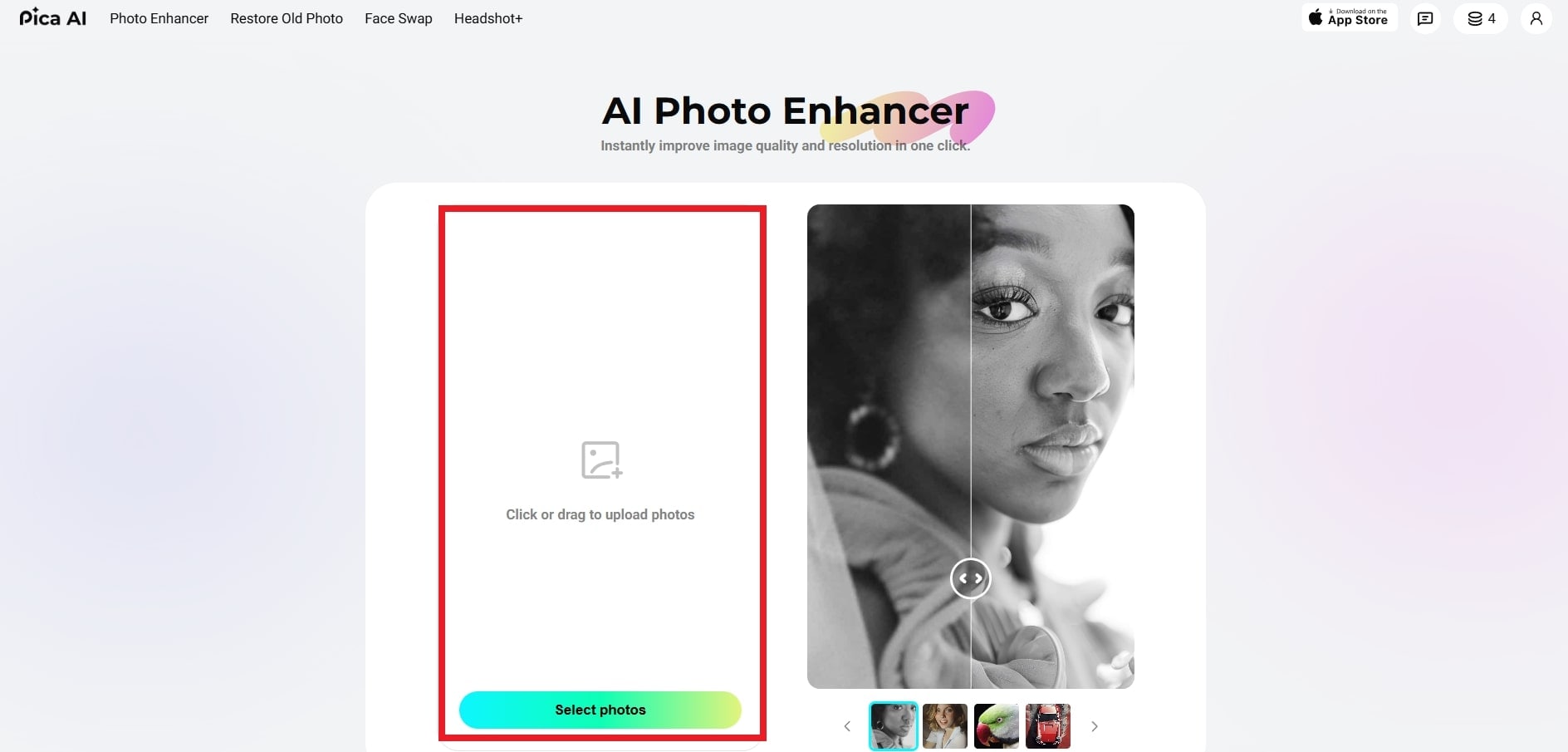
Step 2: The tool will process the photo enhancement immediately. Wait until it’s done.
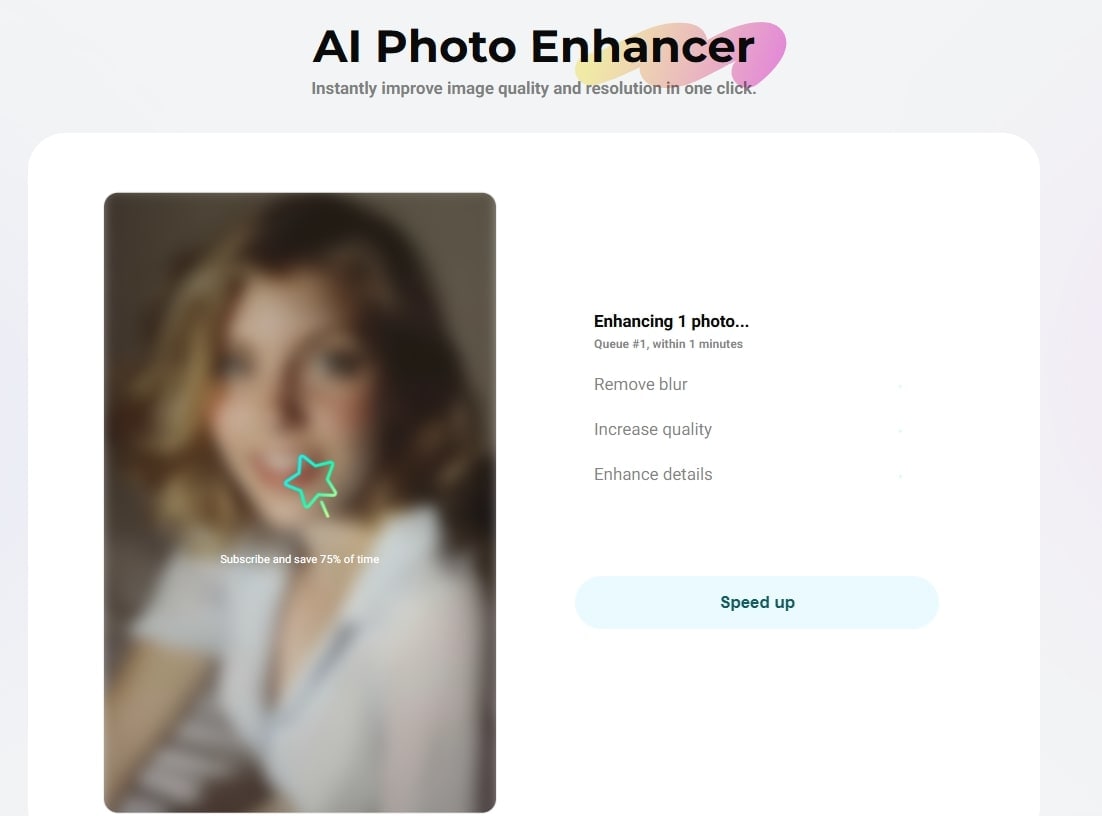
Step 3: You can easily preview the results. Click Download if you’re satisfied.
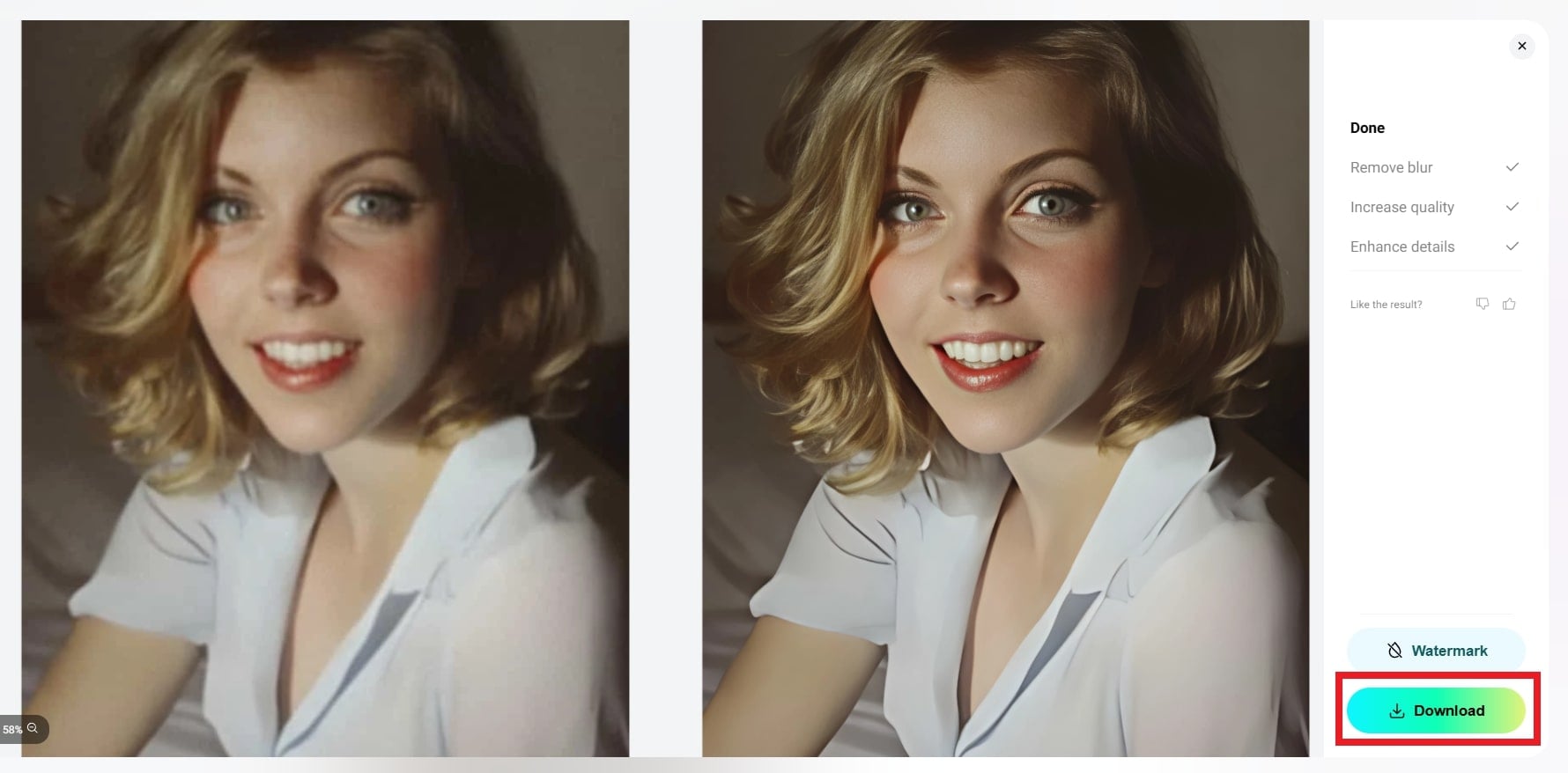
Part 3. Advanced Option: Repairit Photo Enhancer Desktop Version
If you're serious about taking your photo enhancement to the next level, try Repairit Photo Enhancer Desktop Version. This is where the magic really happens. While the online version is great for quick fixes, the desktop version is designed for power users who want more control, flexibility, and efficiency.
Why choose the desktop version over the online one?
- Got 50+ photos that need a makeover? No problem. The desktop version lets you process multiple images at once, saving you loads of time.
- Perfect for photographers, content creators, or anyone working with lots of images.
- The desktop version offers advanced editing options and deeper customization. You can tweak brightness, sharpness, noise reduction, and more.
- No waiting for uploads or depending on internet speed. Everything runs locally, which means faster processing and no data loss.
- Great for enhancing large files or working offline.
- Your photos stay on your computer. There’s no cloud storage and no risks.
If you're only fixing a few selfies, the online version works well. But for editing lots of photos, big files, or important work, the desktop version is better. It’s faster, gives you more control, and delivers higher-quality results. Follow these steps:
Step 1: Install Repairit Photo Enhancer Desktop Version. Select AI Photo Enhancer under the More Types Repair section. This tool uses smart AI to enhance your images.

Click + Add or drag and drop the photos you want to improve.
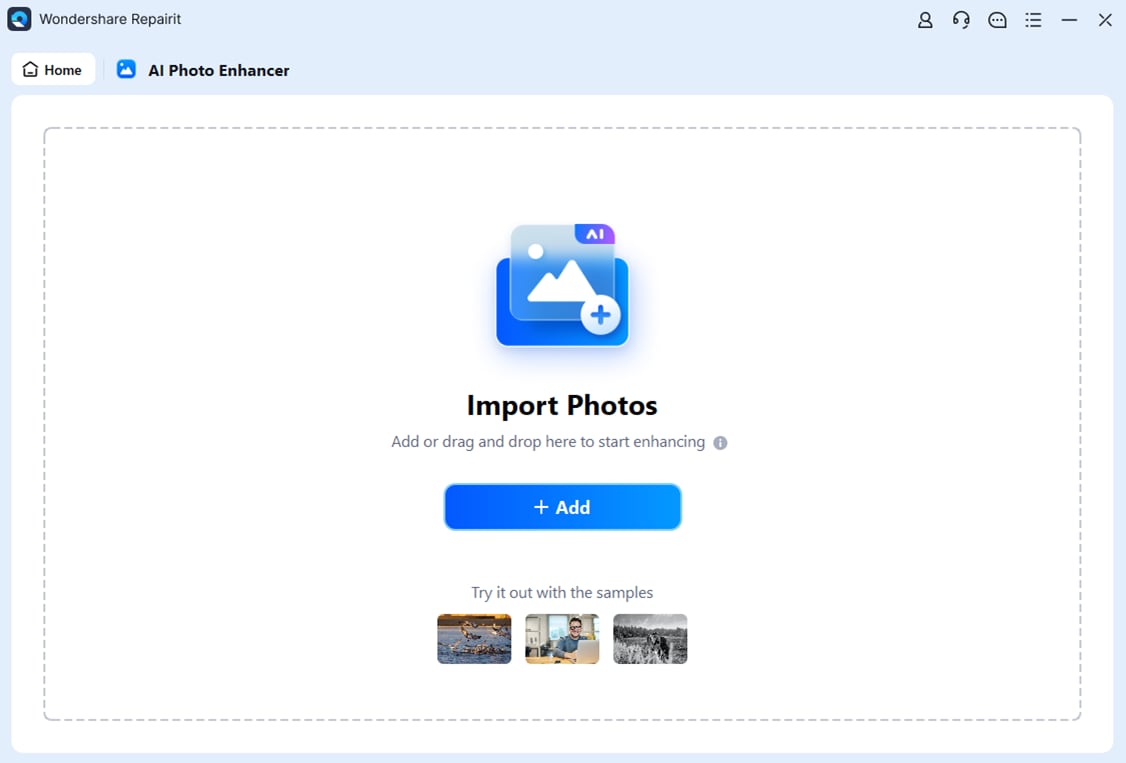
Supported formats include JPG, JPEG, PNG, BMP, and WEBP. You can input multiple photos at once using the batch feature.
Step 2: Once your photos are uploaded, choose General Mode from the AI options.
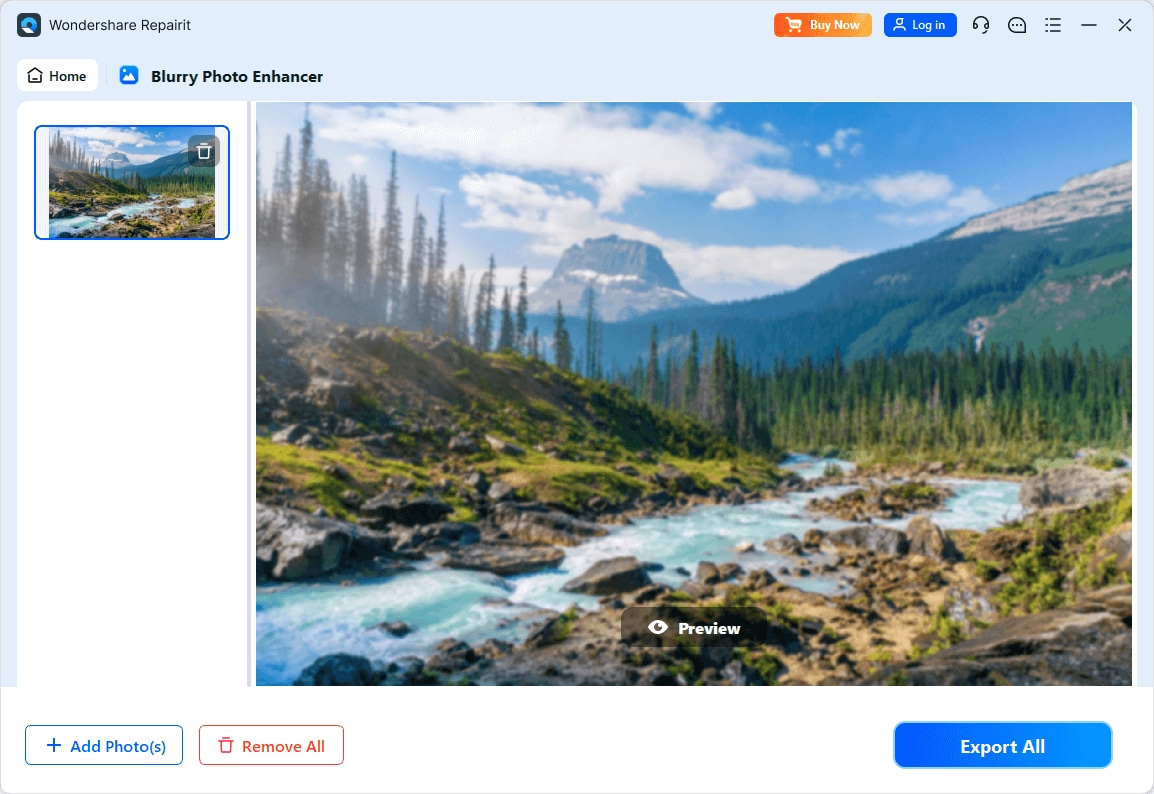
You can also set your Output Resolution to make your photos even clearer. Click Start Enhancing to begin the process.
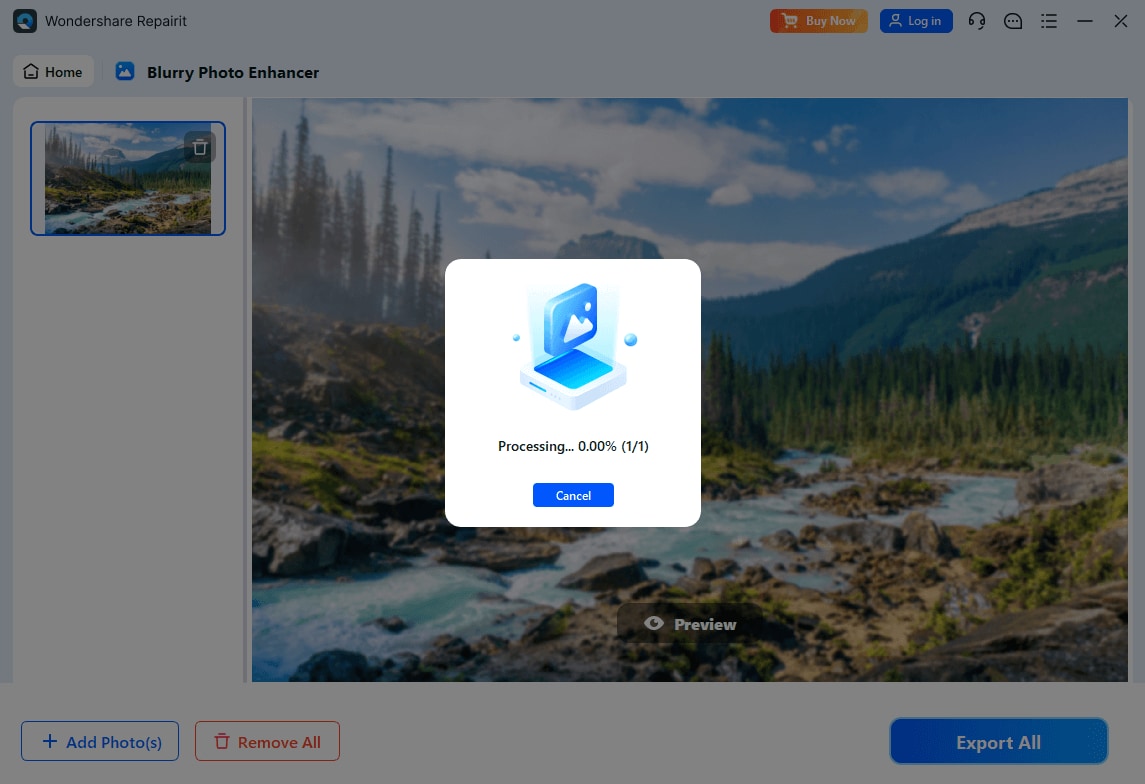
Step 3: When the enhancement is done, preview your photos to see the results. Click Save All and choose where to save them on your computer.
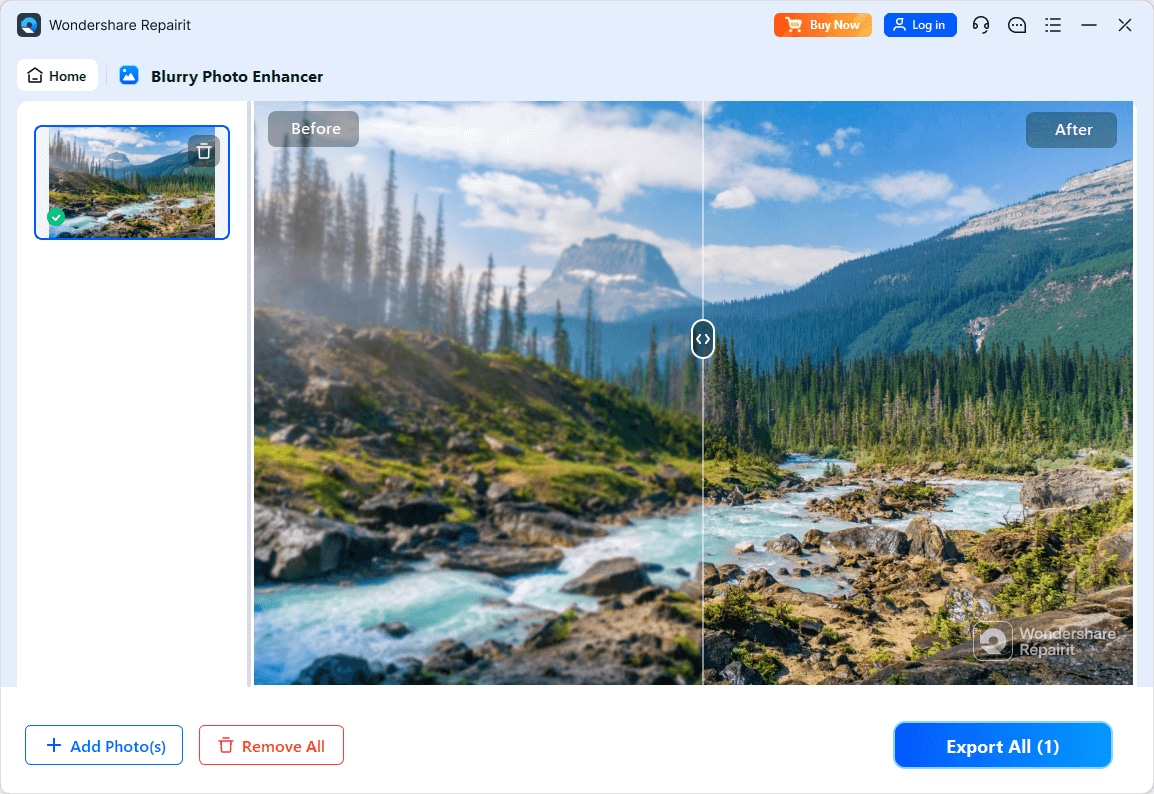
Enhance Image Quality Online and Offline Free Without Watermark

Conclusion
If you want to improve photo quality for free and without watermarks, the 3 tools above are great options. Repairit, Cutout.Pro and Pica AI fixes blurry photos, makes product images look better, and brings old pictures back to life. Need to edit a lot of photos or want more control? Try the Repairit Desktop Version. No sign-ups and no watermarks. Try each out and test the results for yourself.
FAQ
Can I use a photo enhancer for social media photos?
Yes. Enhancers can help your images stand out on platforms like Instagram, Facebook, or LinkedIn by making them clearer, brighter, and more eye-catching.Is there a difference between enhancing and editing a photo?
Yes. Enhancing focuses on improving the photo’s quality (clarity, brightness, resolution). On the other hand, editing includes more creative changes like adding filters, cropping, or retouching.Can I enhance photos directly from my phone?
Yes. Many mobile apps let you enhance photos instantly. Some even work offline or integrate with your camera roll for easy access.

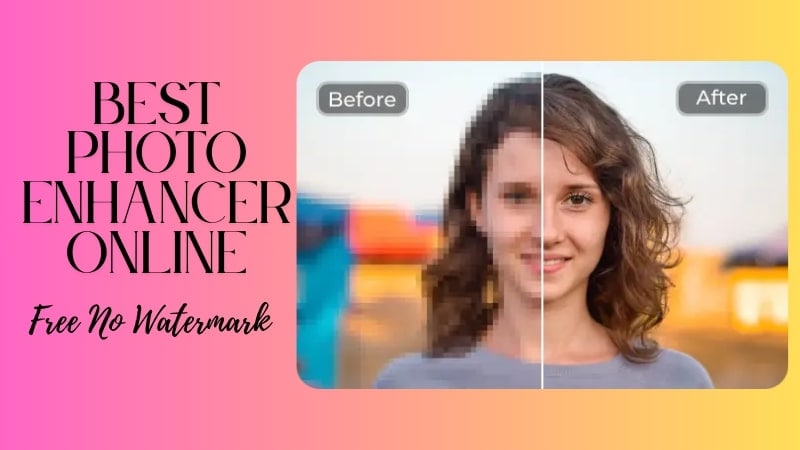
 ChatGPT
ChatGPT
 Perplexity
Perplexity
 Google AI Mode
Google AI Mode
 Grok
Grok

