As users try to share moments with friends using different phones, sending photos should work without problems. However, many iPhone users notice that their pictures never reach their friends’ Android phones, which causes confusion. It seems like the photo is sent, but the Android user never receives it or sees a blank image. This common issue usually happens due to multiple reasons, like incorrect settings or bad signals.
Luckily, a few simple and quick methods are available that can help you send your preferred pictures effortlessly. So, this article will provide you with various causes, along with the top ways why your iPhone won't send pictures to Android. Besides, if your photos are damaged or corrupted for any reason, we will show you how to repair them without hassle.
Table of Contents
Part 1. Why Won't iPhone Send Pictures to Android?
When your iPhone fails to send a photo to an Android user, it can be due to several minor issues. Therefore, this section explores some common reasons to help you figure out what's blocking your picture from reaching the other phone:
- Disable MMS Messaging: This feature is needed to send photos to non-iPhone devices, and it must be on for it to work. When disabled, the iPhone will fail to send any image to Android, which causes confusion and delays.
- Outdated Version: Older software can create bugs that affect features like messaging, especially when sending media to other phone systems. As a result, your iPhone won’t send photos to Android properly or may fail without showing errors.
- Carrier Settings: It helps manage messaging and media transfer between devices and different phone networks. Plus, incorrect settings can block the connection needed to send image files from an iPhone to an Android phone.
- Weak Internet: Besides that, a poor network connection can stop the photo from uploading or sending through the Messages app on iPhone. Without stable internet or data, the mobile cannot complete the process of sending pictures.
- App Glitches: If the Messages app experiences temporary bugs or memory issues, it may also stop sending or fail to attach media. This can ultimately cause the iPhone to freeze or fail during sending, especially when sharing large photos with Android users.
Part 2. 7 Ways to Resolve iPhone Won't Send Photos to Android in 2025
In case your iPhone won’t send pictures to Android, the issue is usually small and easy to fix. So, the following section covers the 7 best methods to help your photos reach Android devices without stress and delay:
1. Reboot Your iPhone
This solution helps you resolve temporary issues that may prevent pictures from being shared or loaded correctly during transmission. It clears memory and refreshes background processes to fix any minor bugs that can cause the photo transfer to fail silently. Hence, follow the steps when your iPhone won’t send photos to Android by a quick reboot and restore normal functionality:
Instruction. Press the “Power” and “Volume Up" buttons simultaneously for a few seconds until a new display appears.
After that, simply drag the "Slide To Power Off” slider from left to right and then turn on your phone after a few moments to reboot it.
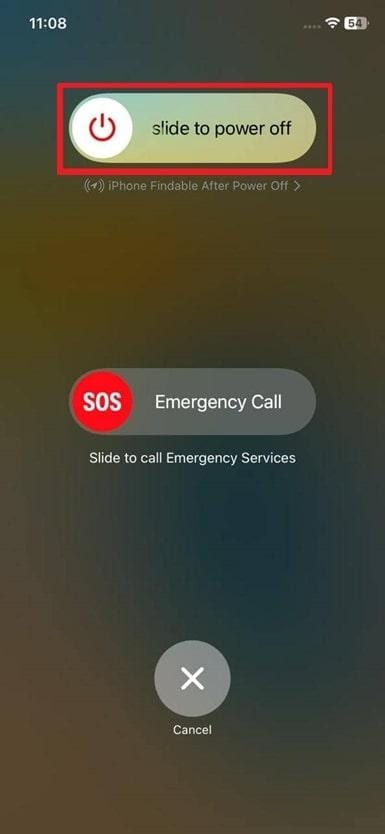
2. Enable the MMS Messages Feature
MMS allows your device to send pictures as media files through cellular networks instead of internet-based services like iMessage. Since it doesn't offer encryption, you can still effortlessly send photos or messages to non-Apple phones. This setting also helps the phone switch automatically when sending media to Android or other phones. Anyhow, go through the guide to turn on this feature when your iPhone won’t send pictures to Android:
Instruction. After accessing the "Settings" app, tap the "Apps” section and opt for the “Messages” option. Go ahead and enable the “MMS Messaging” toggle to finish the task.
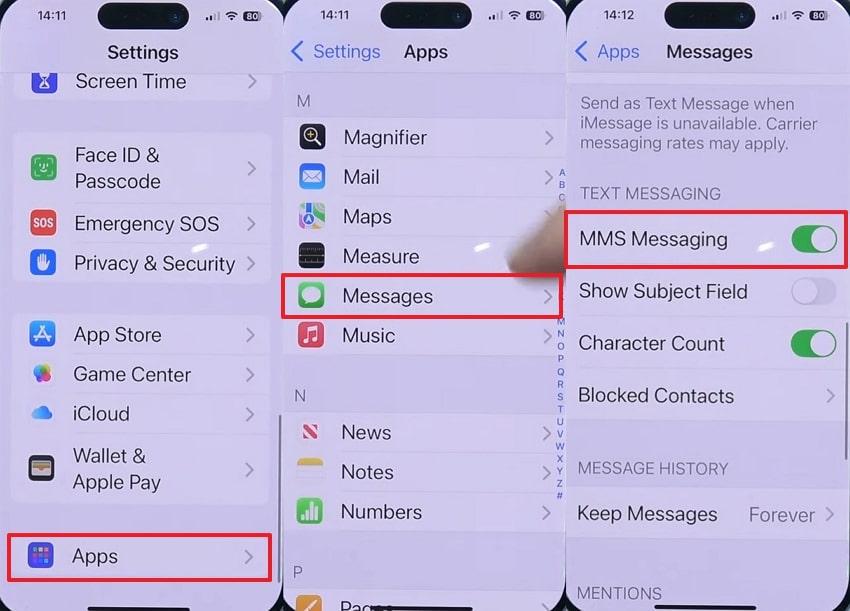
3. Check Your Internet Connection
In addition to the above, a strong internet connection helps your phone send pictures smoothly on any mobile device. Whenever the signal is weak or lost, photo messages ultimately get stuck or fail without showing a clear warning prompt. So, you can consider switching between wireless internet and mobile data to refresh the connection when your iPhone won’t send photos to Android.
4. Force Close and Restart the Messages App
While exploring the top fixes, force closing the messaging app can clear background issues that stop photos from sending. It refreshes the app completely and ends any stuck process that could silently block media from being shared.
Plus, this fix doesn't affect your saved messages or image attachments in any way. Thus, take guidance to force close and restart the app whenever your iPhone won't send pictures to Android:
Instruction. While the Messages app is in use, swipe up from the bottom of the screen to access the "App Drawer" and then swipe up again to force it to close.
Next, relaunch the app to complete the task, and your problem will be resolved.
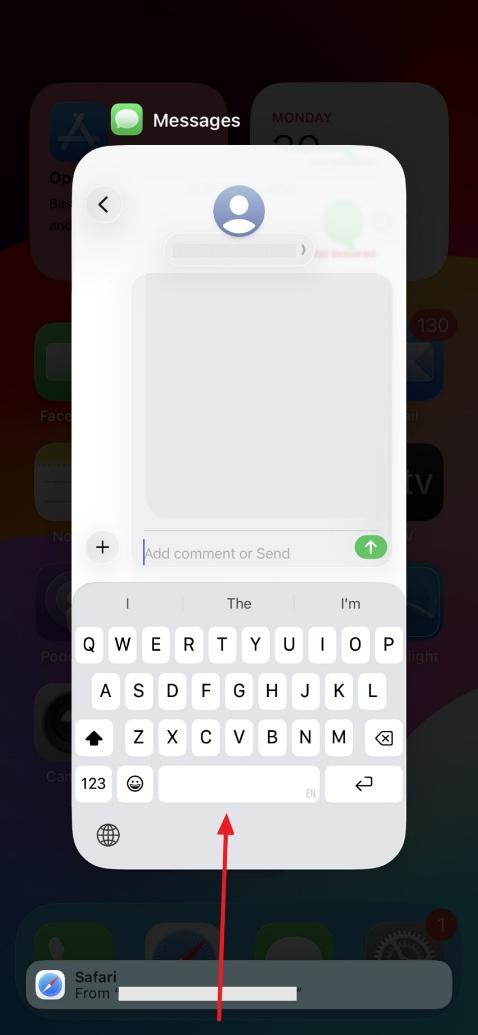
5. Install Carrier Settings Update
Another fix is to update your phone's carrier settings to help it work properly with your mobile network, including messaging features. They improve how your device sends pictures, texts, and calls by updating your network communication settings behind the scenes.
As a result, you can instantly restore full messaging support between all phones. Let's explore below to upgrade this setting if your iPhone won’t send photos to Android:
Instruction. Start by navigating to the “Settings” app and then going to the “General” section.
Next, tap the “About” option and press the “Update” button if you see the “Carrier Settings Update” prompt.

6. Update iOS to the Latest Version
As you update your carrier settings, you can also upgrade your iOS version, which lets you handle messaging and photo sharing effortlessly. It removes bugs that may silently block images from being sent or received.
Moreover, this task enhances phone stability and improves compatibility with messaging services. Thus, if your iPhone won’t send pictures to Android, follow the guide to update it to the latest version:
Instructions. To initiate, head to the phone’s settings and access the “General” section to choose the “Software Update” option.
Go ahead and hit the “Update Now” button to upgrade your phone to the latest iOS version.
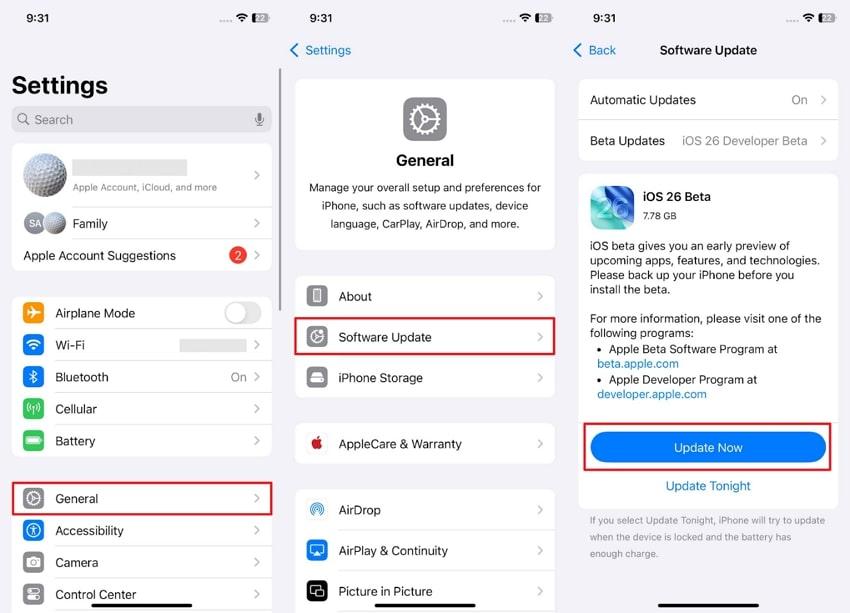
7. Reset Network Settings
While completing the fixes, resetting network settings also helps your phone reconnect to the network with fresh settings that support smooth message delivery. It works by clearing saved Wi-Fi, Bluetooth, and cellular settings that may block image sharing across devices.
Besides, this reset removes hidden glitches that stop your phone from sending media. You can perform the steps to reset network settings when your iPhone won’t send photos to Android:
Step 1. From the phone’s “General” settings, opt for the “Transfer or Reset iPhone” option and choose the “Reset" option on the following display.
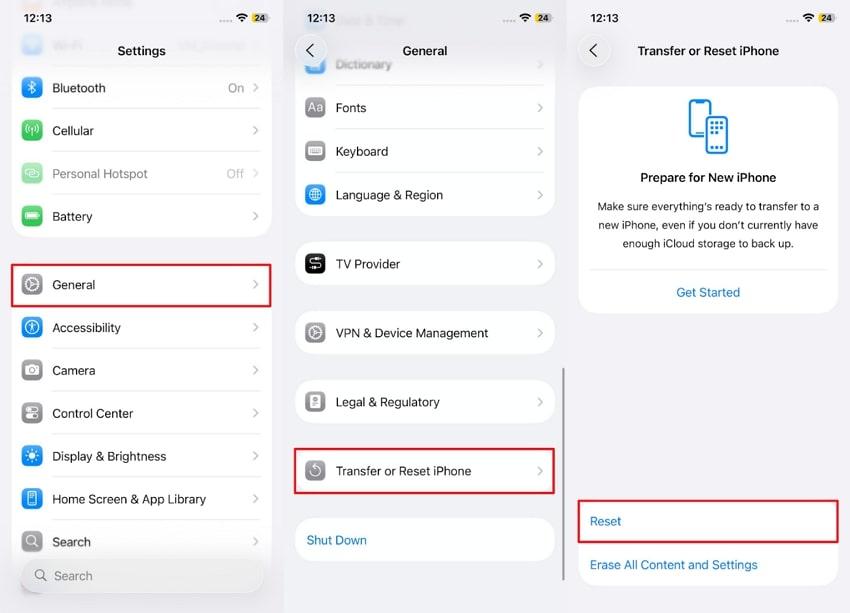
Step 2. Subsequently, press the “Reset Network Settings” feature and input your device passcode. After that, again, opt for the “Reset Network Settings” choice to confirm your selection.
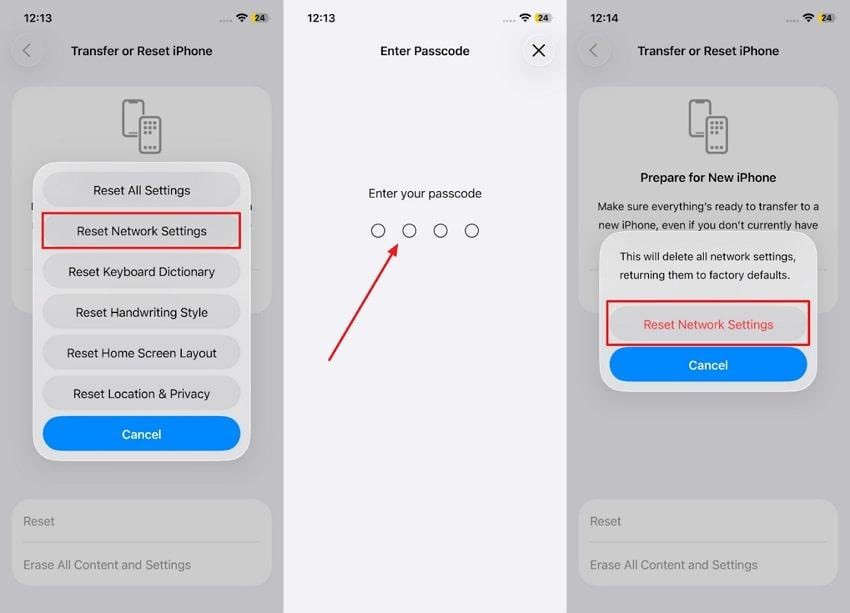
You can’t miss:
6 Solutions to Fix Photo Downloading Errors on iPhone [2025]
Fix 'Unsupported Format Error' When Open Photos On Android
Part 3. Got Your Favorite Photos Damaged Due to a Sudden System Crash?
Along with solving the problem of your iPhone won’t send pictures to Android, many users have an issue with the damage or corruption of photos. This may occur as a result of a number of reasons, including a partial download and a system crash. Then, you may use Repairit Photo Repair, which allows you to repair blurred, pixelated, greyed-out, or scratched images with a 99.5 percent success rate.
Furthermore, this advanced software supports 20+ famous photo formats, including JPEG and TIFF, to repair them. It also supports batch photo repair, which lets you fix multiple damaged pictures quickly in one smooth process.
Plus, the tool improves resolution by up to 800% to make your repaired image enhanced without pixel loss or distortion. You can use it on both desktop and online according to your needs, which offers flexible access.
Key Features
- RAW Format Support: Users can even repair RAW image files from professional cameras, including formats like CR2 and ORF, without losing quality.
- Thumbnail Extraction: When the full photo is damaged, it extracts and saves available thumbnails so you can recover something useful.
- AI Denoise: This specific feature removes digital grain and noise from photos taken in low light while keeping fine details visible.
Upon discovering its top features, you now need to follow the steps to understand how to repair your damaged photos using this tool:
Step 1. Once you head to the “More Types Repair” section of this tool, select the “Photo Repair” feature by pressing the “Start” button.

Step 2. Moving ahead, hit the “+Add” button to import damaged photos and click the “Repair” button on the next screen.

Step 3. As all your photos are repaired, hit both the “Save All” and “Save” buttons to export your fixed photos to your computer.

Fix Your Favorite Damaged Photos Due to a Sudden System Crash

Conclusion
To sum up, when your iPhone won’t send pictures to Android, the issue is usually easy to resolve. You have explored several quick ways and adjustments that help you send photos to Android without further delays. Apart from that, if you face a damaged photo problem and want to address it, we highly recommend using Repairit. It supports over 20 image formats while letting you repair multiple files simultaneously.
Frequently Asked Questions
-
Q1. Do AirDrop or iMessage settings affect photo sharing on Android?
These particular features are unique to the Apple products and are incompatible with Android phones. When you attempt to send media using these means, nothing will go to the Android device. Therefore, make sure that the MMS messaging option is set, which allows you to send messages to non-Apple devices. -
Q2. Why are some photos showing as 'Not Delivered' only for Android contacts?
This happens when your network fails or if the photo size exceeds what the carrier allows over MMS transfer. Some carriers restrict the media file size, causing large pictures to fail without warning or displaying a “Not Delivered” message. You can try reducing image size or using apps like WhatsApp to send the image effortlessly. -
Q3. What if the photo becomes corrupted while sending and won’t open on Android?
Many times, the image can become unreadable due to a failed upload or a system crash. In such cases, the photo appears grey or won't open properly on your device. To recover your original photo, you can use Repairit, which repairs unreadable, blurry, or broken image files instantly.

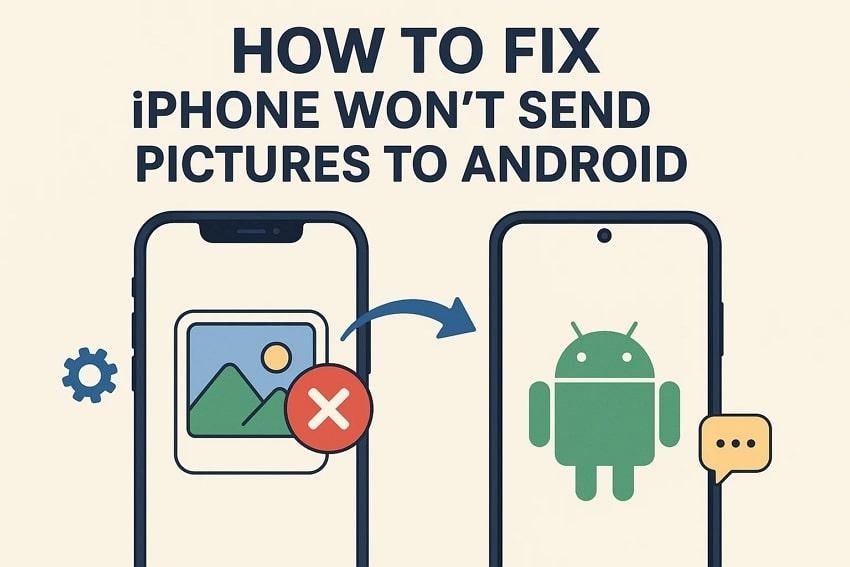
 ChatGPT
ChatGPT
 Perplexity
Perplexity
 Google AI Mode
Google AI Mode
 Grok
Grok

