SWF is a prevalent used image format for web animations, but Adobe ended Flash Player support in 2020. Now, SWF files no longer work well for websites or presentations. The good news? You can troubleshoot this by turning SWF to animated GIF, PNG or JPEG. These convenient image formats are ideal for sharing graphics and animations online.
In this article, we’ve listed the top free and online SWF to GIF converters. Try them out to convert your SWF files quickly and with better quality.
Table of Contents
Part 1. Why Convert SWF Files to GIF, PNG, or JPEG?
SWF is a file format made for animations and interactive content, mostly used in Flash. GIF has fast and creative animations with up to 256 colors per frame. Unlike SWF, GIFs, PNGs and JPEGs are easy to use and work on almost all devices and platforms.
Here are the other causes why do you have to change SWF to animated GIF, PNG or JPEG:
- Flash is no longer supported. Adobe stopped holding SWF and Flash Player in 2020, so most devices and browsers can’t access them anymore.
- GIFs work everywhere. Transforming SWF to animated GIF makes it simpler to share on websites, social media, or messaging apps.
- Still images are useful. Turning SWF to JPEG or PNG lets you capture a single frame for presentations, thumbnails, or printed materials.
- No plugins needed. Unlike SWF, these formats don’t require special software to view.
- Easy to edit. Once converted, you can easily crop, resize, or add effects to your images or GIFs.
- Smaller file sizes. Transforming image files can compress their size for faster uploads and downloads.
Part 2. How to Convert SWF to GIF and GIF to SWF?
Converting between SWF and GIF formats helps repurpose animated content for different platforms. SWF (Shockwave Flash) is great for interactive web animations, while GIFs are widely supported across social media, messaging apps, and websites.
CloudConvert converts SWF to GIF and GIF to SWF simply. It's an online SWF to GIF converter that lets you easily switch between SWF and GIF formats without installing any software. Just upload your SWF, customize output settings, and download your GIF in seconds.
Key Features:
- Quickly convert Flash animations into looping GIFs for easy sharing on social media, websites, or messages.
- CloudConvert supports beyond SWF and GIF, including MP4, WEBM, AVI, PNG, and more.
- Control resolution, frame rate, and file size to fine-tune your GIF output.
- ISO 27001 certified, meaning your data is never shared or sold.
- Uses a blend of open-source tools and premium software partners to deliver top-quality conversions.
- Automate SWF to GIF conversions with CloudConvert’s flexible API, including Amazon S3 integration and volume discounts.
Here’s how to convert SWF to animated GIF:
Step 1: Click Select File to upload your SWF file from your computer device, Dropbox, Google Drive or URL.
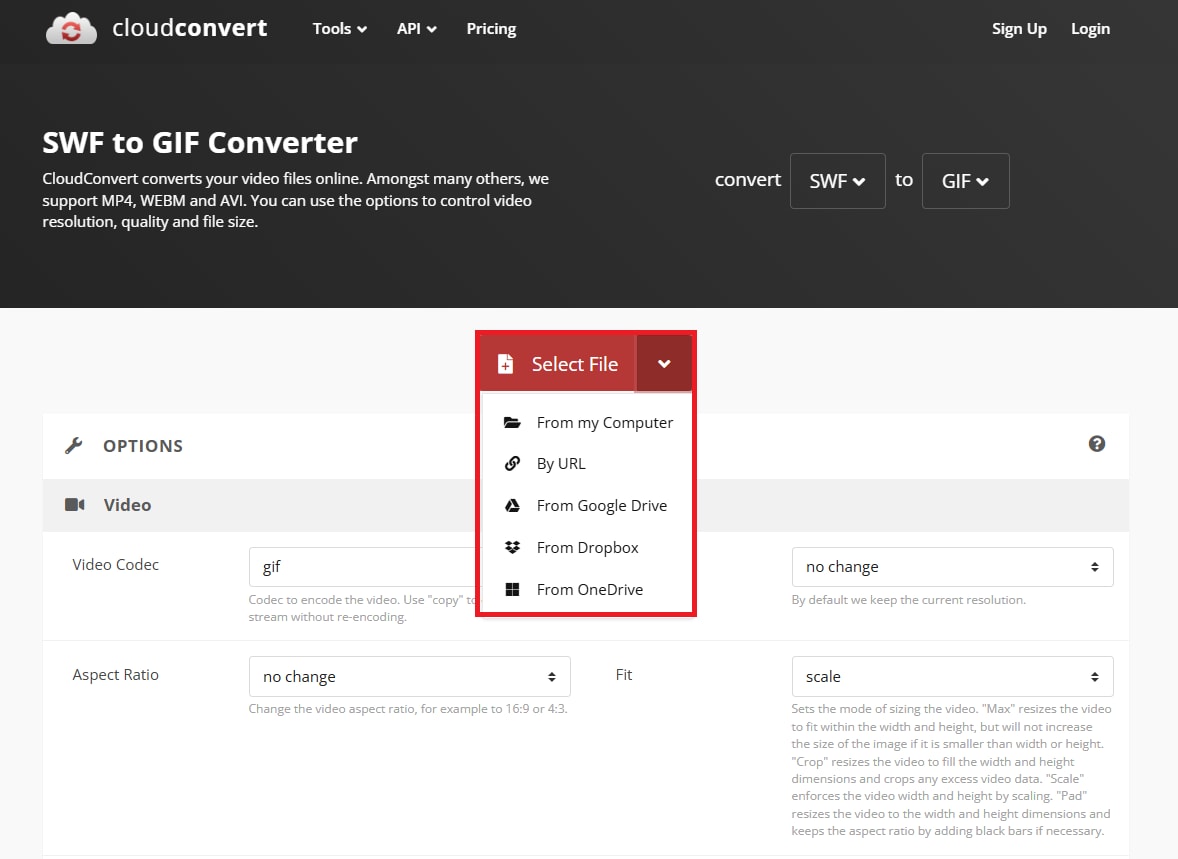
Step 2: Apply the output format as GIF. Hit Convert.
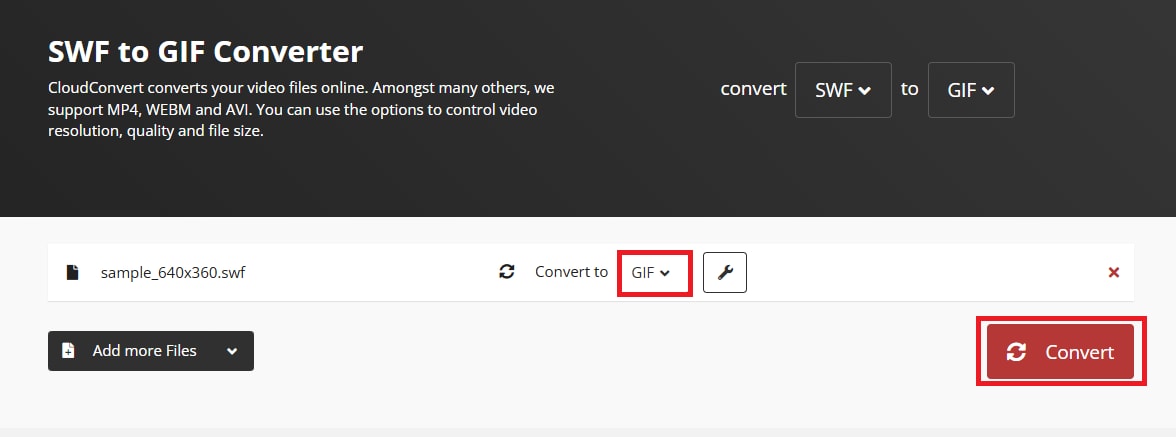
Step 3: Download your GIF once the conversion is complete.
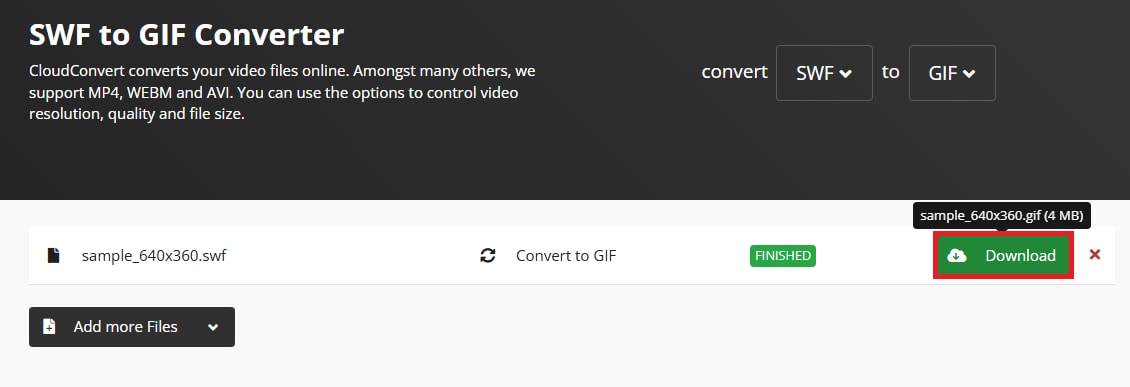
Part 3. How to Convert SWF to PNG or JPEG
Converting SWF files to PNG or JPEG is useful when you want to extract static images from animated Flash content. This is ideal for creating thumbnails, preserving frames, or using still visuals in presentations, websites, or print materials. Since SWF files are no longer widely supported, turning them into common image formats makes them more accessible and easier to share.
OnlineConvertFree offers a quick and secure way to convert SWF to PNG or JPEG directly from your browser with no installation needed. You can smoothly extract visuals for presentations, creating thumbnails, or saving frames from outdated Flash content.
Key Features:
- Simply drag and drop your SWF files with no registration, no watermark, and no email required.
- Convert SWF to PNG, JPEG, or any of over 250 file types in just a few clicks.
- Everything happens in the cloud, so you don’t need to install or run any software on your device.
- All file uploads and downloads are protected through SSL for safe data transmission.
- Uploaded files are auto-deleted immediately after conversion; final files are erased within 24 hours.
- Tools are regularly scanned for vulnerabilities to prevent malicious code or breaches.
Here’s how to convert SWF to animated GIF:
Step 1: Click CHOOSE FILE to input your SWF file (up to 100 MB).
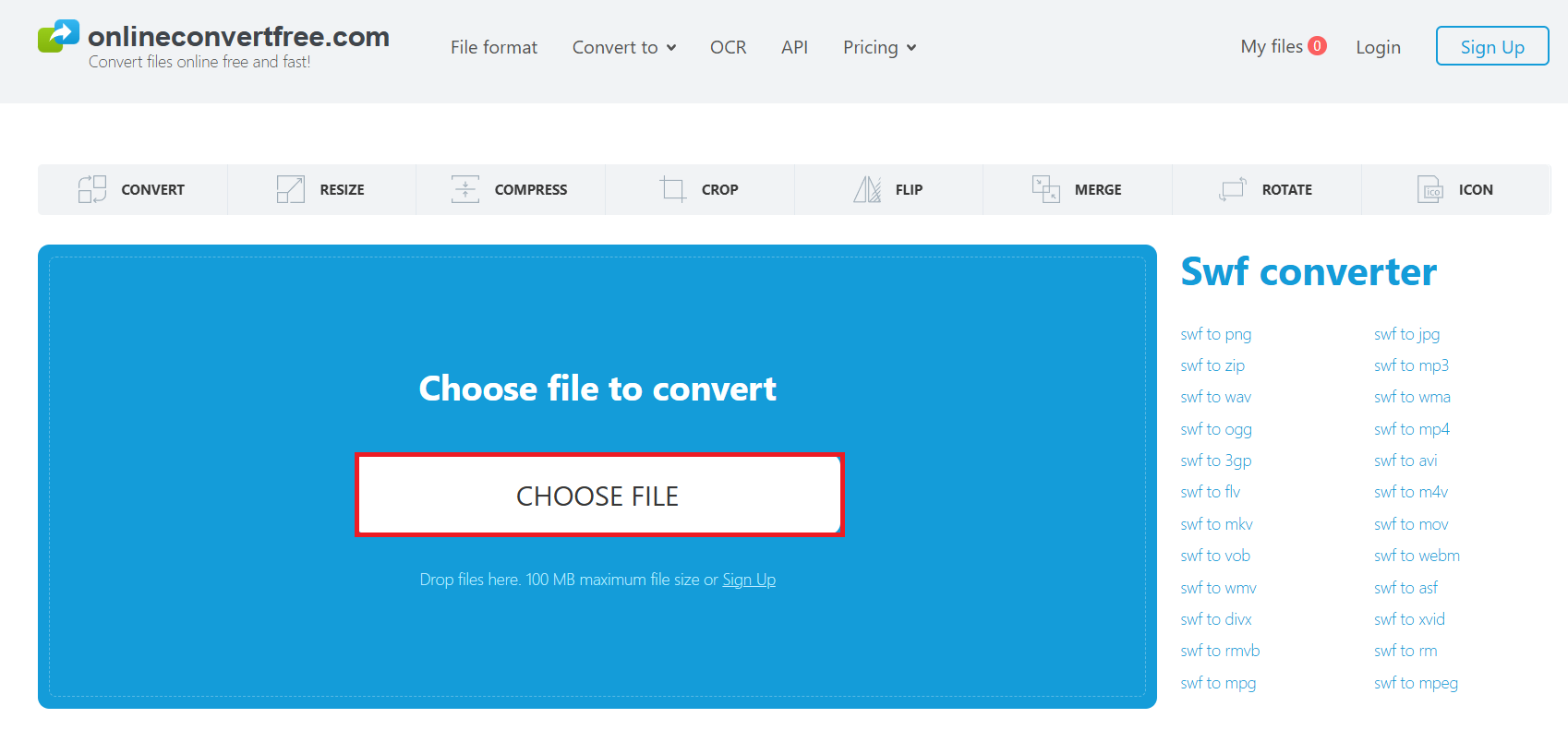
Step 2: From the output format options, you can pick PNG or JPEG. You can add more SWF files by pressing ADD MORE FILES. Then, tick Convert to start the image format conversion process.
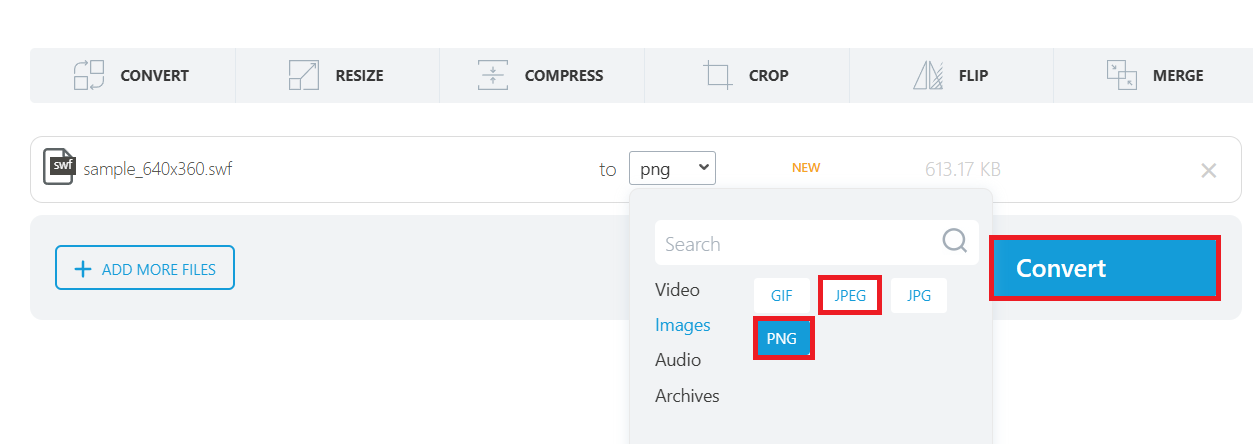
Step 3: Hit Download to keep your PNG or JPEG file. For batch repair, you can download them in a ZIP.

You may also interest: How to Convert SWF Format to MP4?
Part 4. Repair Corrupted SWF Files Before Conversion
Sometimes, SWF files won’t open or convert properly. This can happen for a few reasons. Maybe the file is incomplete, damaged during download, or affected by software errors. When this happens, your conversion tool might freeze, show an error, or simply fail to process the file.
Good news—there’s a fix! Repairit Photo Repair supports the SWF format and can help restore your broken files before conversion. It's simple to use: just upload your corrupted SWF, let Repairit scan and fix it, then download the repaired version ready for conversion.
Here are the top features that make it stand out:
- Fix corrupted SWF files of any size or damage level with advanced AI detection and automatic restoration.
- Seamless compatibility with specialized formats like SWF, plus JPEG, PNG, TIFF, HEIC, ARW, and more.
- Repairit handles pixelation, greying out, unreadable files, format errors, and even water or brightness damage on visuals in SWF containers.
- Fix multiple SWF or other media files in one go to save time and effort.
- Your files are processed with encryption, stored securely, and deleted after use.
With Repairit Photo Repair, even heavily damaged SWF files can be restored to a usable state. Then later, you can convert them to GIF, PNG, or JPEG without errors. Here are the steps:
Step 1: Access Repairit Photo Repair, go to More Types Repair and select Photo Repair.

Hit Add to input the damaged SWF files.

Step 2: Pick Repair to begin fixing issues like blurriness, pixelation, color problems, or unreadable images.

Step 3: After previewing, press Save or Save All to export your repaired photos. Choose a folder to keep them on your computer. That’s it! Your corrupted SWF files are now repaired and ready to use.
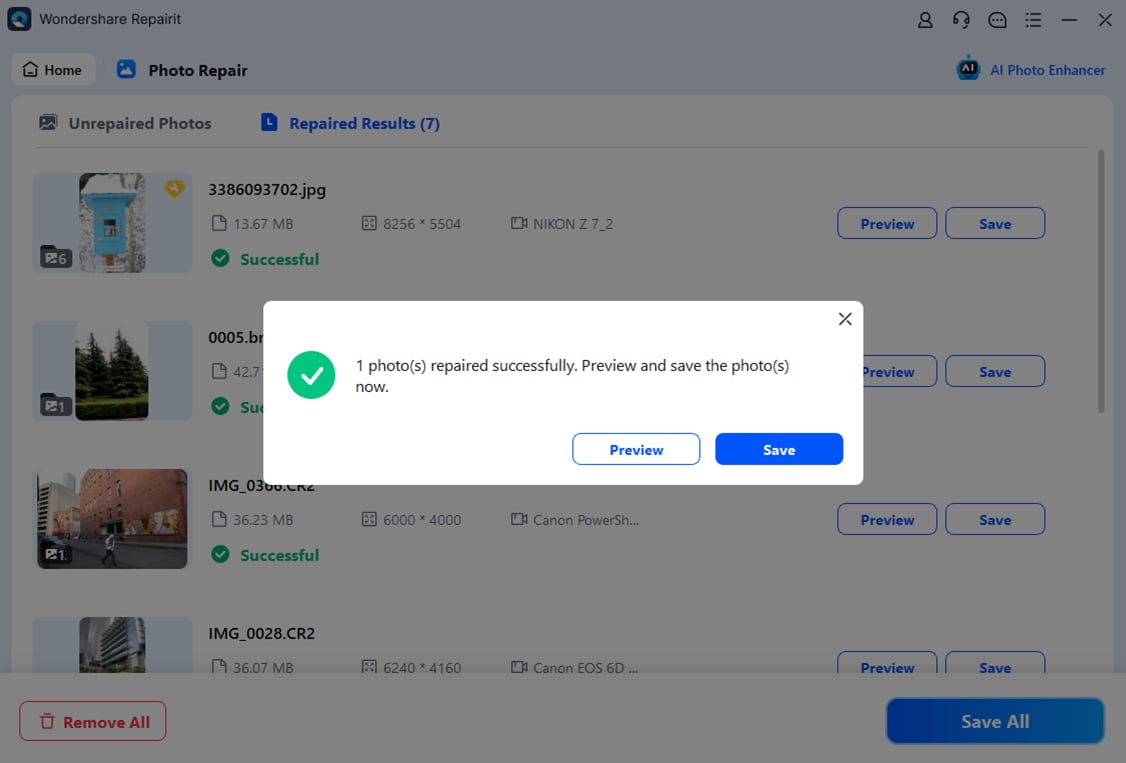
Repair Corrupted SWF Files Before Conversion

Conclusion
Converting old SWF files to GIF, PNG, or JPEG is a simple way to keep and reuse your Flash animations on modern platforms. If you need a looping animation or a still image, tools like CloudConvert and OnlineConvertFree make the job quick and easy. If your SWF files are damaged, Repairit Photo Repair can fix them before converting.
FAQs
-
Does SWF to GIF conversion preserve the original frame rate and quality?
Not always. Most converters allow you to adjust frame rate and resolution. Choose a tool that lets you tweak these settings to match the original animation. -
Why won’t my SWF file convert properly?
Common issues include:The file requires Flash player scripts that don’t run in converters
It’s corrupted or incomplete
The animation includes interactive content (not supported in static formats)
-
Can I edit the SWF animation before converting it to GIF or images?
Only with advanced software. Tools like Adobe Animate or JPEXS Free Flash Decompiler allow you to edit SWF elements before exporting.

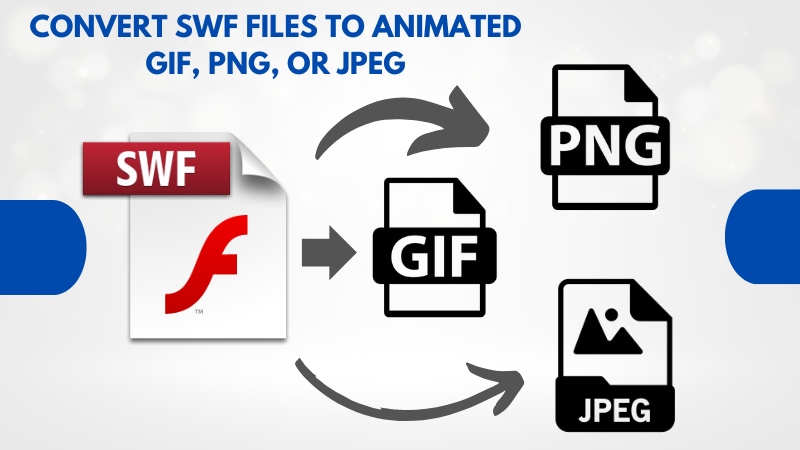
 ChatGPT
ChatGPT
 Perplexity
Perplexity
 Google AI Mode
Google AI Mode
 Grok
Grok

