A Reddit user shared their frustration about receiving the “Messages keeps stopping” error. They mentioned that the app crashes immediately after opening despite trying various fixes. The issue started after experimenting with a Play Store beta update, but they’re unsure if it caused the problem.
If your Messages app keeps crashing on Android and you’re wondering why, let us help you with the best fixes.
Fix the Messages App Crashing Issue

In this article
Part 1. Why Does the Messages App Keep Crashing?
If you see the “Messages keeps stopping” error on your device, understanding the possible causes can help you find the right fix. Here are some of the main reasons why your Messages app keeps crashing:
- Corrupt App Cache or Data: Over time, cached files can become corrupted, causing the app to crash unexpectedly.
- Outdated Messages App: Running an older version of the app may lead to bugs and compatibility issues.
- Recent Software Updates: Sometimes, a system or Play Store beta update may introduce bugs that affect app performance.
- Insufficient Storage: If your device is running low on storage, the Messages app may struggle to function properly.
- Conflicting Apps: Other apps running in the background or newly installed apps may interfere with the Messages app.
- System Glitches: Android system issues, such as temporary software glitches, can also cause the app to stop working.
Part 2. 8 Solutions to Fix the Messages App Crashing Issue
If your Messages app keeps crashing, don’t worry, there are 8 ways to fix the issue. Try these solutions one by one to see which works best for your device.
1. Restart Your Android Phone Forcefully
A simple reboot can clear temporary glitches and improve your phone’s performance. Restarting your device refreshes both the Messages app and the entire system. Here’s how to do it:
Step 1. Press and hold the Power button.
Step 2. Select Power Off and wait 30 seconds.
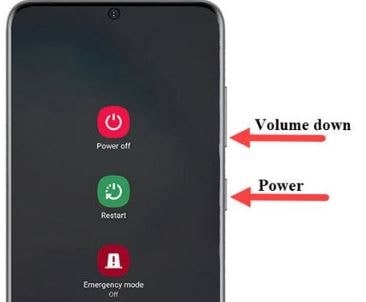
Step 3. Turn your phone back on and try using the Messages app.
If your phone has a removable battery, take it out for 30 seconds before turning it on.
2. Delete Data and Cache in the Messages App
Corrupt cache files can cause the app to crash. Clearing the cache removes temporary files and may fix the issue. Follow these steps:
Step 1. Go to Settings and Apps then Messages and select Storage.
Step 2. Tap Clear Cache.
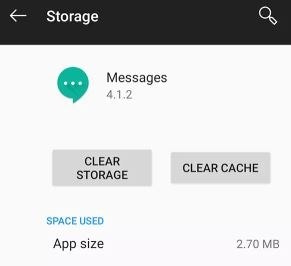
Step 3. Open the app and see if it works.
If it still crashes, go back and tap Clear Data (this will delete all messages).
3. Clear Cache Partition in Recovery Mode
Sometimes, clearing the cache partition can prevent old files from interfering with new ones. You can do this through recovery mode.
Step 1. Turn off your phone, then press and hold the Volume Down and Power buttons together.
Step 2. Select Wipe Cache Partition from the menu.
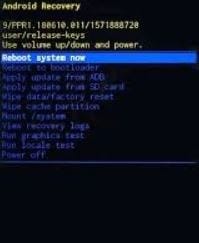
4. Remove Old Messages
A full inbox with too many messages, especially with media files, can cause the app to slow down or crash. Deleting old conversations can free up space and improve performance. Follow these steps:
Step 1. Delete old conversations, especially those with lots of pictures or videos.
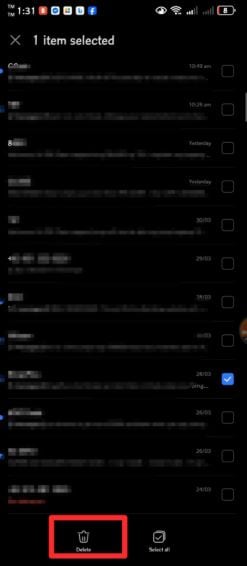
Step 2. Check to see whether the problem has been fixed by restarting the program.
5. Undo Updates for the Messages App
Outdated apps or system software can cause apps to crash unexpectedly. Keeping your Messages app and Android system updated ensures stability and bug fixes. Here’s how to check for updates:
Step 1. Open the Google Play Store, search for Messages, and tap Update if available.
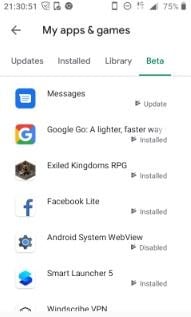
Step 2. Also, check for system updates:
Step 3. Go to Settings and System then Advanced and System Update.
Install any updates that are available after selecting Check for Updates.
6. Give Required Permissions to the Messages App
The Messages app requires certain permissions to function properly. If any of these permissions are missing, the app may not work correctly. Here’s how to check and enable them:
Step 1. Go to Settings and Apps, then go to the Messages and Permissions.
Step 2. Make sure these are enabled:
- Contacts
- Phone
- SMS
- Files & Media
- Camera
- Microphone
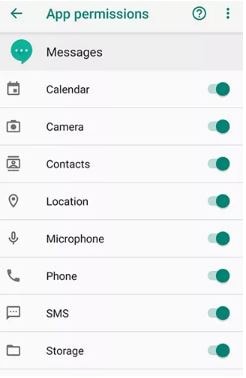
7. Remove Newly Installed Apps
If you recently installed a new app, it might be causing problems with the Messages app. Removing the app could help fix the issue.
Step 1. Open Settings and Apps & notifications and select the app you want to remove.
Step 2. Tap Uninstall to delete it from your phone.
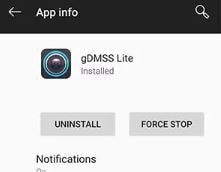
8. Restore Default App Settings
If you have multiple messaging apps installed, your phone might not recognize the correct one to use. Setting Messages as the default app ensures it works properly. Here’s how:
Step 1. Go to Settings and Apps, and look for the Default Apps and SMS App.
Step 2. Select Messages.
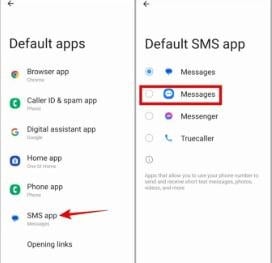
Part 3: Fix Damaged Videos Caused by Message App Crash
When your Messages app keeps crashing, it's more than just frustrating—it can actually damage the files you're trying to send or receive. One of the most common consequences of a sudden app crash is video file corruption, especially when the crash happens while a video is uploading, downloading, or being saved from a chat. In these situations, you may find that a video won’t play, shows a black screen, has no audio, or displays error messages like “can’t open file” or “unsupported format.”
Fortunately, there’s a reliable solution.
If your video files were damaged due to the Messages app crashing, Repairit Video Repair is a powerful and easy-to-use tool designed specifically for repairing corrupted or unplayable video files. Whether the file was partially downloaded or glitched during transfer, Repairit uses intelligent recovery algorithms to restore video clarity, sound, and structure—without needing any technical skills.
Key Features of Repairit Video Repair:
- Supports popular formats like MP4, MOV, 3GP, MTS, AVI, and more
- Fixes black screens, audio loss, playback errors, and frame freezes
- Offers Standard and Advanced Repair Modes for deeper video recovery
- Works on videos damaged during messaging, editing, or transferring
Here’s how to use Repairit Video Repair:
Step 1. To add a damaged Message video to the repair list, click the +Add button in the Video Repair section.

Step 2. Once the Message video has been uploaded, click the Repair button to start the video restoration process.


Step 3. If you like how the corrected Message video files look, click store and choose a location to save them. However, do not bring them back to the scene of their injuries.

Fix Damaged Videos Caused by Message App Crash

Conclusion
The "Messages keeps stopping" error is a common problem that you may encounter, but there are multiple ways to fix it. Start with simple solutions to a professional tool to fix the issue. Just make sure that you will follow the steps and instructions.
FAQ
Why does my Messages app keep crashing on Android?
A corrupt cache, outdated app version, insufficient storage, or conflicting apps can cause this issue. Clearing the cache or updating the app usually helps.Can a system update cause the Messages app to stop working?
Yes. A buggy system update or a Play Store beta version can sometimes trigger crashes. You can try uninstalling updates or waiting for a bug fix from Google.How do I recover a corrupted video from the Messages app?
If a video was damaged due to an app crash, you can use Repairit Video Repair to fix and restore it.

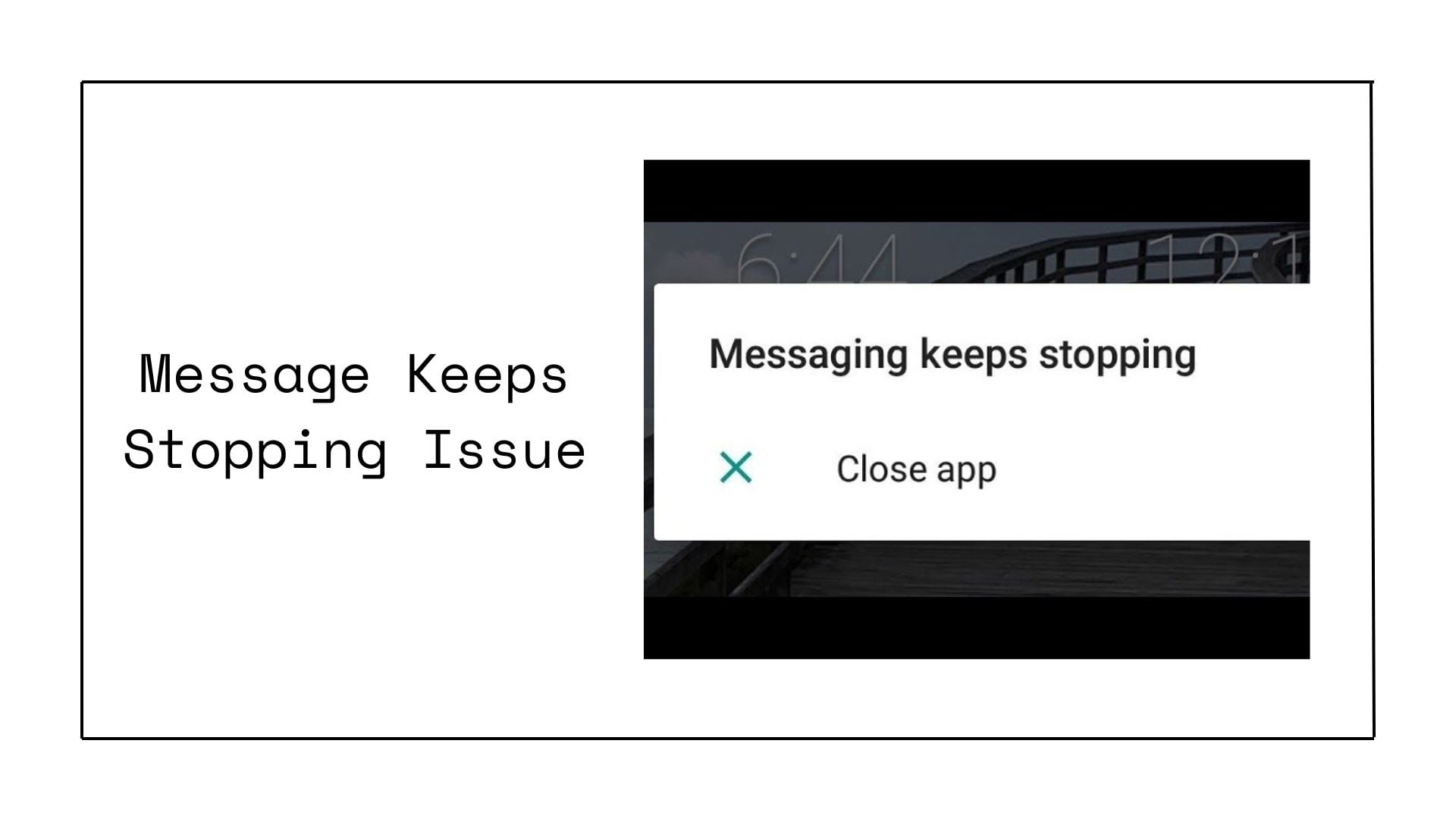
 ChatGPT
ChatGPT
 Perplexity
Perplexity
 Google AI Mode
Google AI Mode
 Grok
Grok

