Whether you are watching an informative or entertaining video, any kind of error with the playback can really upset your mood. Error Code 232404 is a common issue that prevents media from playing online. This issue indicates that the video file cannot be played and disrupts your viewing experience. That is why it is important to understand the causes of this error to resolve it effectively.
In this article, you will learn about this error and why it happens. You will also know about some of the most effective ways that can be used to fix this issue. In the end, we will also share an effective tool that can help you repair damaged videos easily
In this article
Part 1. What is Error Code 232404, and Why Does It Appear?
Attempting to stream an online video through a web browser might result in encountering the message, “This Video File Cannot be Played Error Code 232404.” This prompt means that the media player cannot access the video's content, and it refuses to play. Though there could be multiple reasons for this error, you will learn about 5 major ones that could cause this issue.
- Unstable Internet: There is a possibility that your Internet connection is slow or unstable. The browser will not get enough data to open a video, and the error message pops up.
- Outdated Browser: You need to update your browser to play a video without interruptions. Operating with an outdated browser may interfere with file playback and give rise to potential issues.
- Extensions: Many add-ons can interfere with the normal playing of video, especially those that are related to security. Mostly, VPNs and Firewalls are responsible for such kind of issues.
- Corrupted Video File: Sometimes, the file itself may be corrupted or not coded properly. It, in turn, prevents the browsers from decoding the data and playing them.
- Compatibility Problems: One more reason is that certain browsers may not support a file format. This incompatibility can cause the video to display an error message, or it may entirely fail to load.
Part 2. 5 Quick Fixes to Code 232404 to Get Videos Playing Again
Now that you know about Error Code 232404, let’s discuss some of the fixes that you can try to get rid of this issue.
Way 1. Try a Different Internet Connection
For a video to play in a browser, you should have a proper internet connection. Poor network stability often leads to streaming disruptions, including buffering delays, reduced video clarity, and error codes like 232404. As a result, watching your favorite content becomes frustrating and unreliable. To solve this, you can switch to Airplane mode or reconnect your internet connection.
You can also restart your router or switch your internet to a different Wi-Fi to eliminate this issue. When you switch to a different internet connection, it can also help determine if the problem is linked to your network.
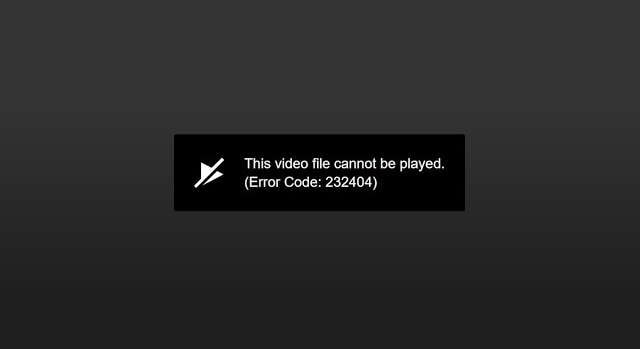
Way 2. Refresh the Web Page or Restart the Browser
Sometimes, temporary glitches and corrupted data may accumulate in your browser and cause error code 232404. You should try to refresh the web page and fix these minor issues. If that does not work, you can also try and restart the browser as it clears the session data. This simple fix mostly resolves playback errors, but you need to save any ongoing work before restarting the browser.
Way 3. Switch to a Different Browser or Device
Your browser may lack the necessary updates or support for specific video formats. When error 232404 prevents video playback, testing it on another browser or device is a useful troubleshooting step. If the video plays elsewhere, the issue is likely browser-related. This approach will help you determine the cause and find a suitable solution.
Way 4. Disable VPNs, Firewalls, or Ad Blockers Temporarily
Apart from the above reasons, extensions and security tools can sometimes interfere with video playback in your browser. Additionally, many sites don’t support Ad blockers and restrict playing videos when they detect them.
That's where you need to disable these tools temporarily, which can be helpful to restore smooth playback. Thus, follow the steps below to learn how to turn off these virtual networks to resolve 232404 errors:
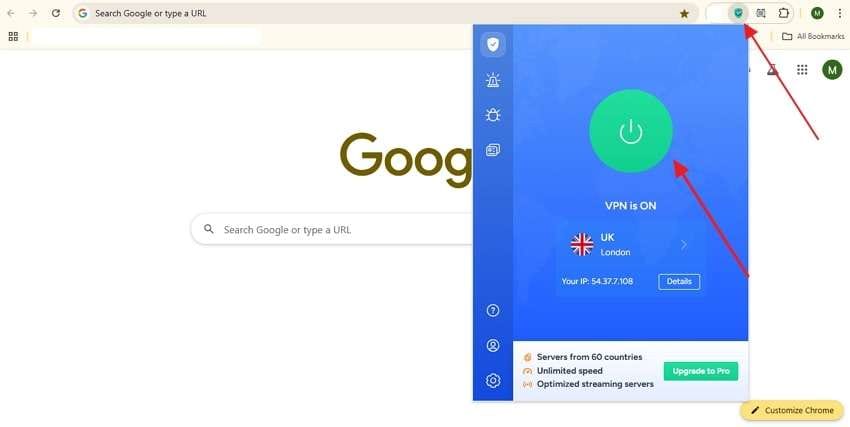
Way 5. Disable Hardware/Graphics Acceleration
Many computers have this feature that utilizes the device’s hardware to boost tasks like video playback. While this acceleration typically increases performance, it can clash with video formats and cause error code 232404.
Thus, it is recommended to disable the hardware/graphics acceleration because it will then force the browser to manage video rendering alone. You can follow these simple steps to apply this fix easily:
Step 1. Access your browser and click the "Three Dots" to open a drop-down menu. Afterward, you need to select the “Settings” option to reach a new page.
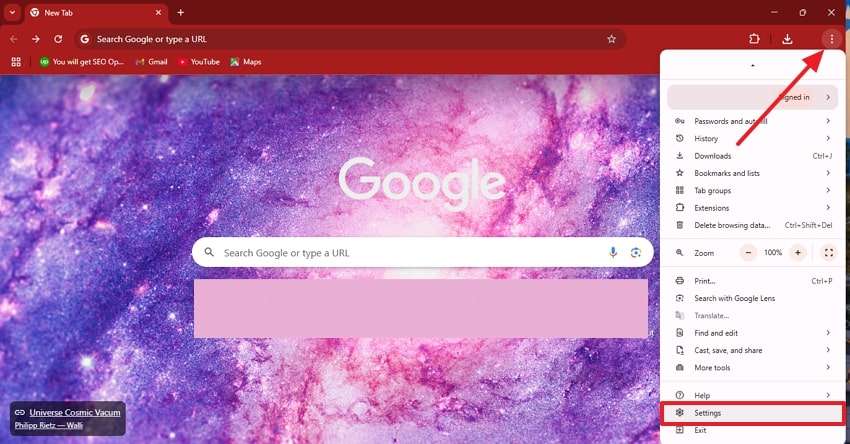
Step 2. From the left side menu, choose “System” and then click on the toggle button next to the “Graphic Acceleration” feature to turn it off.
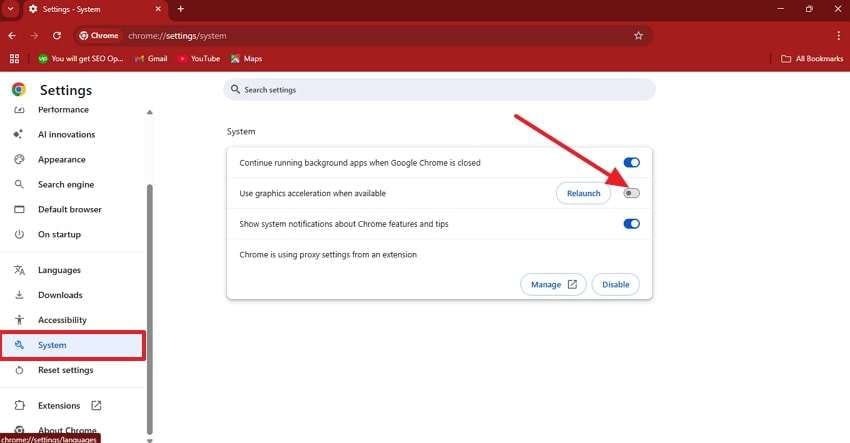
Part 3. How to Fix This Video File Cannot Be Played Error [Effective Solution]
The above methods will help you repair an online video that shows the message, “This Video File Cannot be Played Error Code 232404.” However, if you have a downloaded video that shows an error while playing, you can use Repairit to easily fix it. It restores your video with its original encoding, so the quality is not reduced during the repair.
Repairit is a pioneer in the industry in terms of gyroscope data repairing for GoPro sports camera videos. Additionally, it can fix videos with high resolutions, such as 4K or 8K. While repairing, the tool synchronizes the audio and video tracks to ensure they play in harmony. Moreover, you can repair over 20 video formats, such as MOV and MP4, with the help of this tool.
Key Features

-
Repair damaged videos with all levels of corruption, such as video not playing, video no sound, out-of-sync video or audio, playback errors, header corruption, flickering video, missing video codec, etc.
-
Repair full HD, 4K, and 8K videos and support 20+ popular formats, including MOV, MP4, M2TS, MDT, RSV, WMV, MPEG, DAT, etc.
-
Repair damaged or corrupted videos caused by video compression, system crashes, video format changes, etc.
-
Repair critically damaged or corrupted RAW/LOG/HDR videos from professional cameras such as Blackmagic Design, RED Digital, ARRI, etc.
-
Repairit has a quick and advanced scanning mode. You can use either depending on the level of corruption the video file has undergone.
-
No limit to the number and size of the repairable videos.
-
Repaired videos are more compatible with professional editing software such as DaVinci, Composer, Final Cut Pro, and Premiere Pro.
-
Support Windows 11/10/8/7/Vista, Windows Server 2003/2008/2012/2016/2019/2022, and macOS 10.12~macOS 15.
Guide on How to Fix This Video File Cannot Be Played Error with Repairit.
Step 1. As you download this video repair toolkit on your system, launch it and click “Start” to import the video file from your storage.

Step 2. After importing the damaged video files, you need to tap the "Repair” button to start the repair procedure.

Step 3. Export the repaired videos into your system

Repair Corrupted Video Files

Conclusion
In conclusion, error code 232404 can disturb your mood while you are trying to play an online video. Yet, this guide explored the top 5 tested and workable solutions to get your videos playing back after understanding its causes.
In case your offline files can get damaged, you can use Repairit to effectively repair and restore them without quality loss. Additionally, you can repair your damaged documents and photos with this robust data repair tool.
FAQ
-
What should I do if my video has no sound during playback?
In this scenario, you should check if the media player or system volume is muted. In some cases, you can try playing the video on a different video software. Additionally, try Repairit to fix any audio track damage in your file. -
Why do I receive an "unsupported video format" error, and how can I fix it?
Playing videos smoothly requires a media player that supports different formats, such as VLC. If compatibility is the problem, video conversion software can help. For corrupted files, Repairit offers an efficient repair solution. -
Does error code 232404 occur due to regional restrictions?
Yes, attempting to access restricted content in your region can result in such errors. You can use different kinds of available VPNs to overcome this issue and restore access to such videos.


 ChatGPT
ChatGPT
 Perplexity
Perplexity
 Google AI Mode
Google AI Mode
 Grok
Grok

