Sending a short video to someone sounds simple, right? But sometimes, your email keeps saying the file is too big. This guide will show 4 best ways on how to email a video file that is too big without stress.
Table of Contents
Part 1: Why Are Videos Too Large to Send by Email?
Before learning how to send videos that are too big for email, it’s important to understand why this problem occurs in the first place.
1. Email Attachment Size Limits
Most email platforms restrict the size of attachments you can send.
- Gmail: up to 25MB
- Outlook: up to 20MB
- Yahoo Mail: up to 25MB
These limits are fixed, meaning even with a fast internet connection, your file will still be rejected if it exceeds these caps. Modern smartphone recordings can easily surpass 100MB in just a few seconds, making it impossible to attach them directly to an email.
2. High-Resolution and 4K Videos Are Extremely Large
HD, Full HD, and 4K recordings contain millions of pixels, producing larger file sizes because they store more detail. A one-minute 4K clip can easily reach hundreds of megabytes, and email systems simply aren’t designed to handle that much data.
3. Longer Videos Naturally Increase File Size
Length plays a huge role in file size. A short clip might fit within limits, but longer videos — like travel vlogs, gameplay clips, or work presentations — can quickly exceed 1GB or more, even without editing or effects.
4. Uncompressed File Formats Are Heavier
Videos saved in uncompressed formats such as MOV or AVI are much larger than compressed formats like MP4. Devices like iPhones, DSLRs, or GoPros often record in high-quality, uncompressed formats that are great for editing but not practical for email attachments.
5. Audio, Effects, and Frame Rate Add More Weight
Elements like background music, filters, or high frame rates (60fps or 120fps) all add extra data. These features enhance video quality but make it even harder to send large videos through email without compression or cloud sharing.
Part 2: 4 Best Ways to Send Large Videos Without Email Size Limits
Email may not handle big videos well, but that doesn't mean you’re out of options. Here are 4 reliable ways to share large videos smoothly.
1. Use Cloud Storage Services (Google Drive, OneDrive, Dropbox)
Cloud storage lets you upload your video online and share a link instead of attaching the file directly. This removes file size restrictions entirely. These services also preserve video quality, which is ideal when you want the recipient to view or download the file without compression issues.
Another benefit is convenience. You can organize videos in folders, add viewing permissions, and even manage access if it’s for work or school.
Step 1. Upload the video file to your preferred cloud storage account.
- For Google Drive: Click + and select File upload.
- For OneDrive: Press Upload and click Files.
- For Dropbox: Click Upload and select the file you want to upload.
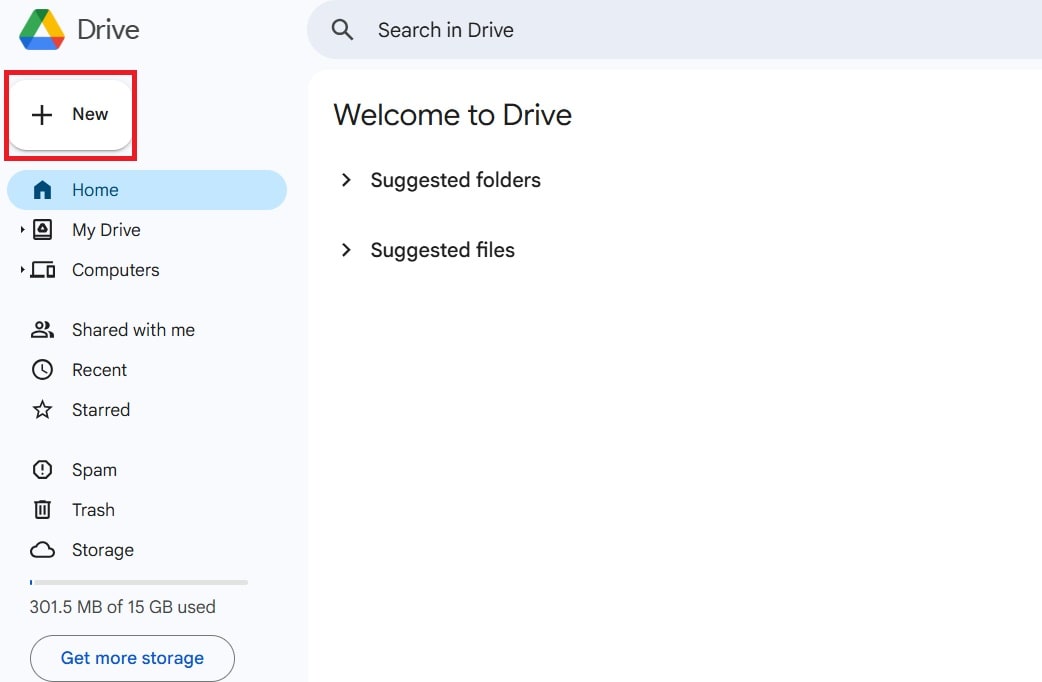

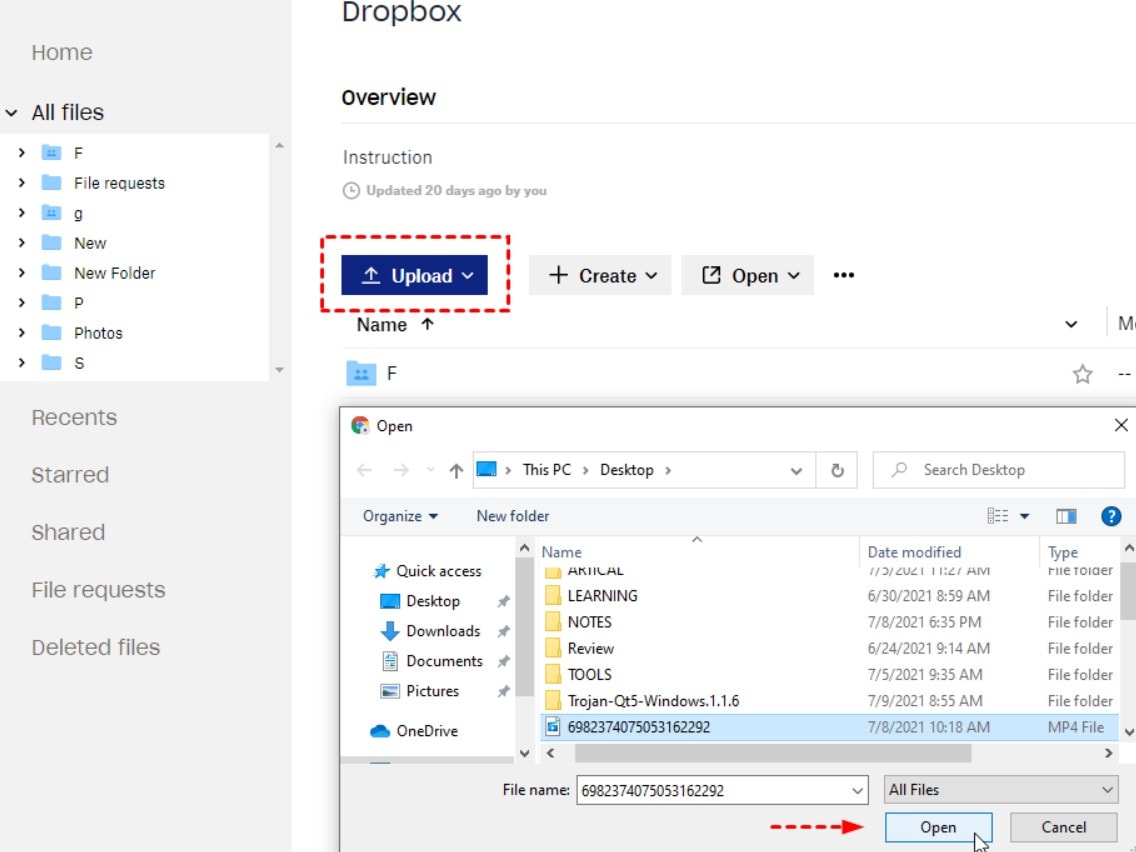
Step 2. Wait until the upload completes to avoid broken or partial files.
Step 3. Generate a shareable link from the cloud storage interface.
Step 4. Set the access permission to view or download to allow others to access the file.
Step 5. Paste the generated link into your email instead of attaching the video directly.
Gmail + Google Drive Integration:
Step 1. After uploading your video file to Google Drive, right-click the file. Choose Share and select Copy link.
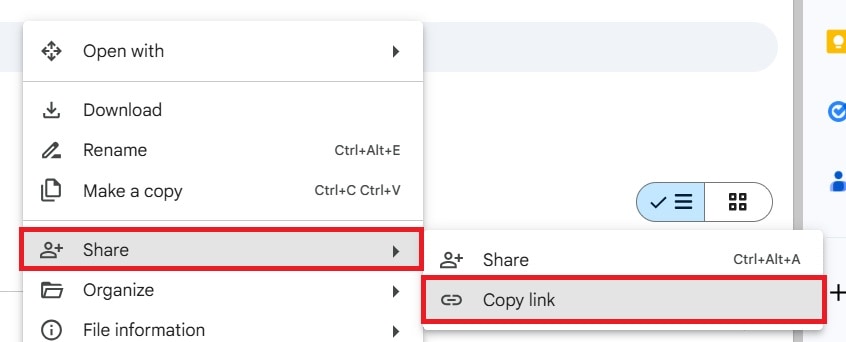
Step 2. Check the link permission by right-clicking on the video file. Select Share and choose Anyone with the link to ensure access. Then, click Done.
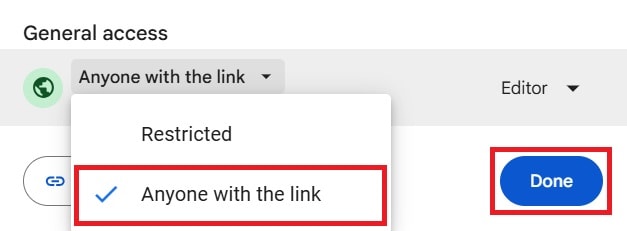
Step 3. Open Gmail and click Compose to start a new email.
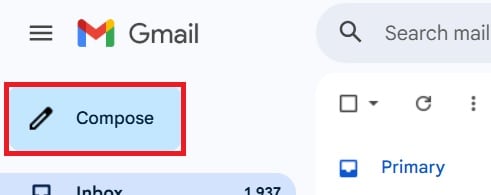
Step 4. Press Ctrl + P on your keyboard to paste the video link you copied from Google Drive instead of directly uploading a file.
Step 5. Send the email normally. The recipient will receive a link to watch or download the video without size restrictions.
2. Use File Transfer Services (WeTransfer, SendAnywhere, Smash)
Sometimes you only need a quick, one-time transfer without signing up for anything. File transfer platforms are perfect for that. They allow large uploads, often up to 2GB or more, and generate a temporary link you can send through email or messaging apps.
Free plans usually cover casual sharing, while premium versions unlock higher limits. These tools are a great fit when you need speed and simplicity without storing the video long-term.
Step 1. Visit the transfer service website, like WeTransfer, SendAnywhere or Smash, and choose the option to upload a file.
Step 2. Select your videos that are too big and start the upload.
Step 3. Enter the recipient's email or copy the generated transfer link after upload. Wait until the transfer completes before closing the page to prevent corruption.
Step 4. Share the transfer link through email or messaging apps.
3. Compress the Video File
If you're close to the file size limit, compression can help reduce the size without losing too much quality. You can create a ZIP or RAR file to shrink the video slightly, or use video compression formats like MP4 with H.264 encoding to optimize it further.
This is useful when you still want to attach the video to an email or when the recipient prefers direct downloads over links. Just remember to find a good balance so your video doesn’t become blurry or pixelated.
Step 1. Right-click the video and use the compression option.
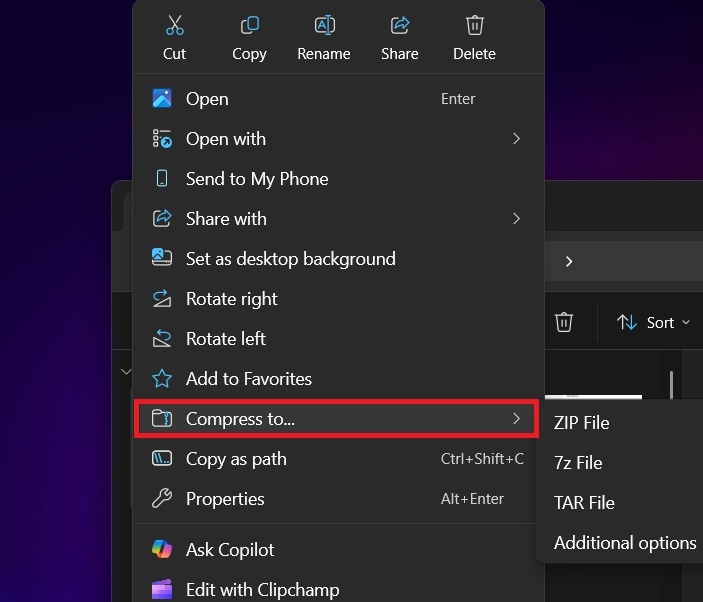
Step 2. Confirm that compression finishes without interruption to avoid broken archives.
Step 3. If further reduction is needed, use a video compression tool like FreeConvert and select MP4 with H.264 encoding.
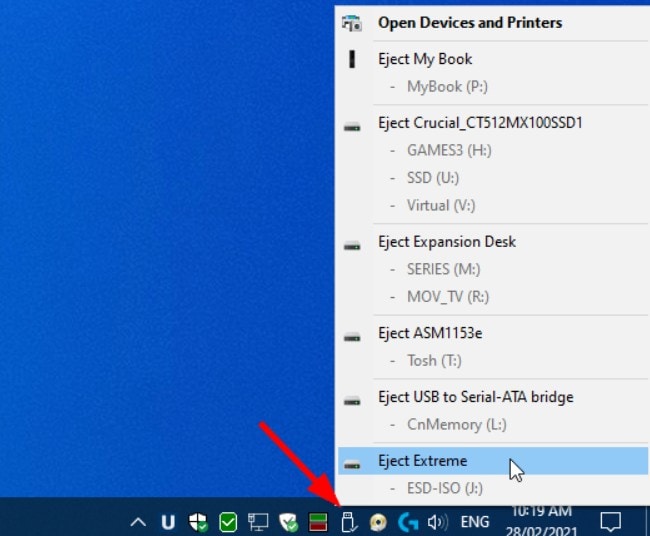
Step 4. Adjust bitrate or resolution slightly to reduce size while keeping quality acceptable.
Step 5. Save the compressed version and attach or upload it using your chosen sharing method.
4. Use External Storage (USB, Portable Hard Drive)
When internet speed is an issue or you're sharing videos with someone nearby, physical storage is still a practical solution. USB drives and portable hard disks can carry large files easily and don’t require uploads or links. This method works especially well for personal sharing, office environments, or when handling multiple large videos at once.
Step 1. Connect the USB or external drive to your device.
Step 2. Copy the video file to the storage device and allow the transfer to fully complete.
Step 3. Safely Eject the storage to prevent transfer errors or corruption.
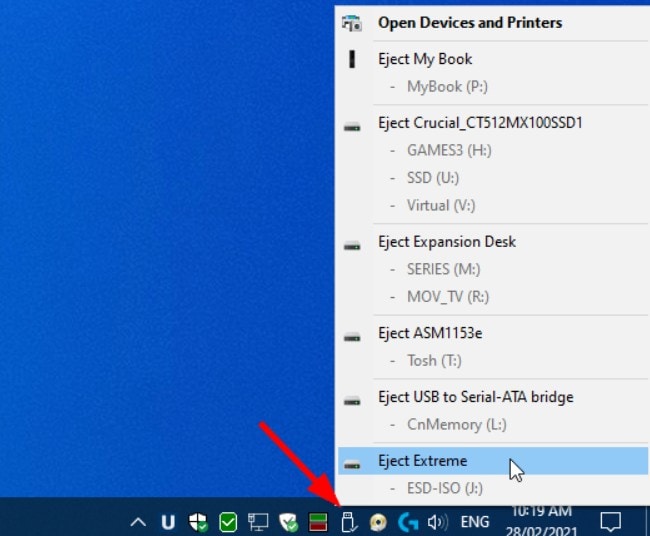
Step 4. Hand over or deliver the drive physically to the recipient.
Part 3: Advanced Tool — Repair Corrupted Videos After Transfer or Upload Failures
When figuring out how to send videos that are too big for email, it’s easy to overlook one major risk — transfer failure. Large video uploads can fail midway due to unstable internet connections, file compression errors, or sudden disconnections. As a result, your video may arrive incomplete, unreadable, or corrupted, leaving you with an unplayable file that shows only a black screen or won’t open at all.
That’s where Repairit Video Repair comes in. This professional tool is built to restore corrupted or unplayable video files caused by failed uploads, broken transfers, or improper compression during email or cloud sharing. Whether you’re sending personal memories, business presentations, or project files, Repairit ensures your video is fully recovered — with both picture and sound intact.
Why Repairit Video Repair Fits This Scenario
- Fixes Videos That Fail After Sending or Downloading: Repairs videos that become unplayable or show errors after being emailed, transferred, or uploaded.
- Supports All Major Formats: Works seamlessly with MP4, MOV, AVI, MKV, and other common file types.
- Handles Damage from Compression or File Transfer: Repairs files broken by ZIP compression, interrupted uploads, or unstable network connections.
- Quick & Advanced Repair Modes: Choose between instant repair for minor damage or advanced mode for severely corrupted clips using sample files.
- Batch Repair Function: Restore multiple corrupted videos simultaneously to save time and effort.
- Preview Before Saving: Watch the repaired video before exporting to ensure the file is fully restored and playable.
Using a dedicated repair tool gives you peace of mind. Even if a transfer goes wrong, your video isn’t lost forever.
Step 1. Open Repairit and Start Video Repair. +Add the corrupted video files that failed during transfer or download.

Step 2. Start the process by clicking Repair.

Step 3. Preview the repaired videos to confirm it plays correctly and save them to a secure location and resend or store it properly.

Conclusion
The “video too large to email” problem doesn't mean you're stuck. Cloud storage, transfer services, compression, and even physical drives offer flexible ways to send large videos without hitting file limits. Just choose the method that fits your situation best. And if something goes wrong along the way, tools like Repairit Video Repair can help you recover your video safely.
FAQs
-
What is the maximum size for email attachments in Gmail/Outlook/Yahoo?
Gmail allows attachments up to 25MB, Outlook supports up to 20MB, and Yahoo also limits attachments to 25MB. These limits apply to the total size of all files attached in a single email.If your video goes beyond that limit, the email service will block the upload or fail to send it. Some providers may automatically suggest uploading to their cloud service instead, like Google Drive or OneDrive, but the attachment itself still cannot exceed the set limit.
-
Does compressing a video reduce its quality?
Yes, compressing a video can reduce quality, but the impact depends on the compression method used. Light compression keeps the video sharp while reducing file size slightly. Heavy compression, on the other hand, can cause visible quality loss such as pixelation or blurry frames.Using formats like MP4 with H.264 or H.265 helps reduce size while maintaining good clarity. The key is finding a balance between file size and visual quality, especially if you plan to share the video for viewing rather than editing.
-
Can I send a video larger than 25MB through Gmail?
You can’t attach a video larger than 25MB directly, but you can still send it using Gmail by uploading it to Google Drive. Gmail will automatically turn it into a Drive link when the file is too big for normal attachment.The recipient can open or download the video through that link without any size restriction. This method keeps the video in its original quality and avoids email delivery failure.

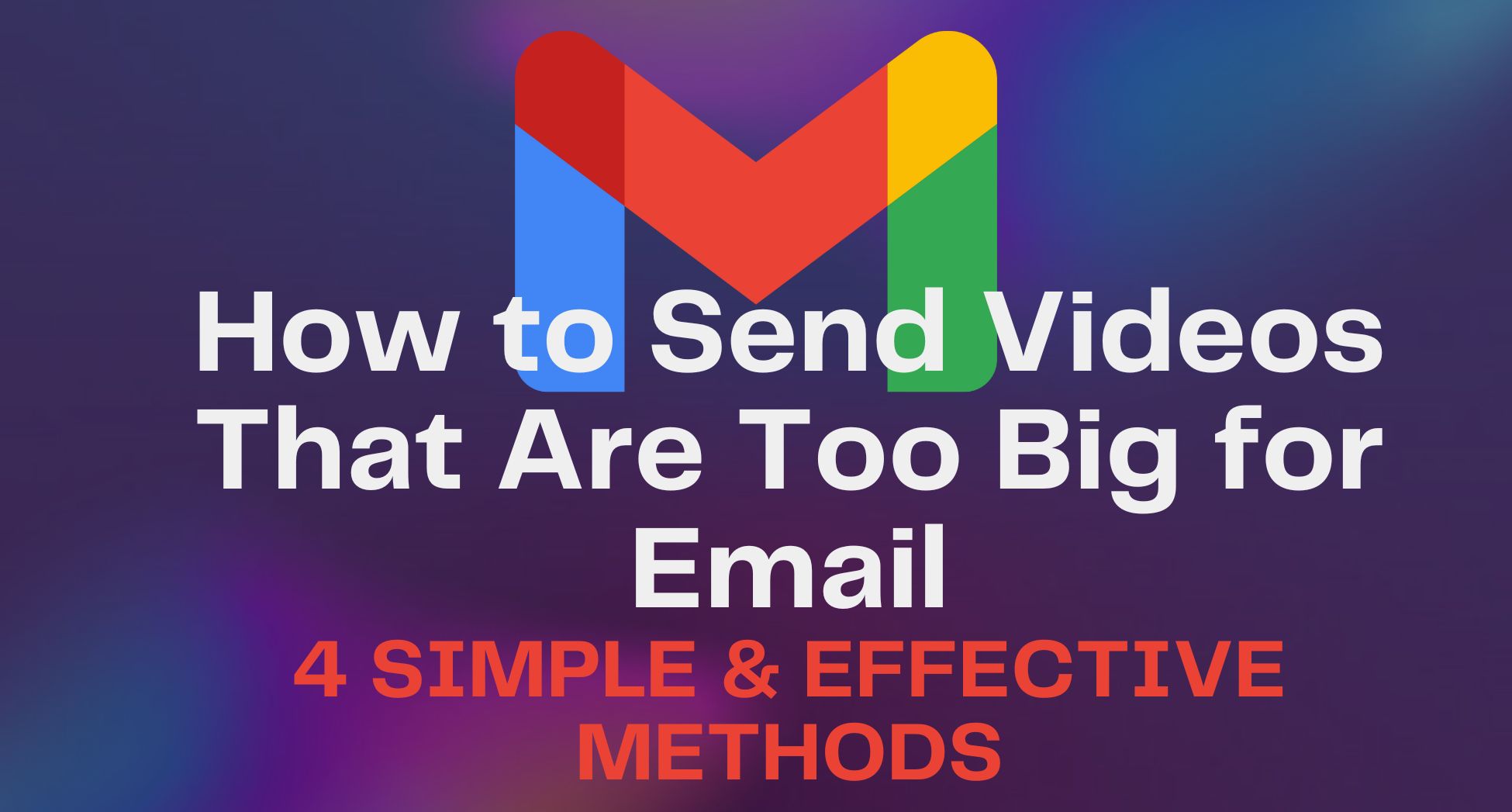
 ChatGPT
ChatGPT
 Perplexity
Perplexity
 Google AI Mode
Google AI Mode
 Grok
Grok

