If you’ve ever dived into the world of cut scenes or retro games, there is a chance that you have encountered a mysterious file format with an extension .BK2. It isn't your regular MP4; it's a product of the Bink Video Codec. This technology is used by developers to compress HD videos, thereby freeing up storage. From cinematic intros to quirky in-game animations, Bink has powered some of the memorable gaming animations.
However, playing the Bink video outside its environment isn’t as easy, whether you’ve got a stash of old BK2 videos or need to convert them to universal formats. So, to deal with this issue, we’ve compiled this guide about Bink in detail, and how you can play and convert it to other formats. By the end, you’ll get to know about a video repairing tool to fix corrupted videos.
Table of Contents
Part 1. The Origins of Bink - How It Became a Gaming Industry Favorite
Developed by RAD Game Tools, Bink was released in March 1999 as a successor to the Smacker video format. Till then, this video codec for games has been licensed for over 15000 games on 14 different platforms. Now, users can access it on devices like Windows, macOS, Linux, Sony PS5, Sony PS4, Sony PS3, Sony PS Vita, and so on.
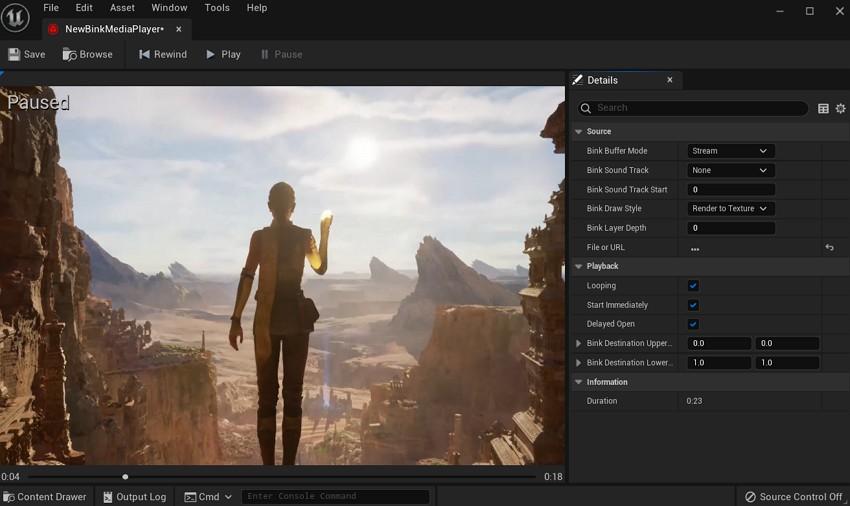
Prior to your knowledge of the Bink video player, know that this integration allows developers to easily add cut scenes and in-game functionality, and provides a one-stop license bundle. It is popular because it compresses videos into small file sizes without altering the quality. This video codec has been developed over the years to allow high resolutions, Alpha channels, HDR content, and faster decode speeds, such as 4K video.
Part 2. How the Bink Video Codec Works and What Makes It Special?
While many users now seek to convert BK2 to MP4, they are unfamiliar with its working, limiting them to understanding whether the conversion is worth it. Hence, it is known that Bink uses hybrid block-transform and wavelet compression, which features 16 different encoding methods for every 8x8 block of pixels in the video. Depending on the block’s content, it uses techniques like Solid Color Fill, Two Color Masking, DCT, etc.
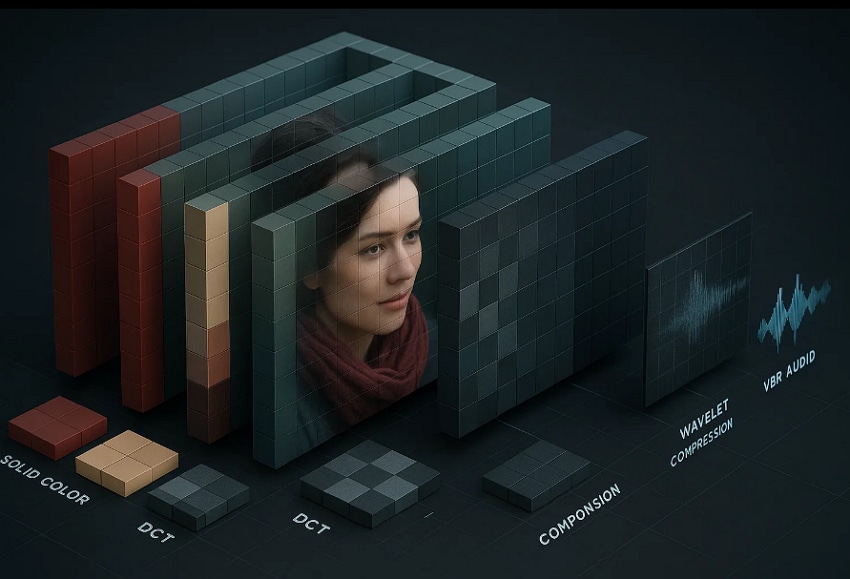
Therefore, this flexibility allows the video codec to choose the best approach in every block, thus striking a good balance between quality and size of the file. To do that, every frame of the Bink is divided into color panes, which are further separated into 8x8 blocks. Subsequently, each block is examined and coded depending on the content it carries, whether it is still images, motion, or a change in color.
Hence, this block-by-block approach allows aggressive compression while keeping the artifacts to a minimum. Alternatively, Wavelet compression helps Bink video maintain high quality at lower bitrates, particularly for subtle details in game cinematics. Plus, removing the need to separate an audio solution, it comes with its own variable-bitrate (VBR) audio codec that is capable of up to 15:1 compression.
Key Features
- Bink video codec comes with ready-made integrations or plugins for major game engines like Unreal and Unity, with an SDK to limit external dependencies.
- Bink 2 supports HDR, which enables rich colors and greater contrasts for high dynamic range video pipelines.
- The Alpha channel, or Bink 2, allows transparent overlays and seamless UI or visual effects in games.
- To meet strict size and streaming limits while keeping cinematic visuals sharp, this video codec offers fine-grained quality and bitrate control.
Use Cases
To determine where you can use the Bink video download, review the given use cases with a comprehensive description:
| Use Case | Description |
| Cinematic Cut scenes & Intros | Plays retendered story videos, logos, and opening sequences smoothly across platforms. |
| In‑Game Screen Content & Overlays | Power videos on in‑game TVs, billboards, holograms, and UI animations with alpha support. |
| Cross‑Platform Video Playback | Uses one asset set for multiple platforms via a unified API and engine integrations. |
| Memory/Bandwidth‑Constrained Deployments | Optimized for low memory use and fast decoding on older or resource‑limited hardware. |
| Multi‑Language & Multichannel Audio | Stores and switches between localized dialog and surround audio tracks in a single file. |
Part 3. How to Play Bink (.BIK/.BK2) Files
Now that you are familiar with Bink video, you might be questioning, “How can I play Bink files on Windows and Mac using the same video player?” To answer that, you can use the RAD video tool since it guarantees support for Bink 1 and Bink 2 video formats, including features like HDR. Additionally, ensure cross-platform compatibility with official players and command‑line tools for Windows and macOS.
To play a Bink video, visit Bink Videos and install the RAD video tool, and after launching it, locate the directory where you have saved Bink files. After that, enter the “File Name” in the player, and once you get the file, pick the “Play” button to start watching it in the built-in Bink player.
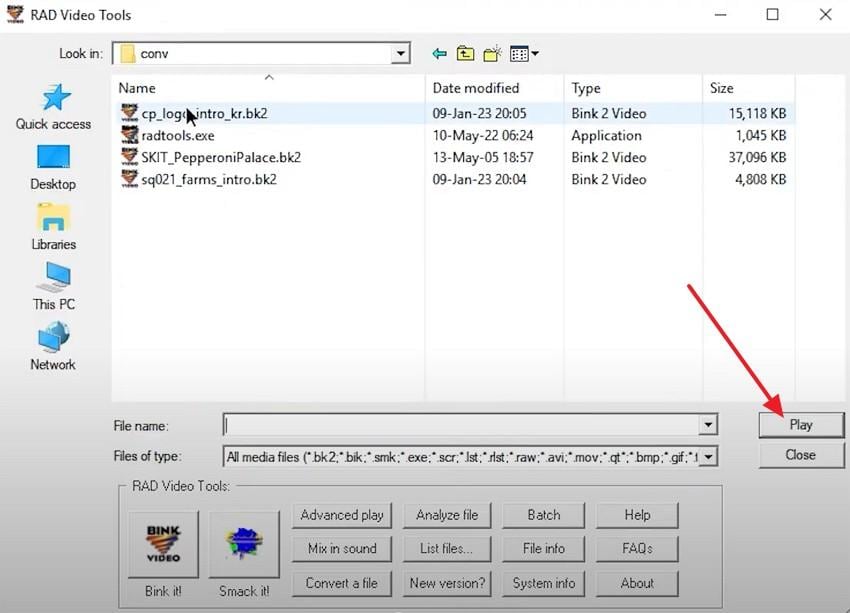
Part 4. How to Convert BK2 to MP4 (or Other Formats)
For converting the Bink video codec to another format, RAD is the foremost solution since it supports batch processing while offering multiple formats. Hence, to determine how you can use it for conversion besides playing .BK2 videos, review the given steps:
Step 1. Upon launching and installing the tool, copy the directory of your Bink files from the saved folder and paste it in the “File Name" tab given in RAD. After that, choose the desired .BK2 files and tap the “Convert a File” button within the RAD Video Tools section.
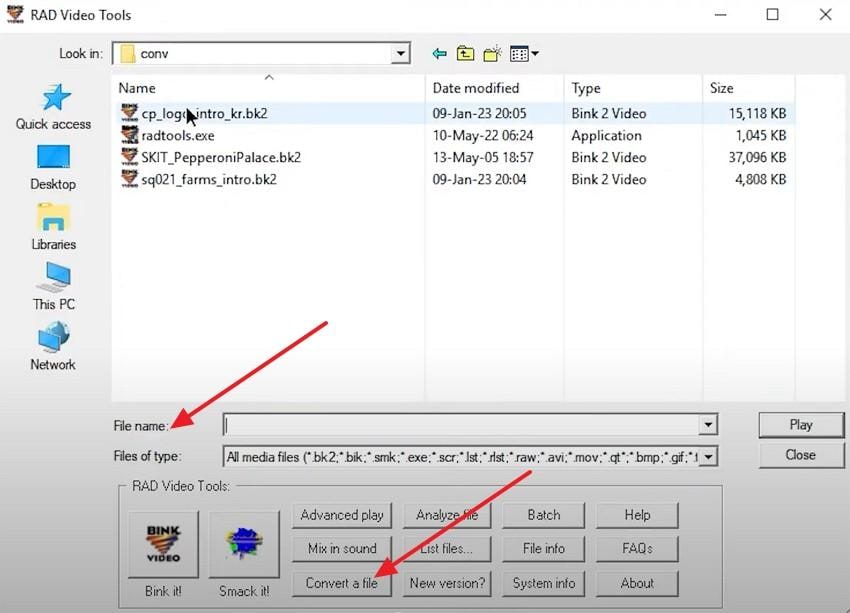
Step 2. When the pop-up menu appears, pick the “Yes” option to confirm the process and choose the desired format from the “Convert Video” or Convert Audio” section. While doing so, adjust the other settings and pick the “Batch” option from the right panel to start the conversion.
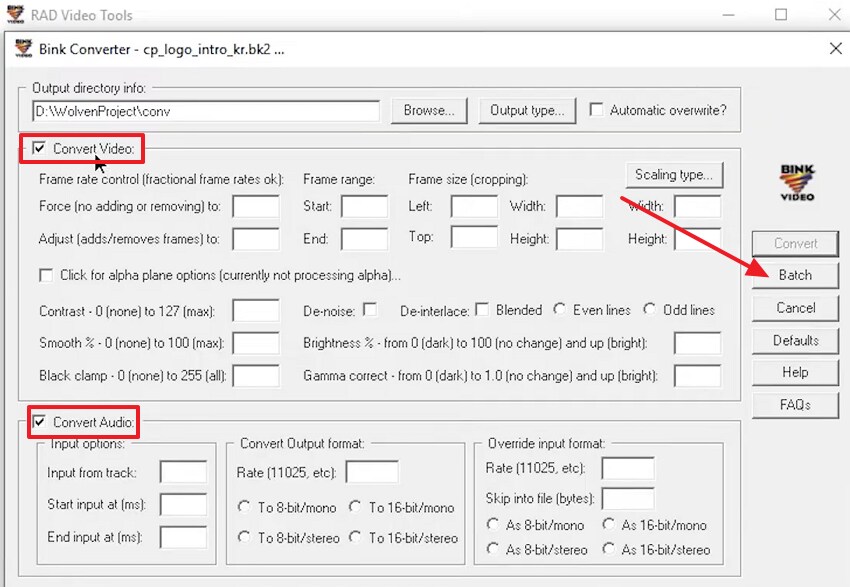
Step 3. Now, within the “Conversion Info” window, set the parameter for saving the converted files and wait till the process ends, after which access the files in your saved location.
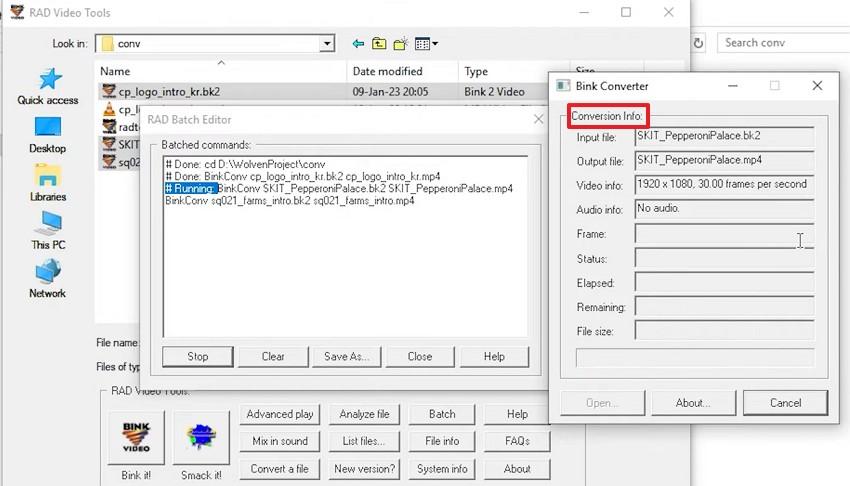
Part 5. Fix Damaged Bink Videos for Smooth Playback
When converting a BK2 file to MP4 or playing a video, there is a chance that your files get corrupted, leading to playback and data loss issues. To know why this corruption occurs, review the 5 given reasons to determine the root causes so that you can opt for the best solution:
- Mismatched Bink DLLs: If you are using a different Bink DLL than the one the game shipped with, you can face file corruption. This can also happen if the DLL you are using is outdated or partially overwritten during the patch or mod installation.
- Incorrect Conversion or Renaming: When users rename the .bik file to .bk2 or use a wrong converter, it can lead to playback issues in games that need a specific Bink 2 version. Additionally, improper conversion settings, like mismatched frame rates or codecs, can also trigger video corruption.
- Missing Codec Dependencies: Due to QuickTime or ProRes issues, RAD warns that MOV files can import incorrectly and cause broken and shortened Bink video file outputs. This issue is also likely to happen if the required codes are installed but are outdated or incompatible with the current OS.
- Game or Mod Conflicts: Modded or external.BK2 files can lead to corruption if the folder structure, engine version, or packaging check doesn't match. Besides, if the game uses encryption or checksum checks and the modded asset fails, it can lead to corruption.
- Broken Windows Codec System: RAD states that if you are using a damaged Windows multimedia system or codecs, it can block proper file creation or playback. It can even happen because of malware, registry errors, or missing Windows Media Feature Packs.
Whether the corruption occurred due to conversion or playback in an incompatible Bink video player, Repairit Video Repair is specially designed to fix damaged Bink videos without compromising quality. It can repair files that are corrupted from various causes, including recording interruptions, encoding issues, or transfer errors. With its Professional Mode, Repairit even handles advanced video codecs, ensuring that your BK2 or BIK gameplay recordings and cutscenes can be fully restored. The entire process takes just three steps—import, repair, and save—making it simple for any user on both Windows and Mac.
If you seek to fix your corrupted and unplayable Bink video, review the given video repairing guide of Repairit for better understanding:
Step 1. Within the “Video Repair” tab, choose the “Start” button after you have launched the tool on your device. After that, insert the corrupted Bink file and initiate the video repairing process.

Step 2. Here, you can pick the “+Add Files” button to import multiple .BK2 files or tap the “ Repair” button to let the tool fix videos for you.

Step 3. After the Blink videos are repaired, preview them, and press the “Save” button that appears after choosing the “Save All” button.

Fix Damaged Bink Videos for Smooth Playback

When to Use Repairit: Real-World Scenarios
To know when you can use this tool if you are facing a corruption issue before playing or converting a BK2 file to MP4, head to the given details:
| Scenario | When to Use Repairit Video Repair | How It Helps |
| The file won’t play or shows errors | Video doesn’t open, throws “cannot play,” freezes, or only plays audio | Repairs broken headers, indices, and stream metadata, causing playback errors |
| Glitches or visual artifacts | Choppy playback, green/pink blocks, frame tearing, desync | Fixes corrupted frames/streams to restore smooth video and proper A/V sync |
| Corruption after transfer/conversion | The file was damaged during copying, downloading, editing, or format conversion | Rebuilds structure and repairs damage from incomplete or faulty processes |
| Camera/device crashes during recording | Recording interrupted (battery/power loss, app crash), leading to unplayable files | Advanced Repair can use a sample from the same device to reconstruct encoding parameters |
| High‑resolution files won’t play | 4K/6K/8K videos fail to load or preview in editors/players | Supports large, high‑res formats and repairs issues common in big files |
Conclusion
In summary, users look for different ways to play and convert Bink videos when they don’t work properly outside their intended environment. Thus, this guide has offered you a simple solution on how to stream and transform the footage into universal formats like MP4. In case your file gets corrupted and causes playback issues, we recommend using Repairit since its video repairing features deal with multiple corruption scenarios.
Frequently Asked Questions
-
What is the difference between .bik and .bk2 files?
Both are the Bink video formats, but .bk2 is used in Bink 2 and offers better compression, HDR support, and improved performance as compared to the older format. Additionally, the decode performance is higher in .bk2 and ranges from 2–3×, which is 8x higher than .bik because of native SIMD-centric design. -
Can I extract audio from a BK2 file?
Yes, using the RAD tool, users can easily extract the audio in multiple formats like WAV, MP3, or OGG. While doing so, users can adjust the bitrate, sample rate, and channels to match their desired audio quality. -
Is Bink Video supported by modern game engines?
Yes, Bink 2 is integrated into multiple engines, such as Unreal Engine and Unity, to use it in cut scenes, animation, and UI effects. Additionally, it supports features like HDR video, alpha channels, and fine-tuned bitrate control.


 ChatGPT
ChatGPT
 Perplexity
Perplexity
 Google AI Mode
Google AI Mode
 Grok
Grok

